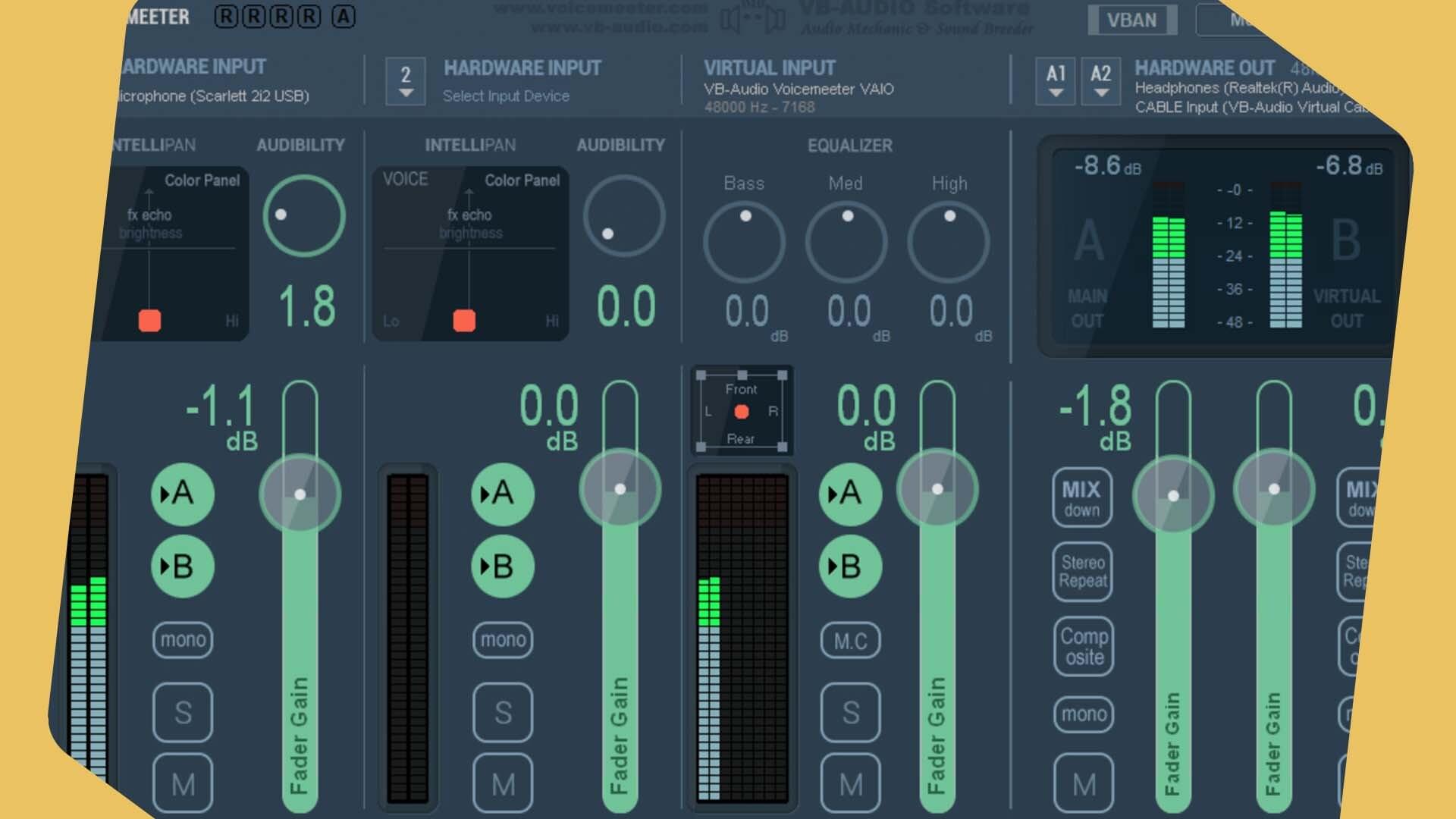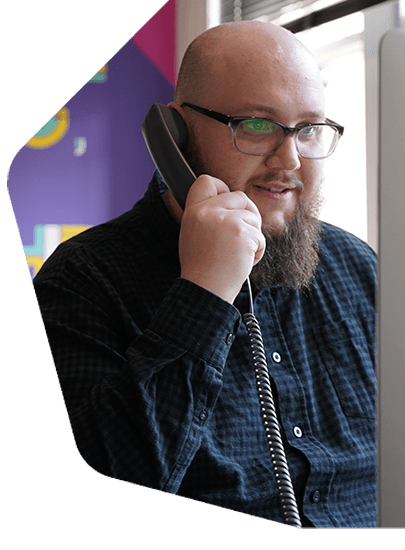How to Add Your Radio Station to TuneIn
Add your radio station to TuneIn and share with existing and new fans to become discoverable to potentially millions of listeners worldwide.
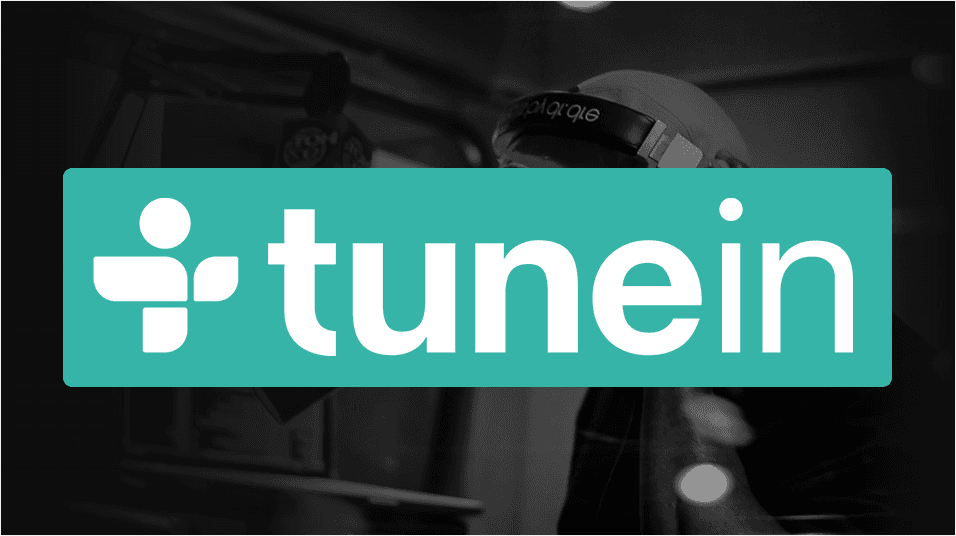
With millions of listeners worldwide accessing radio stations on computers, smart TVs, Sonos devices, iOS, Android, and Windows phones, TuneIn is definitely the place to be.
There are plenty of internet radio directories to submit your station to, but TuneIn is one of the best as listeners can easily access your shows, not to mention it’s a free and simple way to get discovered and grow your audience.
It’s rather simple to submit your station to TuneIn, but here are some handy guidelines to follow to ensure it gets added as soon as possible.
Add Your Radio Station to TuneIn
Submit your station’s details on the Listing With TuneIn page.
Basic Info
Fill in your station’s basic information.
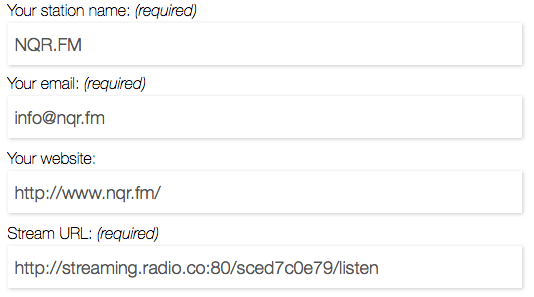
You can find your stream URL in your Radio.co Dashboard in the Listen area under Streaming Links.
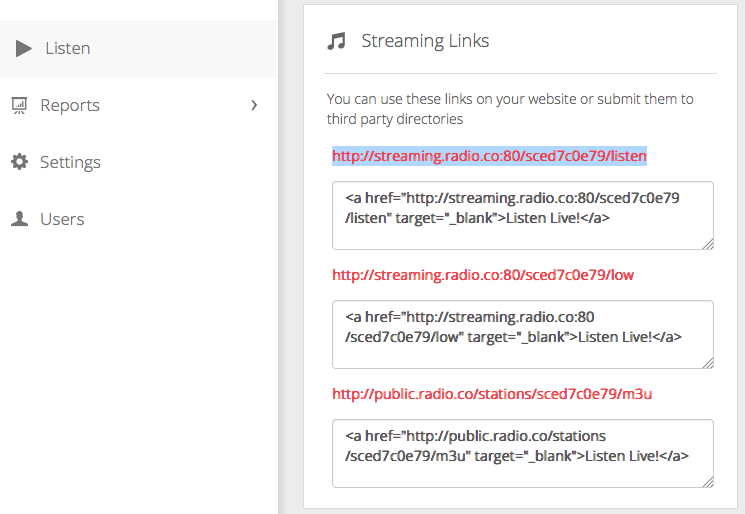
Most streaming links are accepted like the ones from Radio.co stations, however if you’re hosted with a third-party provider then follow these guidelines.
If your station isn’t active 24 hours a day, add in the comments section at the end the days and times it will be live, e.g. Monday, Tuesday, Thursday, between 9am to 5pm (GMT).
Broadcast Type
Fill in your station’s broadcast information so listeners can discover who you are and what your shows are all about.
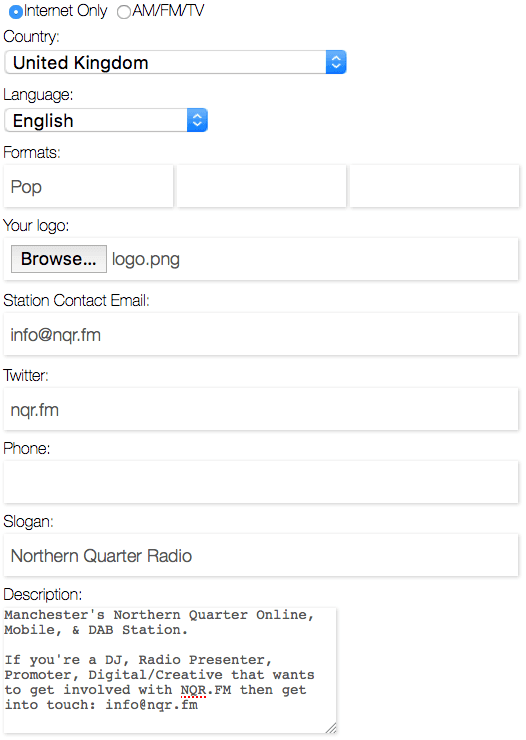
Your logo should be 145x145 pixels.

Try to avoid using ALL CAPS in your station name, slogan, and description, also be sure to proofread so there aren’t any spelling mistakes and do not use any offensive language at all as your station will be rejected.
After you submit your station to TuneIn they will send you a confirmation email when it has been added to their directory, this usually takes 48 hours, however if you don’t hear anything back drop them a message to look into your submission: broadcaster-support@tunein.com.
Update Your Radio Station
You can make changes to your radio station once it’s listed on TuneIn.
On your station’s profile page click "suggest an update", it will take you to a form with your info. Update your station’s details within the form and click submit.
If you have any questions or need help with updating your station then email the TuneIn team at: broadcaster-support@tunein.com.
Connect Radio.co to TuneIn
Radio.co includes support for TuneIn’s AIR API, which allows your track info to automatically update to your TuneIn profile so listeners know exactly what you’re broadcasting.
In your Radio.co Dashboard navigate to Settings and then Integrations to input your details.
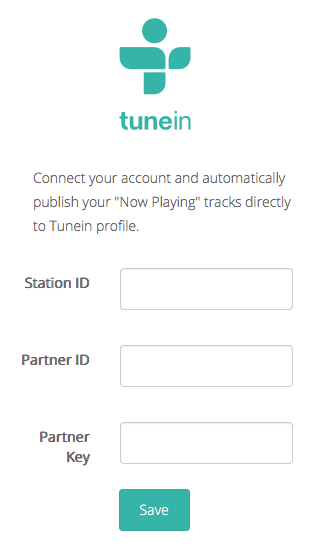
If you don’t already have your details then you can request them from TuneIn by emailing broadcast-support@tunein.com with the title "Station API & Partner Key Request" and providing your station ID.
Locate your station ID on tunein.com, search for your station and in the URL on your profile grab the last set of digits, for instance: "tunein.com/radio/Fringe-SF-s211838" - The station ID would be: s211838
Once you’ve sent the email they should get back to you within 24 hours with your partner ID and partner key so you can connect Radio.co to TuneIn.
Help!
If you’re a bit confused and you just want your station listed on TuneIn as quickly as possible then the team at Radio.co can offer a helping hand.
Drop support an email studio@radio.co or fill out the form at: radio.co/contact.