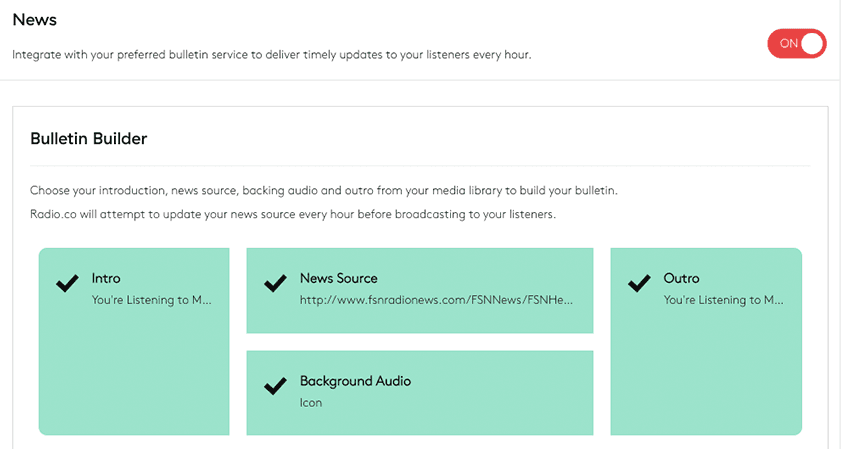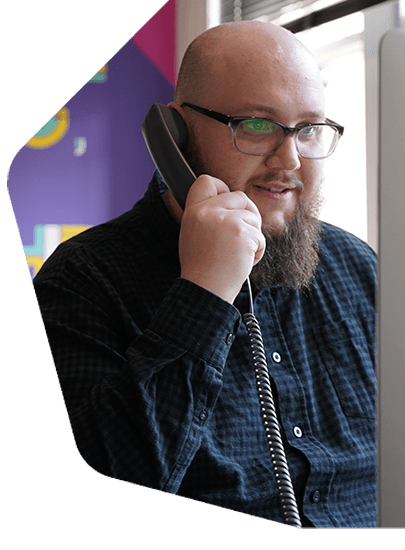Keep your listeners informed about what's going on in the world with a news bulletin. Broadcast on the hour, every hour, by automatically setting your favourite news source without the need for scheduling events or replacing files.
Important Notes
- Availability: The news bulletin is available on the Silver, Gold, and Pro plans. Upgrade anytime in your Radio.co Account > Settings > Billing, then choose your ideal plan, or follow this guide.
- Restart Your Station: When you first set-up your news bulletin you will need to restart your station. Do this by clicking the red 'On Air' button in the sidebar.
- Audio Format: Only hosted MP3 files are supported as your news source. The news bulletin cannot use a live feed or relay from another station.
- News Sources: A third-party subscription to a news service may be required for this feature. Radio.co does not provide news bulletins. Use places like Feature Story News.
- No Broadcast Takeover: If a DJ or relay is broadcasting on your station, the news bulletin will not interrupt until the hour after they disconnect.
News Bulletin Setup
Access the news bulletin in your Radio.co Account > Media > News where you will be able to build your personalised bulletin. There are two main sections to creating the bulletin: the Bulletin Builder and the Bulletin Settings.
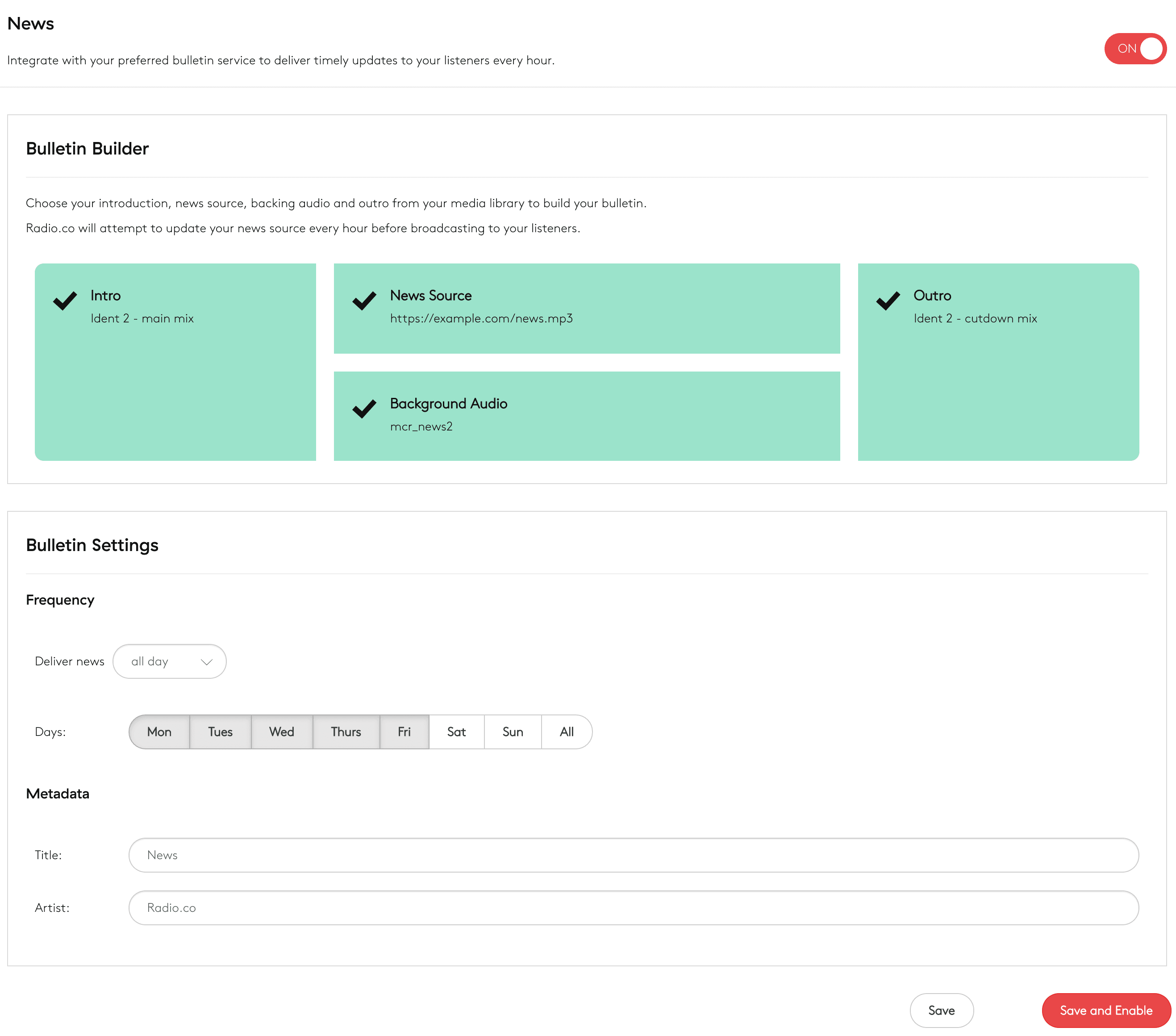
News Bulletin Builder
In the Bulletin Builder section, choose your introduction, news source, backing audio, and outro from your media library.
1. Intro & Outro
Select your intro and outro tracks from your media library by selecting either boxes to the sides, then choose the tracks to book-end your news bulletin. The maximum file length is 60 seconds. We recommend a short jingle which announces your station name and the fact the news is starting.
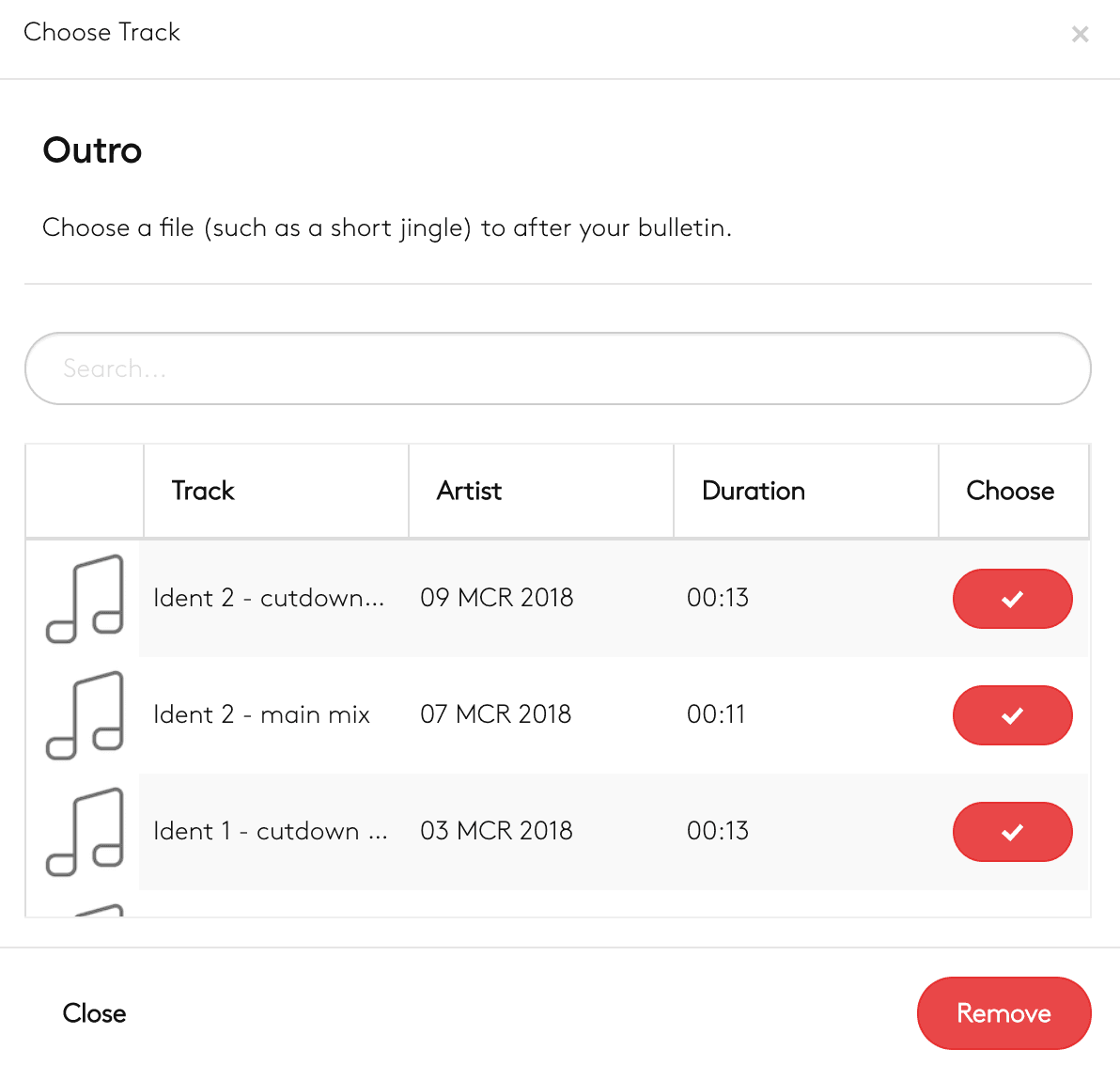
2. News Source
Enter the URL of the news source in the field displayed. Use places like Feature Story News (subscription service). Once the URL has been entered, test the feed so confirm it works as expected.
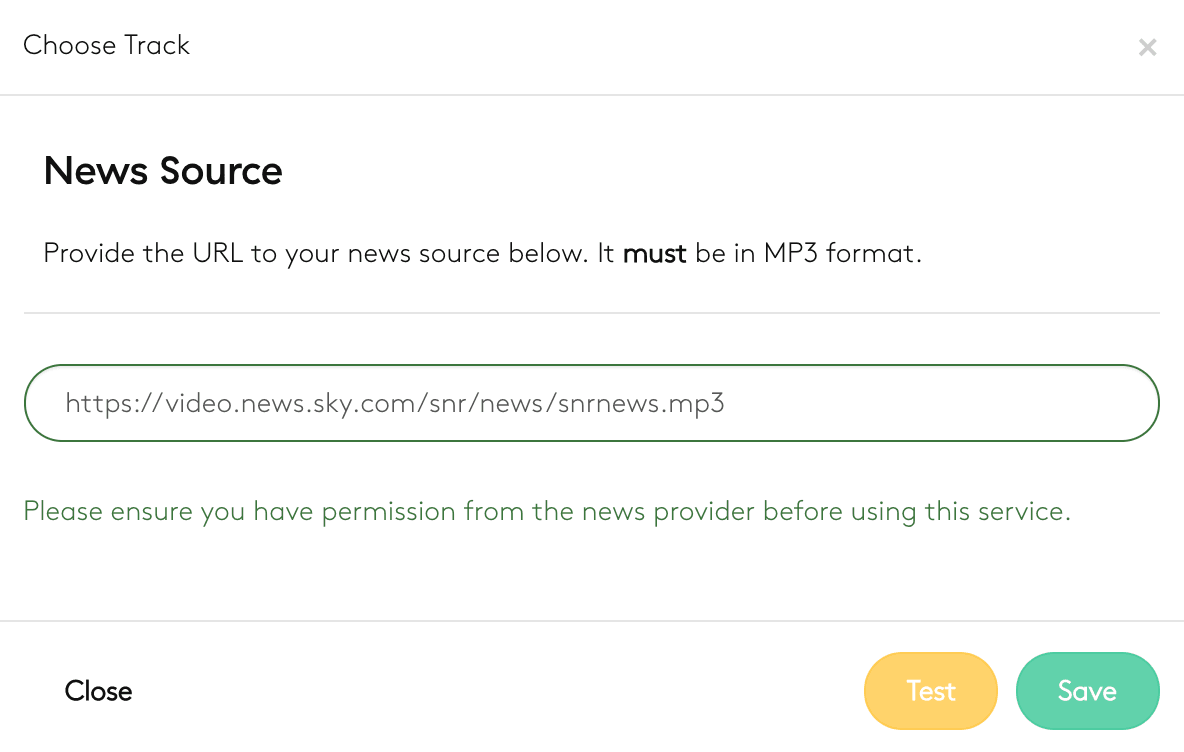
Ensure you have permission from the news provider before saving the source. Please note, the new source URL must be in MP3 format.
3. Background Audio
Select the file you'd like to choose as background audio by searching tracks in your media library. Once happy, save all your changes.
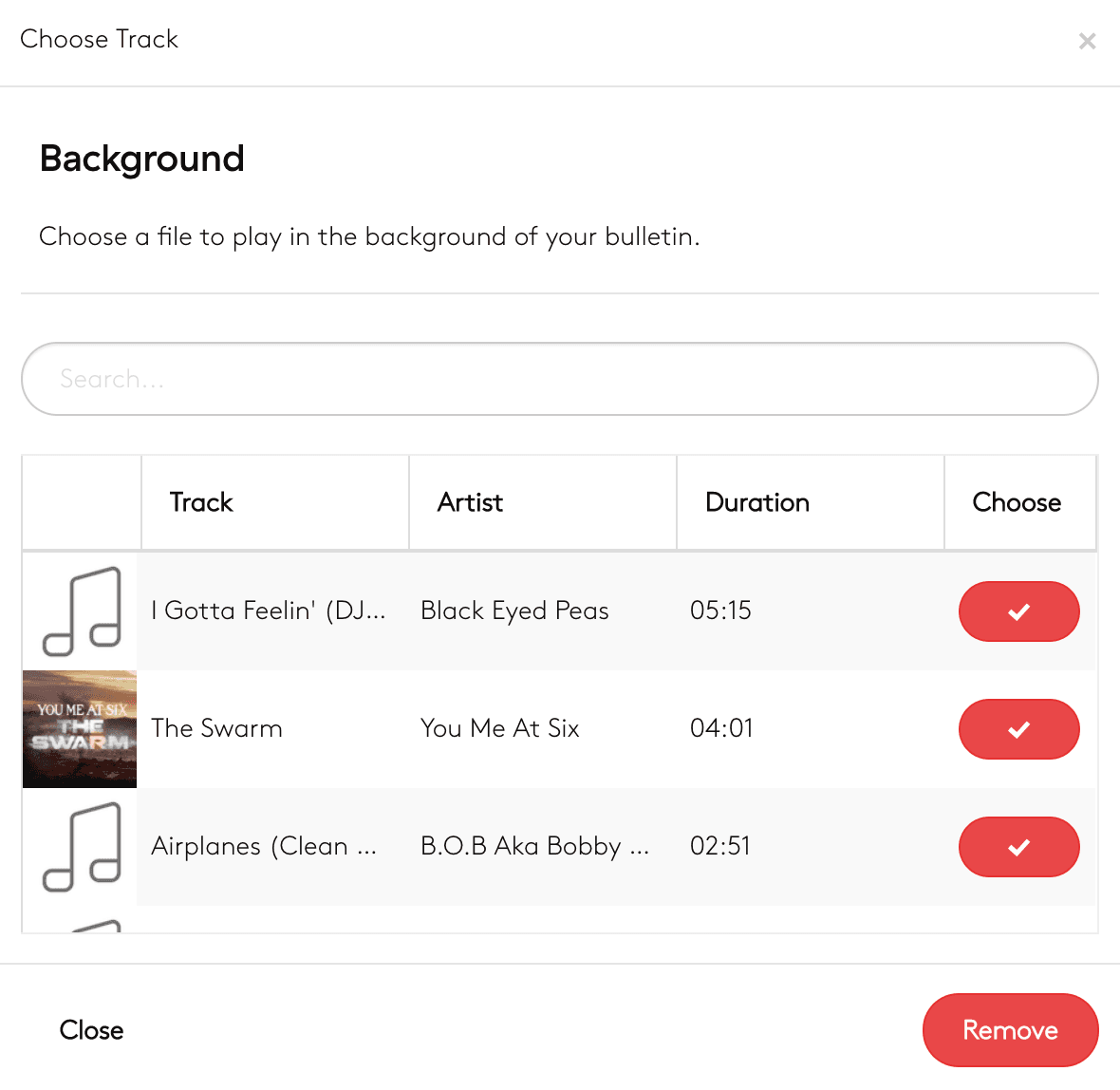
News Bulletin Settings
In the Bulletin Settings, choose the frequency and metadata for your top of hour news.
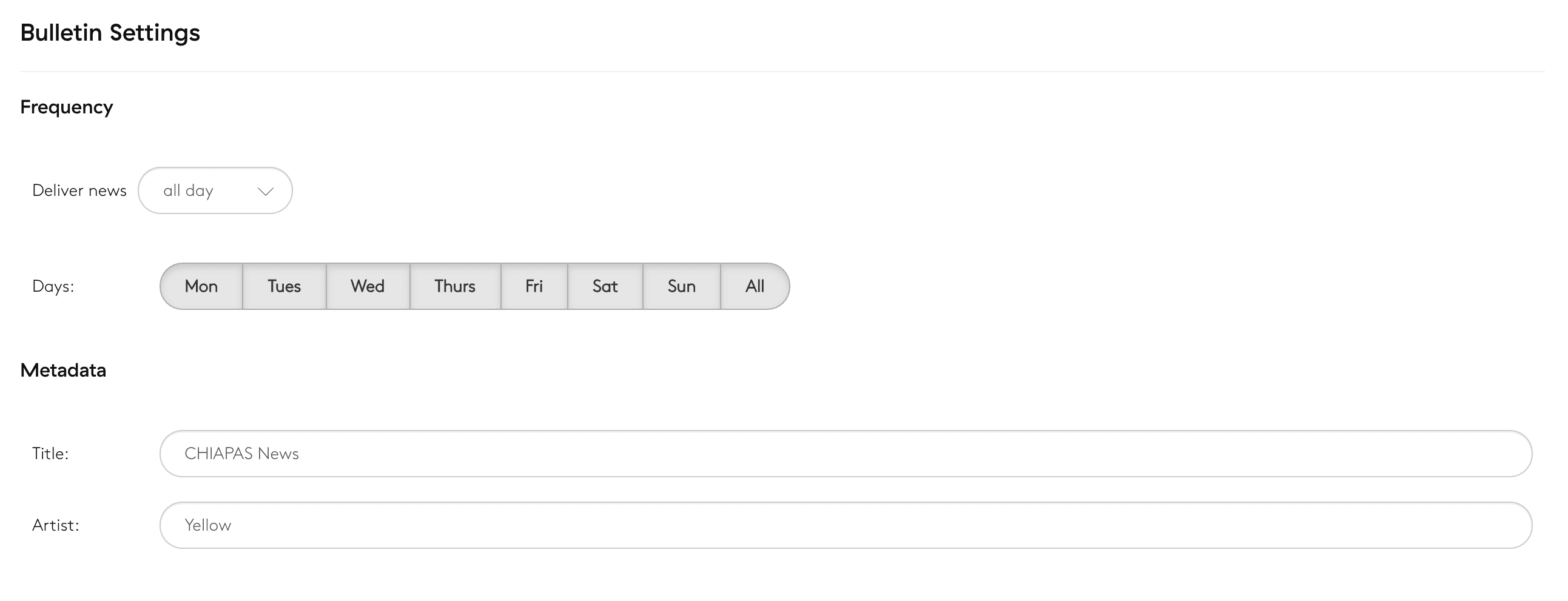
1. When to Broadcast News
Change your top of hour news frequency next to Deliver News. Choose whether you want news to be delivered every hour or daily. If you choose every hour, two more drop down menu's will appear. Here, you can select what hours the news bulletin is broadcast.
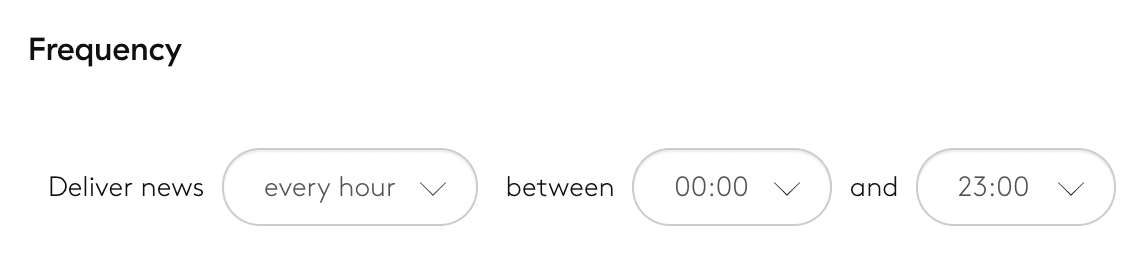
2. What Days to Broadcast
Then choose which days you want the news bulletin to broadcast.

3. Setting News Title & Artist
Finally, add the title and artist for the news bulletin. For example, if using a Sky News bulletin you might use:
- Title: News Update
- Artist: Sky News

Once you're happy with everything, click 'Save and Enable' in the bottom-right corner. Finally, switch the news bulletin 'On' in the top-right corner.
Ready to get started?
Join over 50,000 broadcasters who chose Radio.co

Create your station in less than 60 seconds, for free.
Pick a plan, cancel anytime, no hardware needed