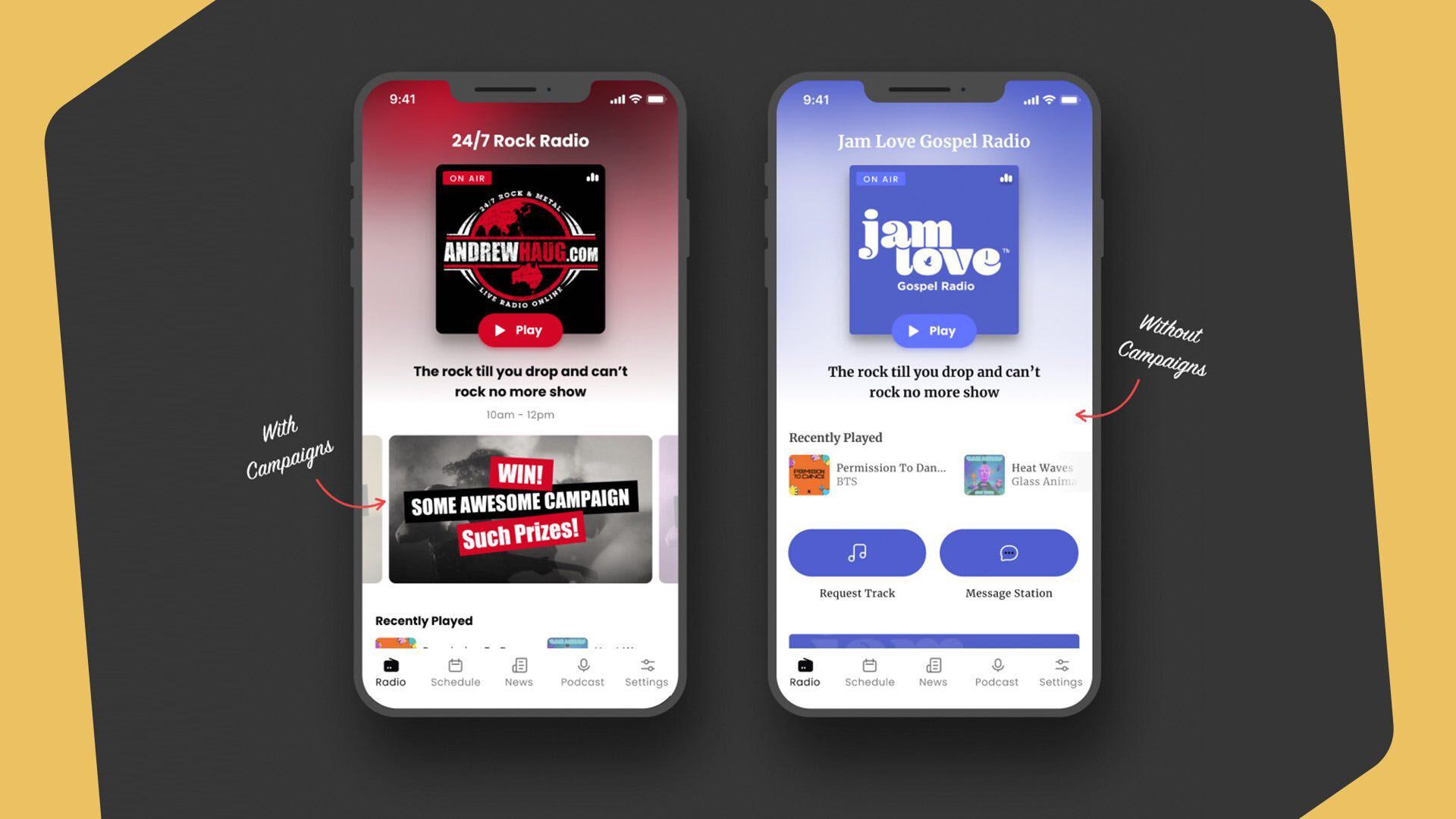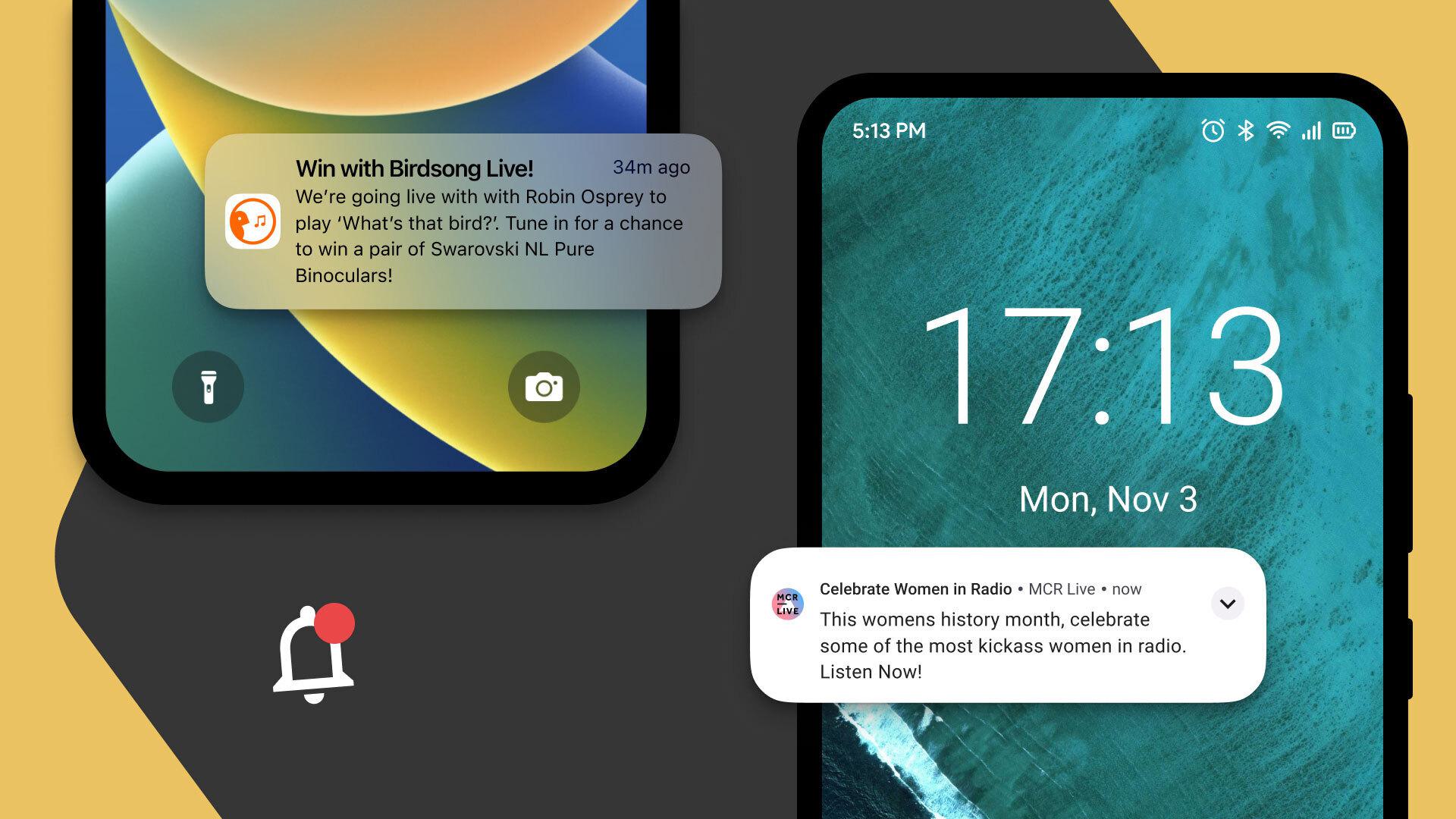Need advice? Let's talk.
Get straightforward guidance from your broadcasting partner. Schedule a call to chat with the team about your radio station.
Book DemoHow To Make an App For Your Radio Station
Discover why your radio station needs its own iOS and android apps and how you can create them with this comprehensive guide.
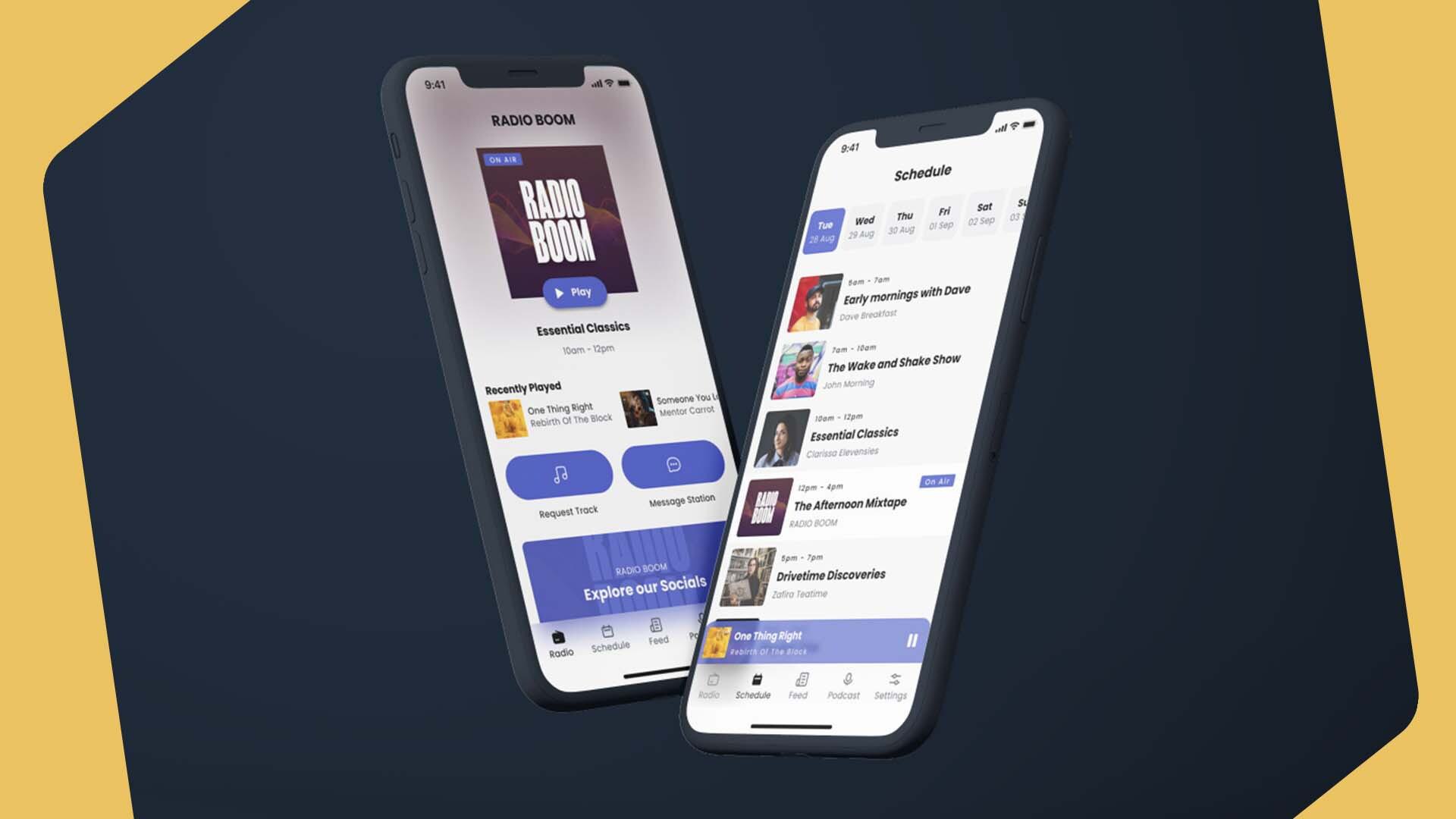
Competition for our radio stations is fierce, not just from other stations but from all forms of entertainment, especially streaming. To stand out, user experience is key. Listeners should be able to tune in and interact effortlessly.
Smartphone apps can make this easier. Browsing a station's website on a mobile browser can be clunky, but apps are optimized for mobile use. That's why creating iOS and Android apps for your station is a smart move.
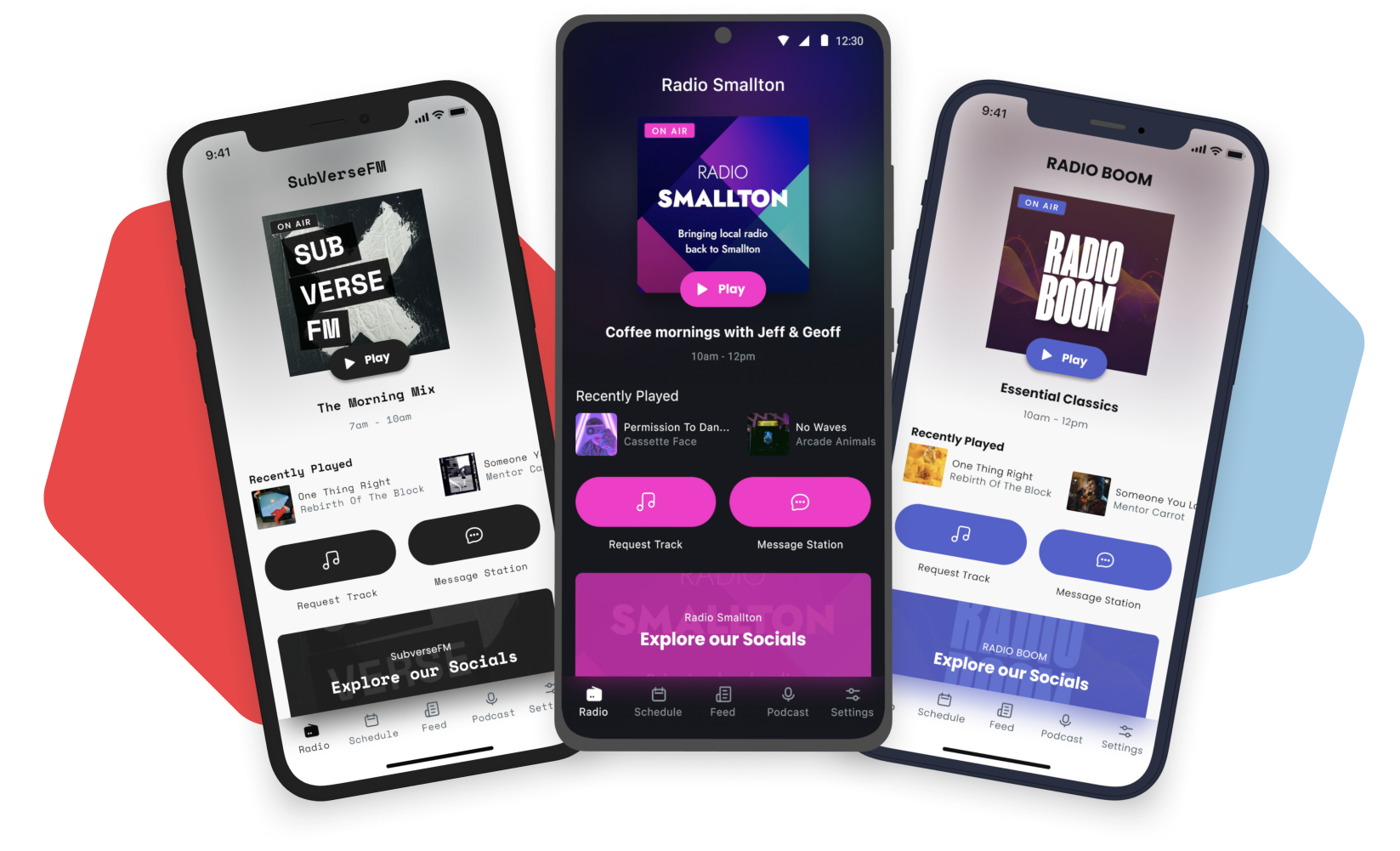
Don't have the time or know-how to build apps? Don't worry. We can create these for you. Our apps give your listeners all the controls they need and at the touch of a button. Including interacting with your station.
Let's take a better look at what these apps offer, why radio stations should have them and how you can order them for yours.
Apps (by Radio.co) Features
Our apps pack in every feature your listener needs, and more. They even make promoting and marketing your station easier. But importantly, while you design the look of your apps, we’ll build them and publish them to the app stores. So you don’t even have to touch a single line of code. Let’s take a look around...
The Essentials
- Listen Button: For listeners to play & pause your station.
- Schedule: For listeners to know what's coming up when.
- Message Station Button: For listeners to reach out.
- Sleep Timer: For listeners to fall asleep with your station.
The Look
- Choose your default theme from Auto, Light or Dark.
- Set your font from our broad selection.
- Pick the right background and accent colours to brand your apps to your station.
- Upload your radio station logo to put your stamp on it.
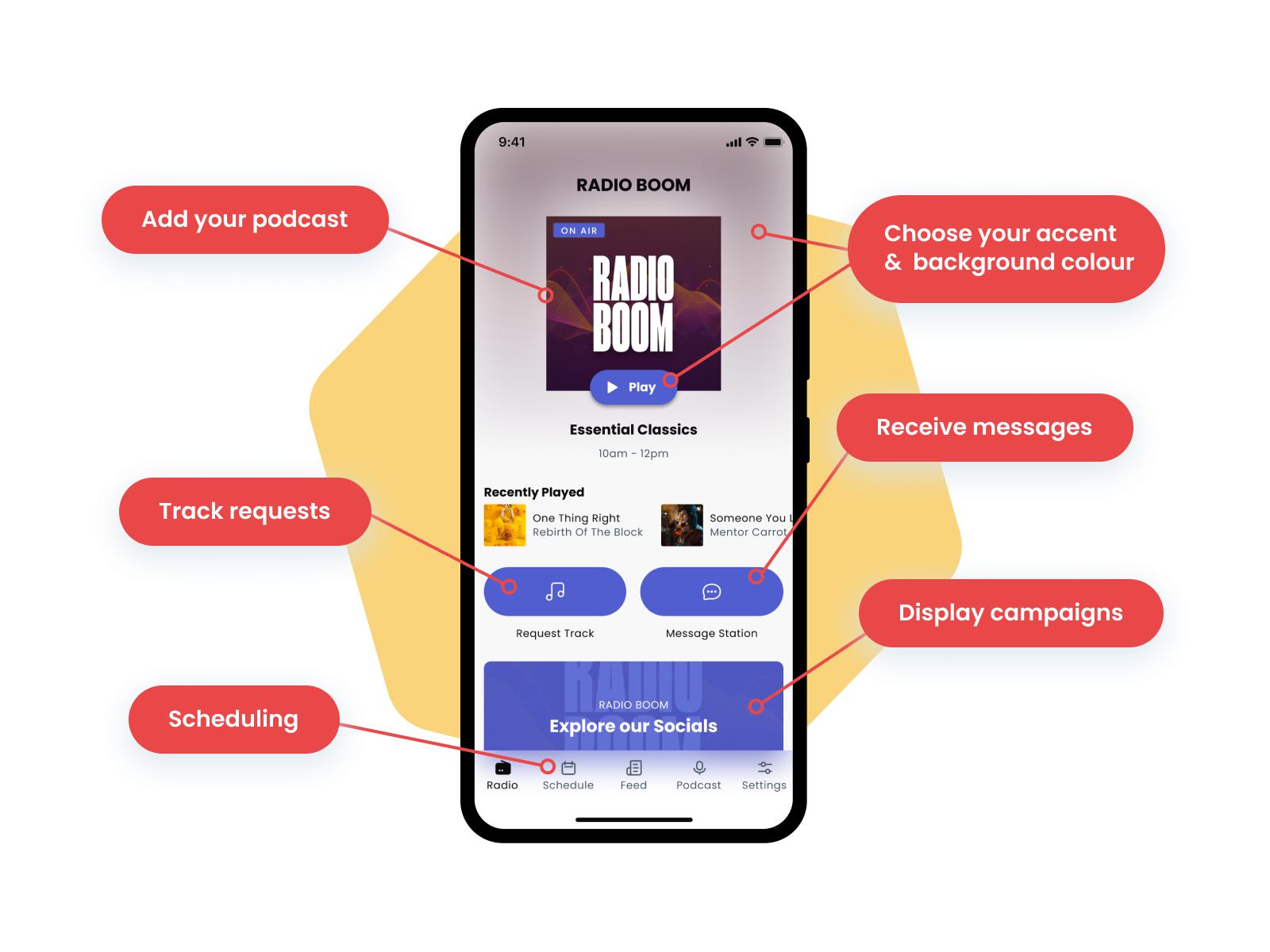
Listener Interaction
- Connect your WhatsApp, SMS & email to give listeners contact options.
- Track Requests: Let listeners request tracks within the app and boost engagement.
- Social Links: Take listeners direct to your social media pages.
Content
News Feed: Add in an RSS feed from your website, blog or a news site.
Connect Your Podcast: Add in a podcast feed for listeners to have all your content in one place.
Marketing
- Campaigns: Add banners to your apps and grab listeners attention with bespoke messaging.
- Push Notifications: Create in-app alerts for listeners so they never miss special events or their favourite shows.
Why Make Apps For Your Radio Station?
Our apps give listeners a better experience if they’re tuning in from their phones. While some radio directories have their own apps, your station will be amongst the thousands of others somewhere. And not to mention directories like TuneIn insert their own ads into your stream.
Instead, your own dedicated apps ensure your station isn’t nestled in with your competitors and your listeners get to hear your broadcasts as you intended.
Step 1) Apply for your Google Developer and Apple Developer accounts.
We need you to have developer accounts so we can make your apps available in the Google Play Store and the Apple Store. They also ensure we can build your apps in your name and not ours.
The Google Developer account typically takes 24 hours to activate once you’ve applied, and the Apple Developer account takes 48 hours. So it’s a good idea to get these before you begin designing your apps. Follow our guides below to set up an account
Apple Developer Guide Google Play Developer Guide
Step 2) Log In to The App Builder
Once you’ve applied for your developer accounts, you can get started designing your apps by going to our app builder (https://apps.radio.co/) and logging in with the same details you use to access the Radio.co dashboard.
Not got a Radio.co account? Sign up here.
Step 3) Complete Your Basic Info
Firstly, complete some basic information about your radio station. Select Radio Stations from the options on the left, and click on your station. Once finished, click "Update Station Information" to save.
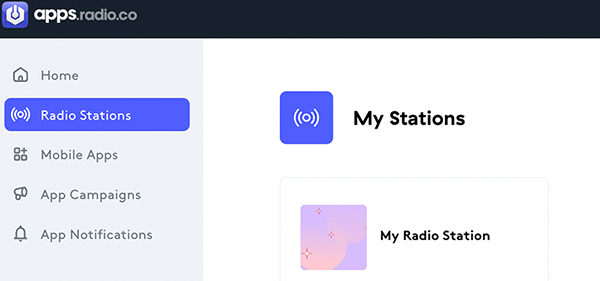
Basic Info Checklist
- Logo: Upload your logo as a 1024px 1024px jpg or png image.
- Pick a brand colour, if you’ve already got one you can supply the HEX code.
- Upload your license agreement (for the music you broadcast) as a PNG file.
- Email: The email address listeners should use to contact you. This may go directly to a studio computer.
- Twitter: The Twitter handle for listeners to contact you. Clicking it in the app creates a draft tweet @ing the handle.
- Facebook Messenger: Provide the numerical ID of your Facebook page, not the page name. Use it to open a message thread with your page.
- WhatsApp Number: Phone number for WhatsApp messages, opening a WhatsApp thread. Include the country code.
- SMS: Phone number for SMS messages, opening in the listener's native SMS app. Include the country code.
- Telegram Username: Your Telegram account username.
- Website: Your website URL.
- Twitter: Your Twitter handle.
- Facebook: Facebook Page Numerical ID, same as for Facebook Messenger.
- YouTube: Your YouTube username.
- Instagram: Your Instagram handle.
- SoundCloud: Your SoundCloud User ID, found in Settings > Content as a numerical value in the RSS Feed.
- Mixcloud: Your Mixcloud username.
- TikTok: Your TikTok username.
Step 4) Choose Your Apps Design
Now, select Mobile Apps from the options on the left, and click on your station.
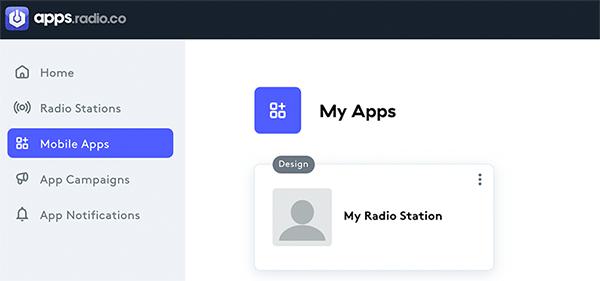
First off, you can start designing your apps. Here are some things you need to decide on:
App Theme: Choose between Light, Dark, or Auto. Auto adjusts based on the listener's device settings and is a default theme which listeners can change.
Accent Colour: The accent colour is set by your uploaded logo. If you want to change the accent colour of the app, you can do so via the colour picker.
Type Style: Select your desired font. You can preview a font on the button or by clicking on it to see how on it’ll look directly in the app.
After completing all steps, click 'Save & Continue' to move to the App Content section.
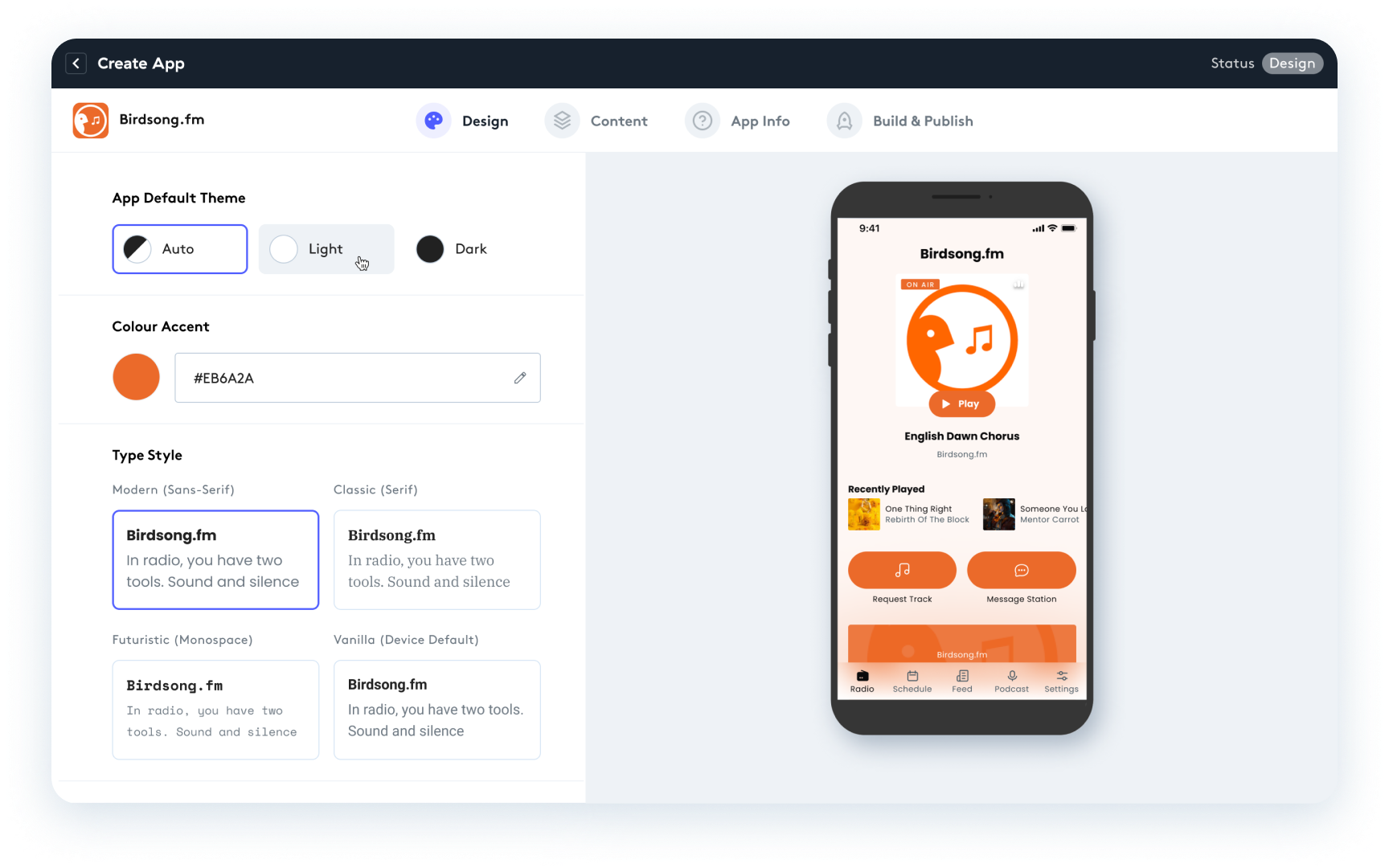
Step 4) Choose Your App Features
Within this section, you can enable optional content features for your apps, like an RSS news feed or your schedule.
Optional features include:
Podcast Feed: Once enabled just enter the RSS URL of your podcast.
RSS Web Feed: Once enabled please choose the name of the feed on the app, you can choose from Feed, Blog, News or Updates. Once you’ve chosen the name just add your RSS feed. Please note: We are unable to assist with RSS feed issues. If you experience any issues, please contact the RSS feed host for further guidance.
Requests: If you have this feature enabled on Radio.co this lets your listeners make requests directly within the app. If you haven’t enabled this on Radio.co please see our guide.
Contact Methods: Select which contact methods display on the app for your listeners. These can be enabled and disabled as you require.
Social Links: Make sure the ones you want shown on the app are selected.
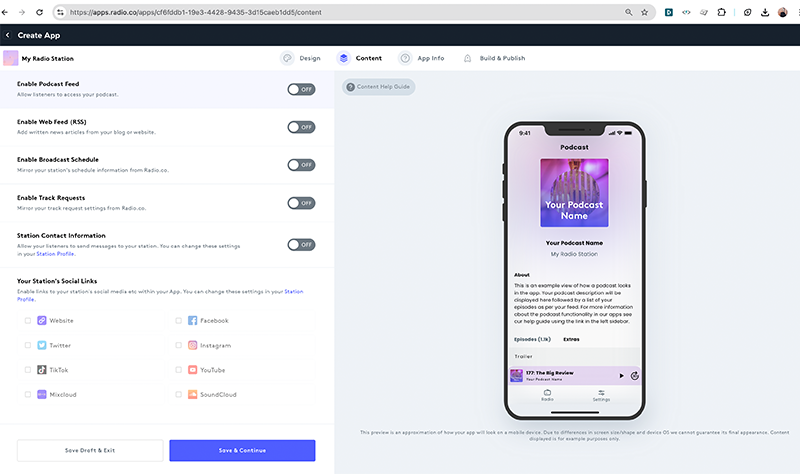
Step 5) Create and Upload Your Privacy Policy
You'll now need to complete your app info, including providing the URL which directs to privacy policy. It's an essential requirement to create a privacy policy and upload it somewhere public.
That's because privacy policies are required by Google and Apple in order for your app to be published to their stores.
A privacy policy tells your listeners what kind of information you'll be gathering when they use the apps, the reason the data is required, and how it will be stored and disposed of.
To make it easier we've created a template below, which provides all the required information for the data collected via the apps. Click the plus symbol to see the template, then simply copy and paste into a document, and add in your app name. In most cases this will be your radio station name.
Once you’ve created your privacy policy, you need to publish it somewhere public. Your radio station website is ideal for this. If you're not sure how, ask your website provider for help.
Most privacy policy pages can be found under 'website.com/privacy'. Similarly, this is where you should add policies of your website. For example, on Radio.co our privacy policy is at: radio.co/privacy.
Privacy Policy Template
Privacy Policy Template
When connecting to our radio stream, your IP address will be sent to our radio service provider in order for us to track listening trends and provide licensing bodies with royalty reports. Once our service provider receives your IP it is immediately anonymised, deleted and becomes untraceable. This data is never sold on or passed to other companies.
For iOS Apps
The {StationName} iOS App does not collect any user data when installed or launched on your device.
For Android Apps
The {StationName} Android App does not collect any user data during use. In order to provide audio control during Phone App use, the App will monitor the 'state' of the phone App (Idle, in call, call ended) if applicable on your device. At no point will the App be able to listen in or derive phone numbers or data.
The Android App also requires access to local storage. This is to store its configuration for faster launch times.
Step 6) Complete Remaining App Info
Almost there! You’ve now designed how your apps look and the features it has (wahoo!). There’s just a couple more steps before we can start building them.
It’s time to complete your app info. These are all the details about your radio station app that will appear in Google Play Store and App Store:
App Icon: In most cases, your app icon will probably be the same as your station logo. But if you want a different icon you can upload it here. It needs to be 1024px x 1024px and a PNG file.
Make sure your icon fits fully in the circle shown in the builder so it displays well on Android and Apple phones. Otherwise, your icon might have parts cut off. To get an idea of how it will look, draw a circle on your icon with a diameter of 1024 pixels. And whatever is in that will be displayed as your Icon on those devices.
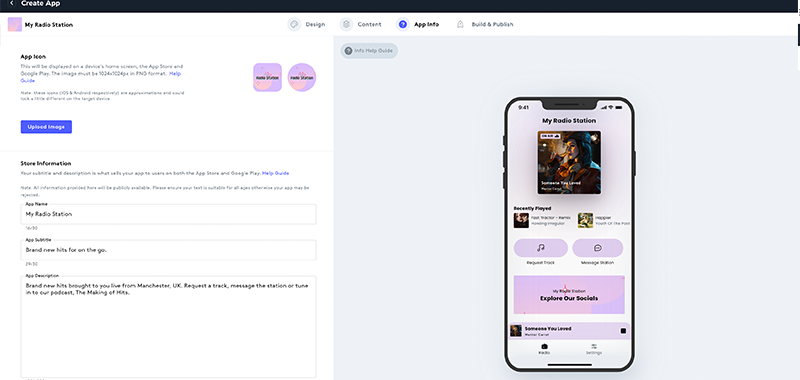
Subtitle: Summarise your app in up to (character limit: 30 including spaces)
Description: Provide an engaging description of your app and features to display on the store , you may want to cover if you've enabled anything like the podcast feed, requests etc. (Character limit: 4000 including spaces)
Copyright: The Copyright holder of your App's intellectual property. This may be an individual or a business.
Categories: Choose the categories you want your app listed as on the stores, the lists are slightly different on the App Store and Play Store so we'll need one of each.
Website: The URL where people can discover more about your station. E.g your website homepage or a specific page.
Privacy Policy: The fine print. You should have created this already in Step 3.
Once you’ve completed all sections on this page, click on ‘Save & Continue’ to proceed to the Build & Publish section.
Keywords: Enter up to 30 keywords for people to find your app in the stores. Be specific and cover your app features and what it does. Things to avoid:
- Any plurals of words that you’ve already included in singular form (Radio/Radios etc).
- Names of categories your app is in.
- The word “app”.
- Duplicate words.
- Special characters — such as %, @, # or * — unless they’re part of your brand identity.
Step 8) Grant Access To Developer Accounts
In order to publish your apps to the App Store and the Google Play Store, we need access to your developer accounts.
Apple Developer Details
Firstly, for your Apple Developer Account we'll need your:
- Apple Developer Team ID.
- Apple Developer Account email.
- Password for the account.
The email and password are what you use to log in to your Apple Developer Account. If you're not too sure, try logging in to appstoreconnect.apple.com.
To find your Team ID, please follow our guide.
Google Play Developer Details
The Google Play details are slightly different. We'll need your Google Play account name and JSON key.
To find the account name click the grey person on the top right of the Google page.
To generate the JSON key to submit to us, please follow our guide. There are a fair few steps to creating a JSON file, but if you follow this guide to a tee, you should be all good. Any problems? Reach out to us at help@radio.co.
Make sure you've added studio@radio.co as a user to your Google Play Developer Account.
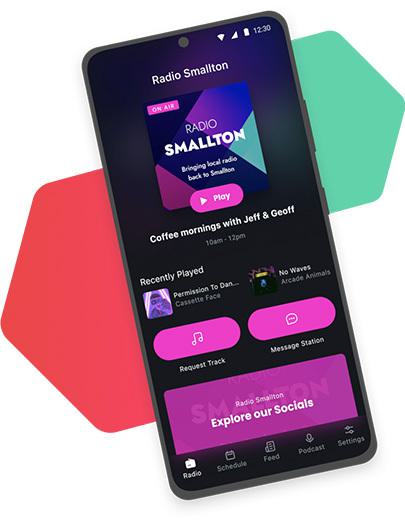
Make Apps For Your Radio Station Today
By following this guide, you can have your own iOS and Android apps, designed and branded for your radio station. You don’t need to know coding or have any technical knowledge. Here at Radio.co, we handle all that. Design your app and send it over to our dedicated team of mobile developers today.
Already With Radio.co?
If you’re already part of the Radio.co family, you can design your apps right now. Simply go to our app builder to get started. Apps are included in Plus and Premium plans, but if you're on a Standard or Lite plan, you can purchase the apps add-on before submitting your apps.
New to Radio.co?
If you’re new to Radio.co then it’s really easy to get started. Start your 7-day free trial and head over to the Radio.co Dashboard’s Add On area. Here you can design and send your apps over to us. Get started now by clicking the button below.
Let's Hear From You
We would love to hear what you think of the apps so feel free to give us feedbac over on Facebook, Instagram, X or LinkedIn. Or if you're running in to any difficulties, don't hesitate to reach out to us at help@radio.co.