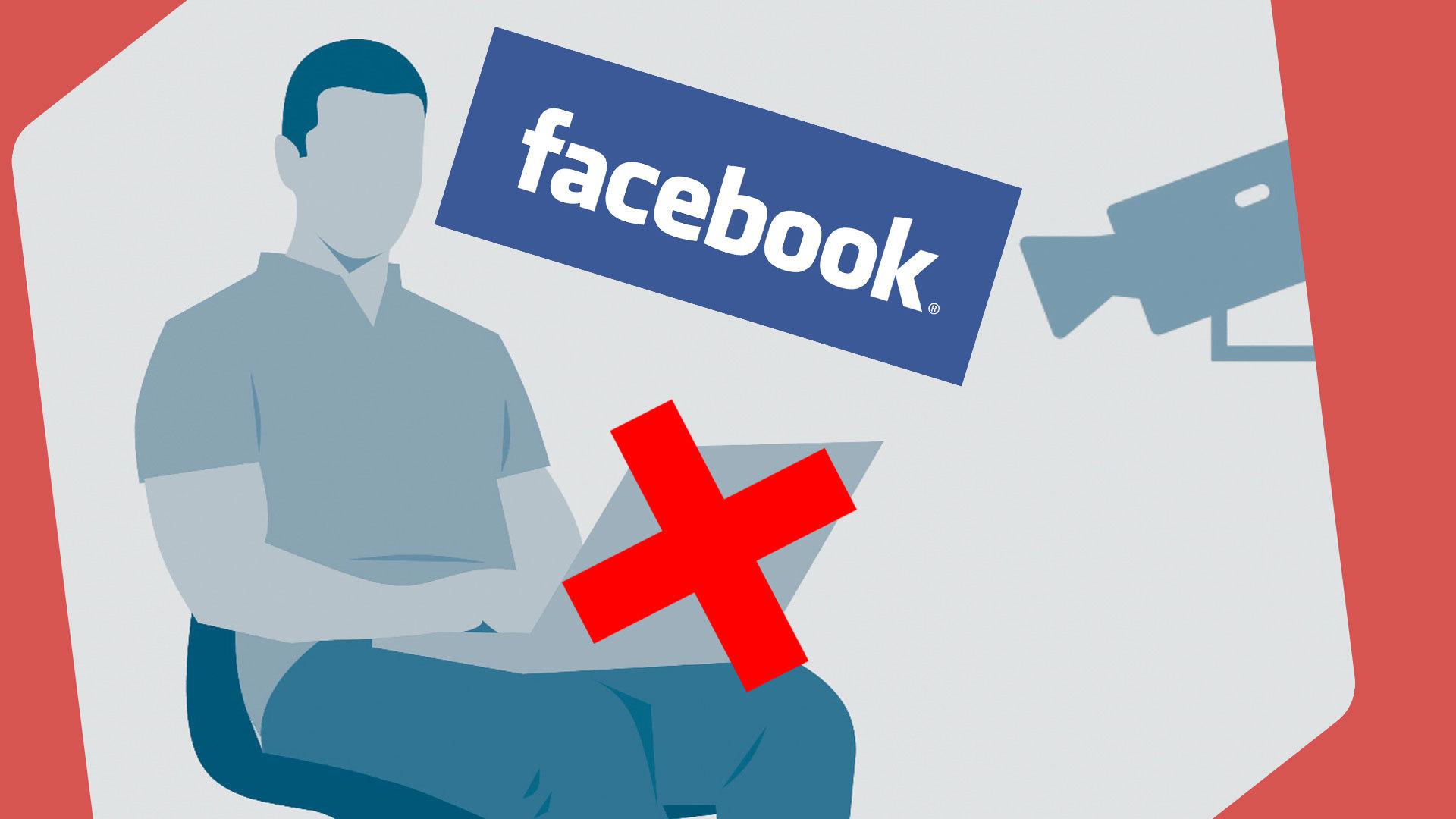Need advice? Let's talk.
Get straightforward guidance from your broadcasting partner. Schedule a call to chat with the team about your radio station.
Book DemoHow to Broadcast Radio on YouTube
Platforms come and go but YouTube keeps growing. 2 billion users are waiting to hear you. Learn how to broadcast radio on YouTube.
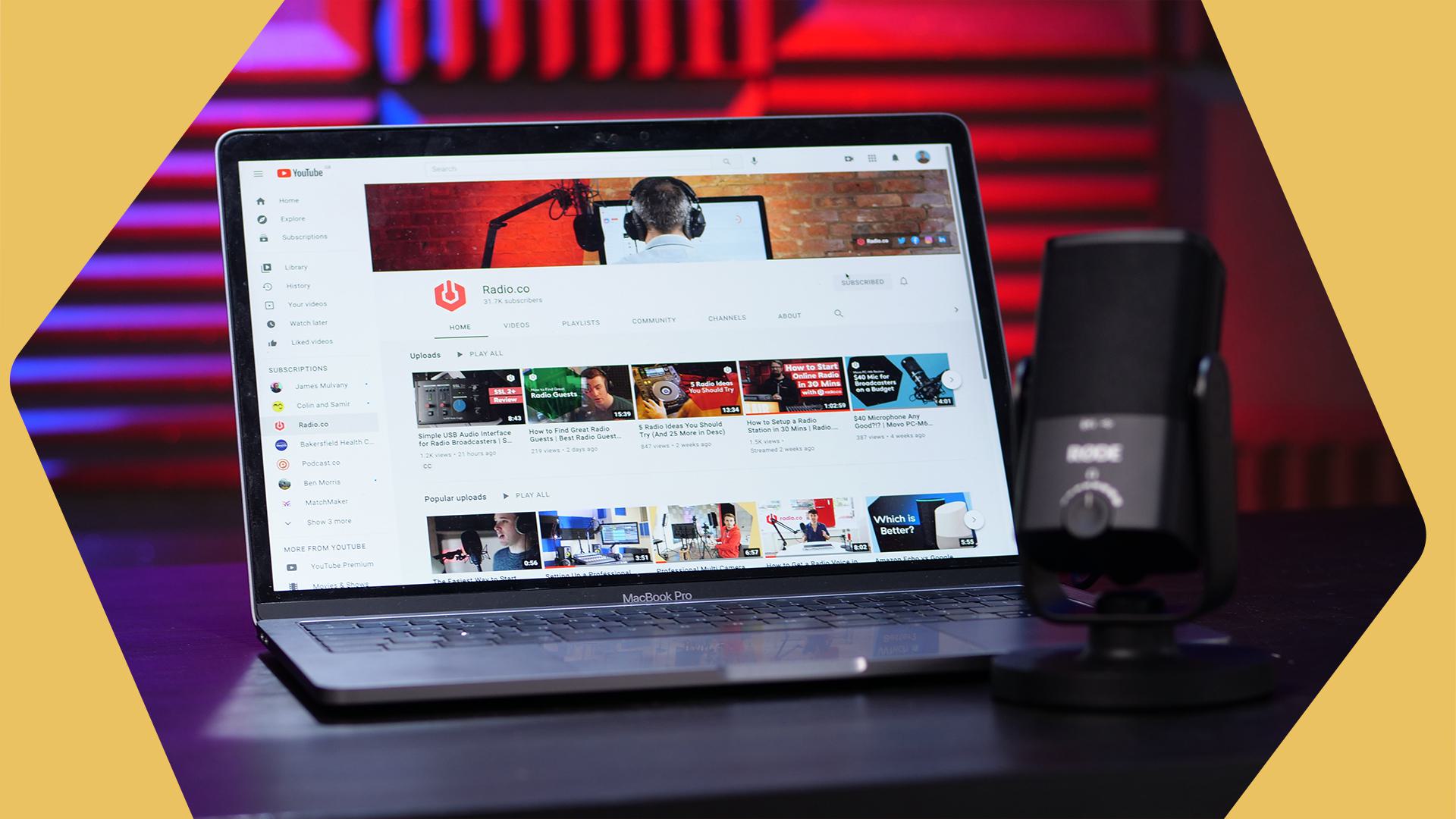
YouTube was a surprise. Way back in 2005, it’s hard to imagine that less than 20 years later it would have the global reach and influence it does today.
For radio stations, it's an opportunity. Being the second most used social platform in the world makes it most peoples first stop for news and entertainment. Creating a channel for your station could be the foot in the door you need to reach a new audience.
Benefits of Broadcasting Your Station on YouTube
Big audiences are one thing. But just how likely is it that you’ll be found, or that people will be looking for a station like yours?
No need to worry.
- You're Not Alone: Lots of stations already broadcast on YouTube 24/7. Lofi Girl streams a 24/7 broadcast called lofi hip hop - beats to study/relax to, which regularly reaches views in the tens of thousands.
- Specialised Audiences: Additionally, a recent study in the US found that 74% used YouTube regularly and among those 23% regularly got their news from the site.
- Exponential Reach: Year on year, the amount of people watching YouTube through their TVs goes up 80%. People watch TVs with friends and family, so if they’re listening to your station it’s likely you’ll catch other people’s ears too.
- Revenue: If you amass 4,000 hours of watch time over 12 months and stick to YouTubes community guidelines, you’ll be eligible for monetization. Your videos get adverts and you’ll make 55% for every advertising dollar earned. This averages out to about $0.18 per view. Not amazing, but extra cash for your station.
Downsides of Broadcasting Radio on YouTube
As with all good things, though, there are drawbacks.
The biggest issue commercial broadcasters will face is YouTubes strict copyright rules. If you play copyrighted music on your station through YouTube, your stream will be taken down. What's worse is that copyright strikes don’t go on forever. Too many will get your channel suspended.

Even with a license, YouTube’s rules apply. Kind of like Facebook. So commercial music stations aren’t going to get anywhere on YouTube. However, if you have a talk show or are a talk station, you can broadcast without fear.
How to Broadcast Radio on Youtube
Before you start, you’ll need a few things;
- OBS installed on your computer (it's free, don't worry!).
- A YouTube channel.
- A stable internet connection.
There are two primary ways to broadcast radio on YouTube. The first is to stream your Radio.co broadcast to YouTube and the second is to broadcast directly on the platform.
Setting Up OBS to Stream Your Station
Enter OBS and you’ll find the default screen with a blank Scene preview. A Scene is the collection of video and audio data that will make up your stream.
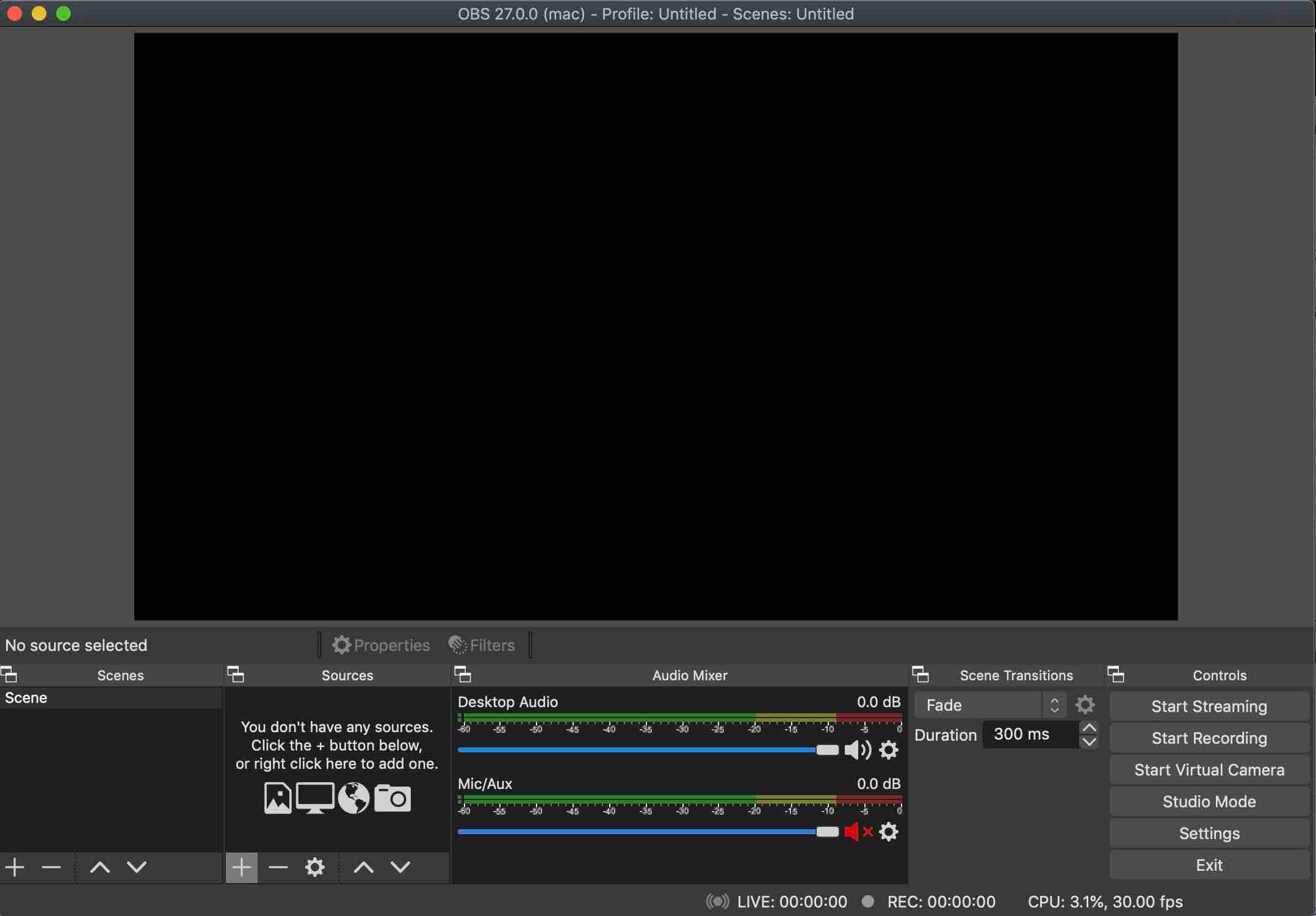
To begin adding images, video and audio, click + under Sources. This will bring up a list of options.
Pick VLC Video Source. You’ll need VLC installed on your computer to do this. It's also free.
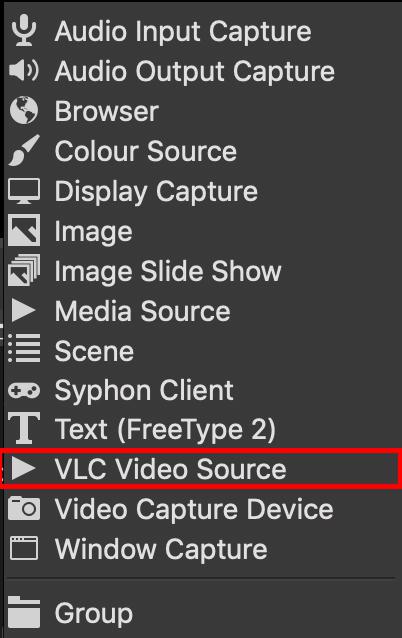
This will bring up a menu. Next to the box marked Playlist, click + and choose Add Path/URL.
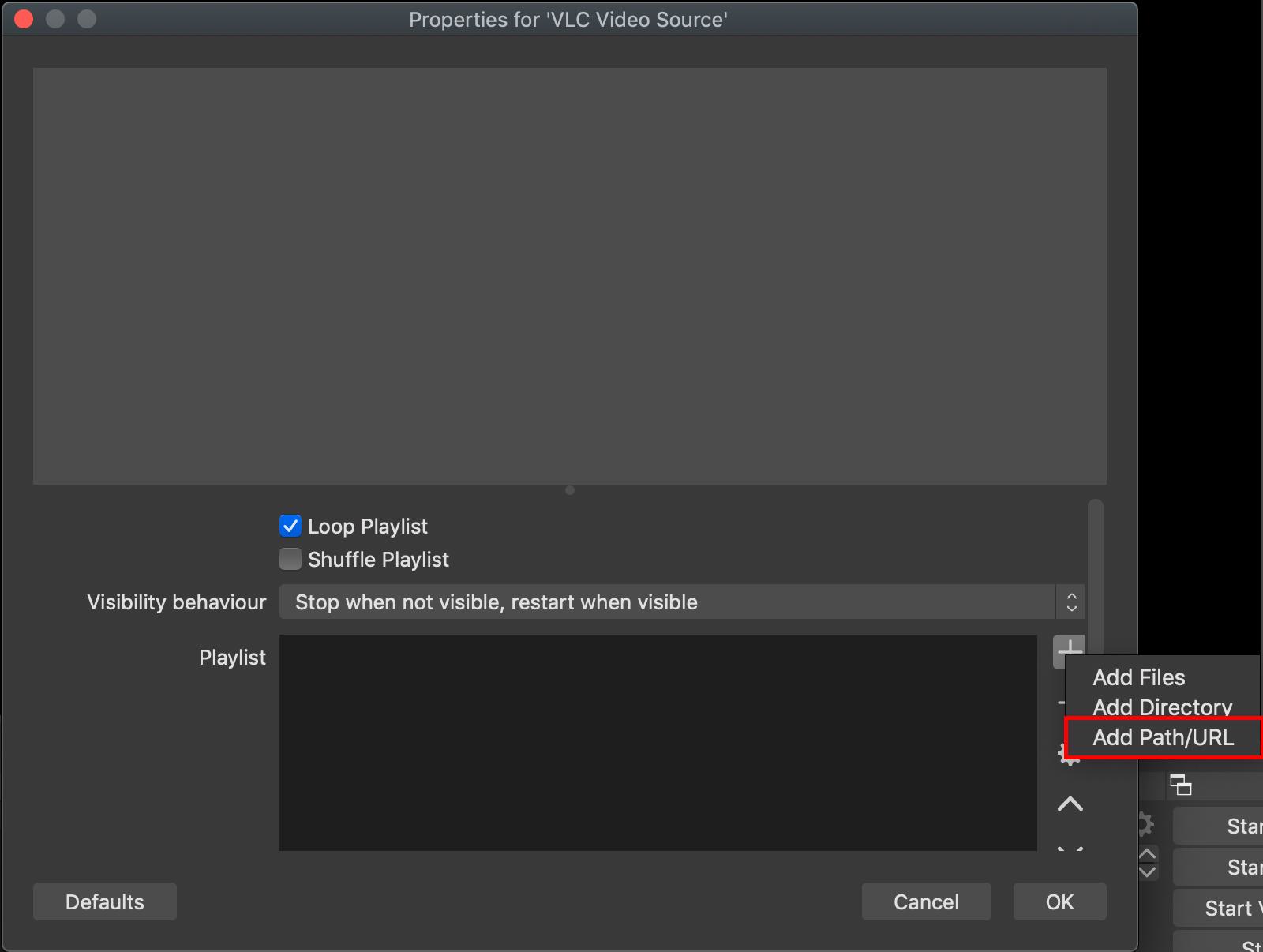
In the menu, paste in the listen link from your Radio.co Dashboard.
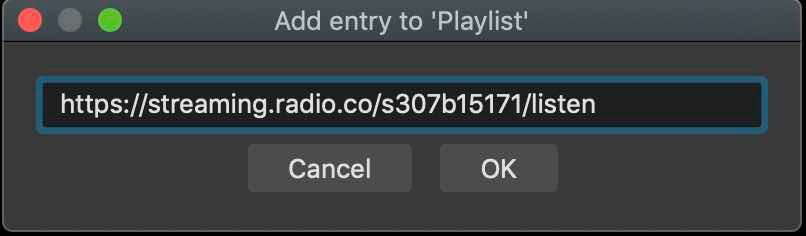
This takes the audio from your Radio.co streams and processes it through OBS. Now you just need some visuals and you’re set.
Under Sources, add an Image for a static background, Window Capture to display your screen or a combination. Video Capture Device will display your webcam (if you’re brave enough).
OBS allows you to move images and video and format their size, so you can layout your stream however you want.
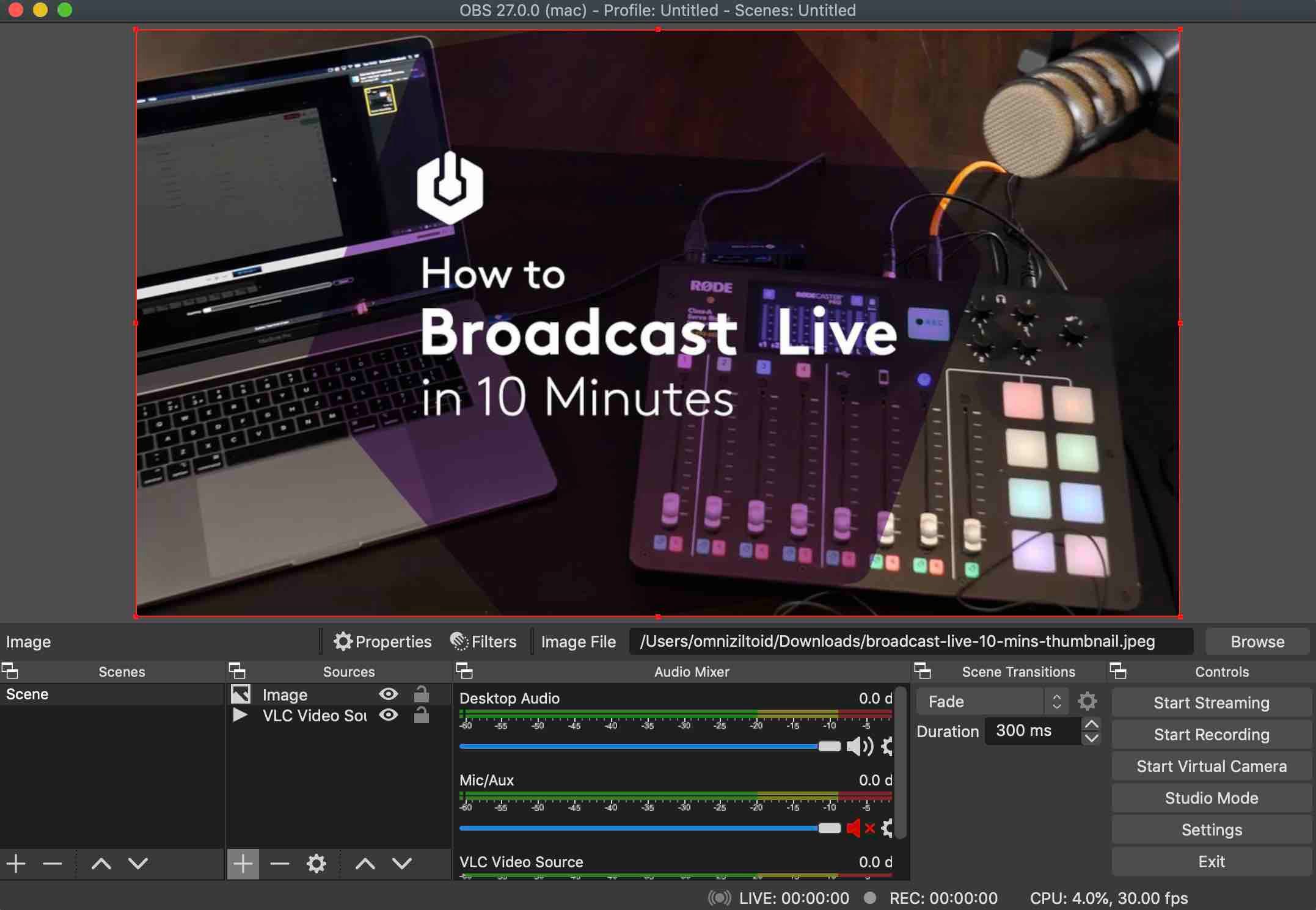
Now you’re ready to start streaming.
Setting Up OBS for Live Broadcasting
Prefer to stream directly to your YouTube channel? That's no problem.
The processes for setting up OBS is basically the same, but instead of choosing a VLC Video Source for your station, just choose Audio Input Capture.
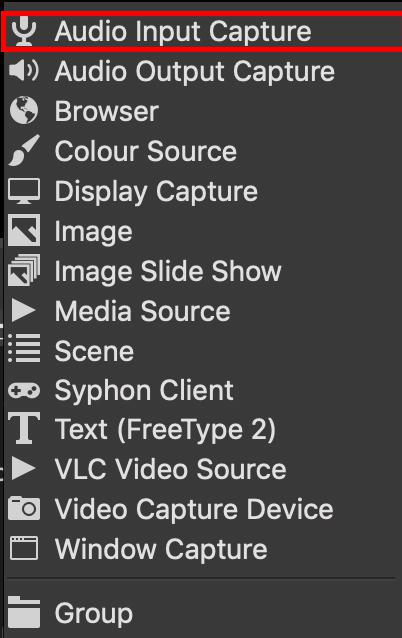
In the drop-down menu, select your desk, microphone or whatever audio interface you’re using as your device.
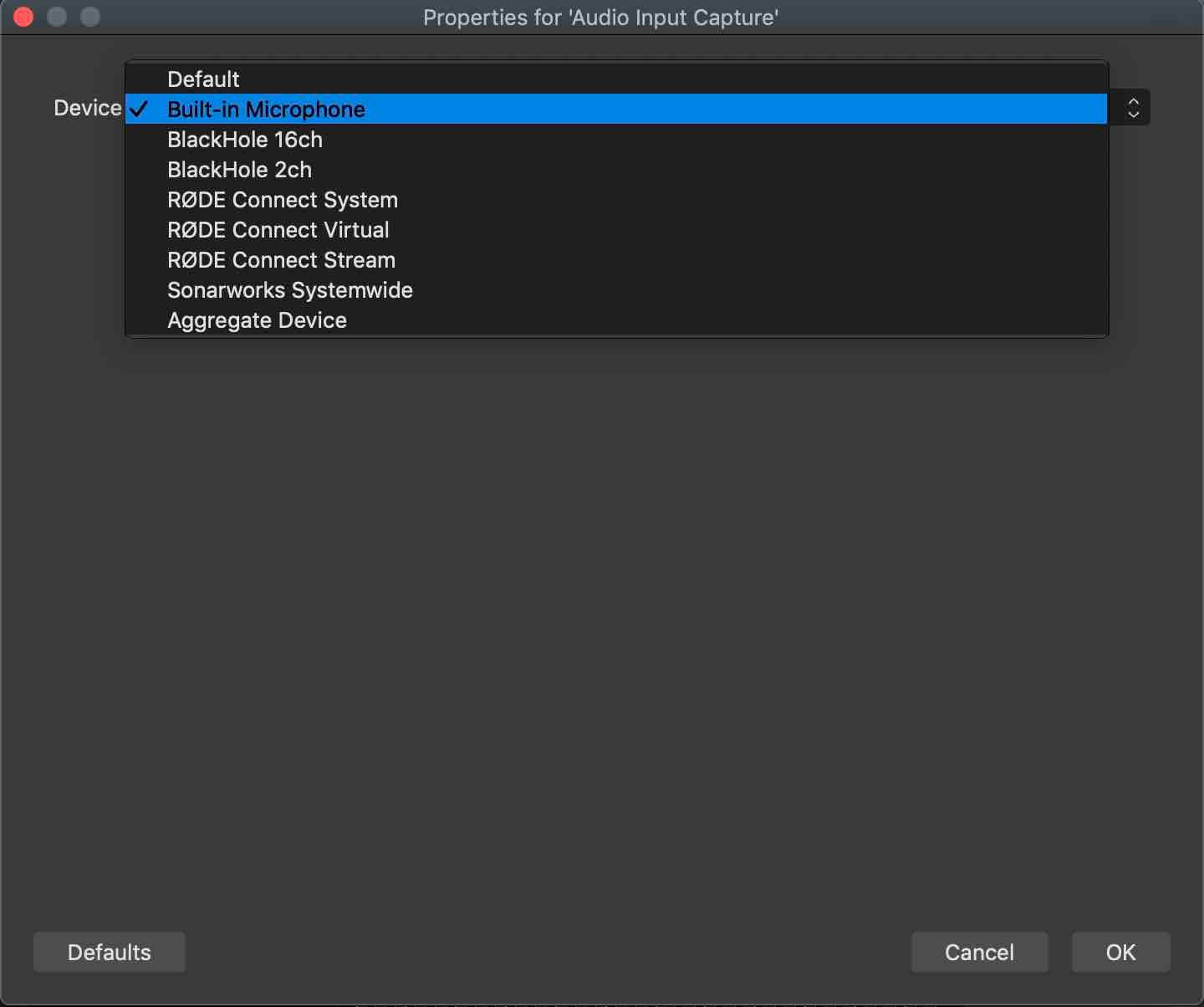
Broadcast OBS on YouTube
However you set up OBS, you need to get it streaming to YouTube.
Through your YouTube page, click the camera symbol and select Go Live. Account verification is needed before you can go live, so allow up to 24 hours for that.
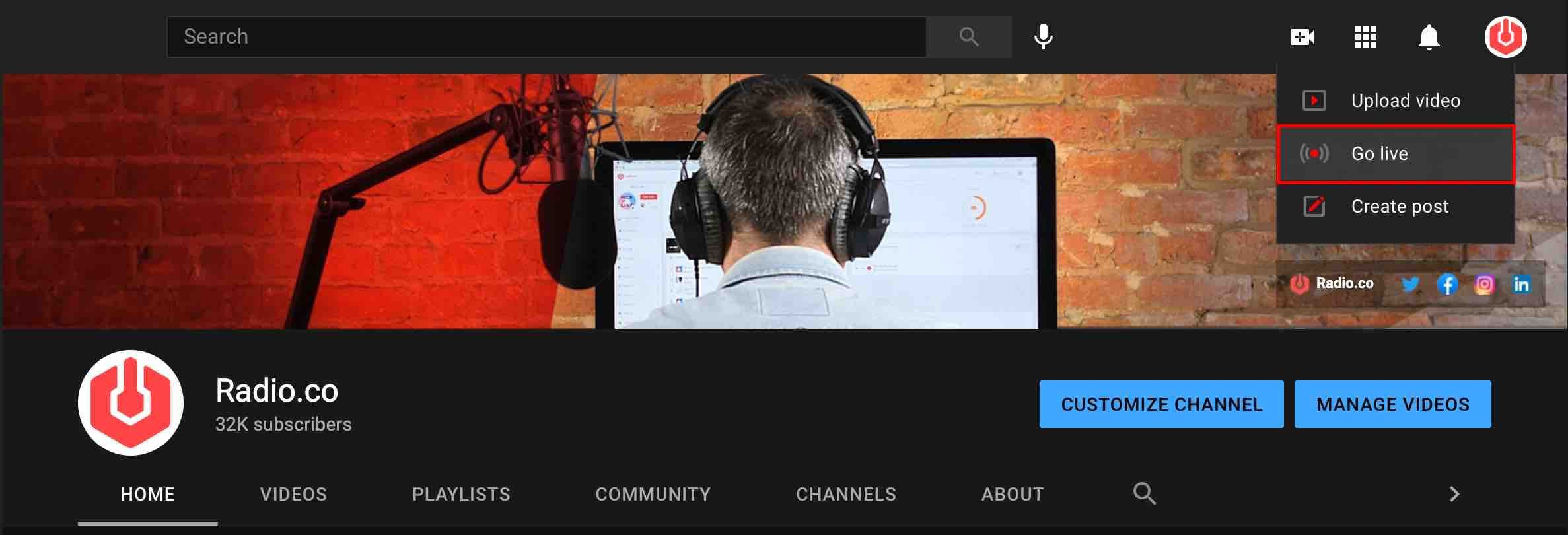
On your livestream page, give your stream a name and fill in any metadata. Copy the Stream Key from the bottom half of the page.
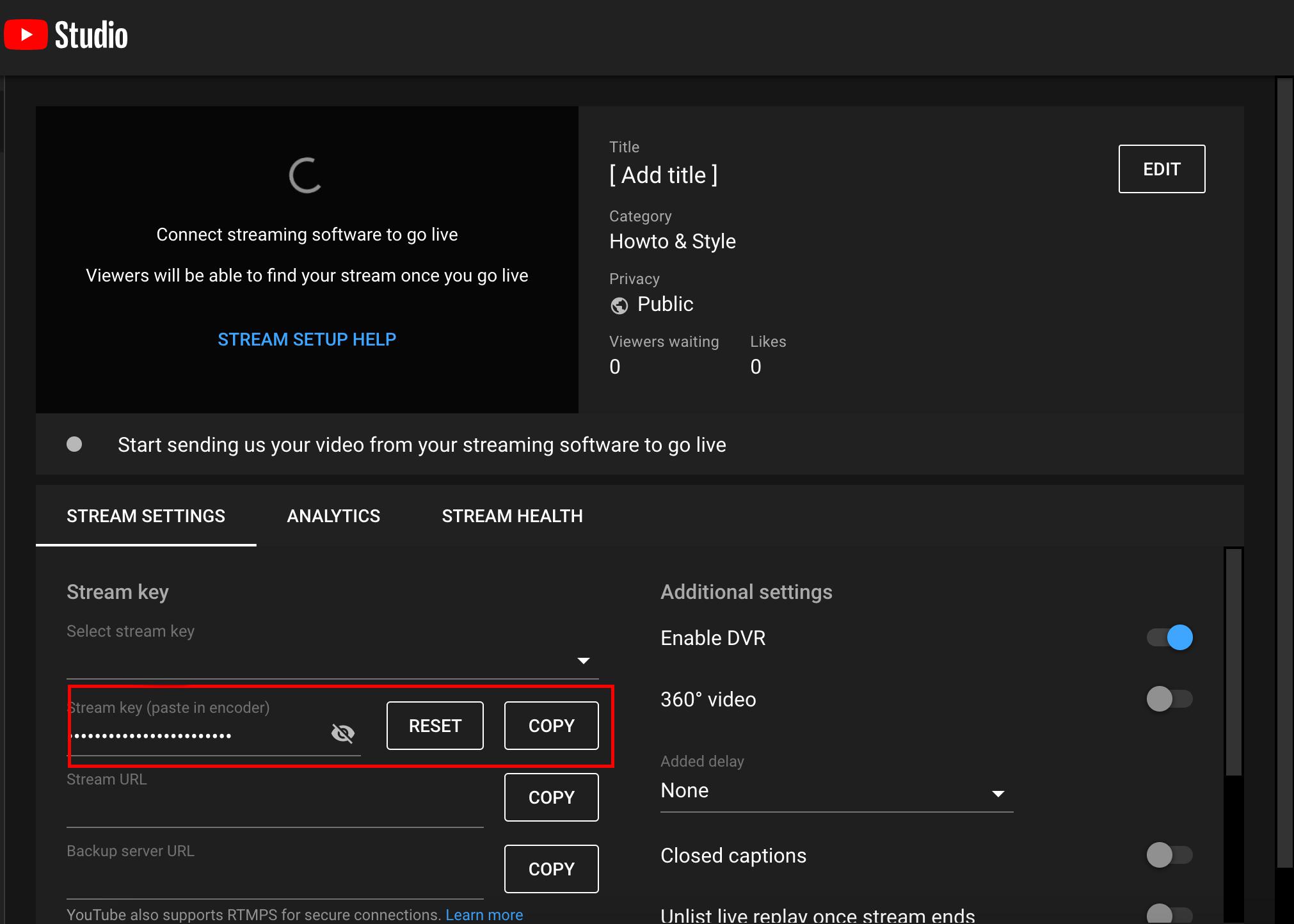
In OBS, go into Settings, then Stream. Here, enter your Stream Key, save the settings and select Start Streaming from your Scene. Now you're live!
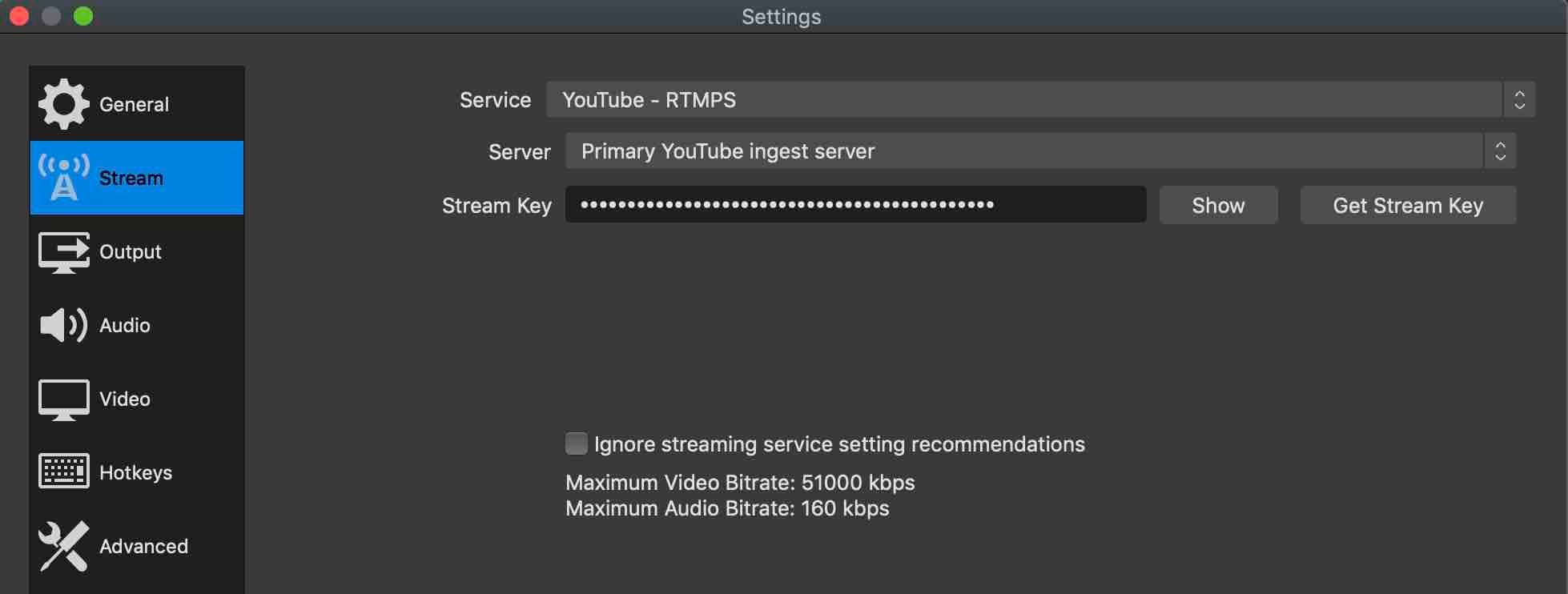
Conclusion
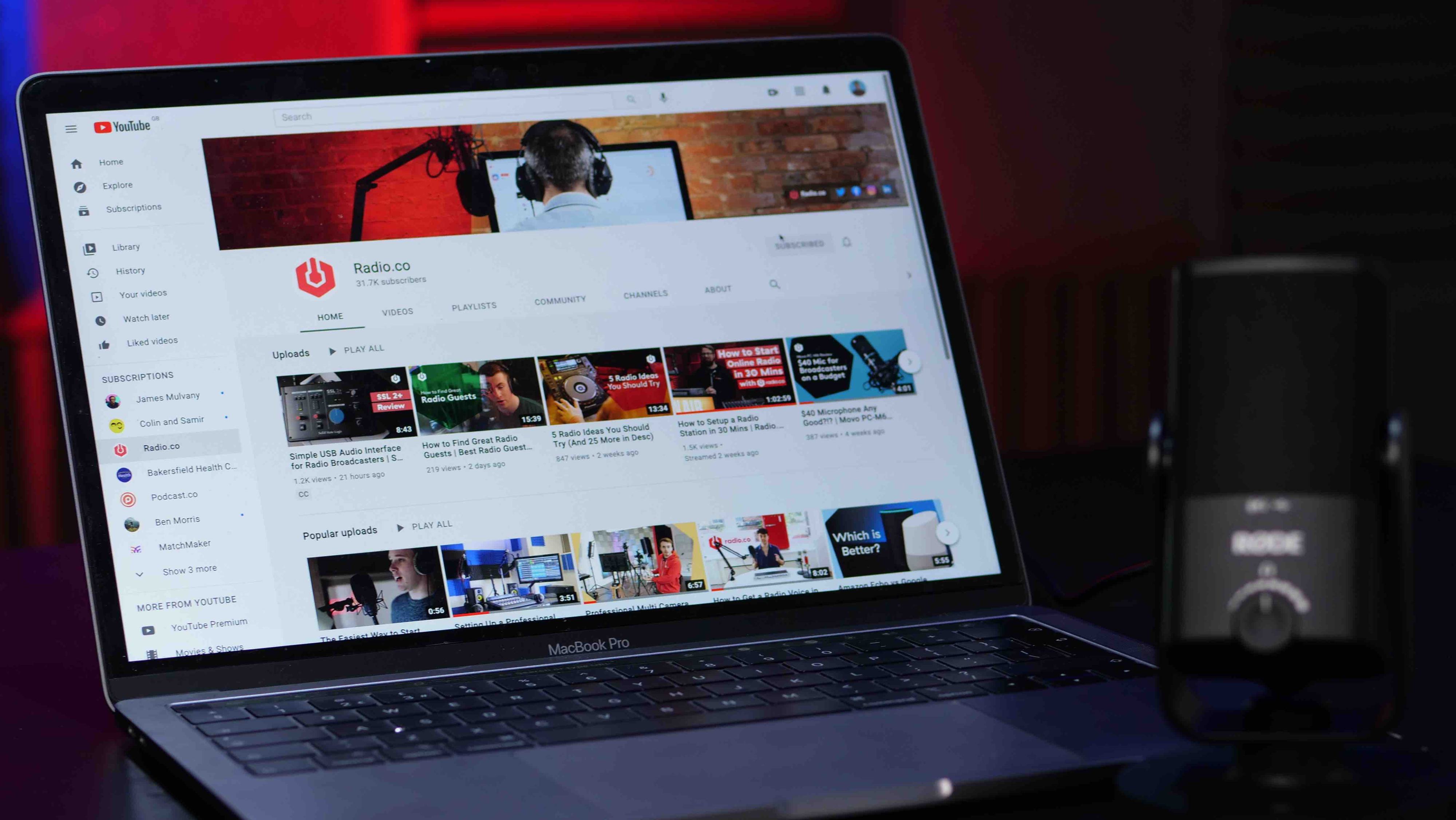
YouTube isn’t for every station. If you spend your broadcasts blasting beats and commercial music, you won’t have much luck.
But if your talk shows are looking for a new, receptive audience, or you have a stockpile of non-copyrighted music to share, then you could want to broadcast radio on YouTube.
Sign up for a free 7-day trial with Radio.co today.