Need advice? Let's talk.
Get straightforward guidance from your broadcasting partner. Schedule a call to chat with the team about your radio station.
Book DemoChrome Not Auto-Playing Your Radio Station? Here’s How to Fix It!
Is Google Chrome not auto-playing your radio station anymore? Here's why and how to fix it.
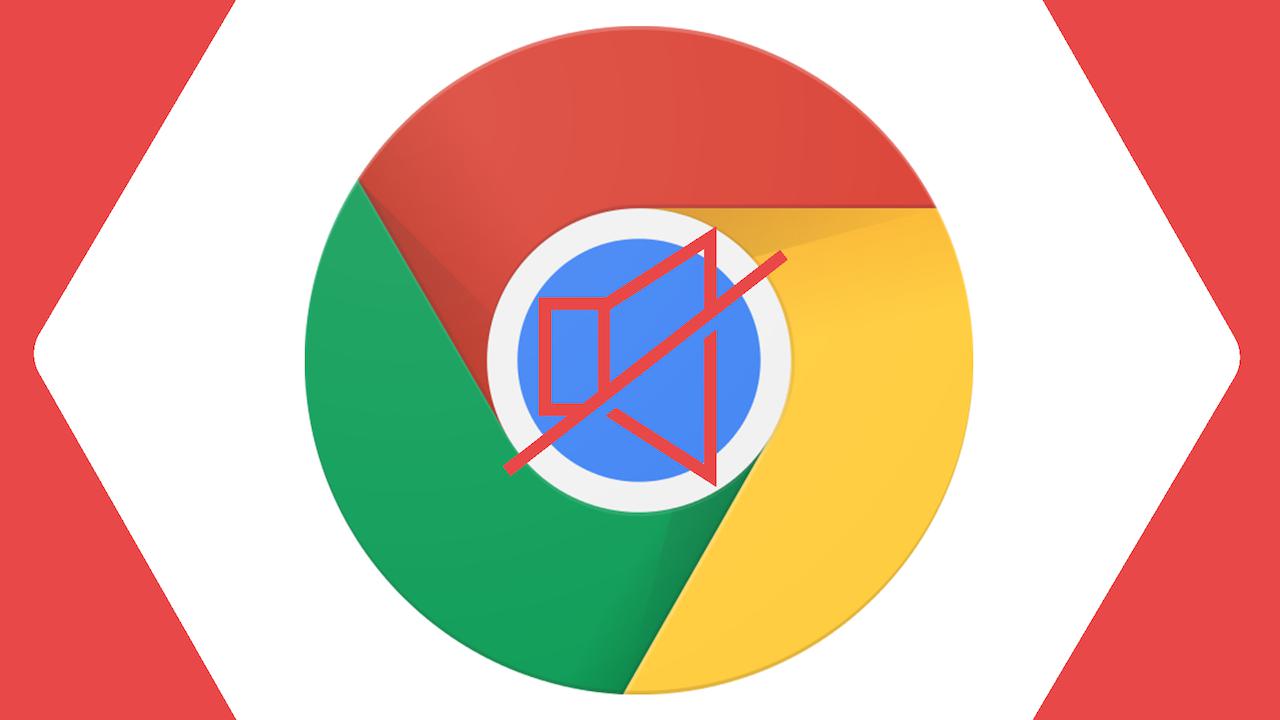
As of April 2018, the latest version of Google Chrome, (ver. 66), no longer auto-plays videos or players with audio unless you have interacted with the actual page first. When you land on a homepage, the player won’t auto-play unless you click through to an actual listen page. This quote is taken straight from Google:
“Web browsers are moving towards stricter auto-play policies in order to improve the user experience, minimize incentives to install ad blockers, and reduce data consumption on expensive and/or constrained networks.”
What Can I Do About It?
If you have your player embedded on your radio station website, all your listeners that come to your site on Google Chrome will not automatically hear your broadcasts. There are a couple of options you have to work around this.
Turn off Auto-Play
If auto play is enabled, it causes an issue in Chrome when people click the play button on your player. Instead, you should turn off auto-play, and instead, set up a button for listeners to click that opens a pop out player instead. That way the listeners can still browse your site while listening to your station because it will be playing through a different window.
Clear Call to Action
You could also make it clear to listeners where they can actually listen in to your station, by providing links that redirect them to a player or simply to your streaming link, like here on the MCR Live Website:

What About My Videos?
If you have videos on your website, like in a header or promotional videos for your station, and these are set to auto-play whenever anyone loads up your website, then they will no longer auto-play on Google Chrome.
However, there is a way to fix this! You can adjust your videos to auto-play by muting the audio. They will become unmuted if the person interacts with the video though and the actual visual content will still play.
To do this, you need to adjust the HTML code of the video to use “muted autoplay”, just like the example below:
<video id="video" muted="" autoplay=""> <button id="unmuteButton"></button> </video>
This code tells the browser that there is no audio in the video so it is okay to continue auto-playing the visuals. It also creates an unmute button that the person can click if they want to listen to the video as well.



