Need advice? Let's talk.
Get straightforward guidance from your broadcasting partner. Schedule a call to chat with the team about your radio station.
Book DemoHow to Create a Live 24/7 Radio Station
Engage with listeners around the clock with a live 24/7 radio station, but without actually broadcasting live.
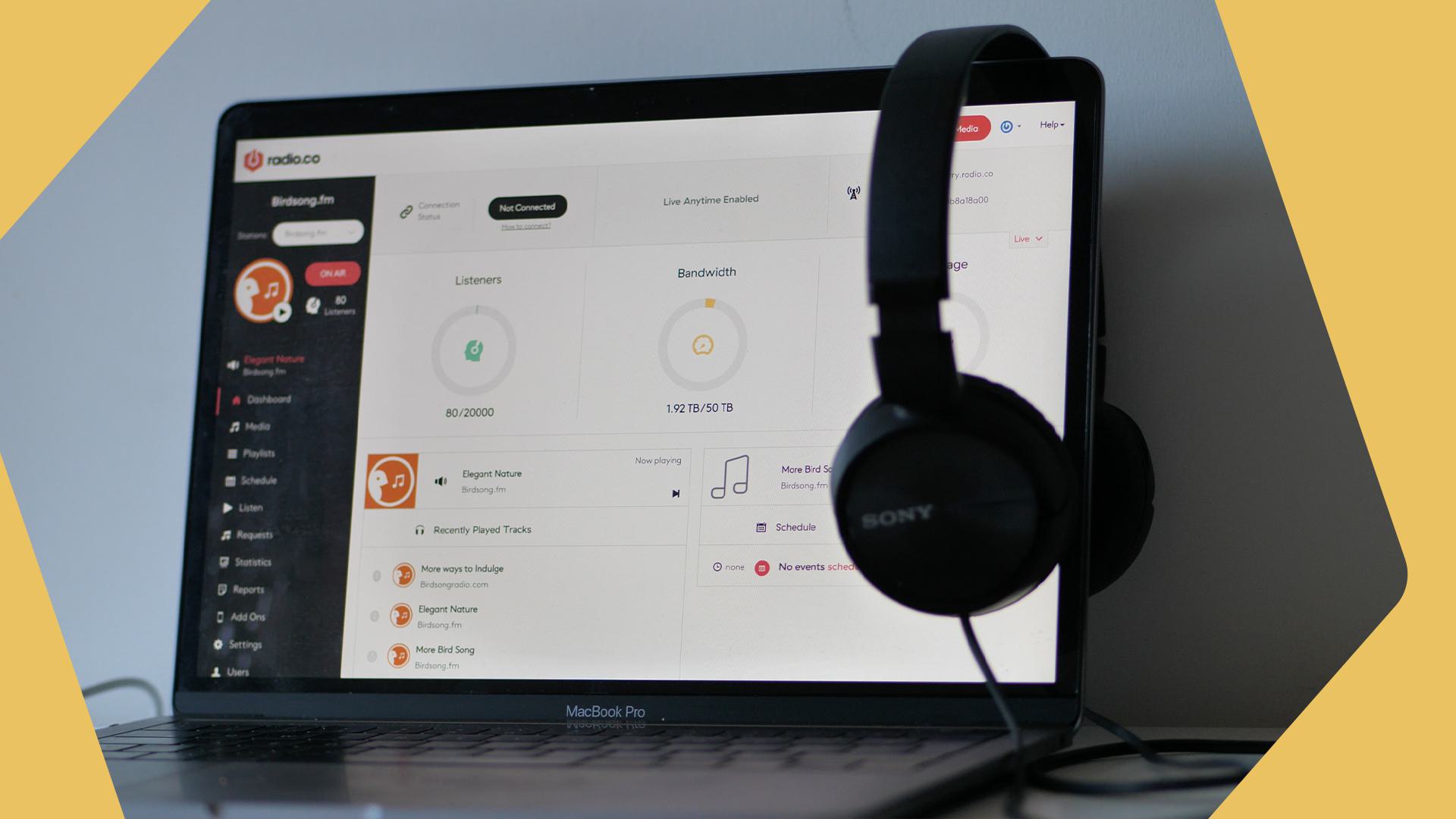
Consistency is key for any internet radio station growing an audience. You want to provide the experience of a live 24/7 radio station, even if you aren’t actually live. Nothing is going to kill audience interest faster than if they tune in and your station is off-air.
Thankfully, Radio.co provides all the tools so you can create a live 24/7 radio station, without actually being live.
Create Unique Playlists
When creating your live 24/7 radio station, you should start by creating playlists. The wonderful thing about playlists is that they allow you to broadcast music without a DJ, and when combined with some of our other features, can be used to create the illusion of a live broadcast being streamed directly to your listeners.
Creating a playlist is as simple as going onto your Radio.co dashboard, heading to the ‘Playlists’ section and adding a new playlist, which you can then fill with songs or tags. You can customise the colour of your playlists to differentiate them, but this will only be seen by you, so it’s only for your reference. You can choose the name of your playlists, and this can be seen by listeners if you set the metadata to be ‘displayed on the event’. Playlists also display their duration, so if you have an evening show that needs to fill up an hour time slot, you can specifically fashion a playlist to meet that criteria.
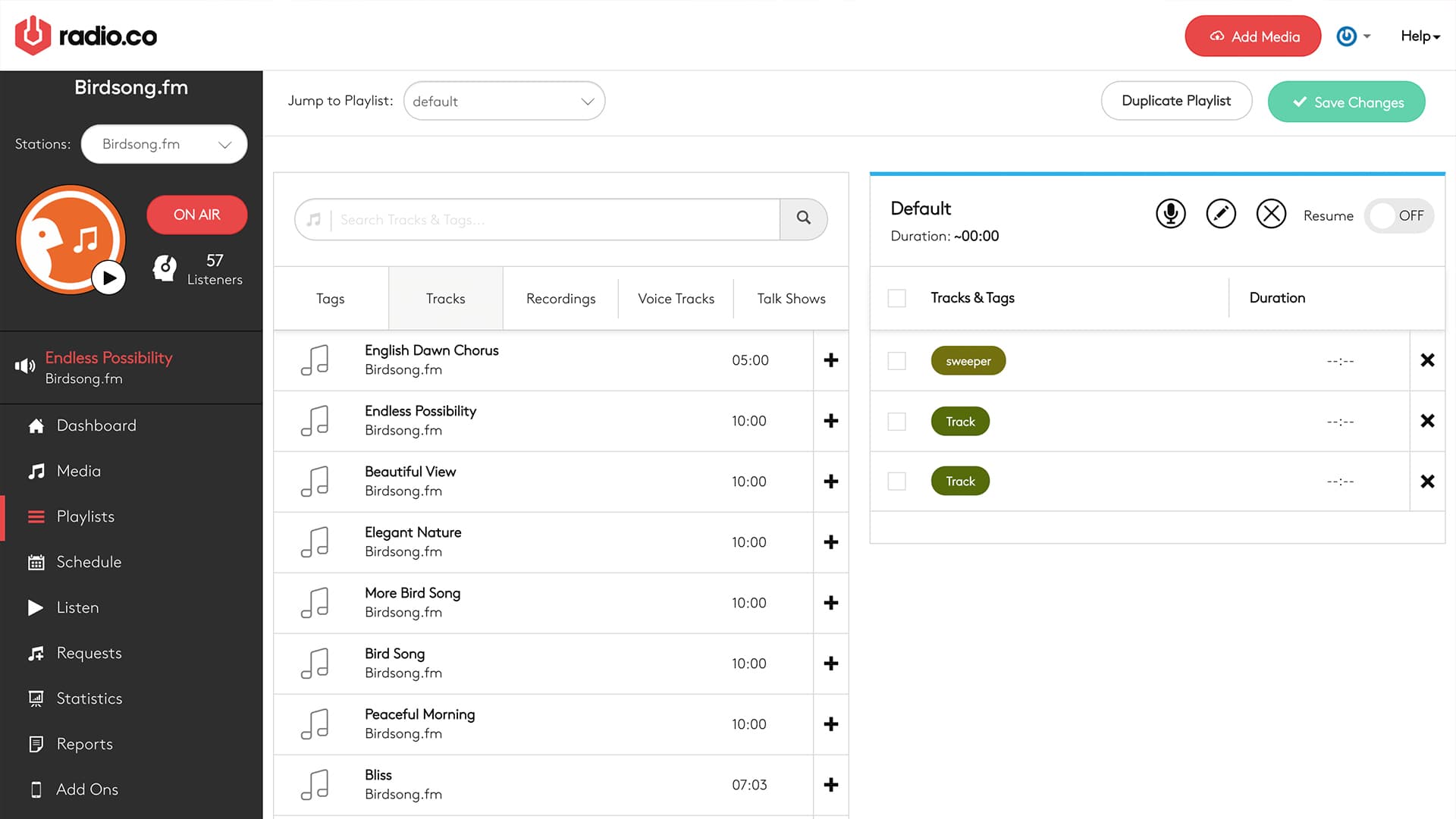
Once you’ve created a playlist, it’s as simple as dropping it into your schedule at the desired time slot. Hey presto! You’re one step closer to a live 24/7 radio station.
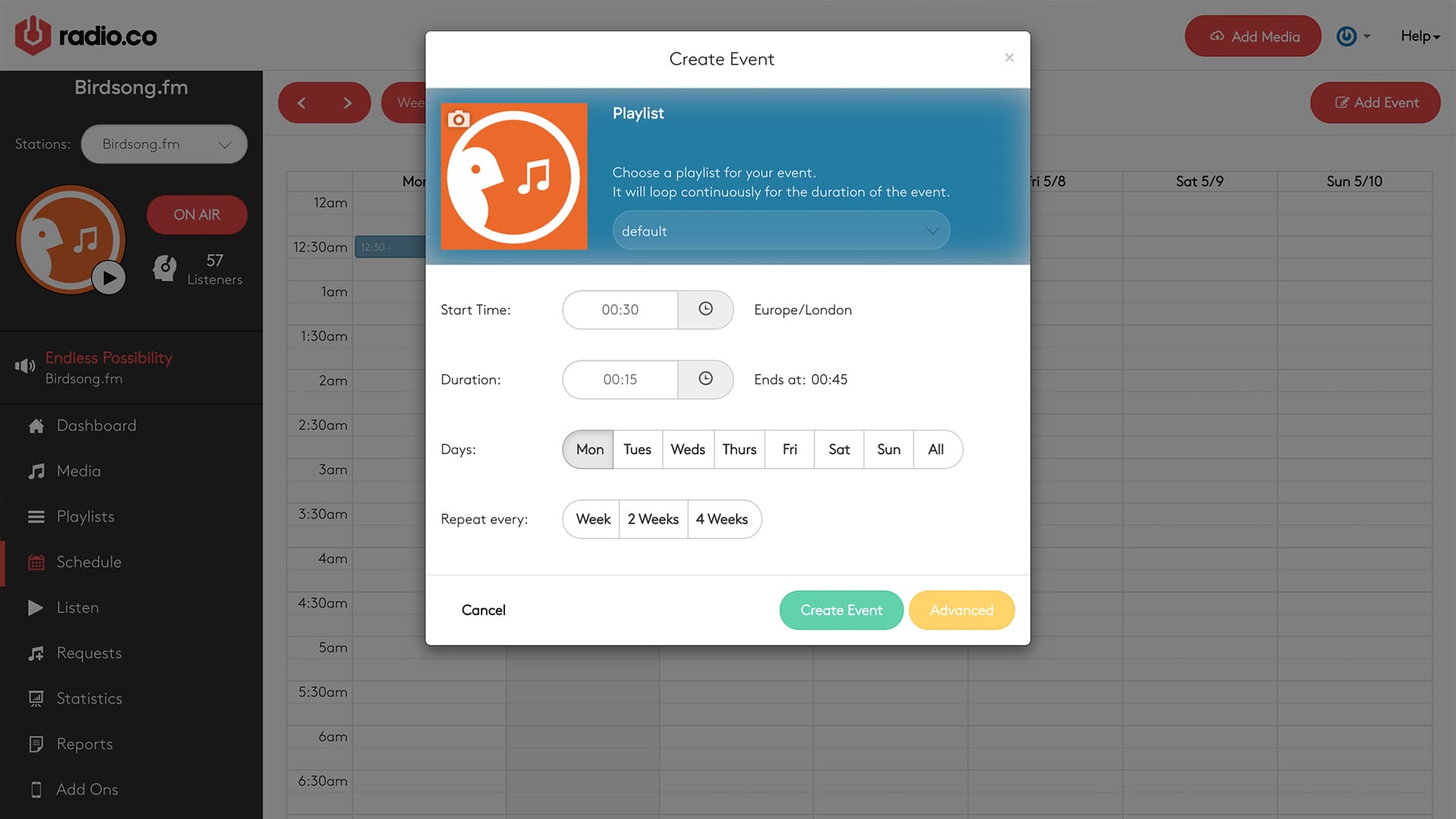
Diversify Your Playlists with Tags
Tags help you to create a truly live 24/7 radio station experience, enabling you to add variety to the songs you play, so your shows don’t all end up being repeats of one another.
When accessing your media library, if you select any track you can enter a tag in the top right box by either typing in a new tag or selecting a tag you’ve already created. After this, when creating playlists, rather than manually choosing songs you want in them, you can instead place tags. What this does is randomly picks any track you have listed under that tag and plays it, only repeating songs after all other tracks under that tag have been played. With this, you can randomise your music library for every playlist without having to go through and do it all yourself.
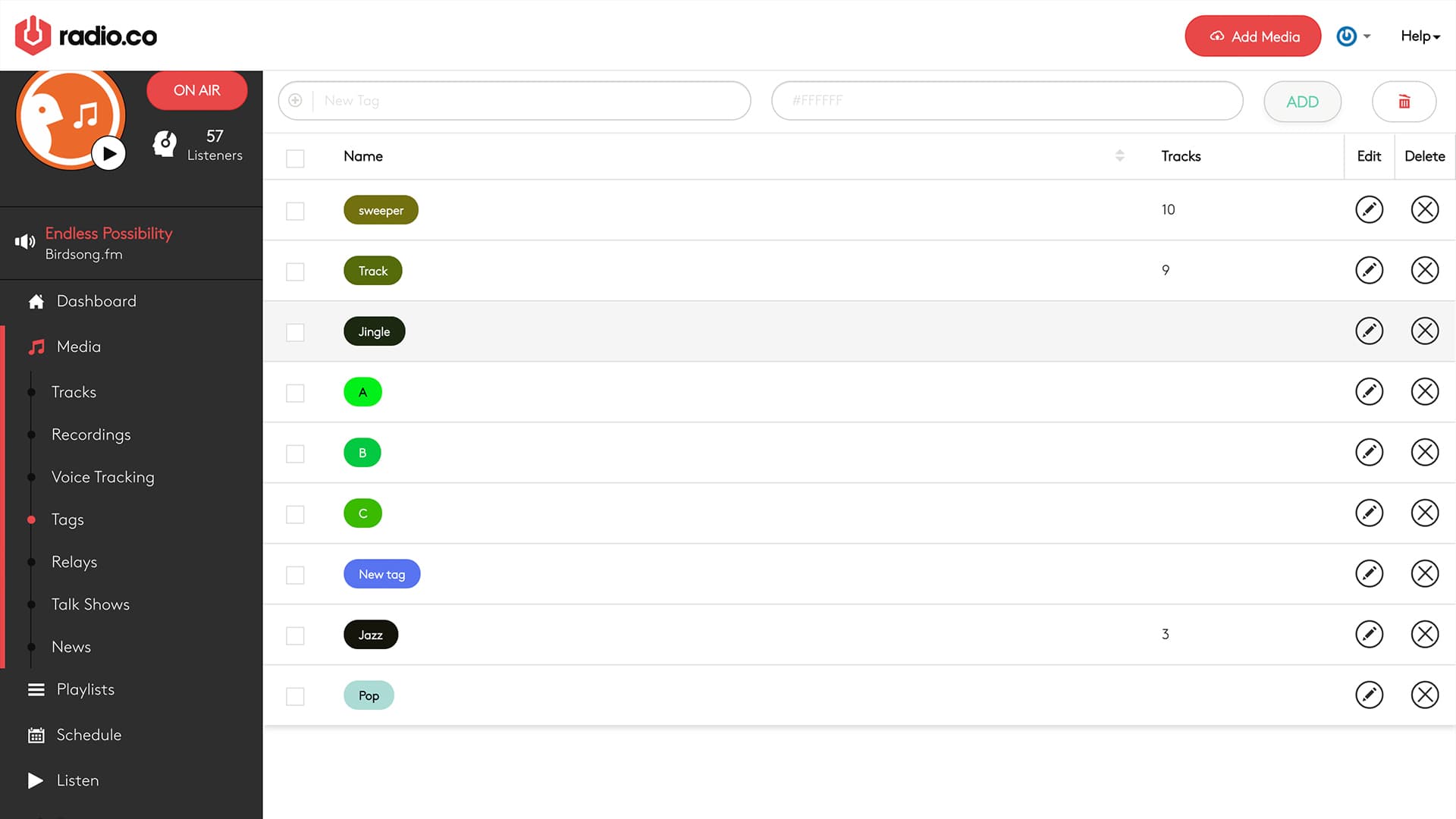
Place the tags in the order you want and when it gets to the bottom of the playlist it will cycle back through them, selecting random tracks for each. Tags can be applied to all tracks in your media library, not just songs, so use it to spice up your jingles, links and more!
Record Yourself with Voice Tracking
So you’ve got your playlists set up, but that’s not all you need for a live 24/7 radio station experience. You’ve probably figured out what’s missing. Growing an audience isn’t as simple as featuring a series of randomised playlists and calling it a day. People need a human element to get invested in your station.
With our voice tracking feature you can pre-record links for your broadcasts that you can place anywhere in your playlists.

All you need to do is go into one of your playlists that you want to record a voice track in and click on the microphone. If this is your first time recording a voice track you will need to allow Radio.co to access your microphone in the notification that appears. Voice tracks have a limit of 10 minutes so you will need to finish recording before then if you don’t want your links cutting off awkwardly. After you’ve recorded it, simply enter the metadata, save it and it will automatically go into your playlist, as well as your media library, under ‘voice tracking’.
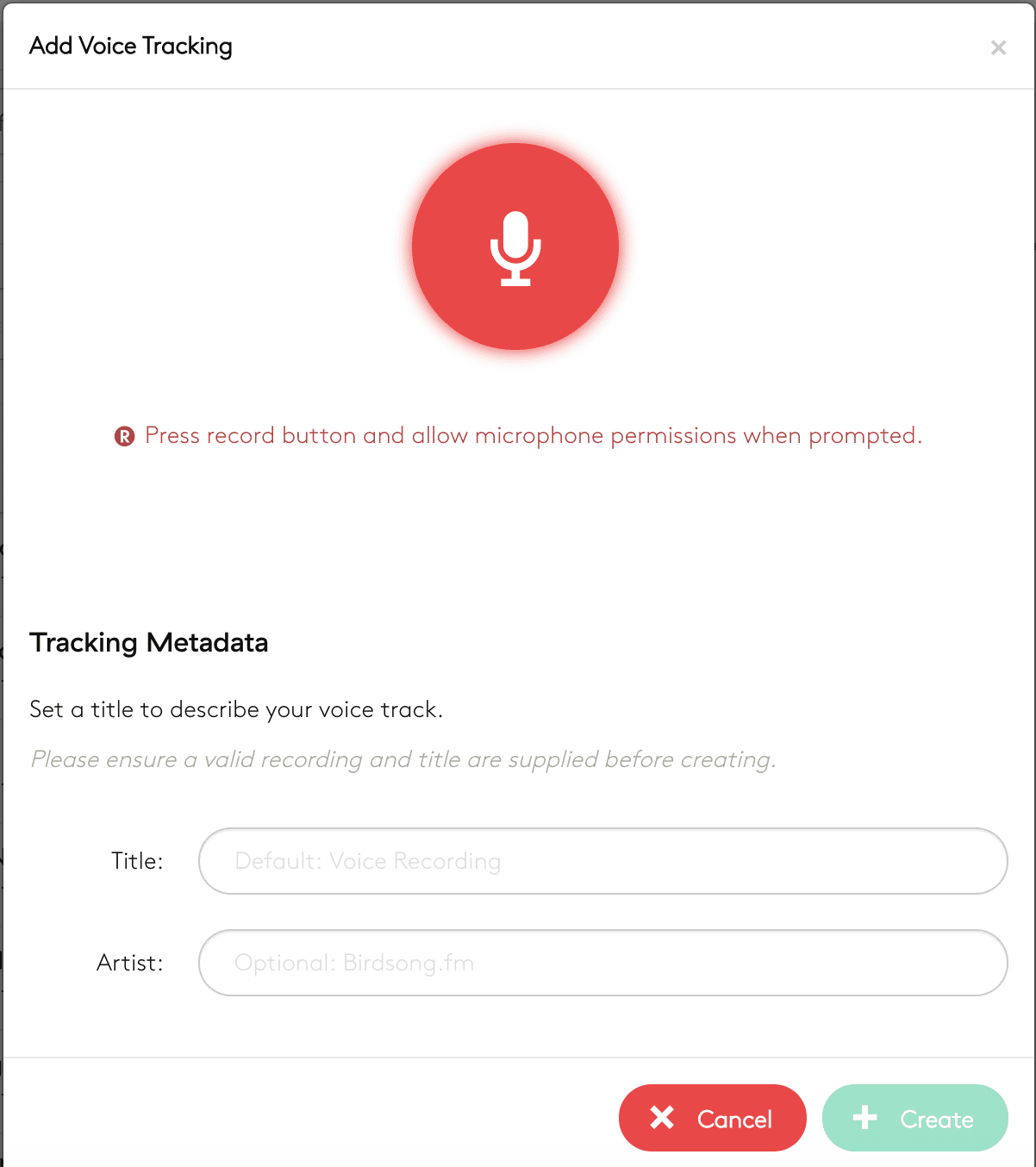
Putting these features together is the key to presenting a true live 24/7 radio station experience for your listeners. If you’re worried about having to record specific voice tracks for every show, we have a solution for when you’re not available! Thanks to combining voice tracking with tags, if you record a series of non-specific, general voice tracks - saying “hope you’re all enjoying the show”, or something like that - you can then tag them all as ‘voice track’ in your media library, or whatever works best for you. You can then add the ‘voice track’ tag into your playlists so that it will randomly cycle through them, just like with songs and jingles.
Cover Breaking News on the Hour, Every Hour
If you have a Silver, Gold or Pro Plan with us, you can go one stop further in creating a live 24/7 radio station experience by having top of the hour news coverage to keep your listeners informed about what’s going on. Including news coverage really helps give your station the impression of a live broadcast and means that even when you’re not available, your listeners will be able to keep up with global events.
Setting up your news feed couldn’t be simpler with Radio.co, we have loads of features so you can customise your news coverage to your liking. First, go to your Radio.co account and access News through the Media section of your dashboard. From here, you can set up the intro and outro that will bookend your bulletin, we recommend a jingle that includes your station name and announces the start of the news.
Next, you’ll need to have a news source available, as Radio.co doesn’t provide news sources. We recommend using services like Feature Story News (Subscription Service) to find something. You will need to have permission before using the source, but once that’s confirmed, just drop the URL in, choose your background music and choose whether your news will go out hourly or daily. Once that’s all done, you’re ready to start broadcasting top of the hour news in your broadcasts!
Hand Over the Reins with DJ Takeovers
If you run a station on Radio.co you may already be familiar with working with other DJ’s who have their own shows on your station. With our DJ automation you can have your DJ’s takeover your station for when you’re not available, so you never have to break that 24/7 stream of content.
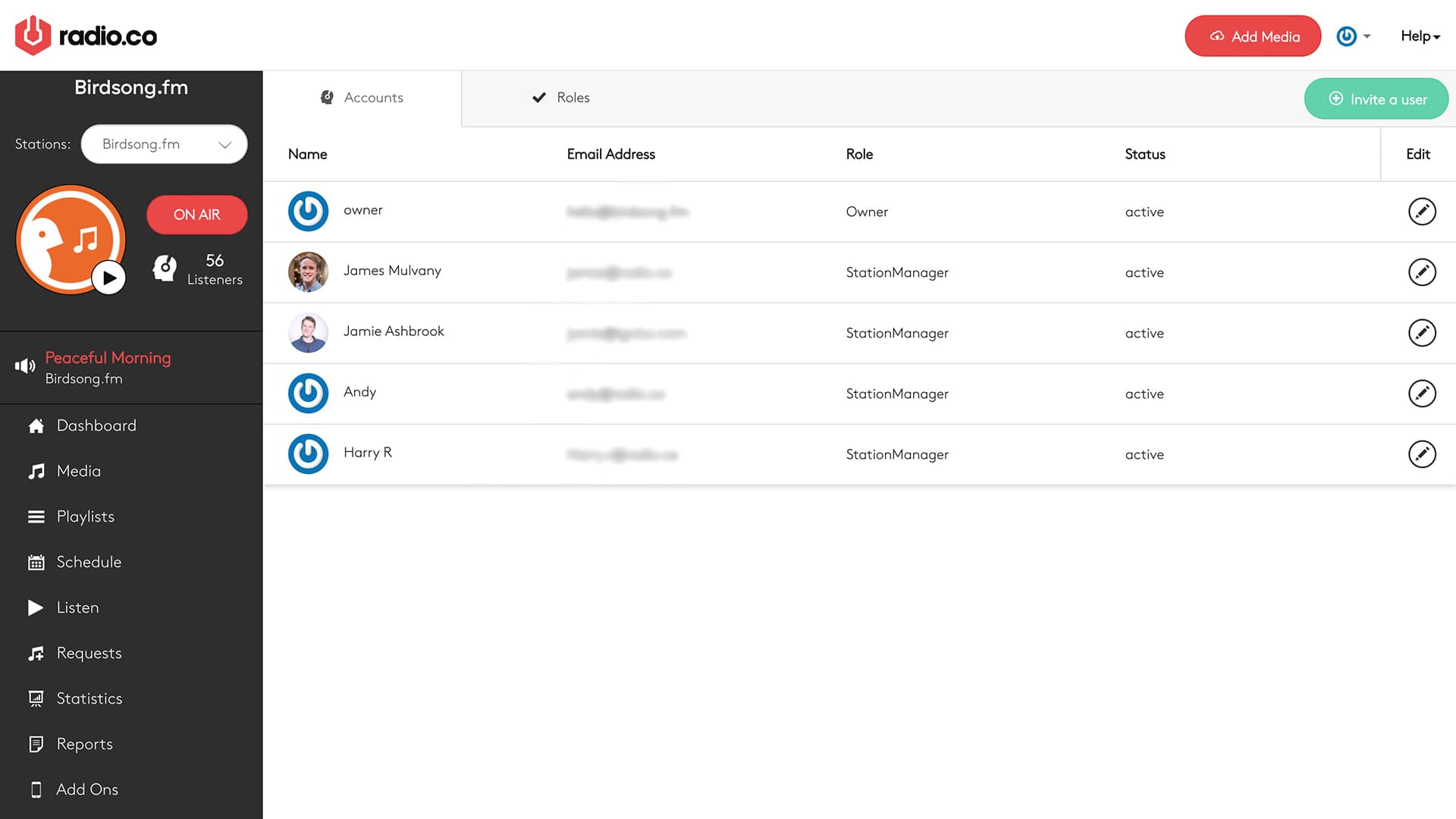
In your dashboard, go to the Users tab and you can Invite a User to be a part of your station. There are multiple rolls, including Station Manager, Music Controller, DJ and Guest DJ, all of which have different responsibilities and levels of access to your account, so a Guest DJ won’t be able to access your Billing tab and change your account plan, for instance. Selecting a Live DJ when scheduling broadcasts will allow that DJ to broadcast only within the slot you allot to them, so they can’t interrupt your broadcasts by going live at the same time. All of these features allow your station to run smoothly if you’re not there, so you never have to stop broadcasting.
Create Your Own Live 24/7 Radio Station
Once you have put all these together, you have everything you need to present a live 24/7 radio station experience, even if you’re not live. Whether you’re too busy, unavailable or having DJ issues, Radio.co gives you all the tools that you need to keep entertaining, no matter what.
Interested in turning your station into a 24 hour powerhouse? Join Radio.co and start broadcasting today with a 7 day trial.



