Need advice? Let's talk.
Get straightforward guidance from your broadcasting partner. Schedule a call to chat with the team about your radio station.
Book DemoHow to Record Live Radio with Listeners
Record live radio with listeners the easy way! Here’s how you can invite multiple guests and record conversations using Cleanfeed and Radio.co.

Record live radio with listeners the easy way! Create interesting content that you wouldn't normally get broadcasting shows by yourself. Whether you run your own radio station or podcast, we show you how to invite multiple guests and record conversations using Cleanfeed and Radio.co.
Using Cleanfeed to Record Live Radio with Listeners
Cleanfeed is a free audio streaming service for group chats. The idea is to make it easy to talk and record shows with listeners. Connect two or more people from Mac, Windows, Linux, or Android.
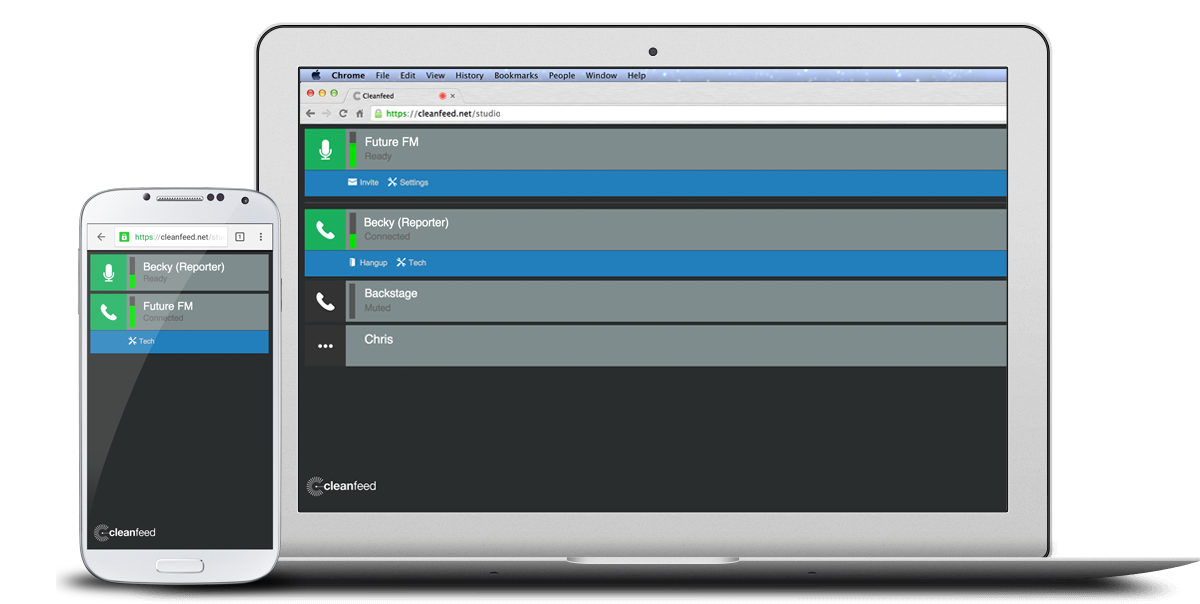
You only need a computer and microphone to get going. Invite listeners to record live radio shows or podcasts.
Note: Cleanfeed only works with Chrome and does not work with iPhones/iPads at present.
1. Setting Up Cleanfeed
Create your free Cleanfeed account here.
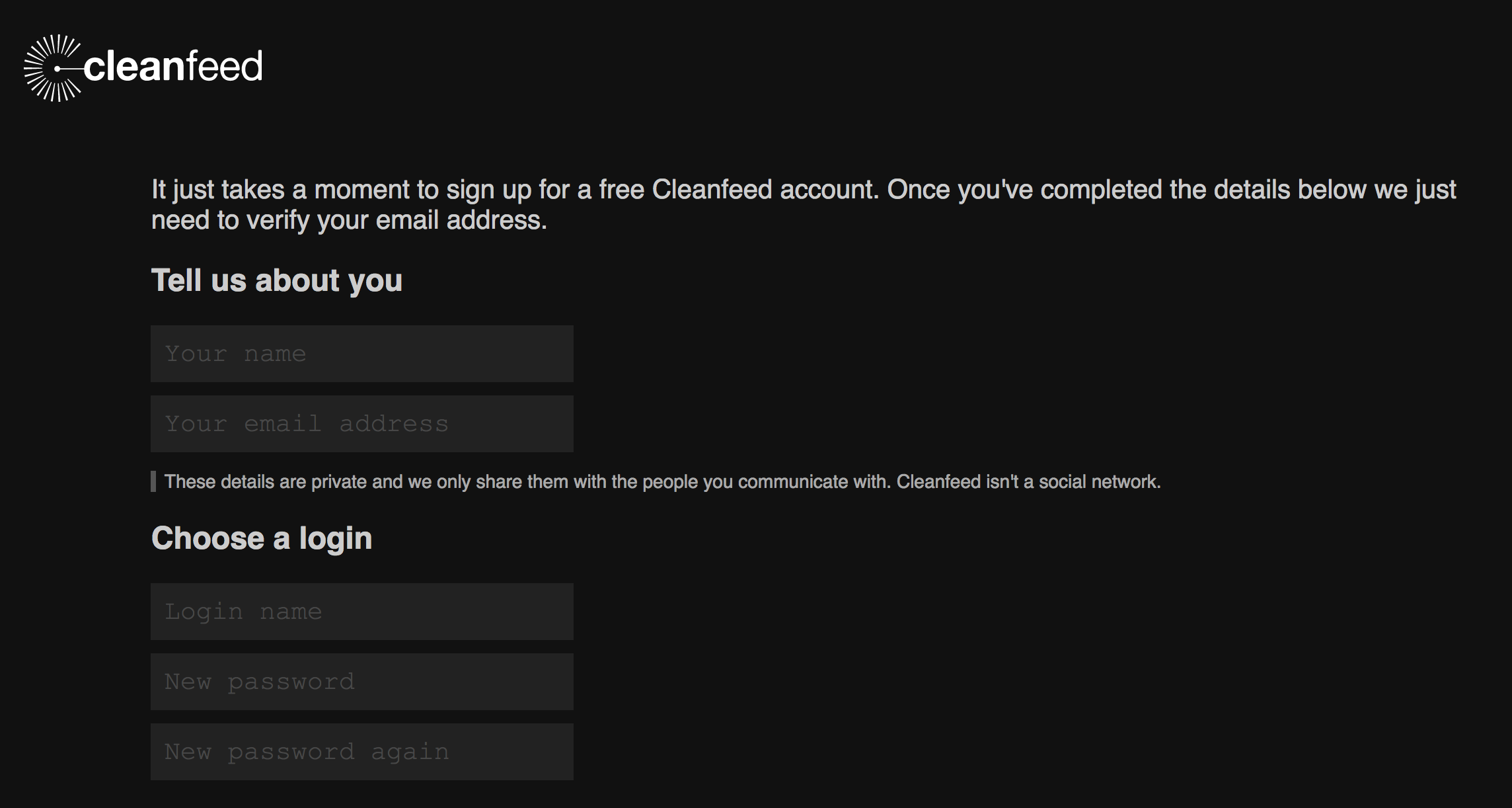
Once you’ve signed up and logged into your dashboard, allow Chrome to access your computer’s audio.
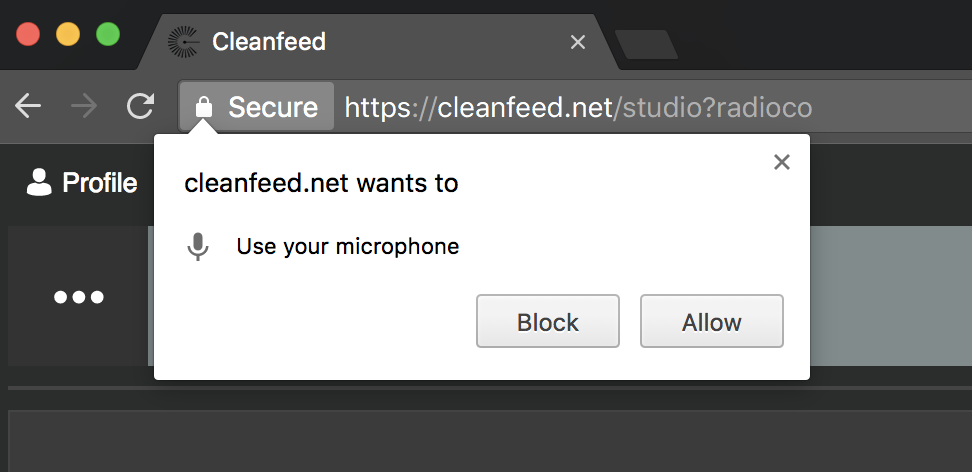
Audio captured through your browser uses your pre-selected microphone. If you want to use a different mic then logout of Cleanfeed, select the mic you wish to use in your computer’s settings, and log back in.
In Audio, choose the audio setting you wish to use like 320kbps.
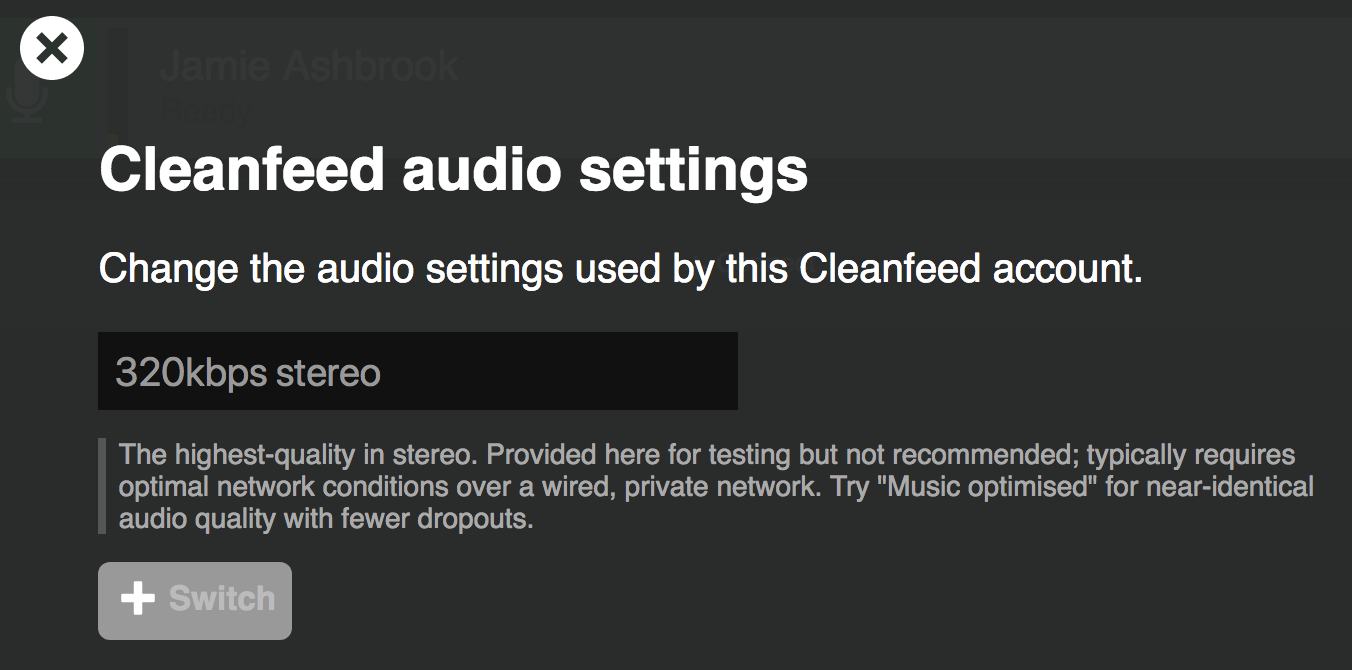
We recommend using Speech Optimised as the audio quality. If you are on a stable connection, like a home network, then try a higher quality.
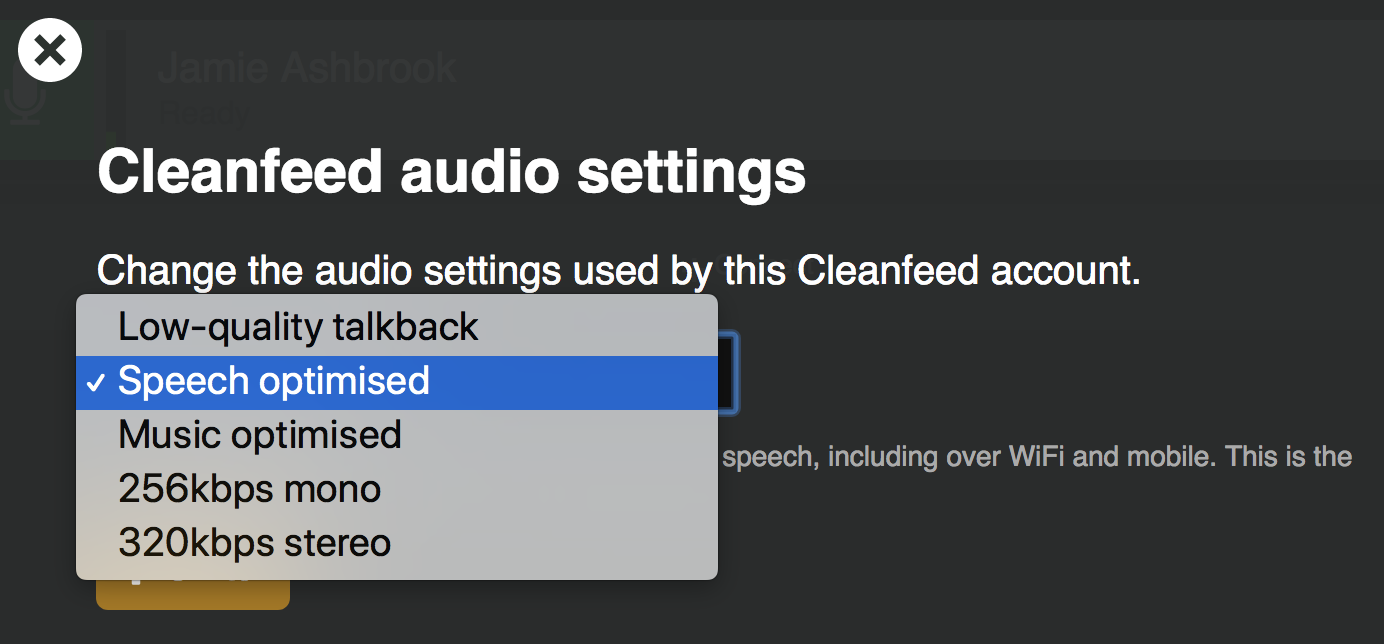
2. Inviting Listeners
Invite listeners to Cleanfeed by selecting Connect and filling out your listener's details.
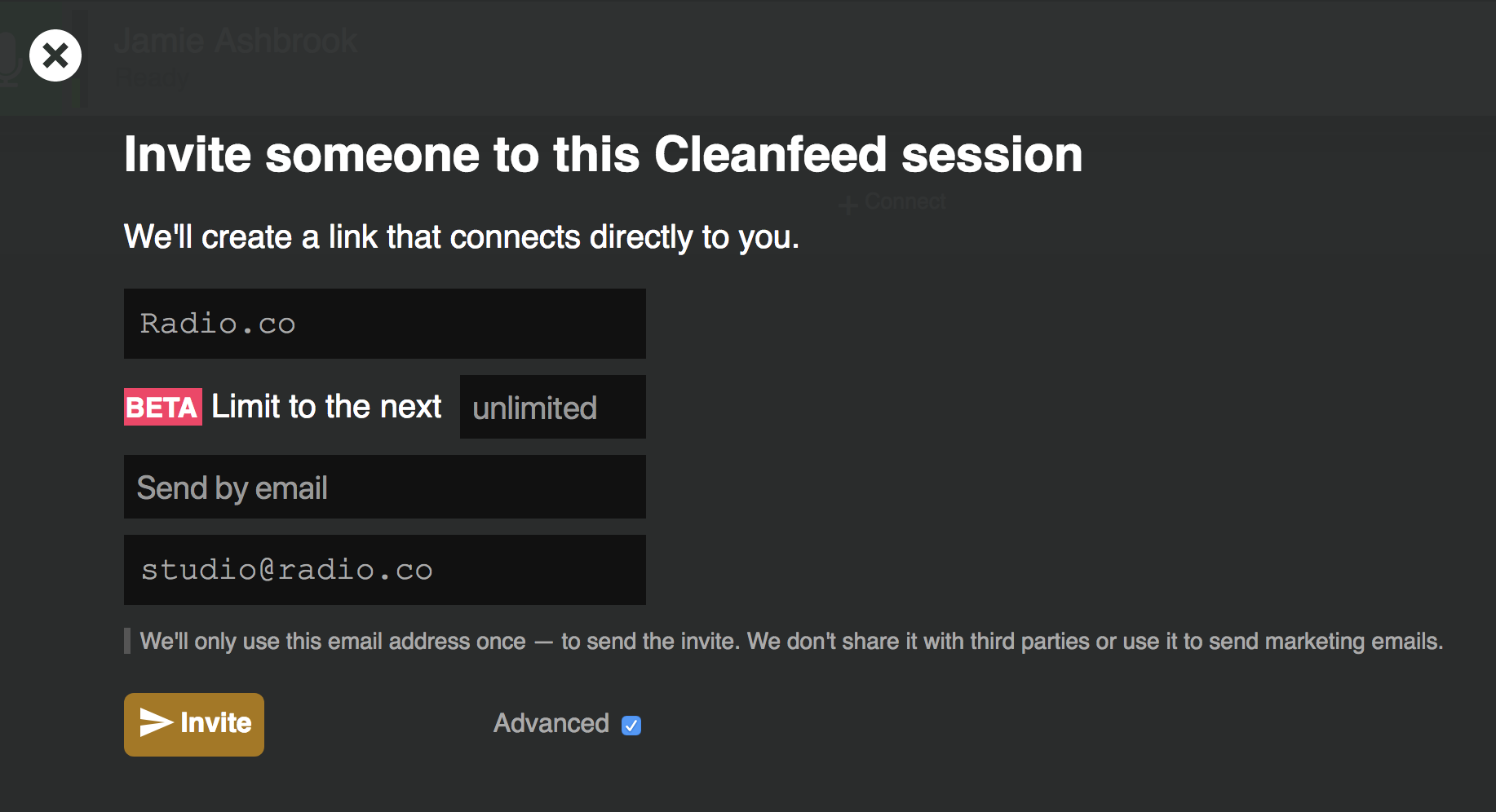
They should get an email with a Connect button - click it to join the chat.
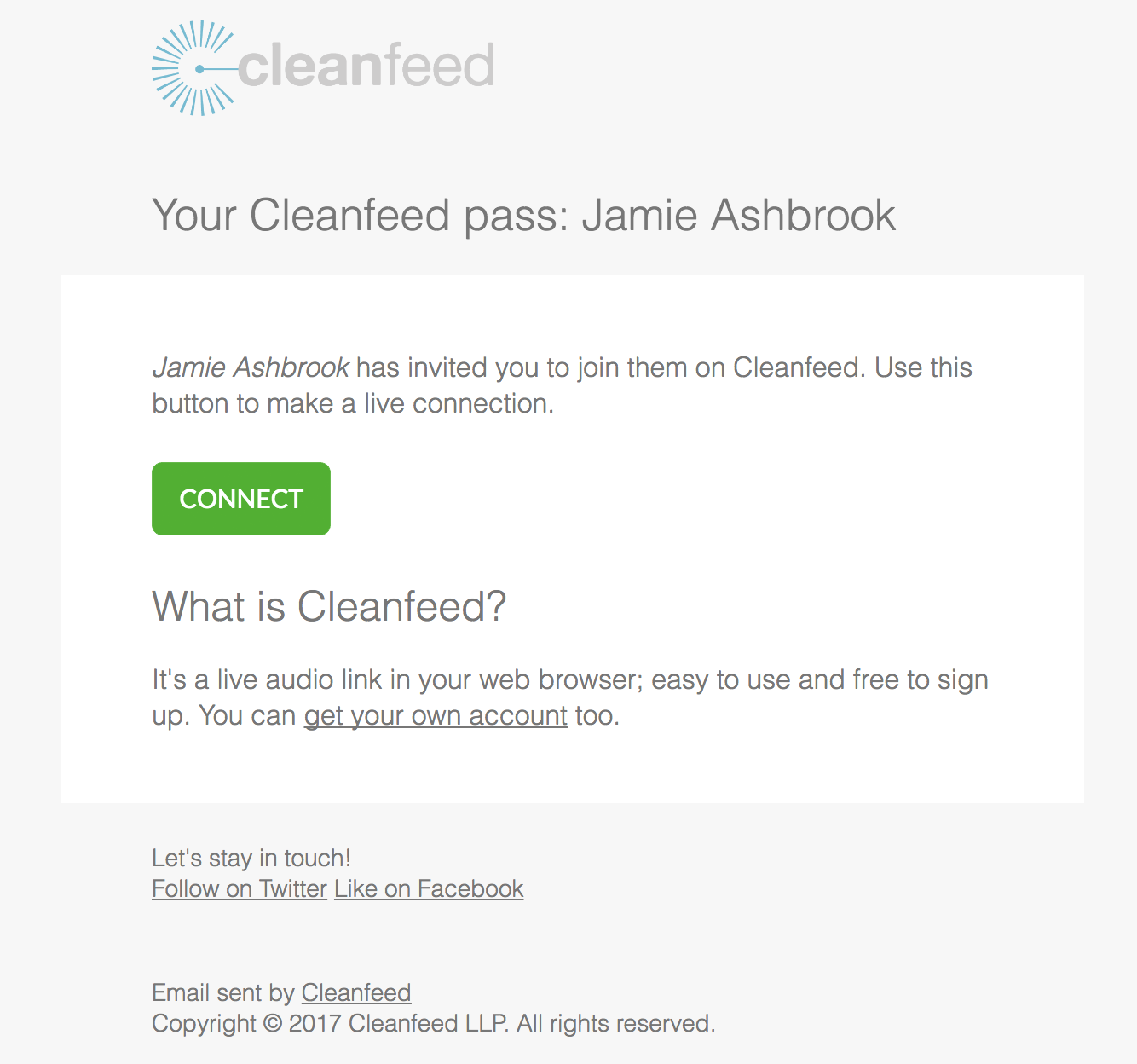
Your listener has now been invited to the group chat and is able to talk with you.
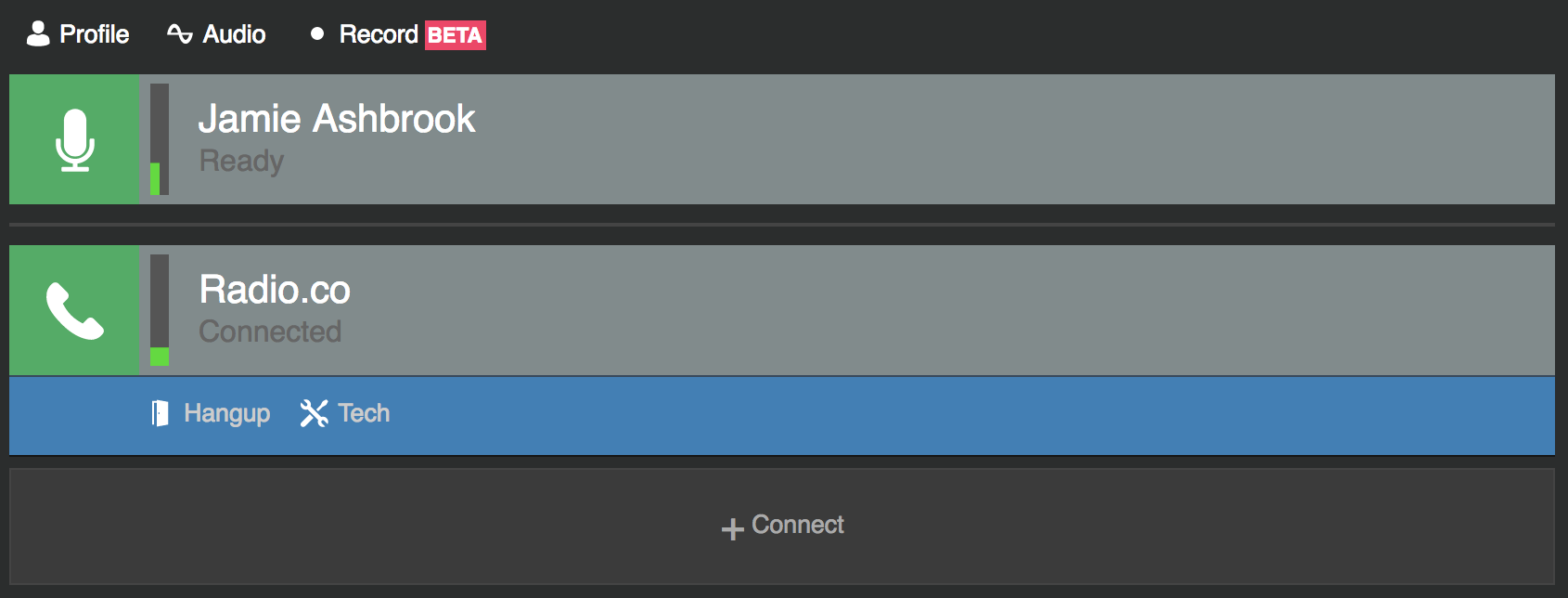
You can invite more listeners or guests with the Connect button.
3. Recording Shows
Save your conversations using Cleanfeed by selecting Record. Name your recording and select how you want to record the chat.
- Our Audio Only: Only record your audio.
- Other Parties Only: Only record your listener's audio.
- Everyone: Records both you and your listener.
- Separate Tracks: Record you on the left channel and your listener on the right channel in stereo (useful to split out for editing purposes).
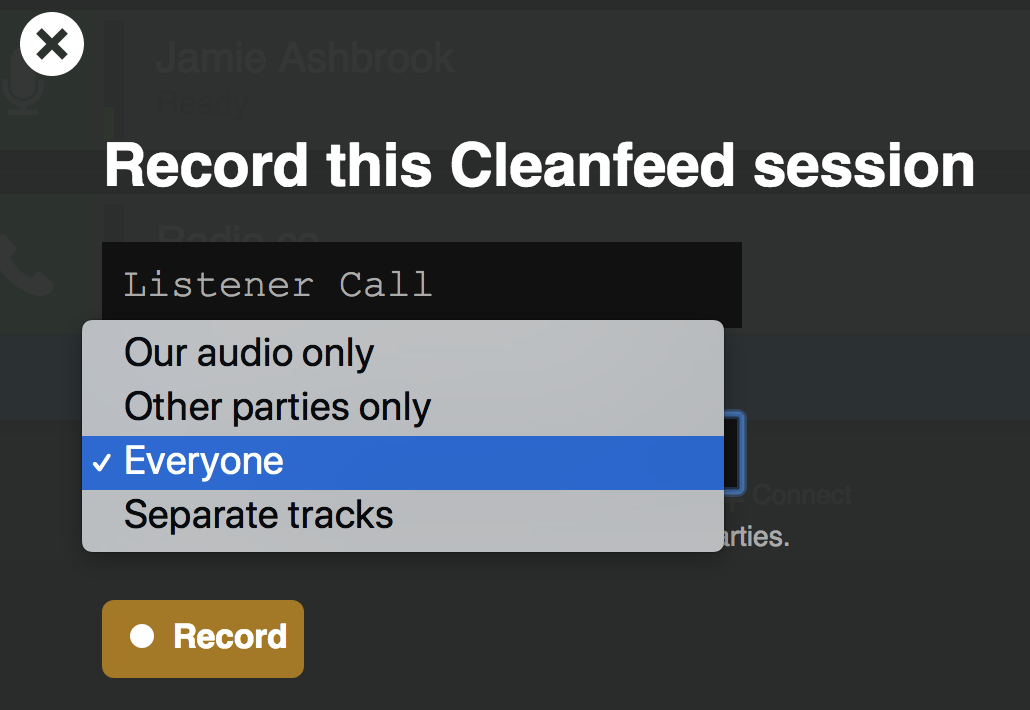
Click Record to start it going. When you're finished, select Finish and save.
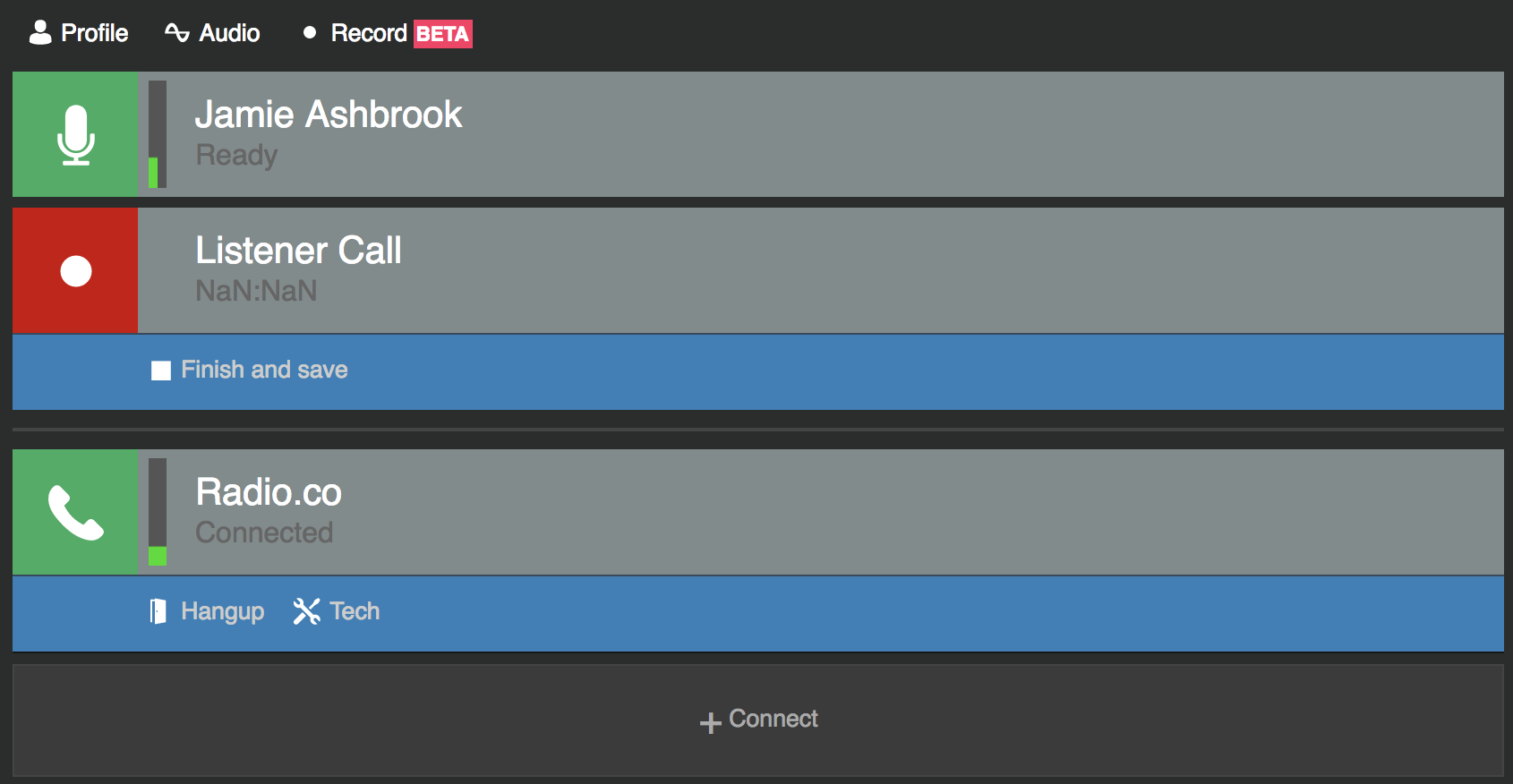
The recorded file will be downloaded to your device as a WAV file. That's it! Upload the chat to your radio station or podcasting platform.
Recording Live Shows Using Radio.co
Did you know, you can also record live radio shows using Radio.co. Schedule a new event in your Radio.co Dashboard and select Live DJ. Choose your DJ from the list, then toggle Record Broadcast > On.
Note: Live recording is available on Broadcaster and Station plans. If you are on the DJ plan then upgrade in Settings > Billing > Change Plan.
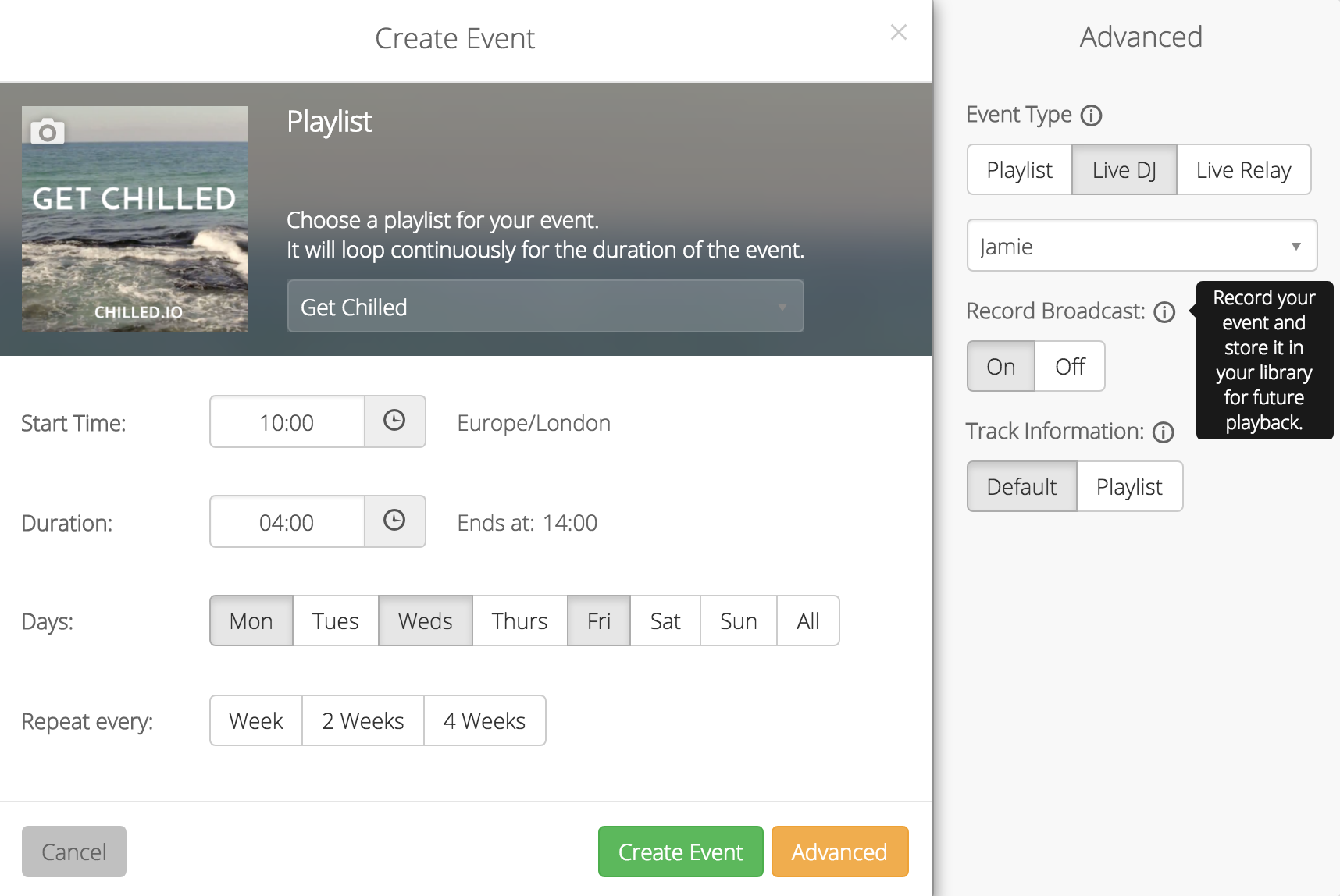
Invite listeners or guest to chat over the phone whilst your recording in Radio.co. Check out the video below which shows you how to take callers.
Are you ready to chat with listeners on your shows? If you're with Radio.co on the DJ plan then you can upgrade your account to either Broadcaster or Station by going to your Dashboard > Settings > Billing > Change Plan.
If you haven't started your own radio station yet then now is the best time! With a 7 day free trial you can get up and running in minutes. Click the button below to get going...



