Need advice? Let's talk.
Get straightforward guidance from your broadcasting partner. Schedule a call to chat with the team about your radio station.
Book DemoHow to Broadcast Live Radio with Multiple Presenters
Do you want to broadcast live radio with multiple presenters? Here's how to invite fellow presenters and guests to liven up your shows.
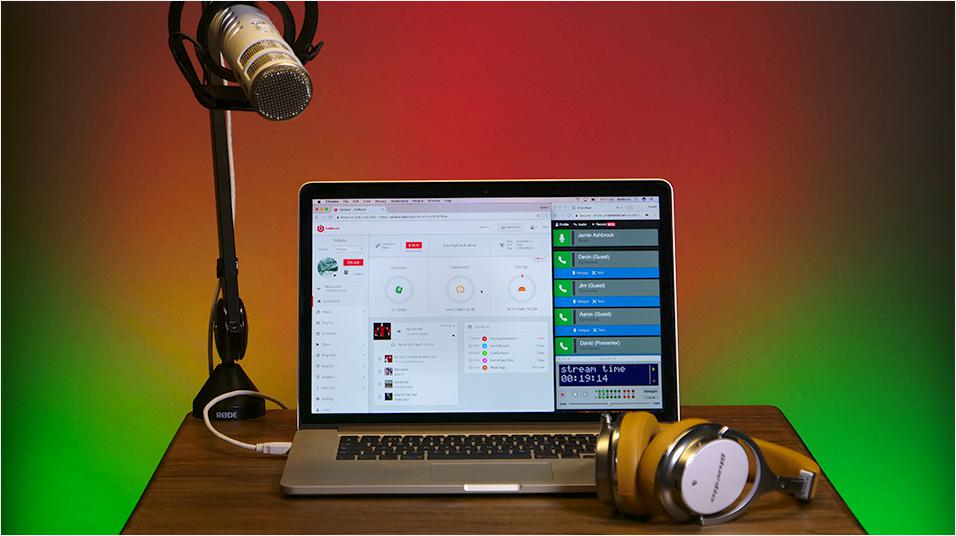
Do you want to broadcast live radio with multiple presenters? Invite fellow presenters and guests to liven up your shows. Here's everything you need to know to get up and running.
This guide focuses on a Mac setup. If you have a Windows or Linux machine then contact support for advice.
Setting Up Your Computer's Audio
Download Soundflower. It's a Mac OS application that allows you to pass audio to other applications. It essentially grabs your computer's audio and sends it elsewhere.
Once installed, restart your Mac. Open up Audio MIDI Setup by searching for it in spotlight (command + spacebar).
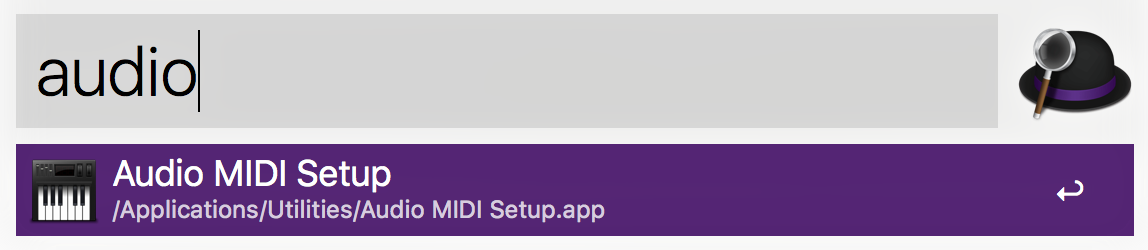
Audio devices shows all your input and output devices like microphones, mixers, and headphones. Click the + button and select Create Multi-Output Device, then update the new output device settings.
- Master Device: Soundflower (2ch)
- Sample Rate: 44.1 kHz
- Audio Devices: Soundflower (2ch) and your headphones/earphones (in this case, Bluedio F2)
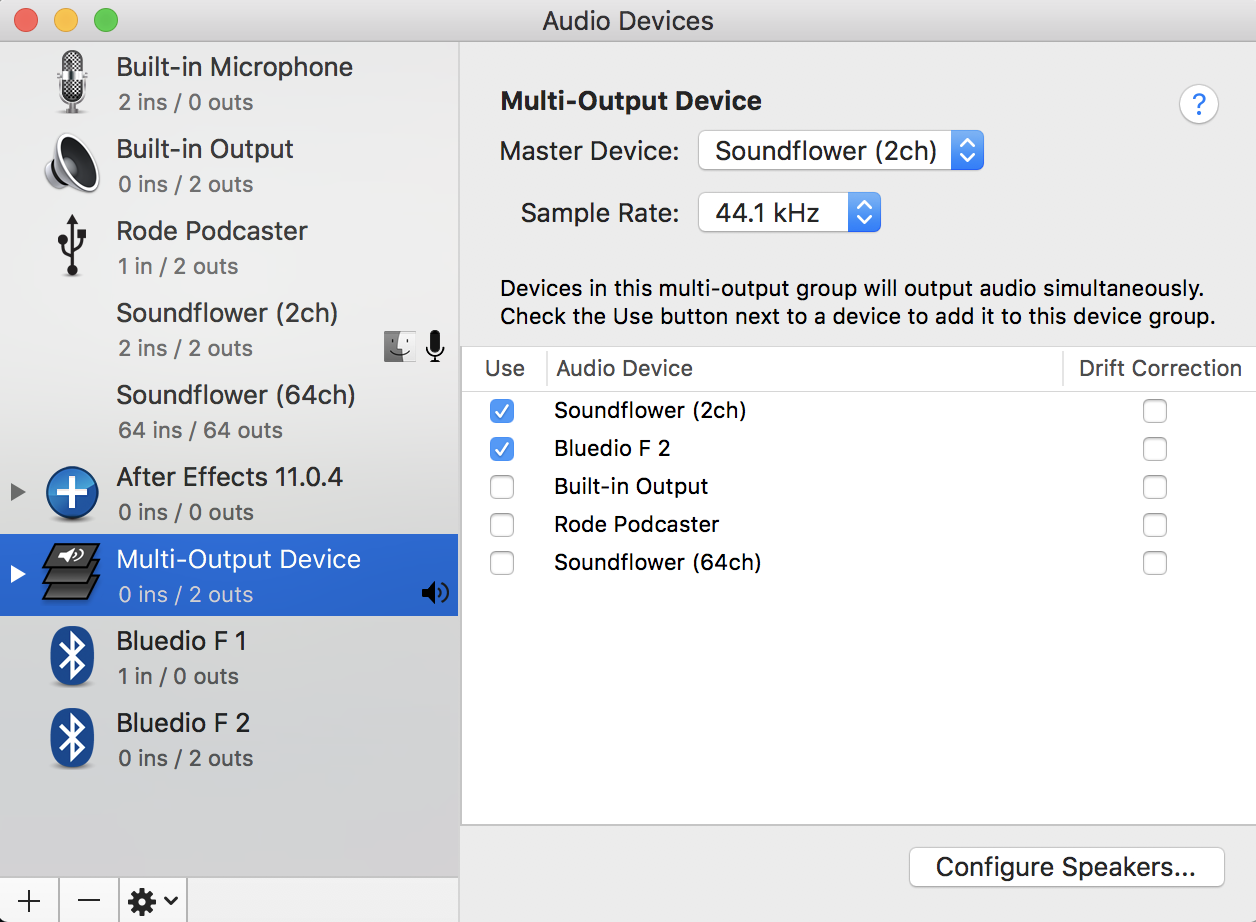
Download LineIn. It enables play thru of audio from physical input devices, such as a microphone or mixer.
Once open, in the input dropdown select your microphone (in this case we're using the Rode Podcaster). In the output drop-down select Soundflower (2ch), then click Play Thru. LineIn will send your input device's audio to Soundflower, which is grouped together in your multichannel output.
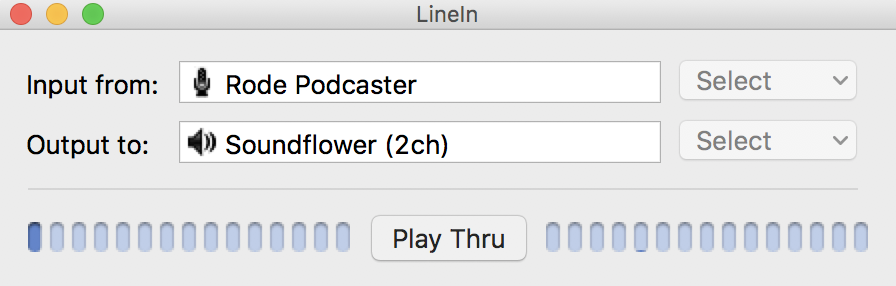
Open up your sound settings in System Preferences > Sound. In Input, select Soundflower (2ch).
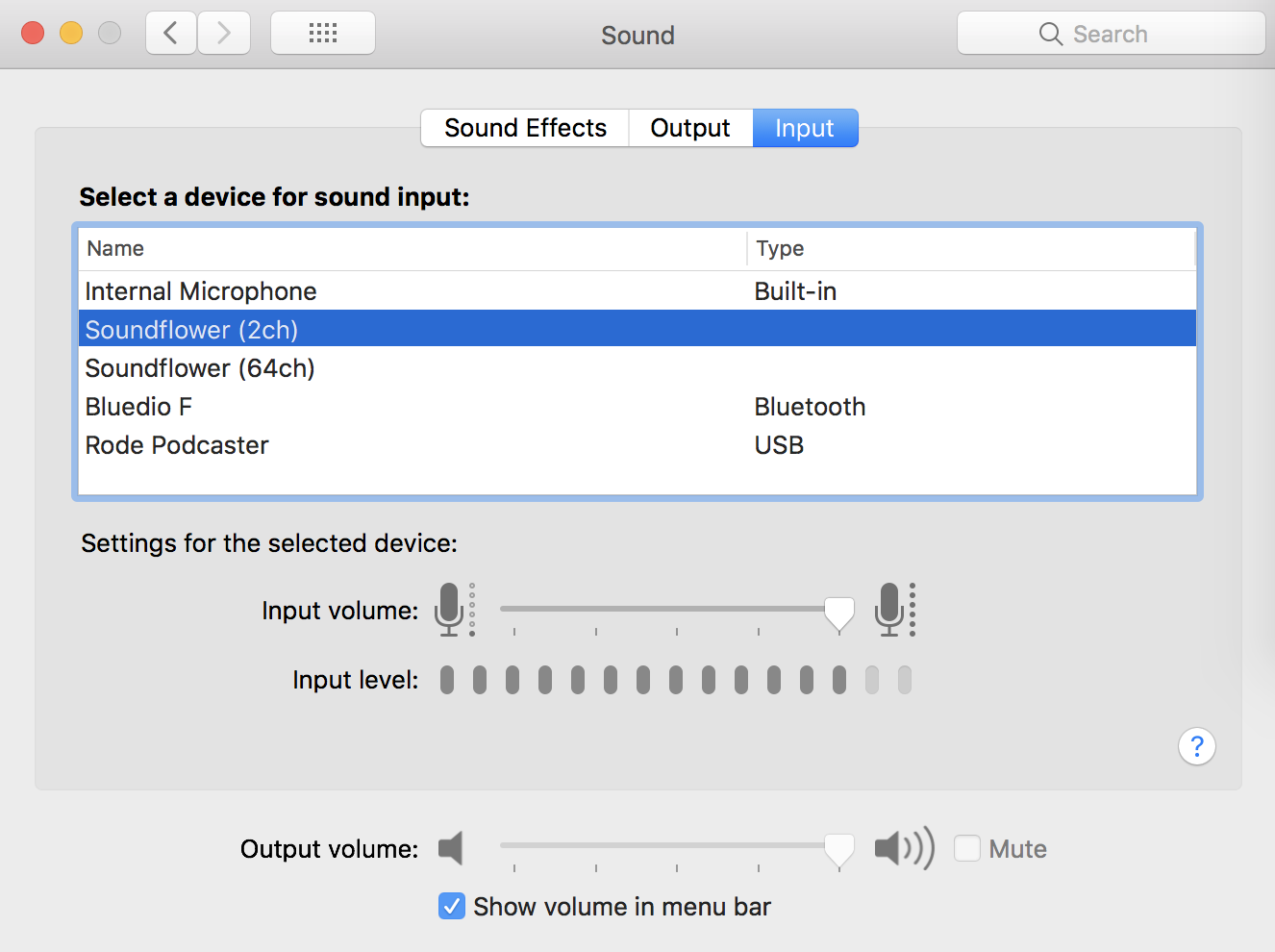
Use the Input Volume to control your computer's master volume level that goes out to your radio station. In Output, select Multi-Output Device.
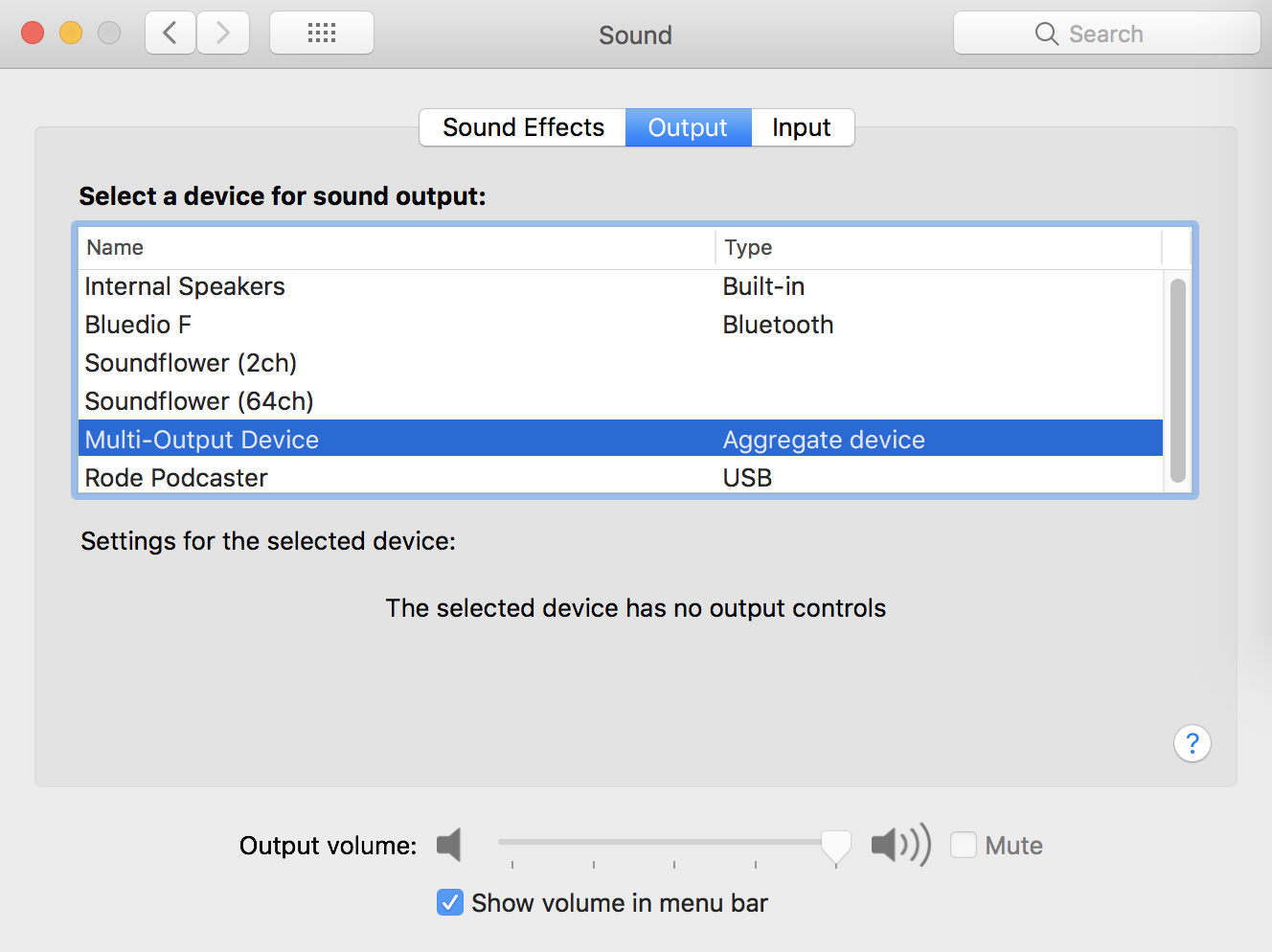
Inviting Guests Using Cleanfeed
Cleanfeed is a free audio streaming service for group chats. The idea is to use it as a group chat to talk with your fellow presenters or guests. Connect two or more people from Mac, Windows, Linux, or Android.
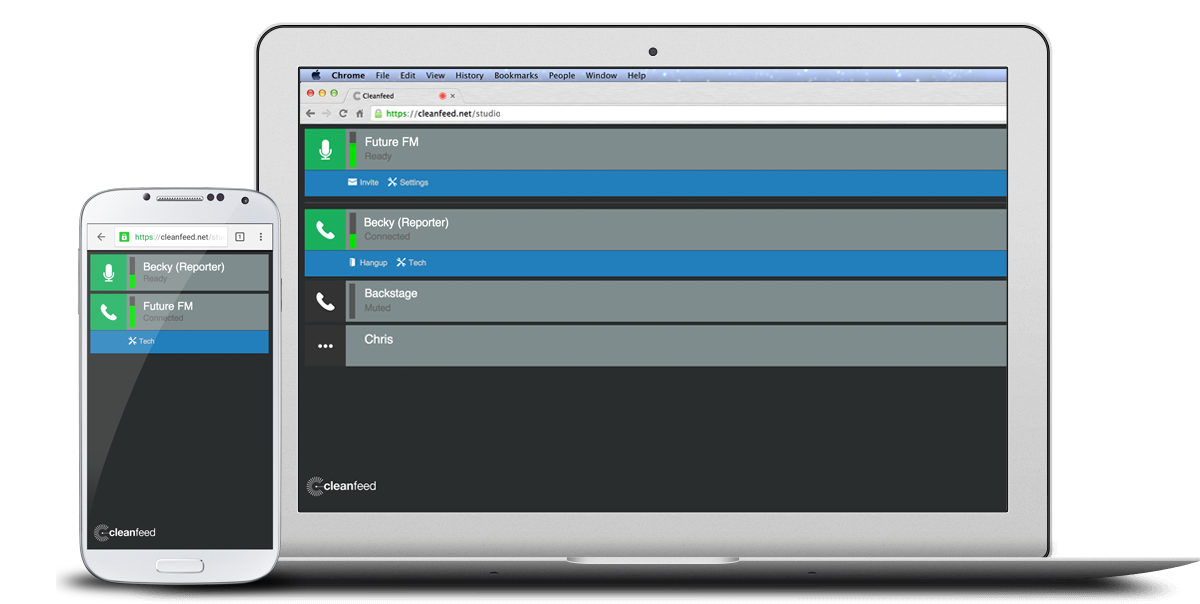
Create your free Cleanfeed account here.
Cleanfeed uses your default microphone. Change this if you want to set it to an external mic by clicking the video camera icon in your URL bar, then choose Manage Media Settings.
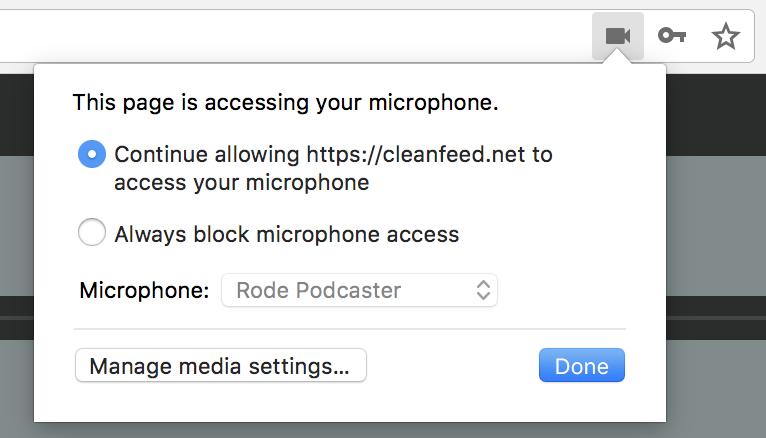
Then from the drop-down list select your microphone.
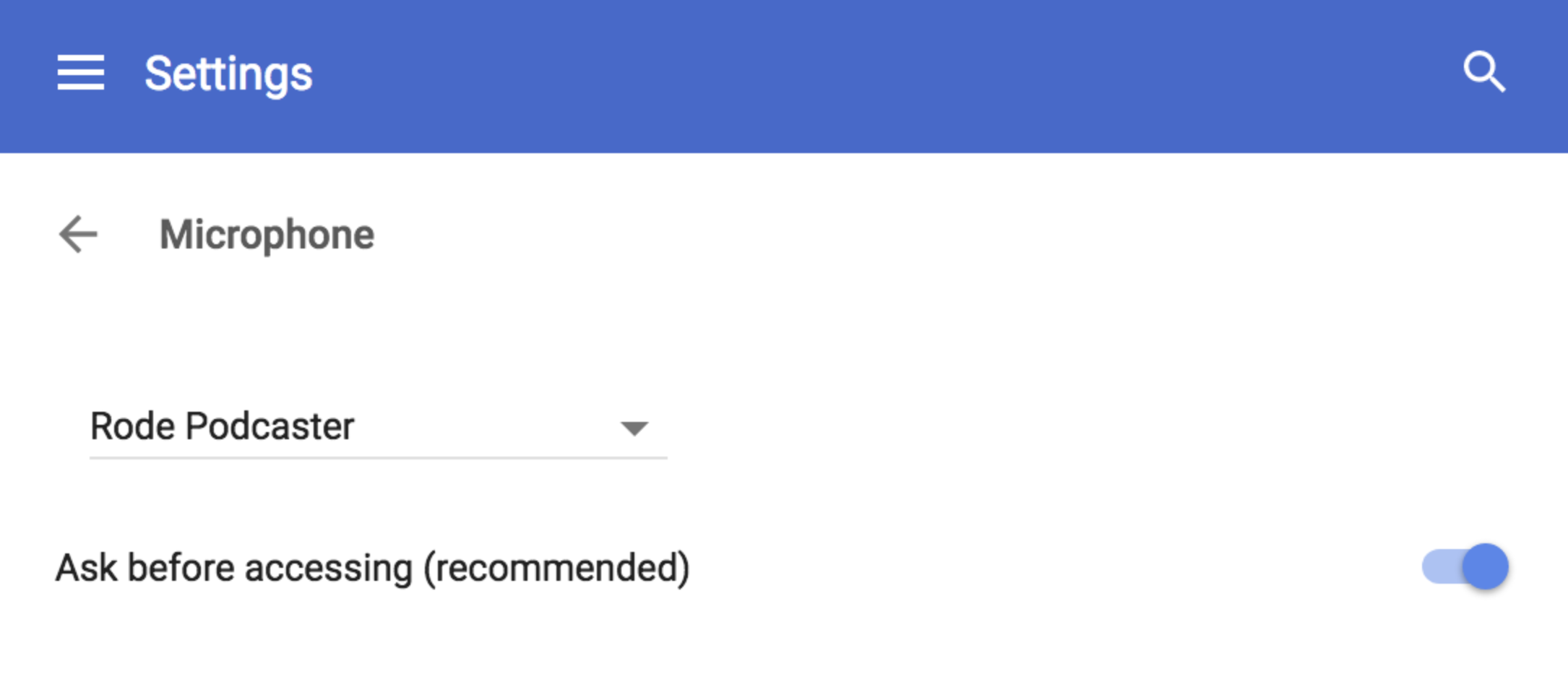
Invite guests by selecting Connect and filling out your presenter's details.
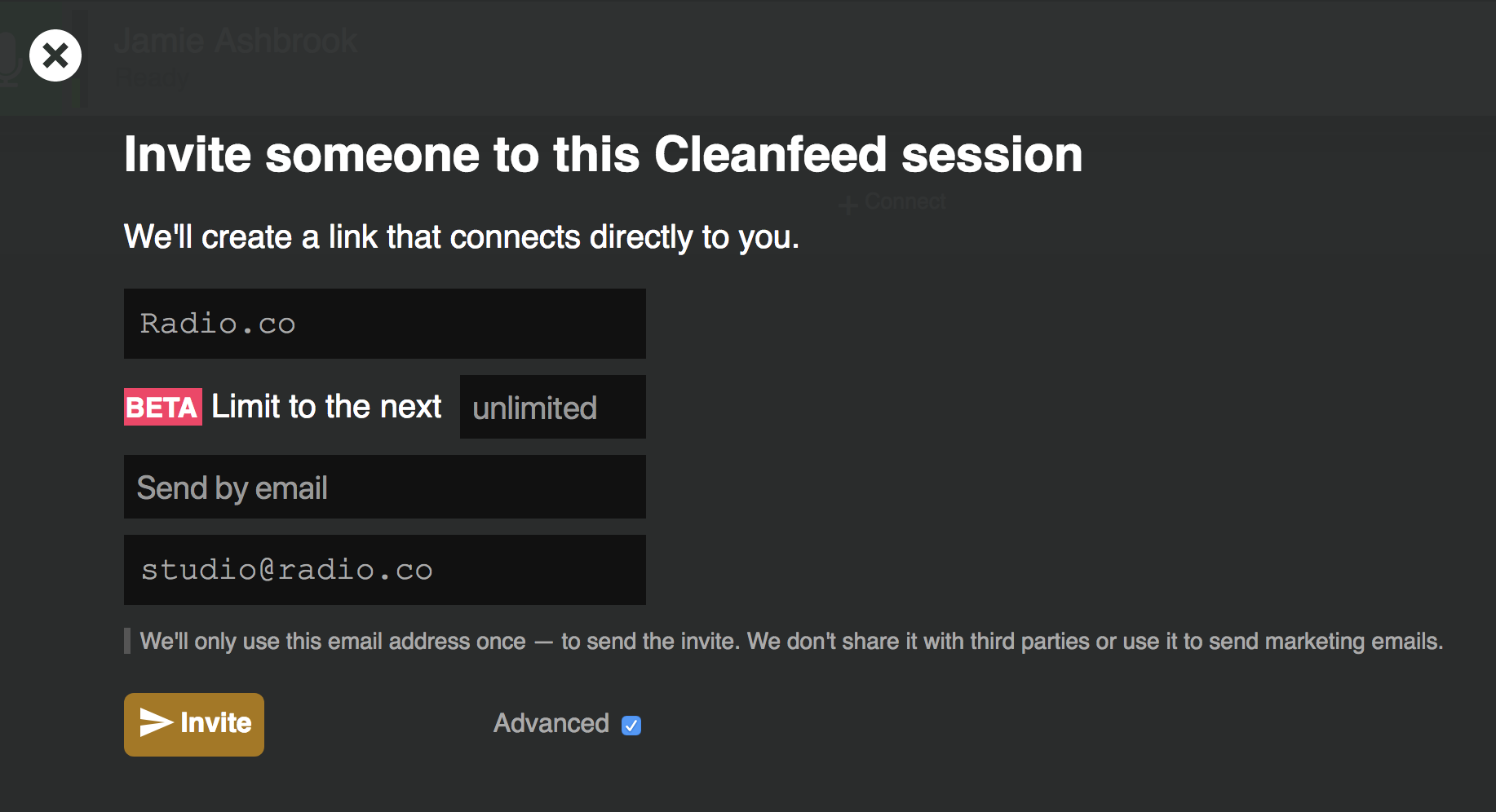
They should get an email with a Connect button, once clicked they will join the chat. You can invite more guests to chat on your radio show and manage their feeds in Cleanfeed.
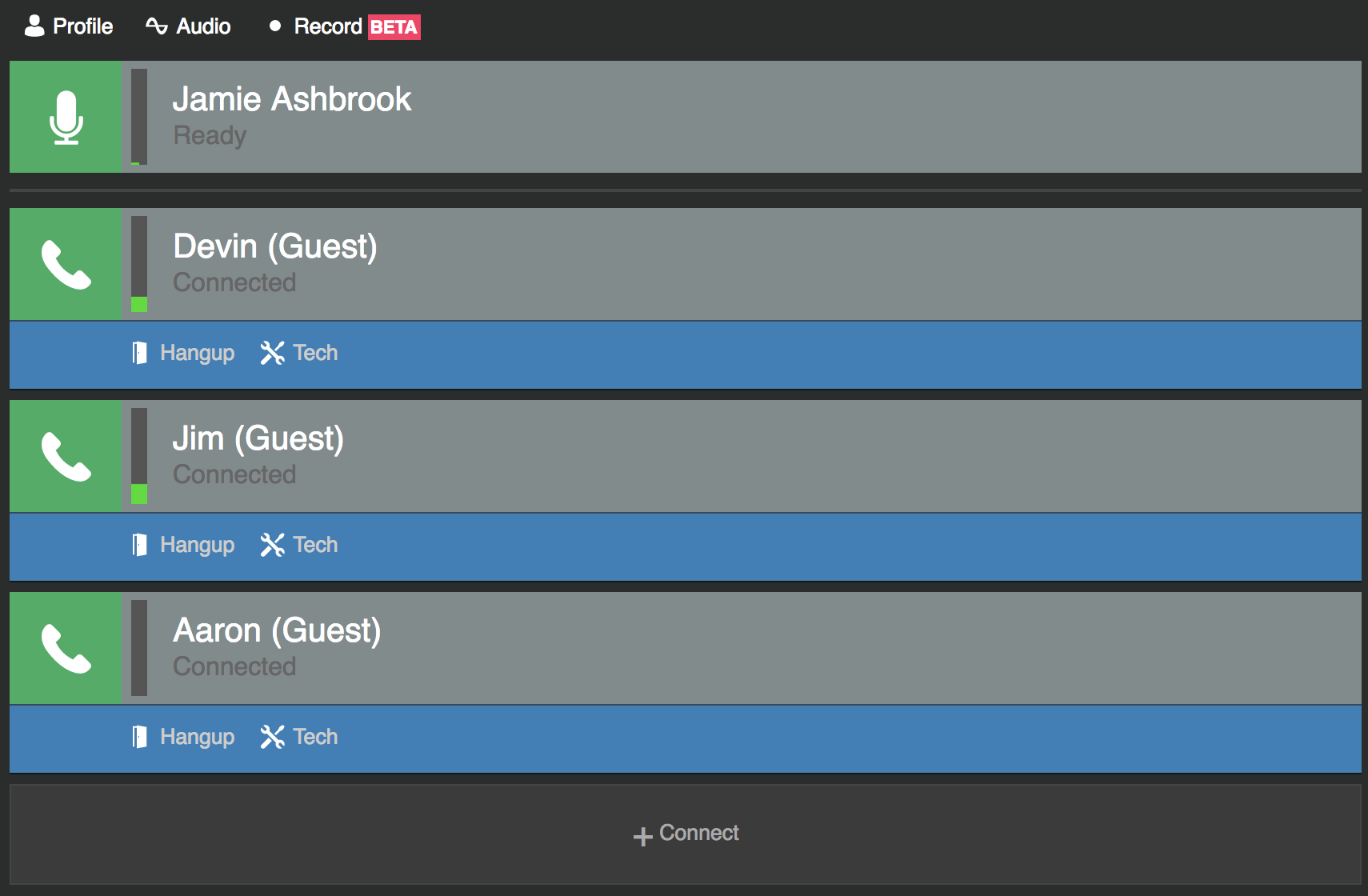
Broadcast Live Radio with Multiple Presenters Using Radio.co
Download BUTT. It's an application for Mac, Windows, and Linux machines. It can encode and stream live audio from your computer and out to your online radio station.
In BUTT, choose Settings > Main > Add. Enter your station's details, these can be found in your Radio.co Dashboard.
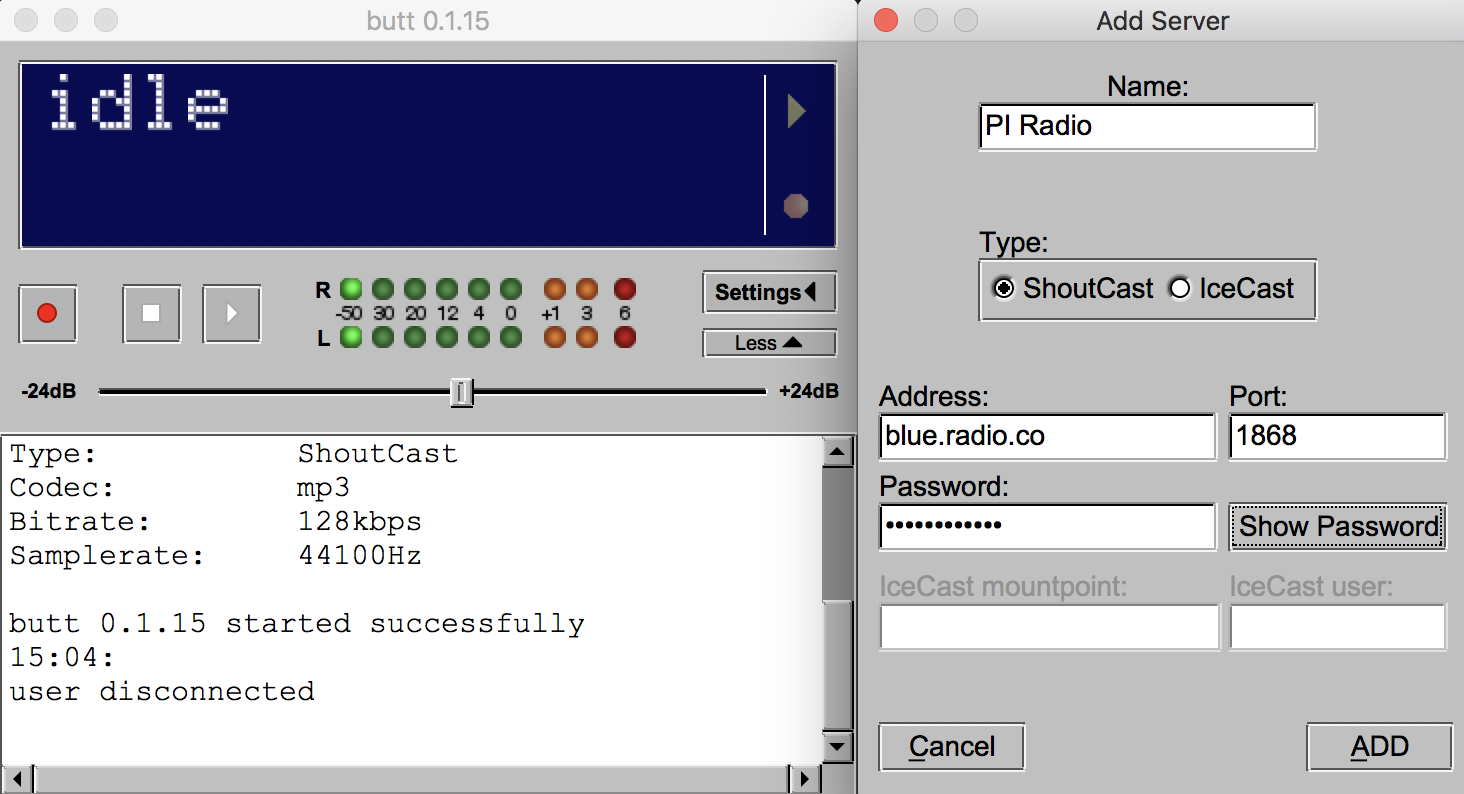
In the Audio tab, click Audio Device and select Soundflower (2ch) from the drop-down.
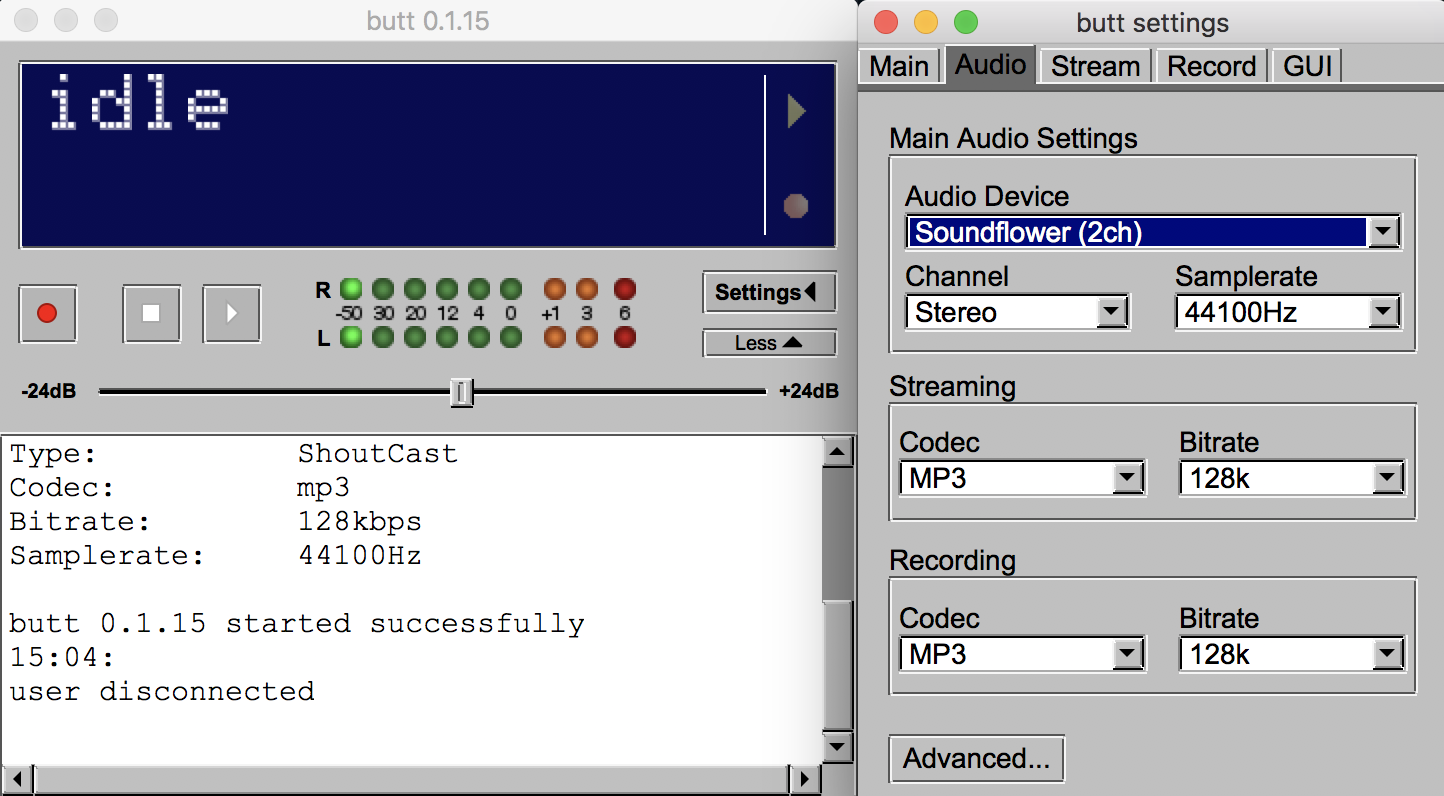
Connect to your station by clicking the play button in BUTT. Your computer's audio and your guest's audio will then be broadcast online.
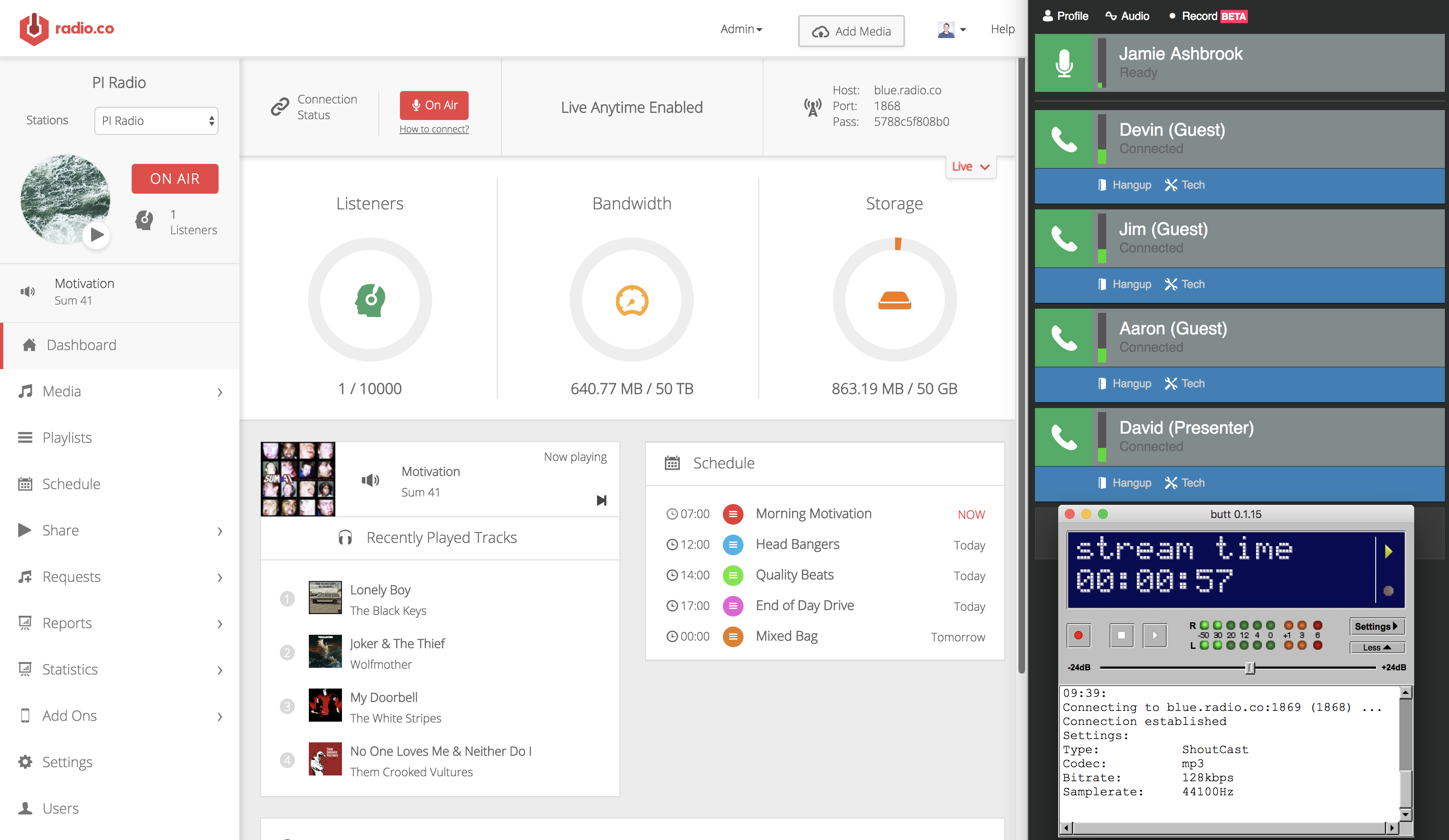
As audio is grabbed from multiple channels your station will show the previous track info. Update this in BUTT within the Stream tab under Update Song Name Manually.
How did you get on? If you need a little bit of help then get in touch with us at studio@radio.co. If you're not with Radio.co yet then you can start your station today with a 7 day free trial. Click the button below to get going.



