Need advice? Let's talk.
Get straightforward guidance from your broadcasting partner. Schedule a call to chat with the team about your radio station.
Book DemoHow to Make Radio Shows Using Voice Tracking
Make radio shows directly from your browser at just the click of a button. Stick with us as we show you how to use voice tracking with your shows.
Make radio shows directly from your browser at just the click of a button. Stick with us as we show you how to use voice tracking with your shows.
Make Radio Shows The Easy Way
Keep your listeners informed during shows by talking in between tracks. Things like what’s just played or what’s coming up in the show. Recorded audio clips like this are known as voice tracking. It’s a handy tool to add show links on the go.
Essentially, it allows you to record and add audio between tracks in a playlist. Use it to cover news, special events, or to produce the illusion of a live presenter in your studio. Create the perfect playlist with links, mixes, and jingles to make radio shows like you're presenting live.
Using Voice Tracking at MCR Live
Manchester based radio station MCR Live often use voice tracking for show links and dropping special announcements in between music. For example, if a guest is about to appear on their show they update listeners every few tracks.
Voice tracks can either be recorded in Media > Voice Tracking or directly in a playlist.

Click the mic icon to bring up the voice tracker and select the red button to start recording.
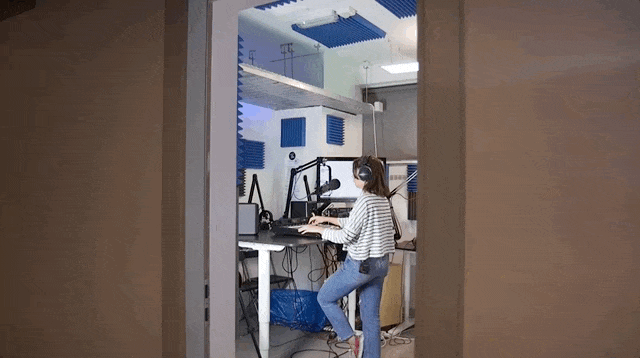
Once you are finished recording, drag your new voice track into your playlist. Build entire radio shows like this to sound live for when you're not around.

Have you tried the voice tracker yet? Let us know how you’re using it with your shows in the comments. Voice tracking is available on the Broadcaster and Station plans. If you are on the DJ plan then upgrade in Radio.co Dashboard > Settings > Billing > Change Plan.
Got a question? Be sure to contact us at studio@radio.co. For more broadcasting tips like this then stick with Radio.co.



