Need advice? Let's talk.
Get straightforward guidance from your broadcasting partner. Schedule a call to chat with the team about your radio station.
Book DemoNextKast Setup Tutorial: Broadcast Live Radio
NextKast setup tutorial - An automated music and audio media player that works with Radio.co to broadcast live radio online.
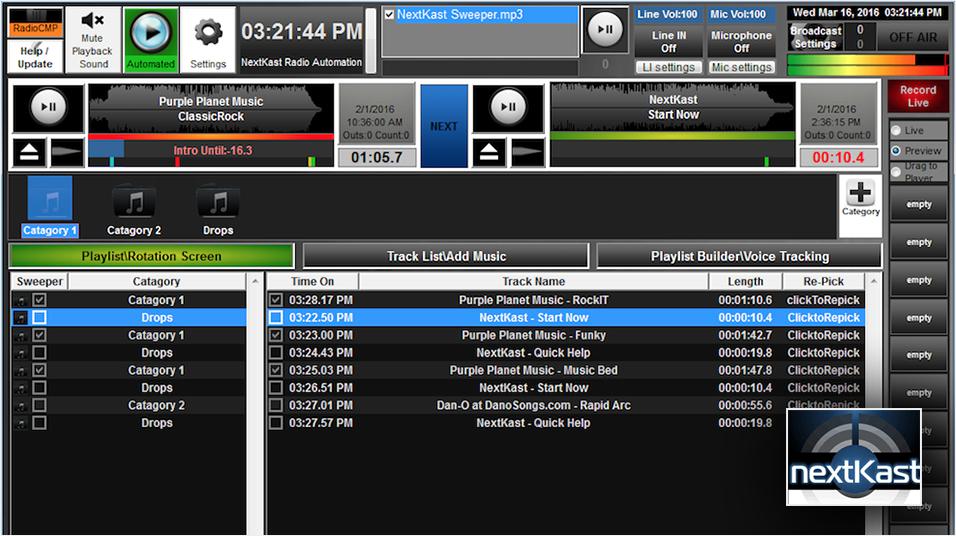
Manage your media and stream live to your internet radio station with Windows based broadcasting software NextKast - Follow this NextKast setup tutorial to get up and running in a couple of minutes.
What is NextKast?
NextKast is an automated music and audio mixing media player for PC that works with Radio.co to stream live music. As a cost affective alternative, NextKast offers features like built in audio processors, crossfading, and a way to setup music rotations to automatically create playlists.
NextKast Setup Tutorial
Before you can connect to your radio station you need a live event schedule within your Radio.co dashboard - Follow this guide on how to Schedule a Live Broadcast.
Initial Setup
NextKast is a PC only broadcasting software built specifically for the Windows operating system. You can get your hands on a copy by requesting either the pro or standard version here.
When you have NextKast installed it should look something like this:
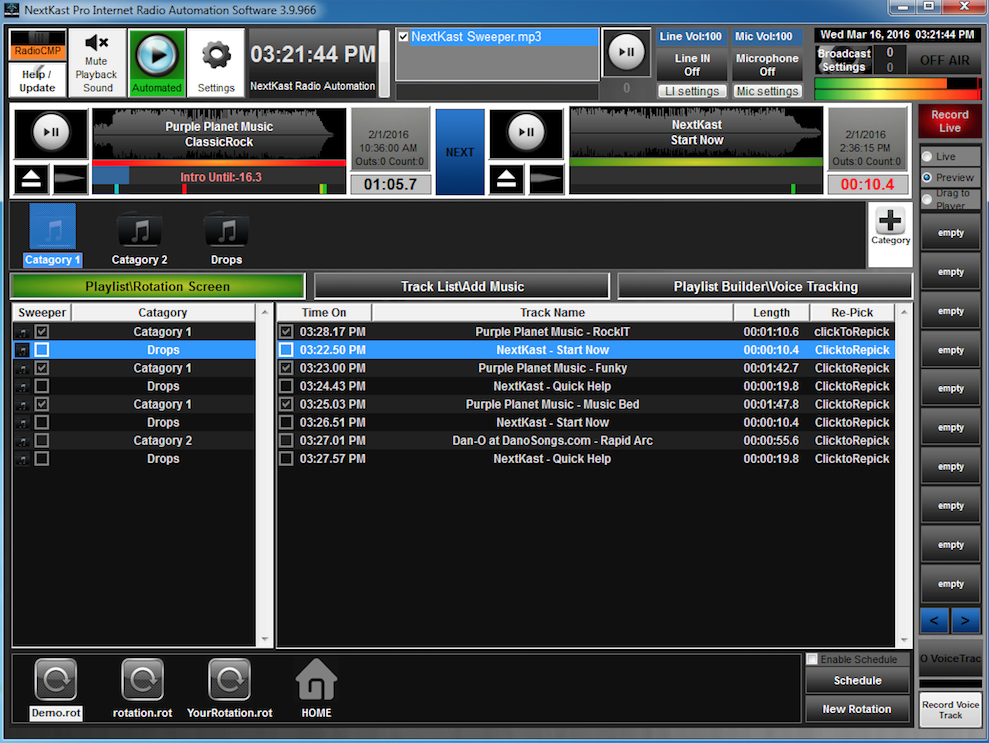
Enter Your Streaming Details
Setup NextKast with your Radio.co station by accessing the ‘Broadcast Settings’ in the top right corner of the window.
Grab your live streaming details which can be found in the Radio.co dashboard DJ bar as 'Host', 'Port', and 'Pass'.

Configure your NextKast settings like the ones below:
- Enable Encoder: Yes
- Type: Live365
- Server Path: [e.g. transcoder.radio.co]
- Port: [e.g. 1000]
- Password: [e.g. 1aa111a1a1a1aa]
Your NextKast encoder with your broadcasting should look something like:
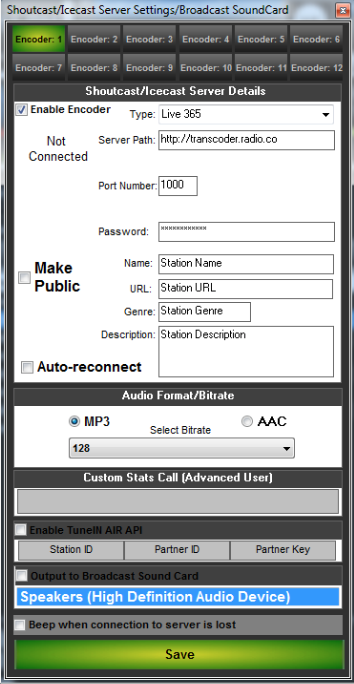
When all your details have been added then go ahead and save the configuration - You can adjust other settings later on like auto-reconnect if the signal drops and adjust the audio bitrate or format.
Start Broadcasting
Make sure you are playing audio before broadcasting, then select ‘Off Air’ to switch your encoder on and stream to your station.
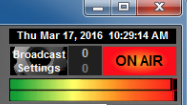
Check that you have successfully connected in your Radio.co dashboard.

Live Broadcasting Alternatives
If NextKast isn't quite your thing then there's plenty of other options to choose from if you're in the market for a new or alternative broadcasting software to manage your tracks and go live with Radio.co.
- Winamp (free)
- SAM Broadcaster (paid)
- Altacast (free)
- BUTT (free)
- Virtual DJ Pro (paid)
Not already with Radio.co? No worries! Radio.co is the best internet radio solution for you to start your own station, it even works with most broadcasting software like those above - Start your 7 day free trial today by clicking the button below.
Let us know in the comments below if we've missed any other pieces of broadcasting software that you would like to see.



