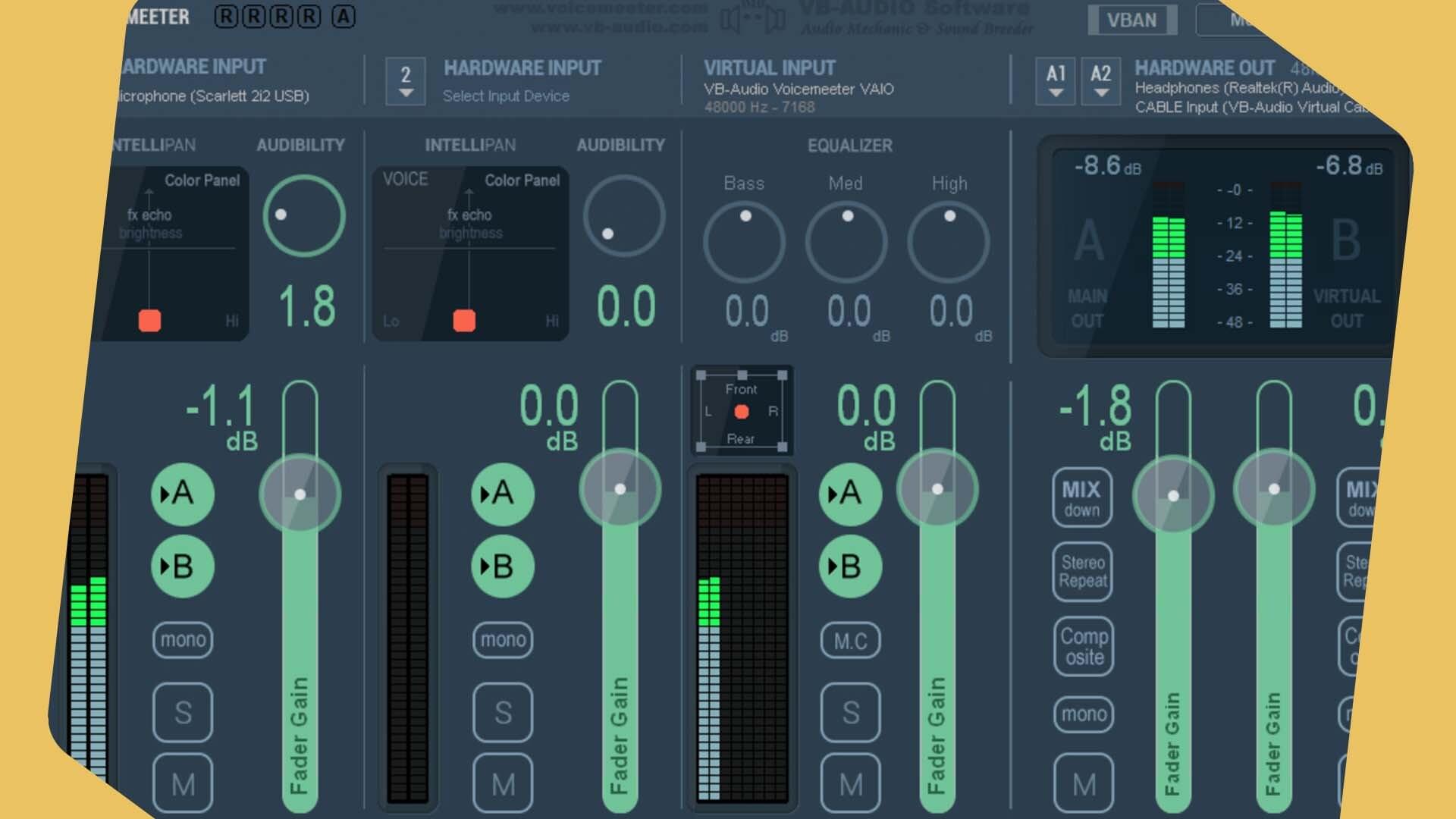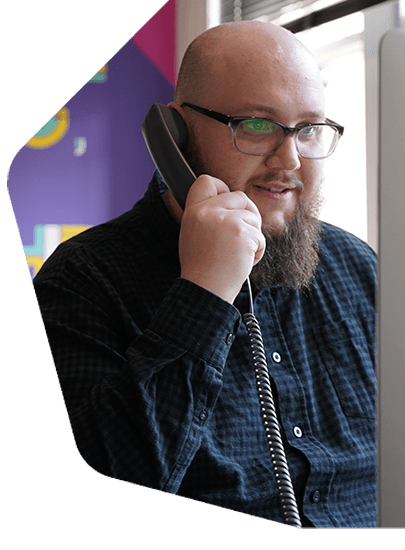Organise Your Music Library Using Tags
Learn how to use tags to organise your music library and create randomised playlist structures for your online radio station.
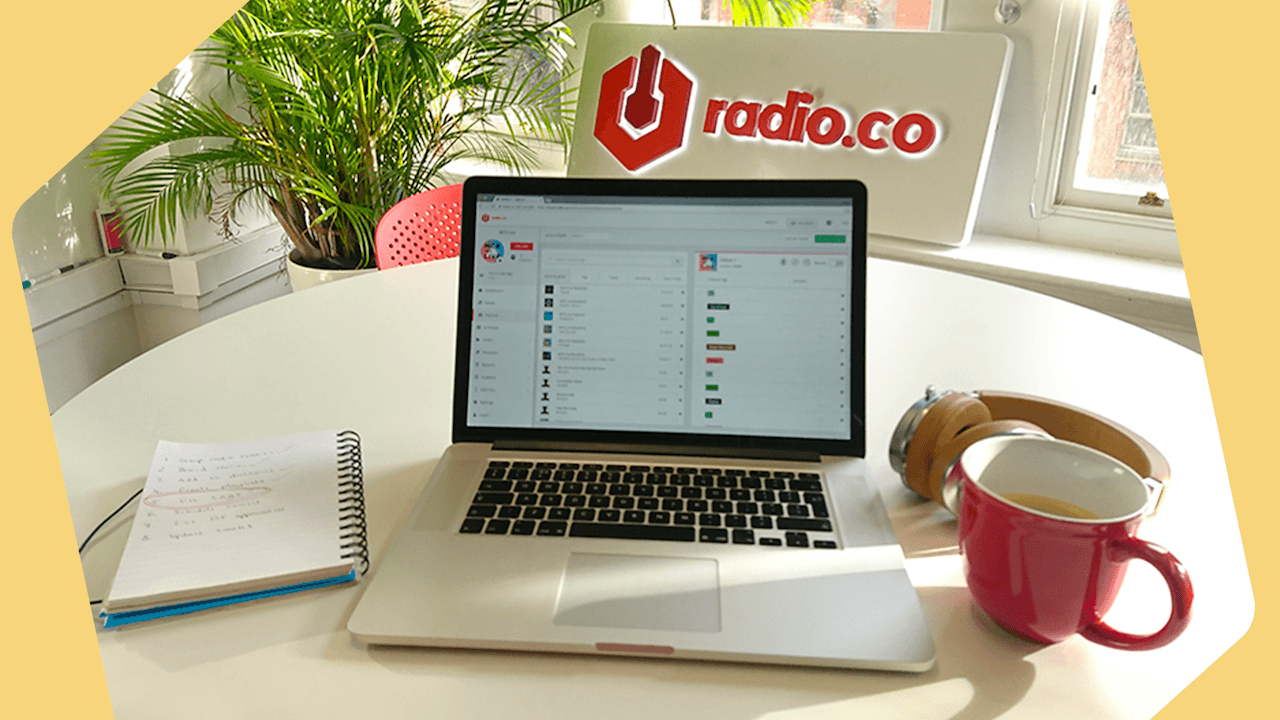
Learn how to use tags to organise your music library and create randomised playlists on your online radio station.
What Is a Tag?
Tags are a way to group tracks together. For example, all jingles can be tagged with "Jingle". The tag "Jingle" then acts as a placeholder. It can be used to build radio show playlists to randomly play a jingle from those already tagged. The same can be done for recurrent tracks, top of the hour, and others.
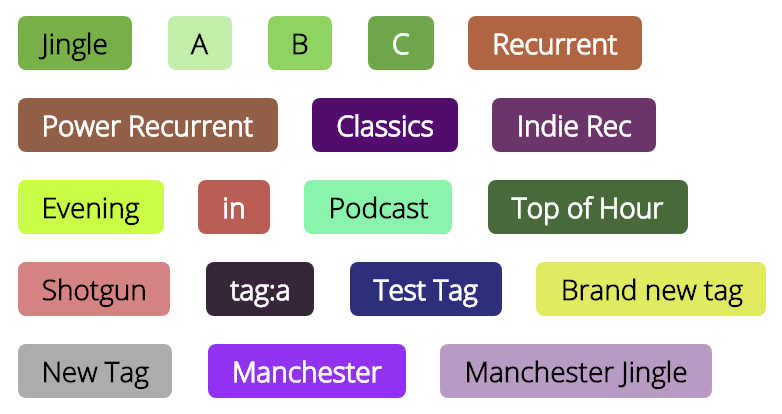
Why Should I Use Tags?
You don't have to, but they do help a great deal to organise your music library. Plus, they're really handy if you regularly update your media. By adding tags to new tracks, you won't need to update your playlists (more on that further down).
How Do I Tag Tracks?
- Go to Media in your Radio.co Dashboard.
- Select tracks you would like to add tags.
- Click inside the text box in the top right corner.
- Enter a name for your tag or choose an existing one (create or add multiple tags).
- Click Add. The tag(s) will then be added to your selected tracks.
Can't I Just Add Tracks into My Playlists?
You can just add new tracks to your playlists without having to use tags, but it's more work for you in the long run.
Tracks in playlists only play in the order you set. It's good for set playlists that repeat, but can get kinda stale if you're playing the same tracks over and over. Radio.co doesn't function in the same way as music streaming services like Spotify or iTunes, so you need to use tags to keep your shows fresh.
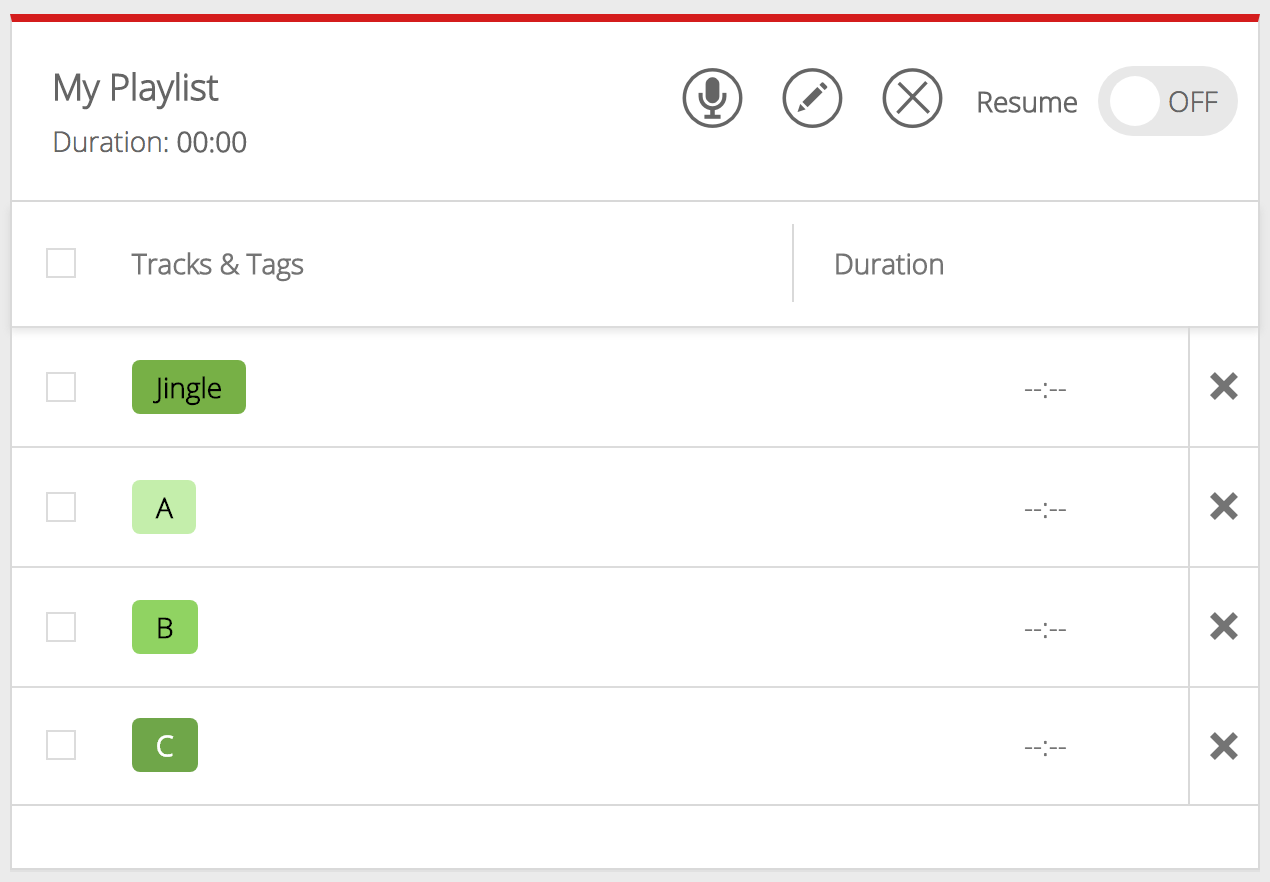
How Can I Use Tags to Shuffle My Playlists?
Tags can be added to any track. For example, you might want to tag all of your jingles with a "Jingle" tag and all of your classical music with a "Classical" tag.
When it comes to creating your playlist, just insert the tag in place of all of your classical tracks. When the tag is played your station will randomly choose from any of the "Classical" tagged tracks. If you put a tag on your playlist, it will play through each track and won't repeat the same one until all of the tracks have played.
What Are the Benefits to Using Tags?
- Randomise Playlists: Creating playlists using tags allows you to quickly and easily put playlists together that follow a structure, but play different tracks each time.
- Easier Management: If you update your media library, you don't have to go back through your playlists in order to add those new tracks. Just add tags to the tracks, then they will be automatically used in your playlists.
- Searching Tagged Tracks: You can search your media library by tag. In the search bar, just type in "tag:" and you'll see a list of available tags. Type the tag you want to search for or select one that's available. After doing this, you'll see each track which has that tag assigned to it.
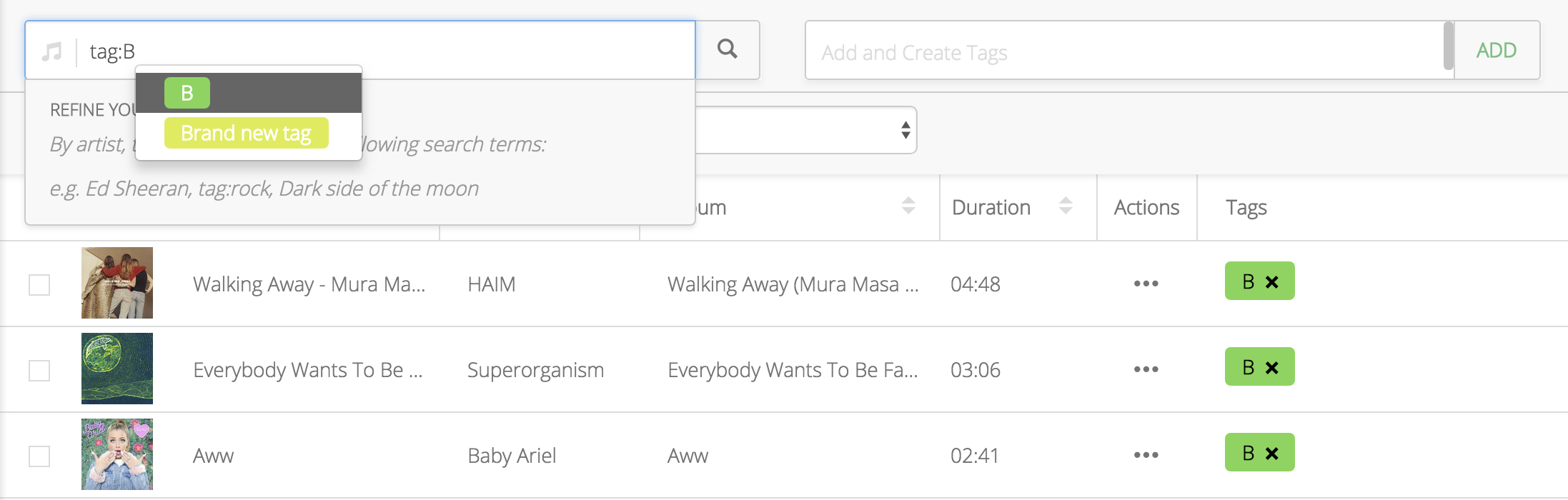
What's the Play Request Tag?
As part of the interactive song requests feature, you can play requested tracks from listeners.
Just like a regular tag, it works by adding the Play Request tag anywhere in your playlist. This acts as a placeholder for your listener song requests.
Randomly Playing Tracks Using 1 Tag
Playlists don't need to be crammed with dozens of tracks and tags to randomise your shows. Instead, use a single tag to randomly pull from your media library.
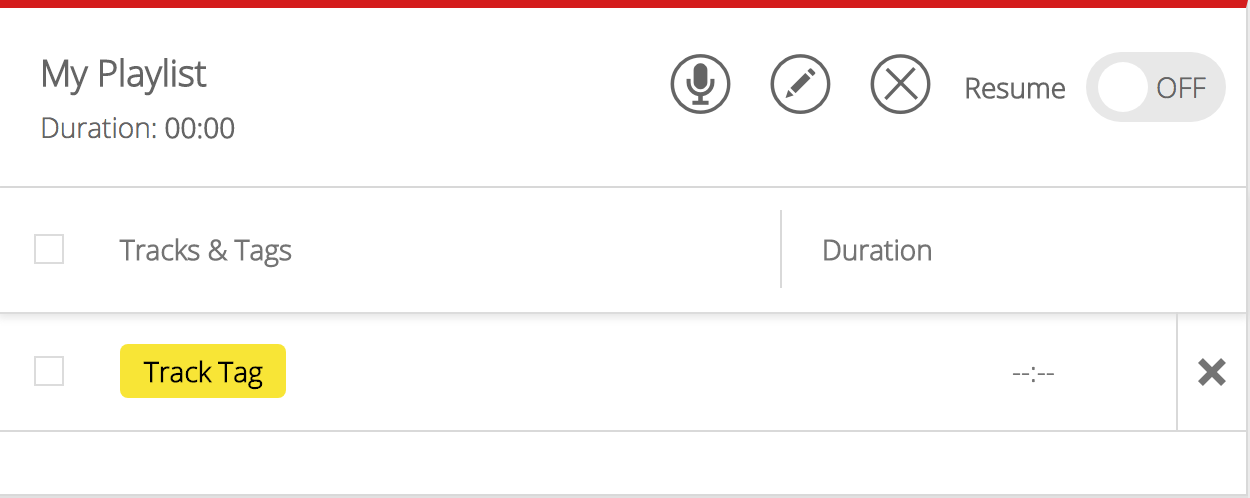
As this is the only tag in the playlist, it will repeat the tag over and over, choosing a new track to play each time. It won't choose the same track until all of the tracks in that tag have been played.
Setting up Structured Playlists
Randomisation keeps things fresh, but can be chaotic without a bit of structure. For example, if you want to make sure a jingle plays after every 3 tracks for branding purposes, then your tags would go: "Track", "Track", "Track", and "Jingle".
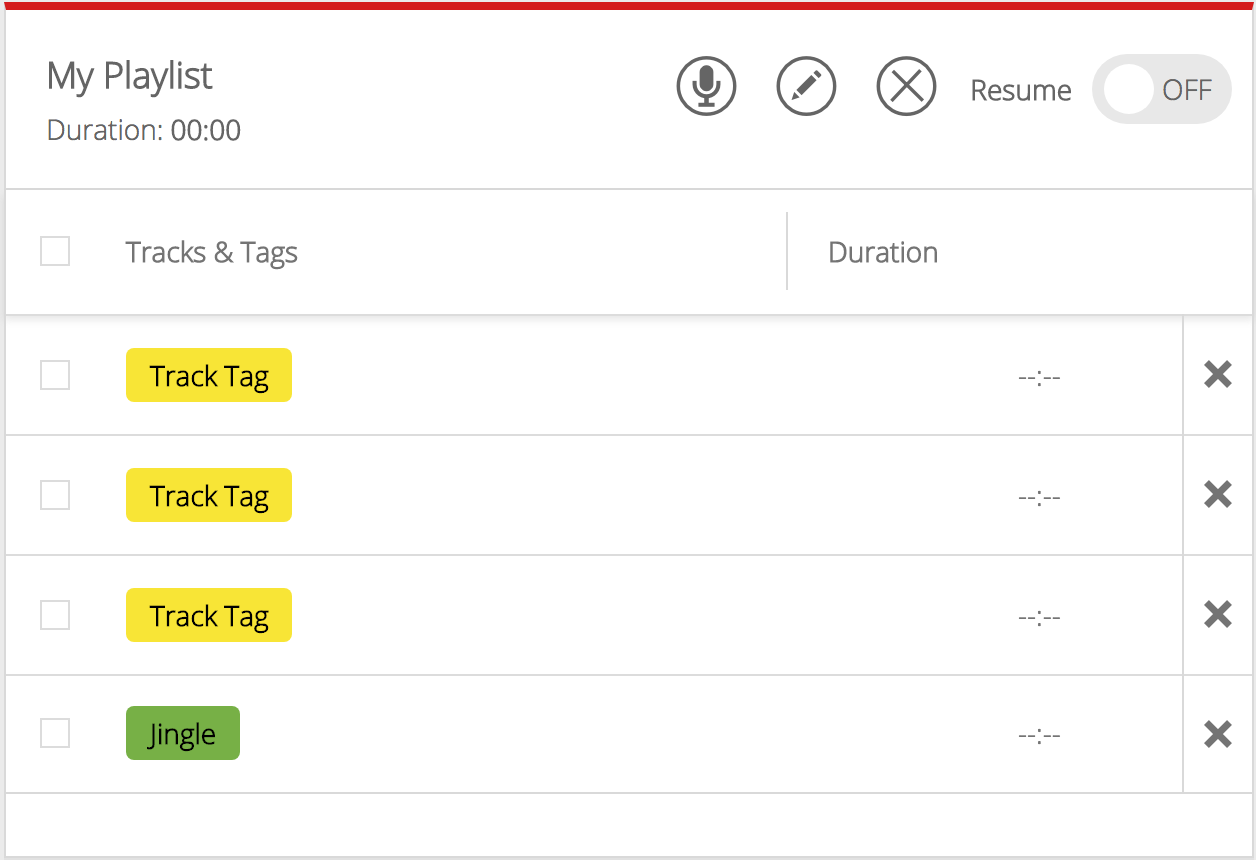
When the playlist has finished playing the jingle, it will restart from the beginning with another tagged track. Thankfully, tracks won't repeat until every track in that tag has played.
Adding Song Requests
Take listener song requests and play them out using your playlist. In order to play tracks, you need to add the Play Request tag.
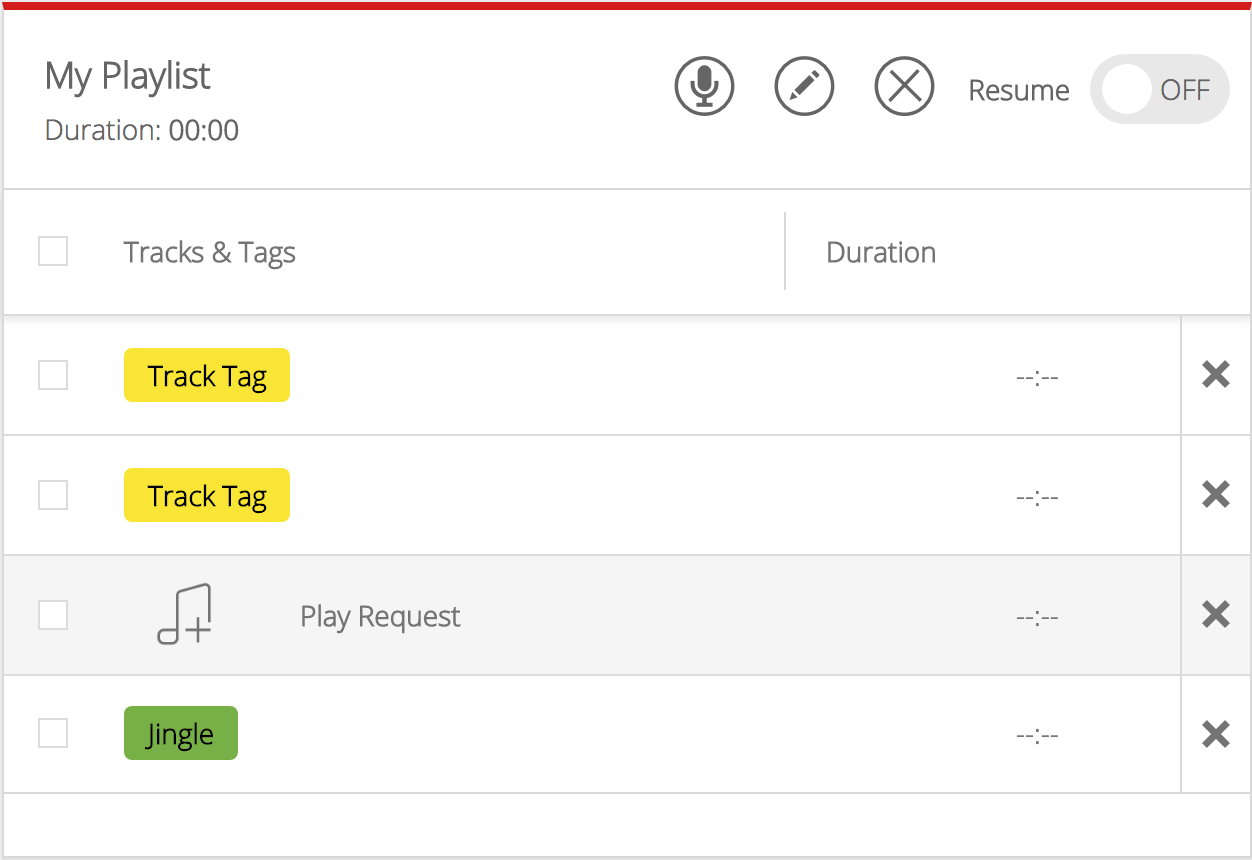
Requested tracks will get played once the playlist reaches the Play Request tag. If more than one track has been requested, the most popular track will be played first.
Organise Your Music with Radio.co
When you need to organise your music, it's best to take the automated approach to save you a workload. Tags are a great way to randomly play old and new tracks without repeats.
How do you manage your media library? Let us know in the comments below. If you're not with Radio.co then you can try use for free with a 7 day free trial. Click the button below to get going...