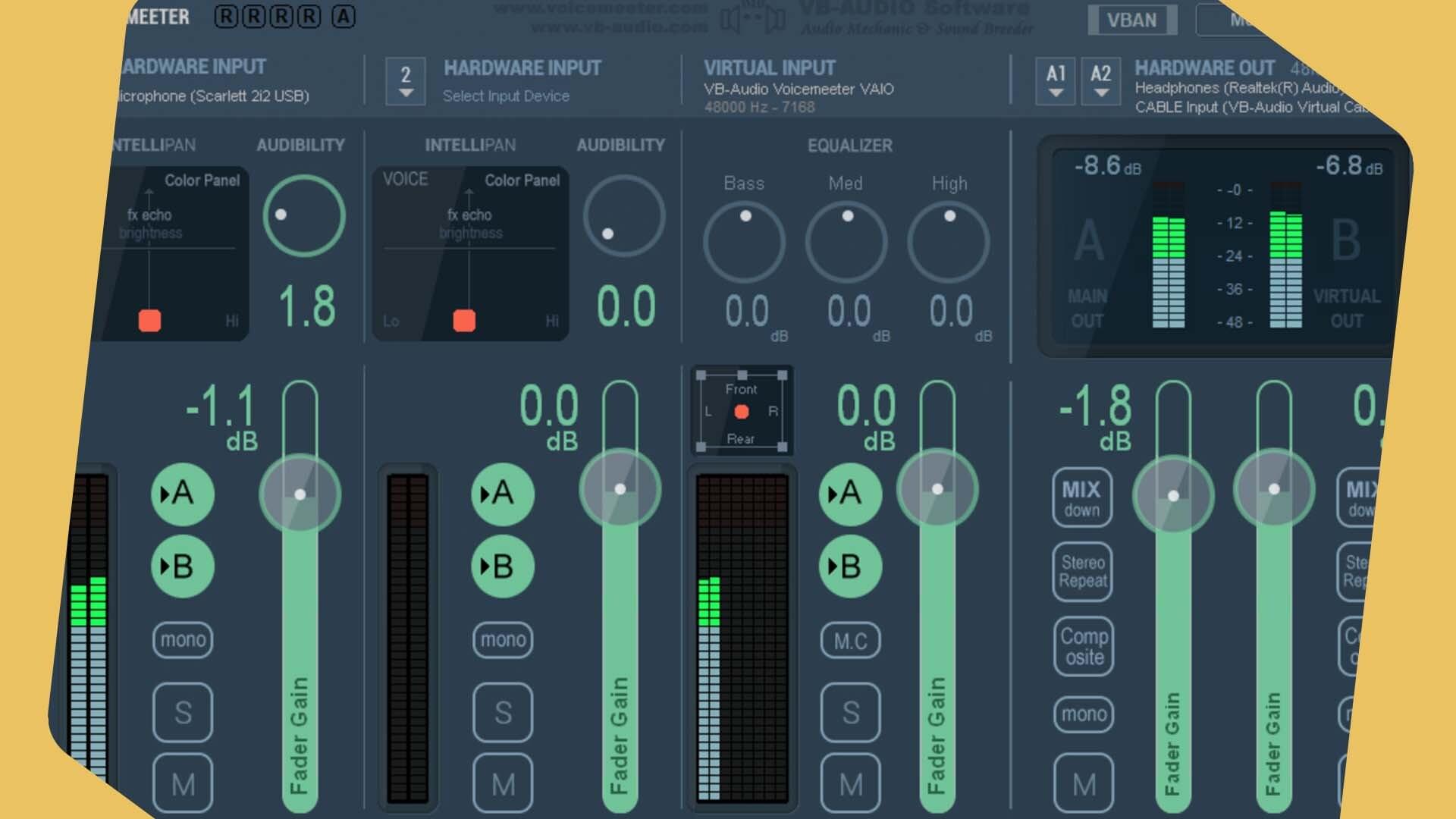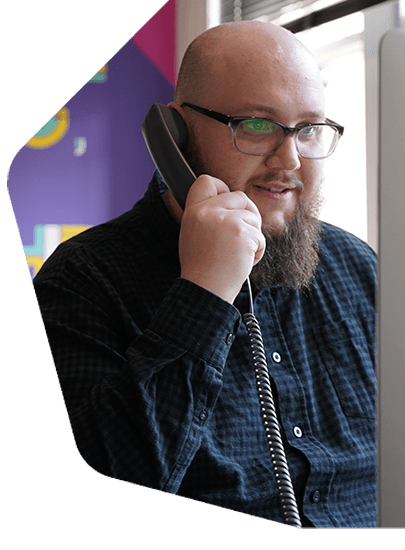How to Setup a Radio Station Facebook Page
Easy guide on how to setup a radio station Facebook page in just a couple of minutes - Create a place where you can chat with your listeners.
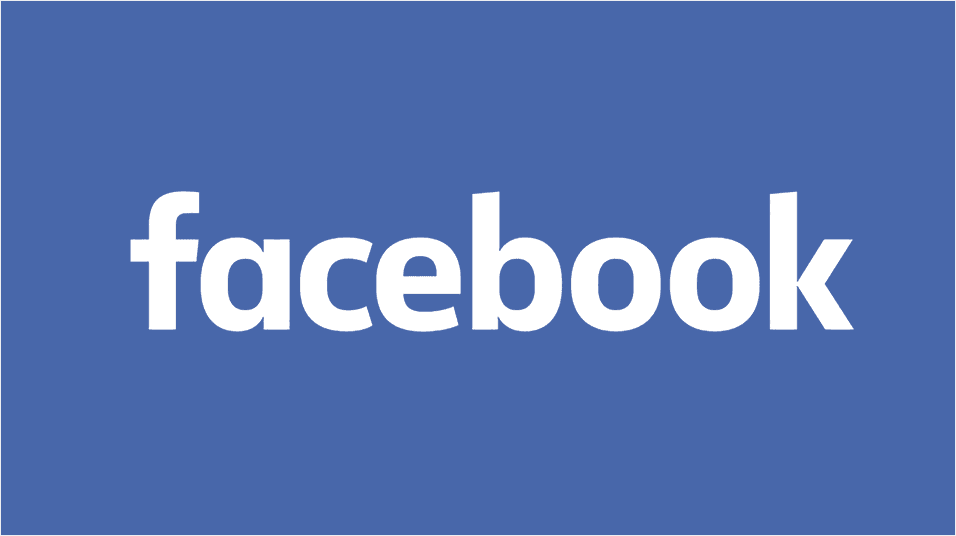
A Facebook page is a great place to reach your listeners. Let fans know about upcoming shows, events, giveaways, or news. Instantly share what’s going on inside your station or if you’re on location. This easy guide will show you how to Setup a Radio Station Facebook Page in just a couple of minutes.
Setup a Radio Station Facebook Page
Please note: As of June 2018, Facebook require your page to have 2000 likes before you can use third party Apps.
What You Need
To setup a radio station Facebook page, you just need a Facebook account. If you don’t already have one you can signup here.
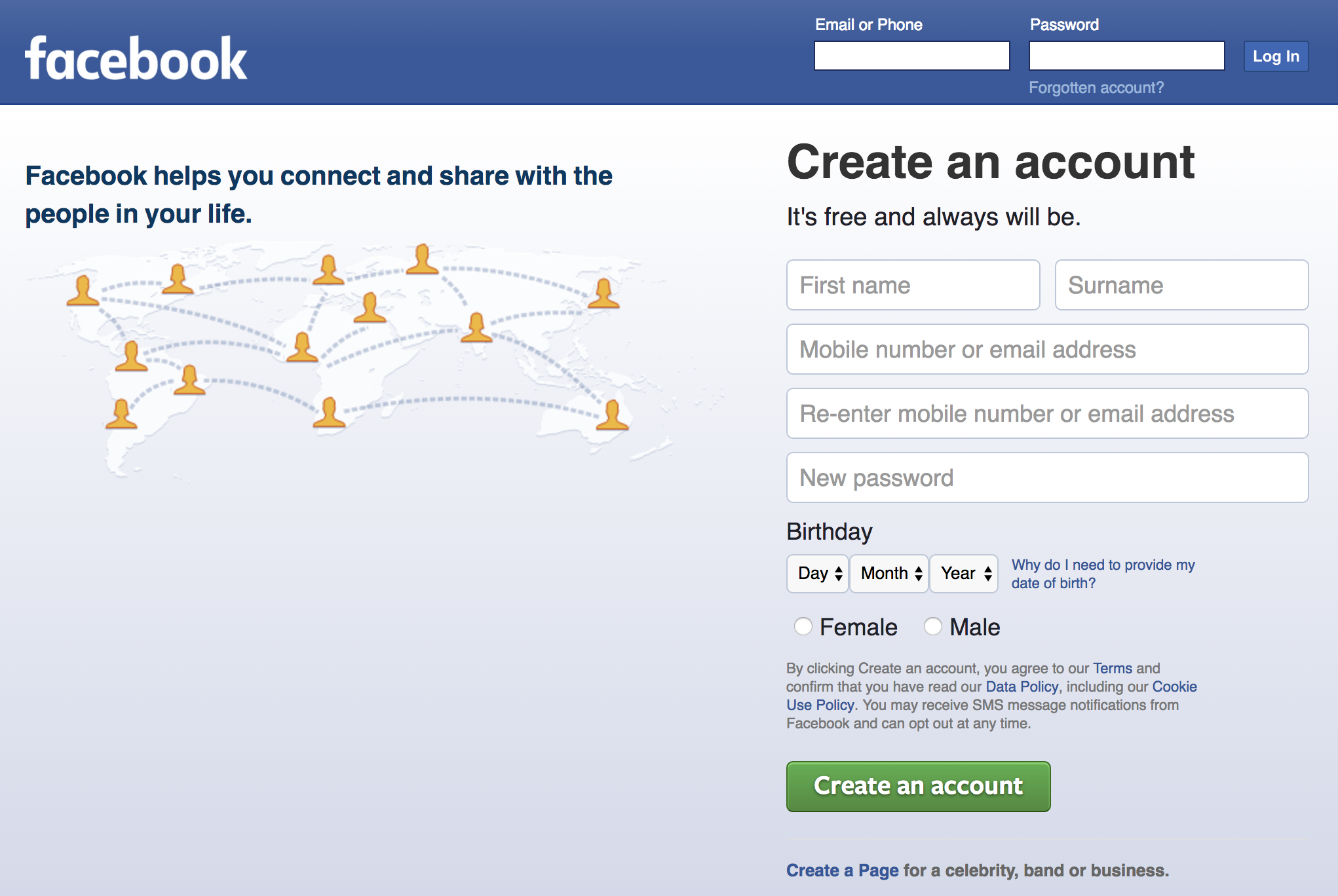
Create Your Facebook Page
Next up, head to the Create a Facebook Page. Now select Entertainment - From the drop down menu choose Radio Station, and finally enter your station’s name and click Get Started.
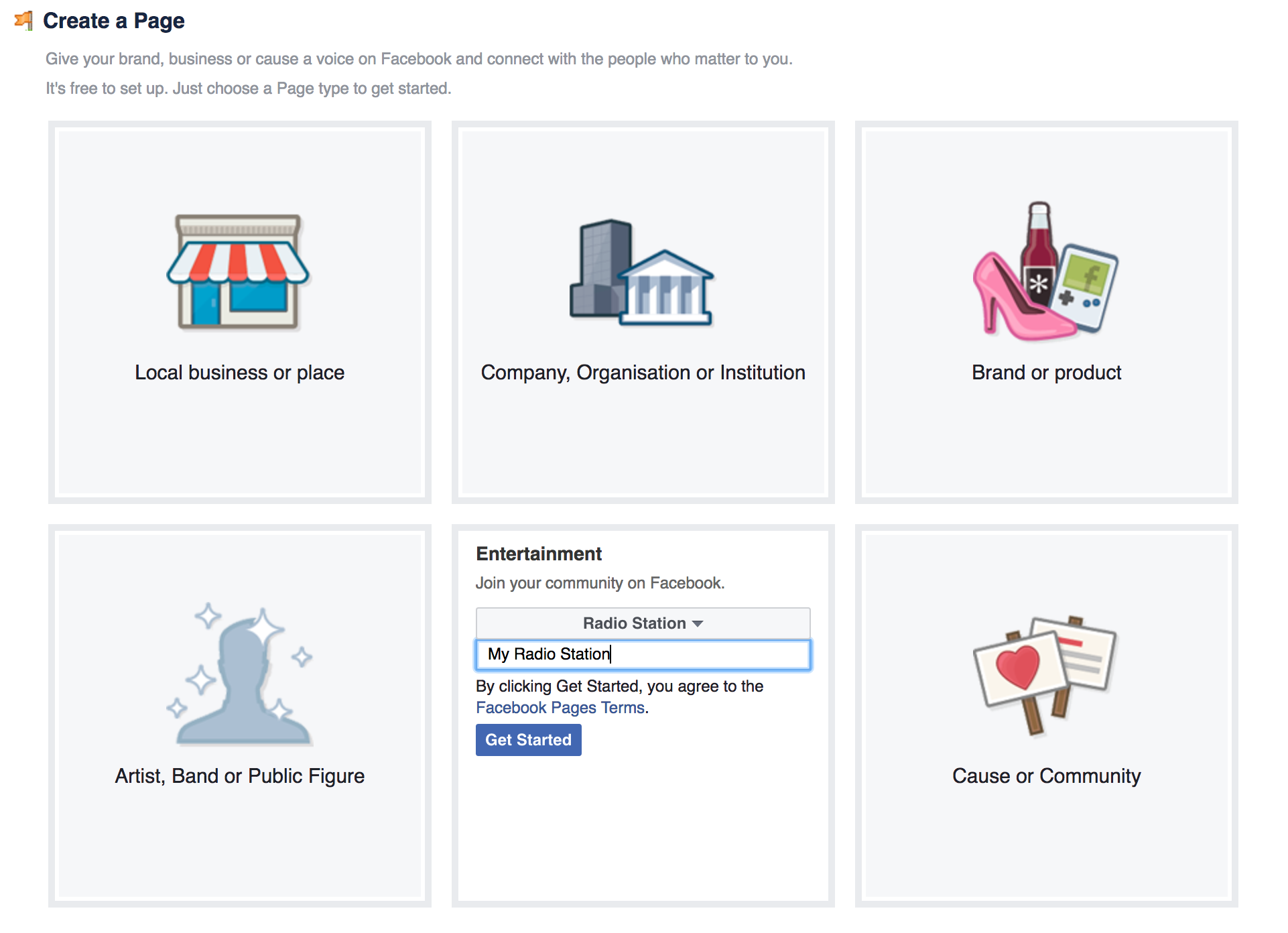
Now your Facebook page should be created and look something like this.
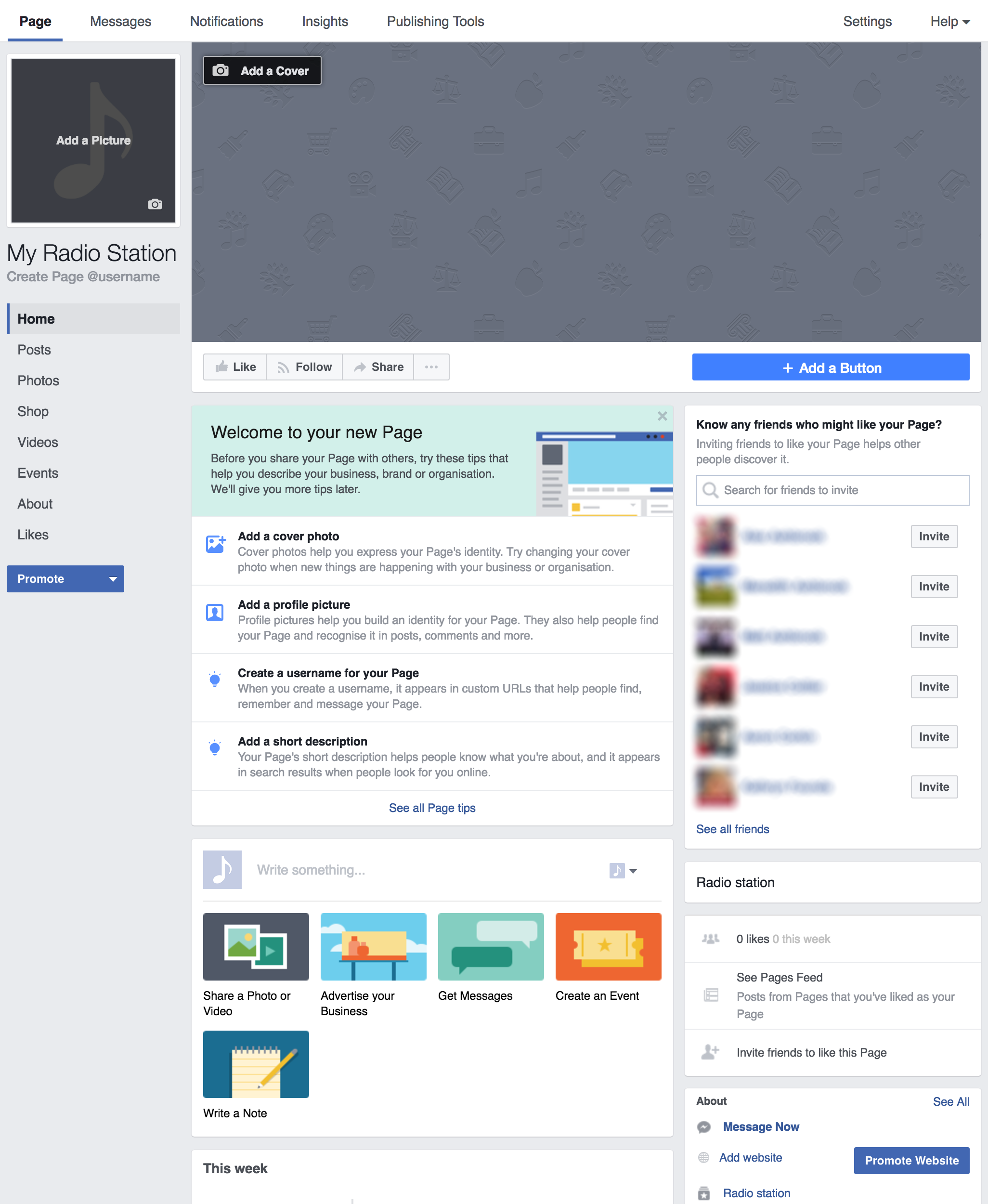
At the moment there’s nothing currently on the page, so it’s up to you to update it with your radio station’s details. Here are the essentials you need to update in order to make it stand out and look great.
Add Profile & Cover Photos
The profile photo is what visitors will see when your page alerts them via Facebook or shows up on their feed. Set the profile image as 170x170 pixels - Upload it by clicking the image and selecting Upload Photo.
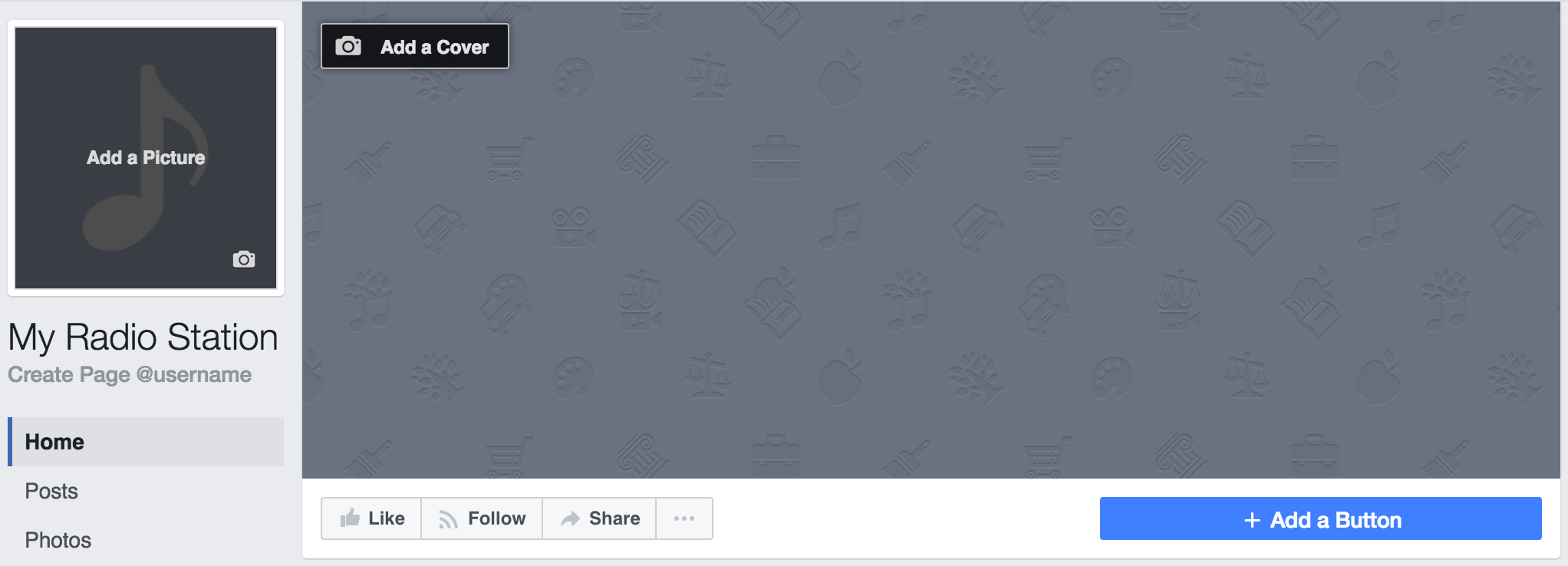
The cover photo is the header which shows up at the top your page, so it’s the first thing visitors see. Set the cover image by 820x312 pixels.
Update About Info
In the About section, add in your radio station’s details. Add in things like when your station started, your email address, and the story of how your station got up and running with your mission statement.
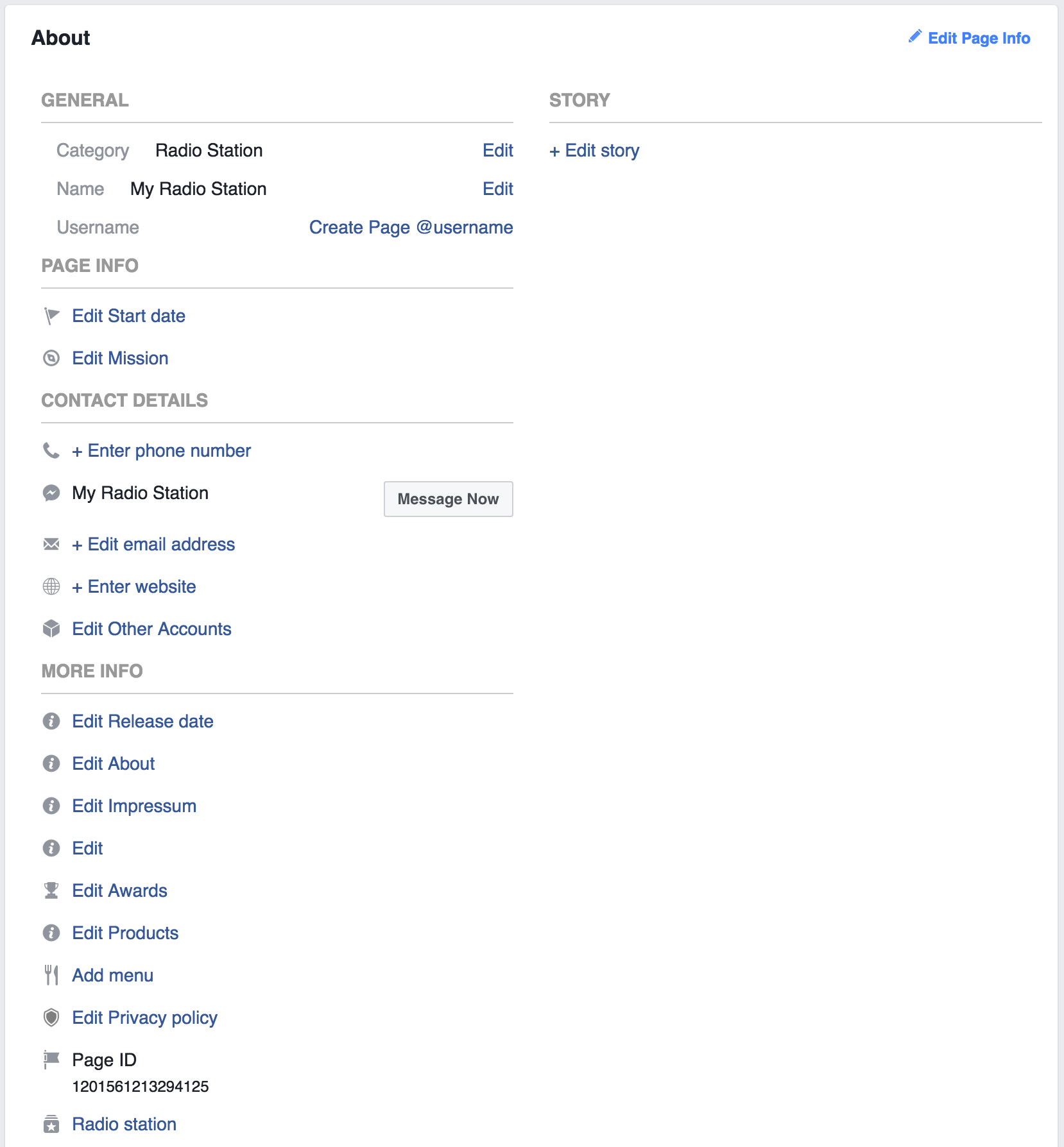
Click Edit Page Info - In here add more details like your broadcasting hours, your location, and contact details. Be sure to fill out all of these details so it’s easier for visitors to find out more about you and your station.
Add Your Radio Player
One of the cool things you can do at Radio.co is create your own branded player. Take your player and add it to your Facebook page by following the video below.
Download the Static HTML app here.
See it working here.
Post Post Post
Now you’ve setup a radio station Facebook page it’s time to post! Share what’s going on at your station, with any upcoming events, news, or shows.
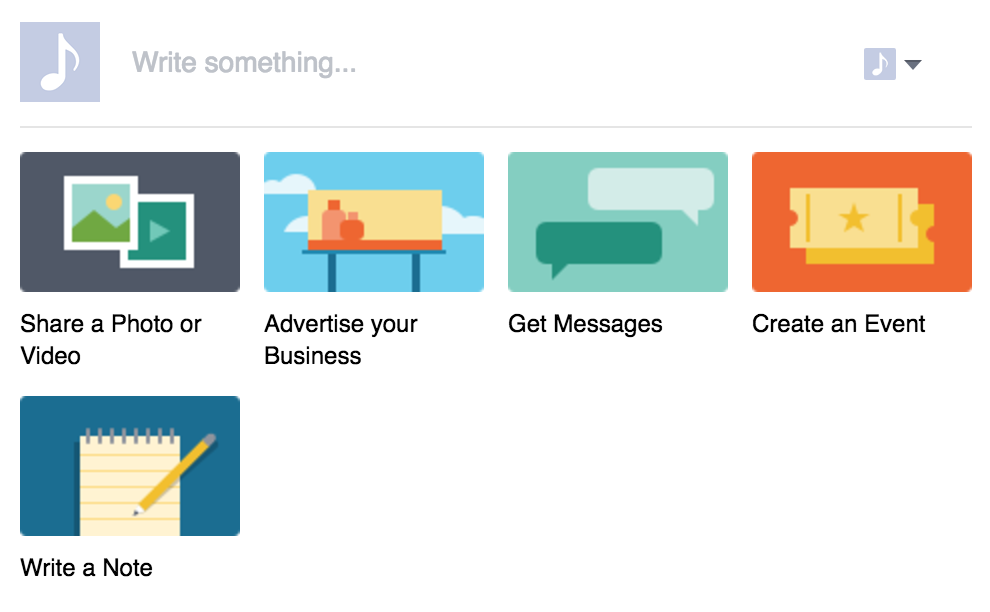
Encourage visitors to chat with you and comment on your page to get the discussion flowing.
Congratulations! You’ve setup a radio station Facebook page! Now you can share what’s happening, promote events, and a bunch more cool stuff.
Here at Radio.co we make it incredibly easy for you and your listeners. Broadcast online in minutes to your own Facebook page - Click the button below to start your free trial and get on-air today!