Need advice? Let's talk.
Get straightforward guidance from your broadcasting partner. Schedule a call to chat with the team about your radio station.
Book DemoTrack Requests & Playlist Improvements: Autumn 2017 Updates
For the past few months we've been incredibly busy building some huge features. One such feature is the beloved Track Requests widget from Wavestreaming.
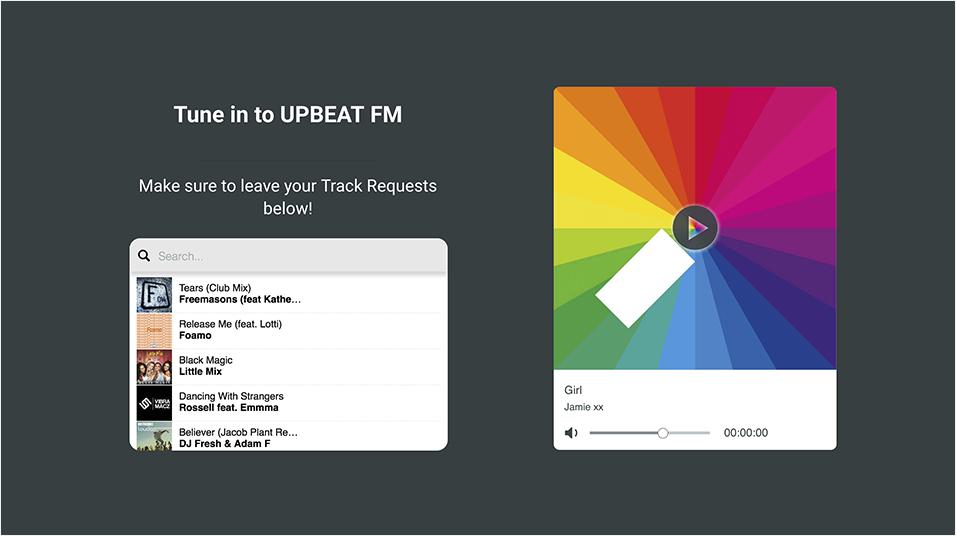
For the past few months, we've been incredibly busy building some huge new features. One such feature is the beloved track requests widget from Wavestreaming which has been refreshed and modernised to drive listener engagement on your Radio.co station even more. In this blog post, I'll be discussing the new features with you and giving you an insight into how they will benefit you, your station and your listeners.
New Features & Broadcasting Tools!
At the start of each month the entire Radio.co team gets together to discuss new features and improvements that we'd like to see in Radio.co. At the beginning of one of those meetings, we took the highest requested feature from our Feedback Forum and set to work.
Track Requests: Putting Listeners in Control
We've built a powerful and innovative tool for you to use to interact with your listeners. Easily take Track Requests from your listeners by embedding our new Request Widget onto your Website or Facebook page. Design your widget using the simple and intuitive builder, accessible from your Radio.co Dashboard, under the new Requests menu.
To start taking requests from your listeners you need to make sure you're on either our Broadcaster or Station plan. You can start a 7 day free trial signing up here if you haven't already, or upgrade your account by clicking here.
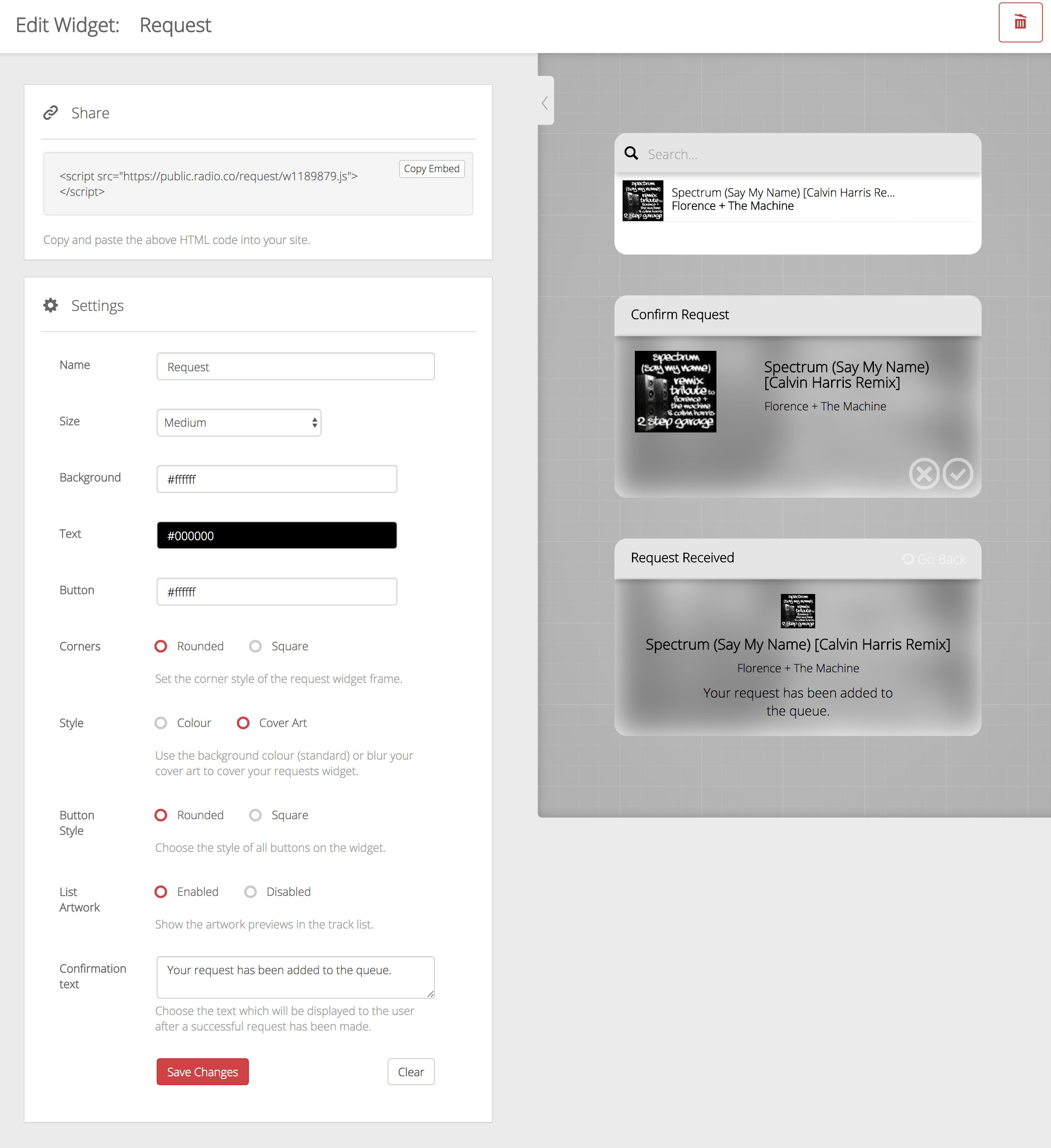
Start by editing and styling the widget to fit your brand. You can change the size, colour scheme, the style of the corners and buttons, and even leave a custom message to your listener after they've made their request.
Then, embed the widget on your website by simply copying and pasting the code at the top of the page. This is really easy to do on our Website Builder.
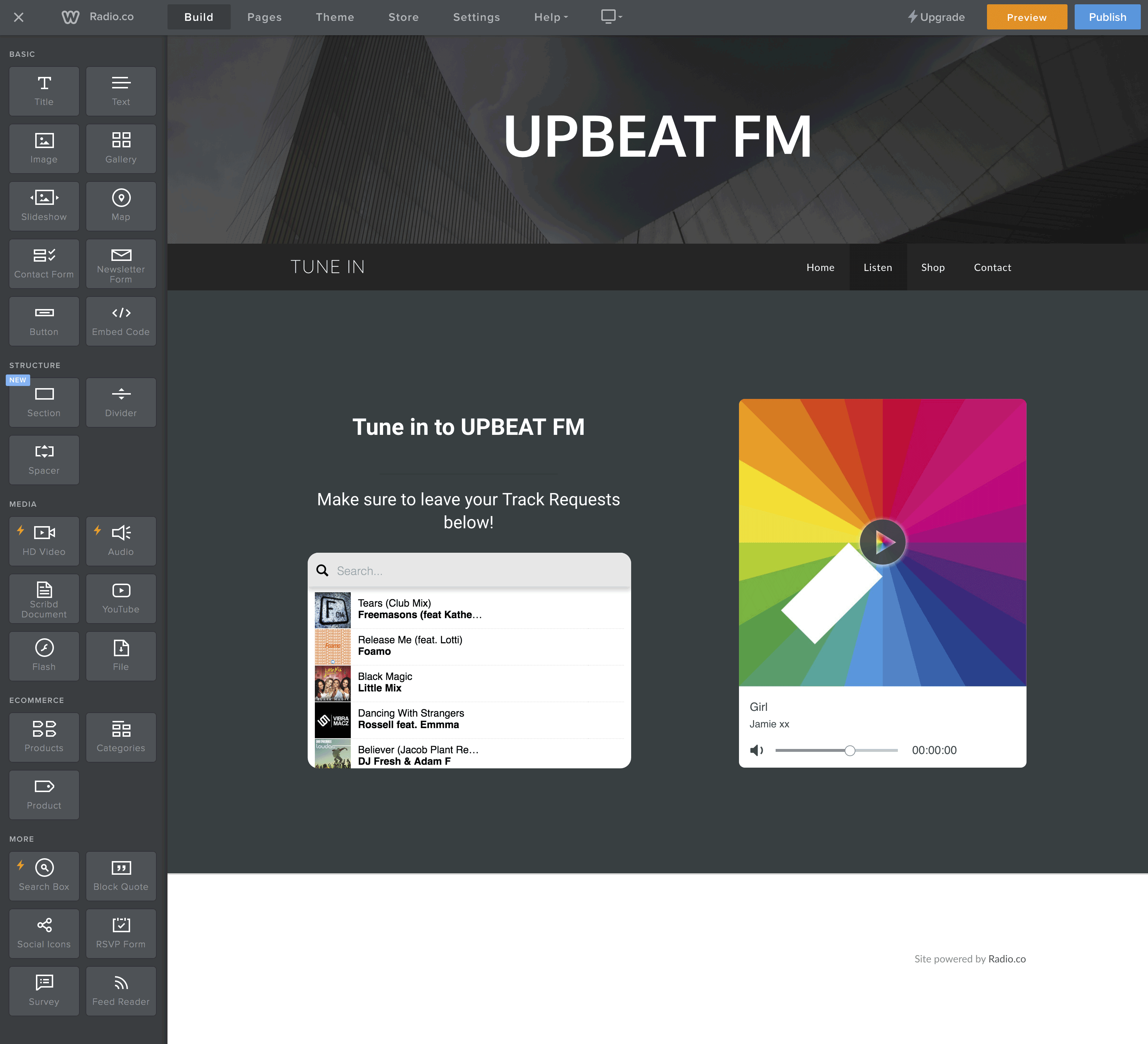
After it's on your website, your listeners will be able to easily request tracks.
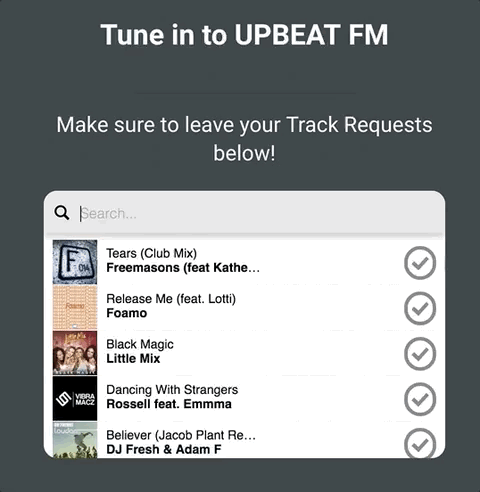
Easily manage your Track Requests by going to the Request Manager. See all of your requests in real time and see how many people have requested them. You can remove requests if you want to here as well.
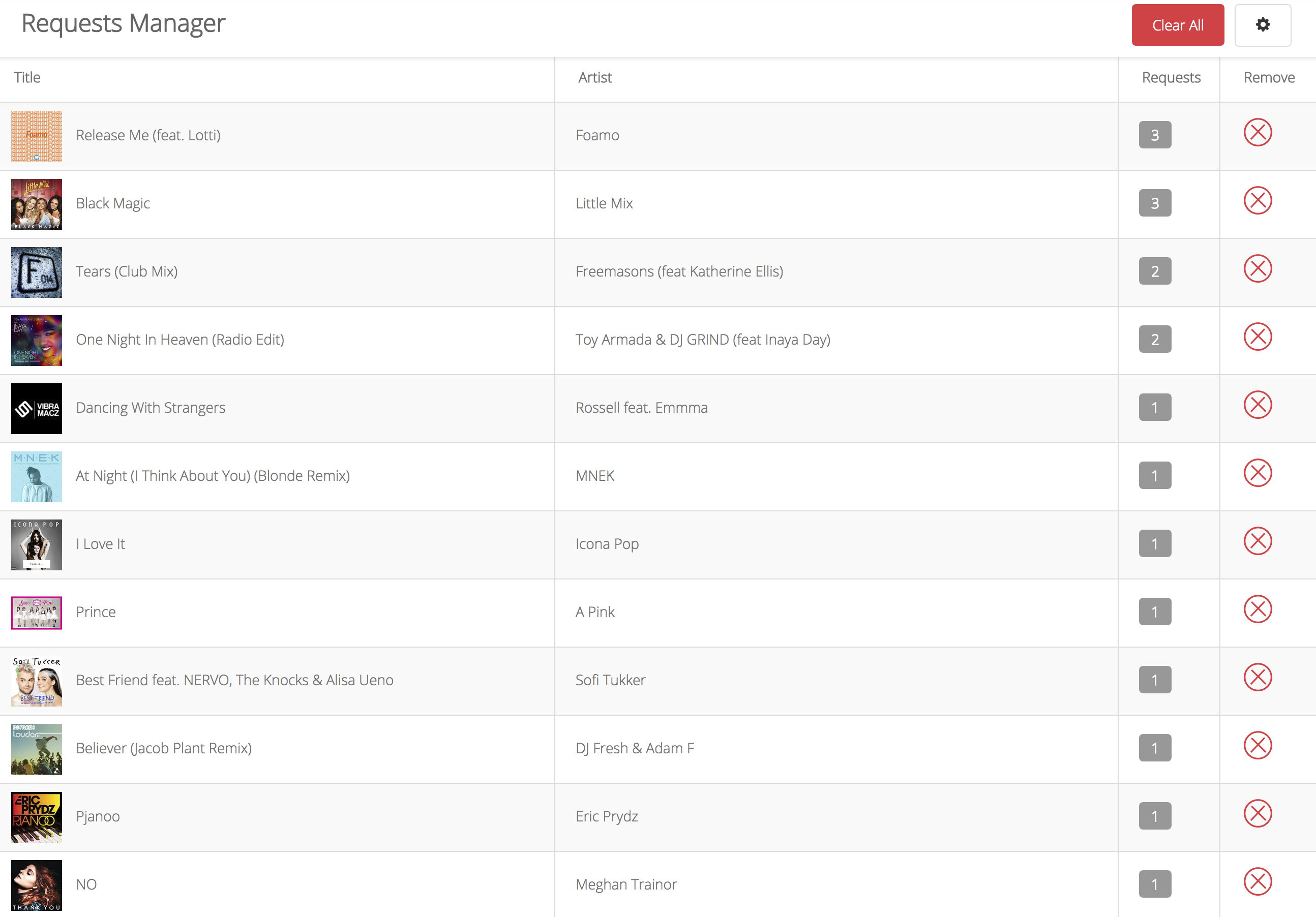
Requests can be played from any of your playlists. To do this you will need to add the special Request Tag to your playlists, by simply dragging it in when you’re creating them.
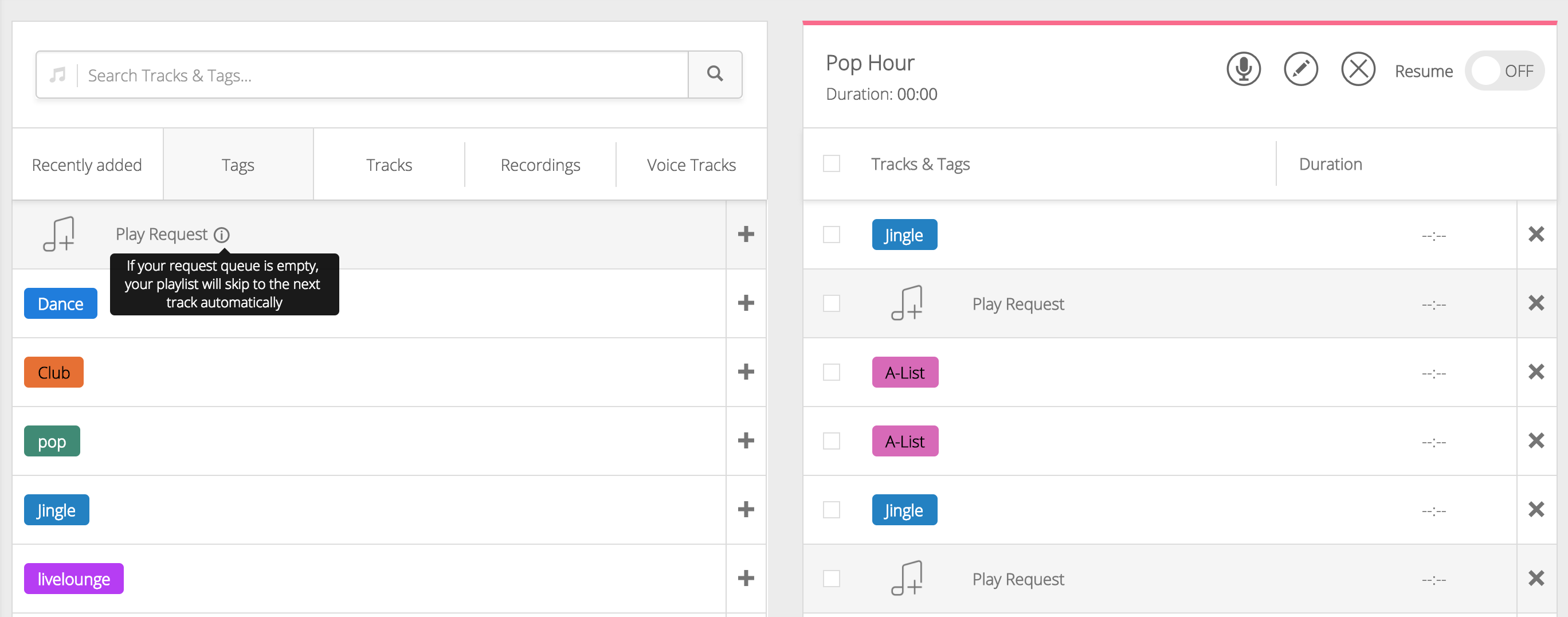
Finally, you can edit the settings for Track Requests by going to your Settings page. Set up limitations for the number of tracks listeners can request to ensure your station isn't spammed and choose the Tag from which listeners can request tracks.

Duplicate Playlists: Faster Radio Show Management
Based on feedback from our users, we've created a way for you to duplicate playlists. This is useful if you've got a playlist you love already, but you just want to change a few things. Rather than completely rebuilding it, just duplicate it then make any changes you need.
Start by editing your playlist, then click Duplicate.
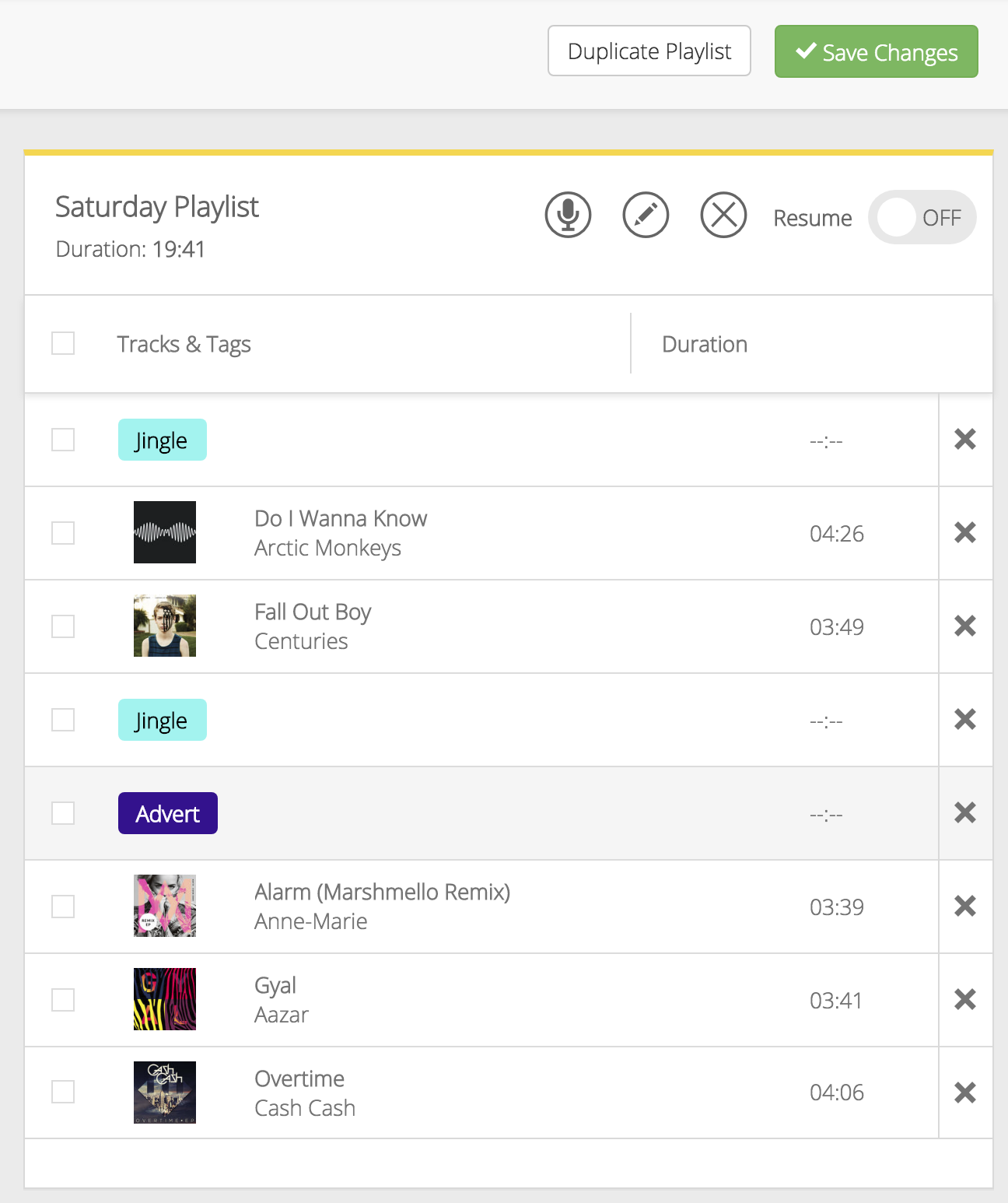
After duplicating the playlist you'll be able to give it a new name and make some tweaks to the Playlist Metadata.
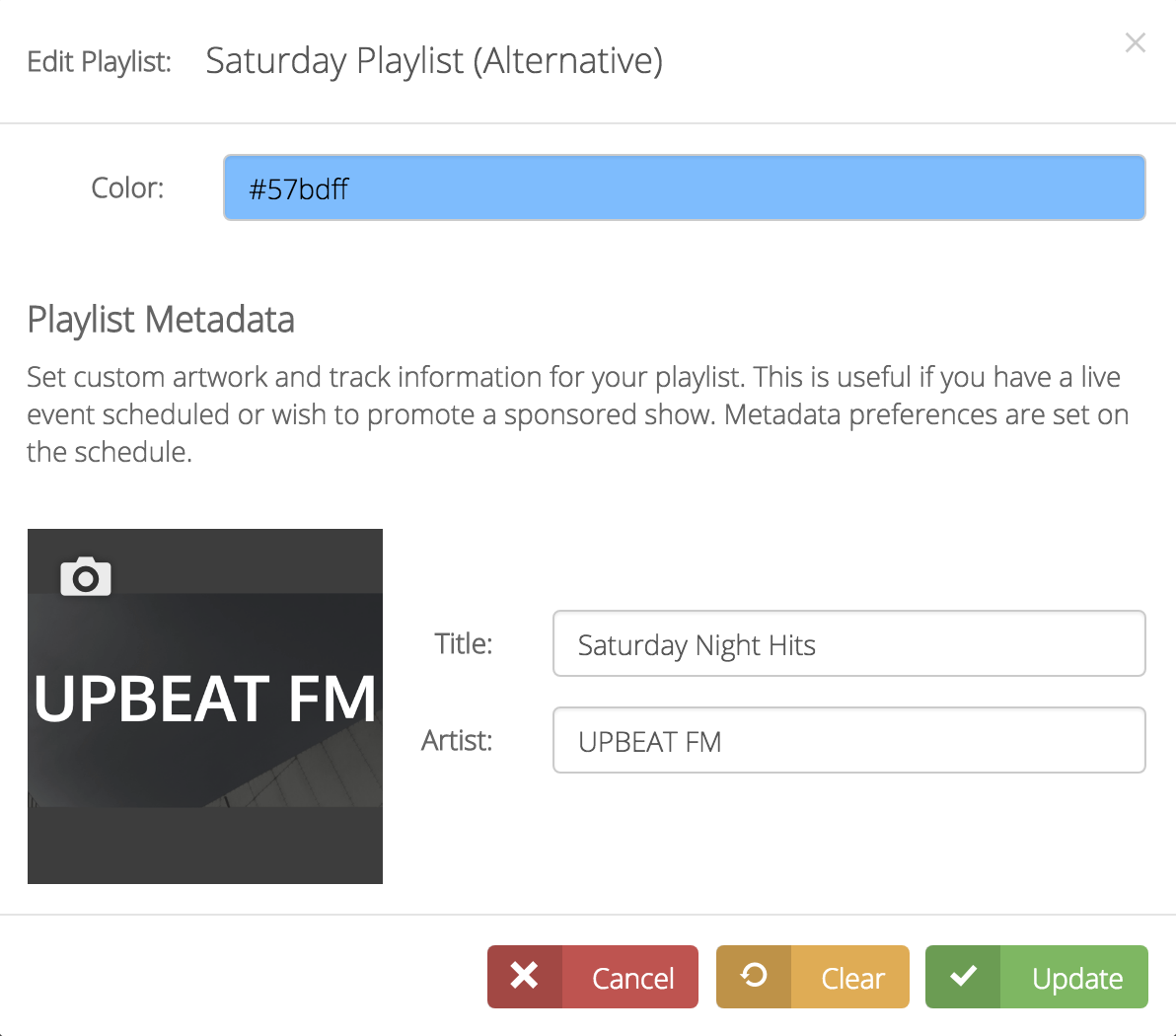
Voila! Your playlist has been duplicated and you can make those small changes without having to completely rebuild the list.
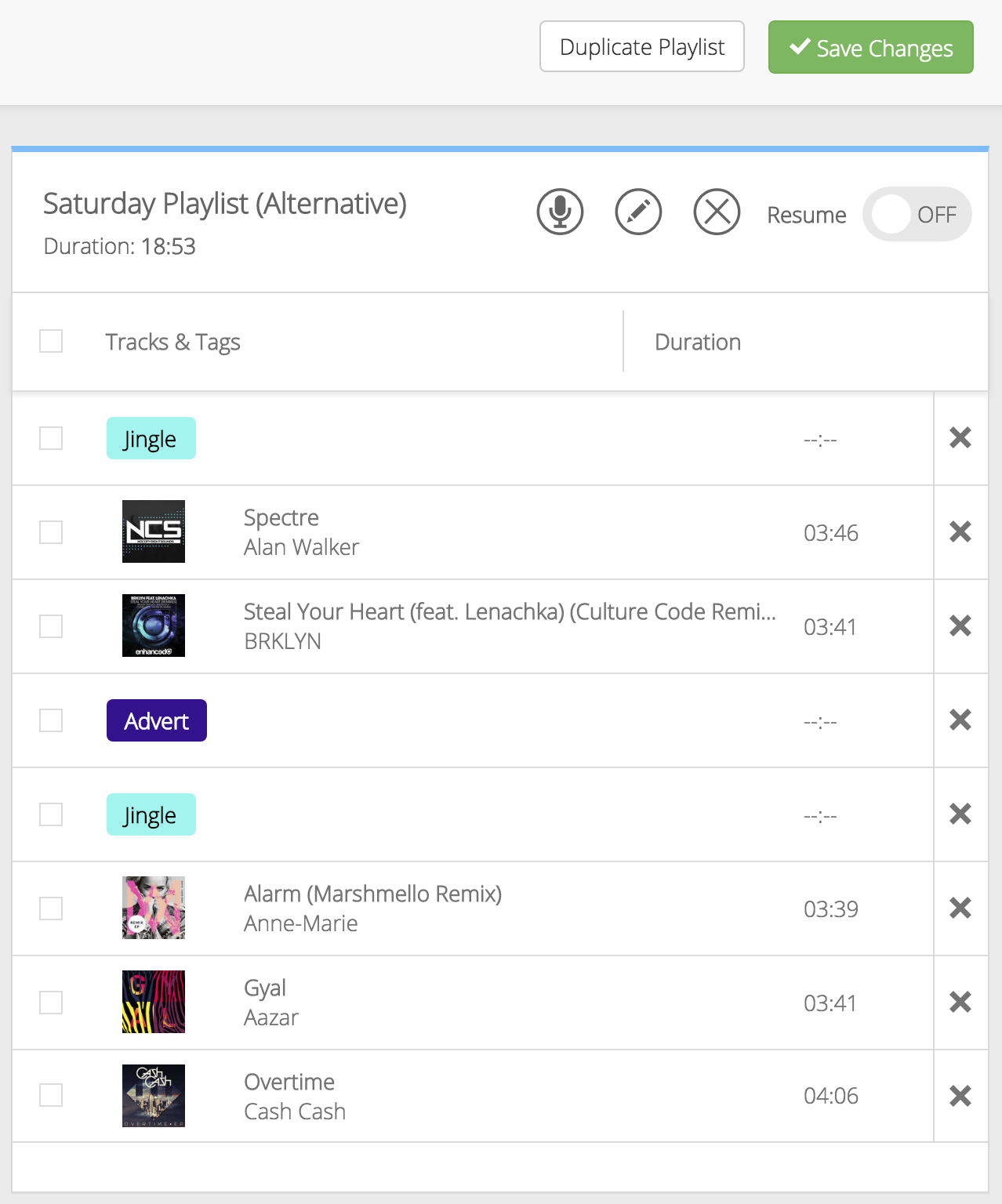
Help Centre: Find Support Guides in Seconds
We're proud to unveil our brand new Help Centre, packed with up to date guides on how you can get the best out of your station. With a brand new design, layout, and improved searching, we're confident you'll be able to find exactly what you need.
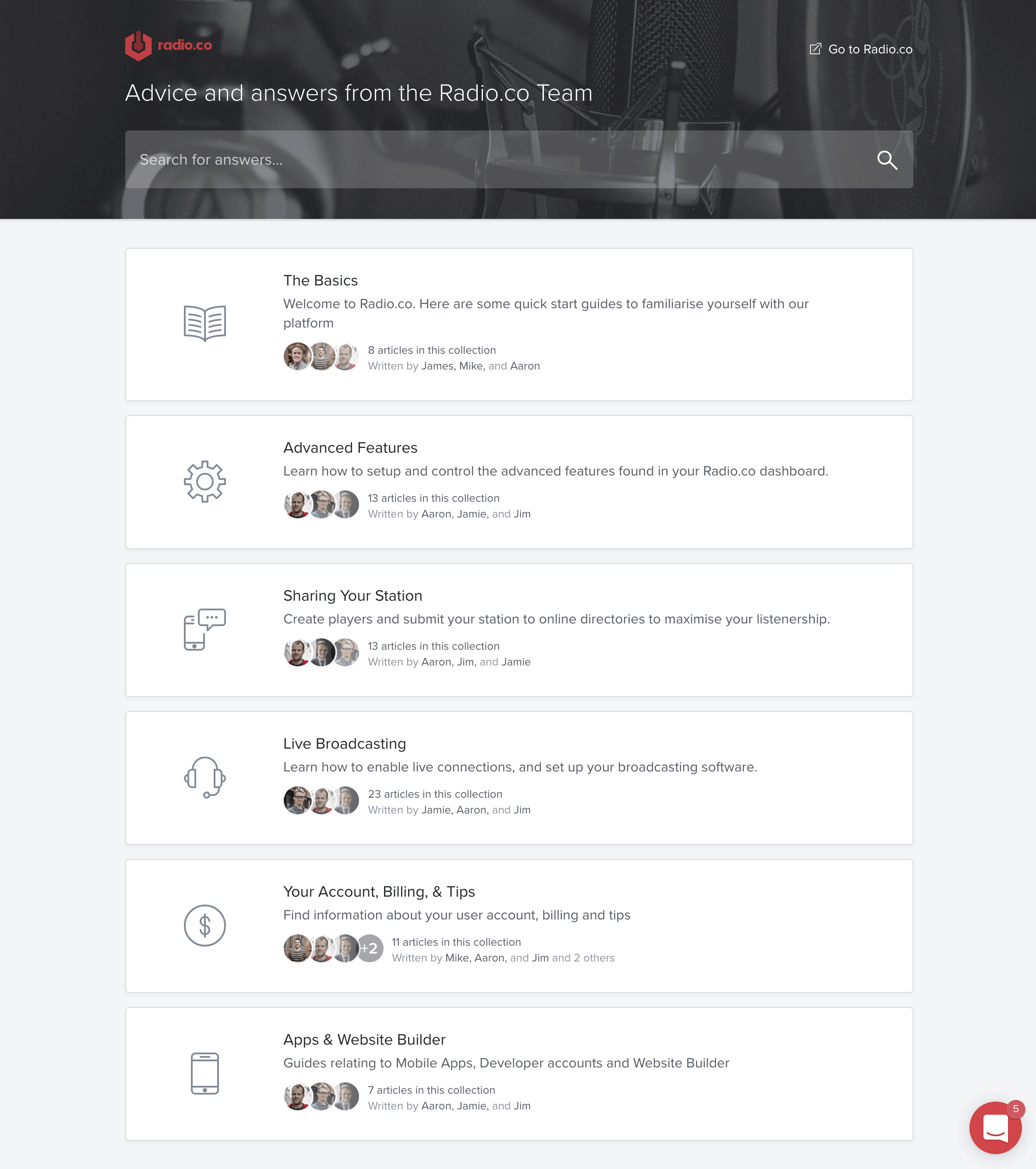
However, if you're not able to find the answer to your question, we're on hand to help. Send us a direct message from the chat widget and we'll get back to you as soon as we can!
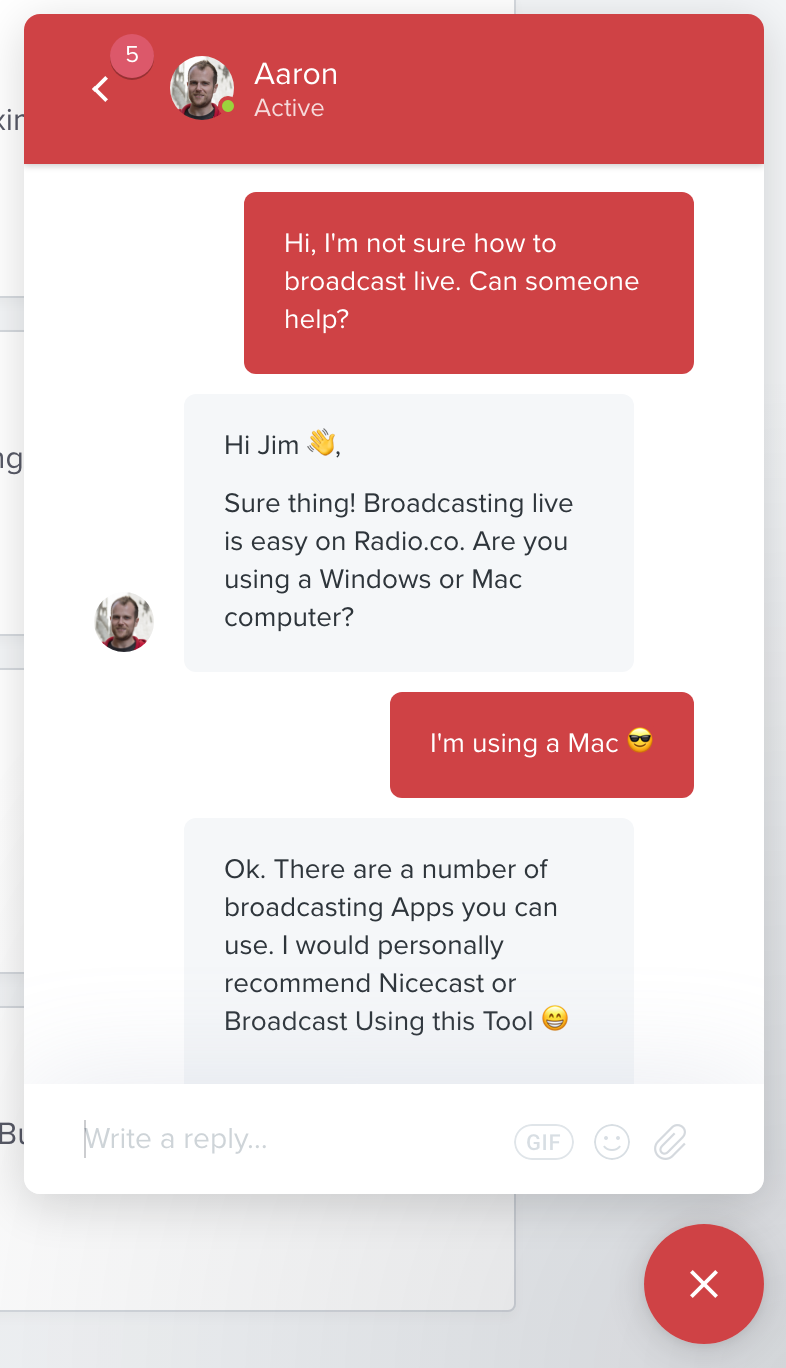
Under the Hood: Tweaks & Improvements
Along with great feature updates, we're always looking to improve what we already have. Based on your feedback, we've made a couple of small tweaks to make things a bit easier:
- Playlist Editor Preview: When creating your playlists, you're now able to preview the tracks you've just put in. This is great news for those of you who use our Voice Tracking feature, allowing you to preview tracks to make sure your shows sound professional.
- Settings menu cleanup: Alongside the new settings added for the Track Requests feature, we've had a general tidy up of the Settings menu to make sure it's clean and easy to use.
Alongside these visual changes, our Development Team has been hard at work with some behind the scenes improvements:
- Performance improvements: We've made several performance optimisations this month which has increased the speed and efficiency across the entire system. Whether that's scheduling events, creating playlists or changing your settings.
- Streaming optimisations: To keep our platform on the bleeding edge, we've performed several updates to core components of the system, which have improved the performance of our streaming services for your listeners. This means quicker load times, less buffering and an overall better experience.
What new and exciting features do you want to see in Radio.co? Head over to our feedback forum to discuss your ideas and what you'd like to see in the future.



