Need advice? Let's talk.
Get straightforward guidance from your broadcasting partner. Schedule a call to chat with the team about your radio station.
Book DemoHow to Upload Radio Shows to Mixcloud
Integrate your station and upload your radio shows to Mixcloud to instantly publish your live DJ mixes.
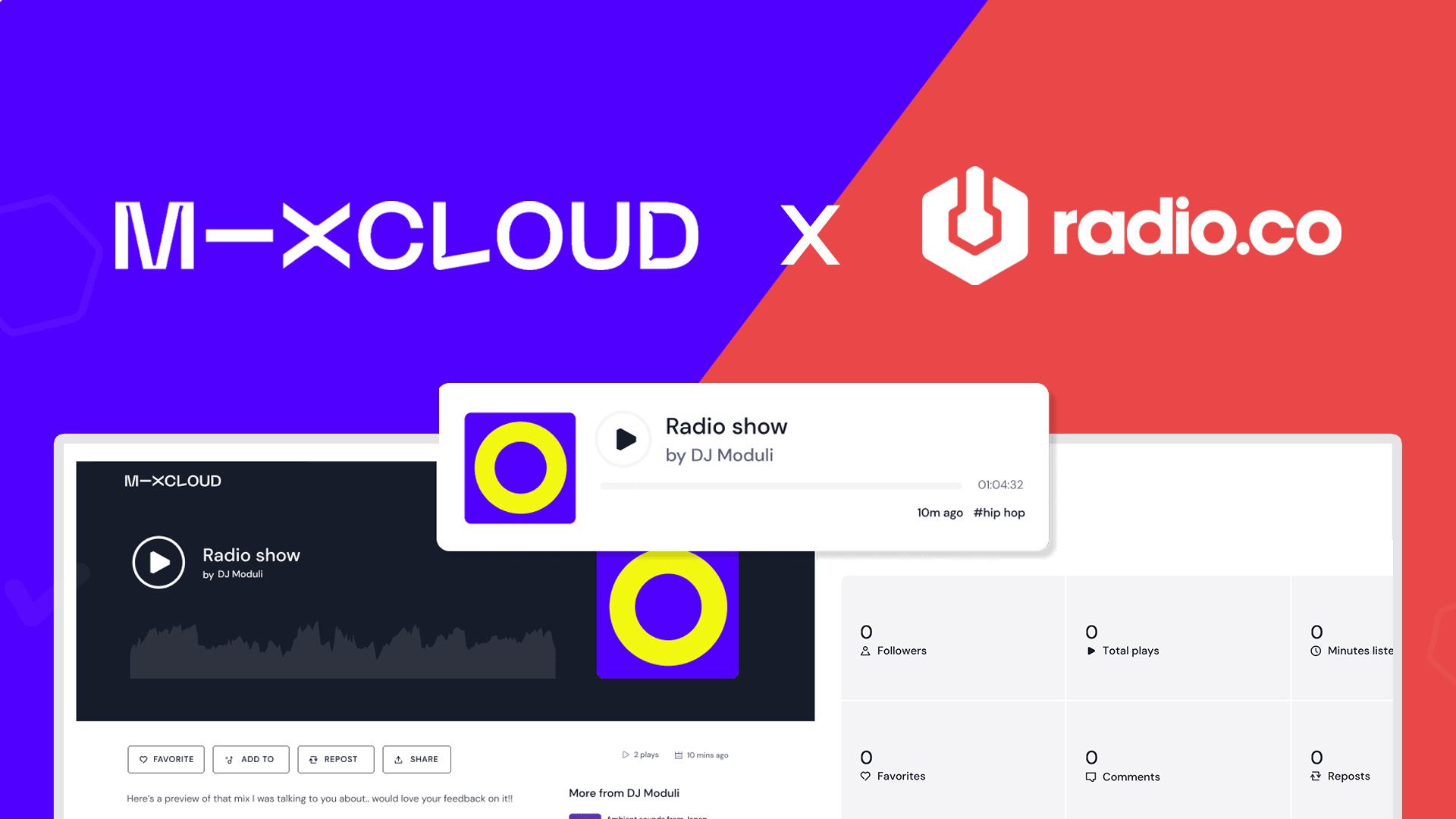
Here at Radio.co we’ve been integrated with Mixcloud since 2018, enabling our radio stations to publish their radio shows and mixes to the platform in a few simple steps. And giving your listeners the option for on-demand listening.
What is Mixcloud?
Mixcloud is a very popular platform for discovering and sharing new DJ mixes and recorded radio shows, live events and podcasts.
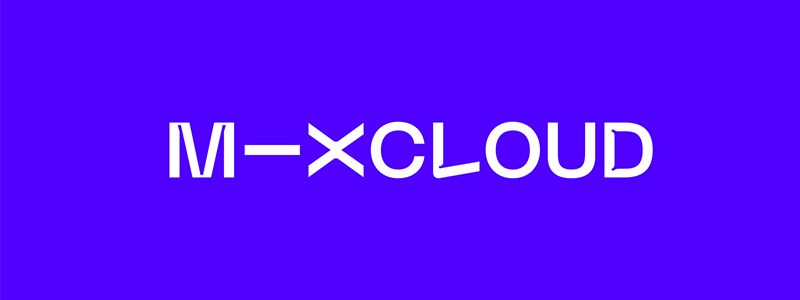
You can get Mixcloud on iOS, Android, Apple CarPlay, tvOS and the web, so it really opens up a lot of different ways listeners can take in your content.
The New Host Tagging Feature
As of October 2024, Mixcould's Host Tagging feature is now available with this integration for users with a Mixcloud Pro account.
The Host Tagging feature on Mixcloud allows a radio station to upload a DJ mix or show to multiple accounts simultaneously by tagging relevant hosts or DJs. Once hosts and DJs join a radio station's Mixcloud community, they can be tagged in uploads, making the content appear on both their individual accounts and the station's.
This feature also adds a 'Hosts' tab to the station's profile, eliminating the need for manual playlists and improving content discoverability, as listeners can search for shows by the involved DJs, producers, or hosts. Here's how it looks...
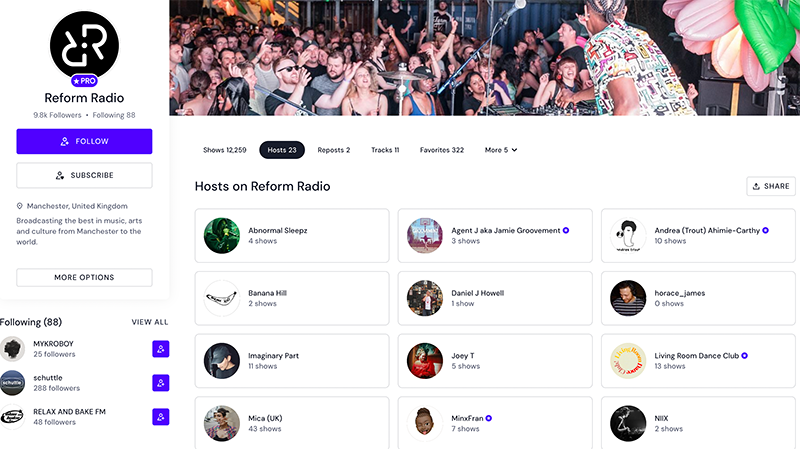
Who Can Use The Radio.co x Mixcloud Integration?
You need to be on the Standard plan or higher to use this feature. It will not be supported on our Lite plan. If you need to upgrade, you can do this by heading to Settings > Billing > Change Plan from your Radio.co Dashboard.
Also, if you have multiple collaborators on your station, anyone with Station Owner or Station Manager roles will be able to publish to Mixcloud using the integration.
As previously mentioned, to make use of the Host Tagging Feature, you'll need to upgrade to a Mixcloud Pro account.
How Do I Connect It?
In order to use the integration, you must first sign up for a Mixcloud account. You can do this on their website, free of charge here.
Once you have a Mixcloud account, head over to Settings > Integrations in your Radio.co Dashboard and connect everything up by clicking the Connect Mixcloud Account button. This will open a Mixcloud tab where you'll prompted to login.
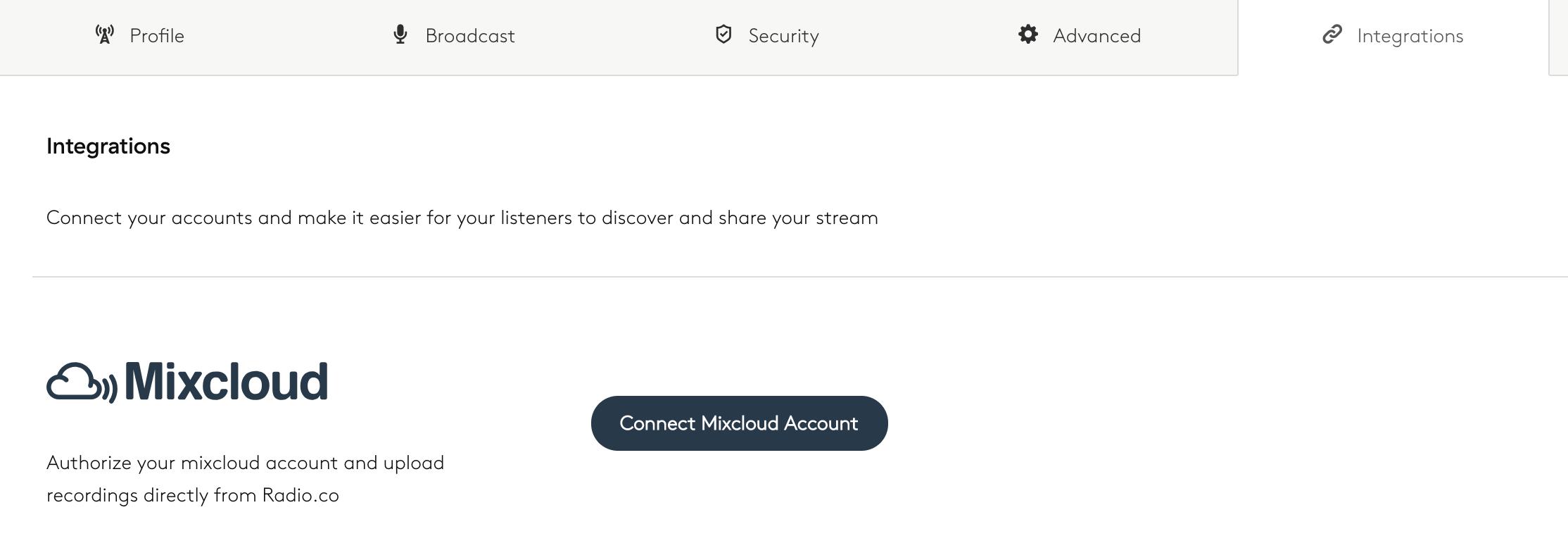
Within the Mixcloud tab, click the 'Authorize' button to give Radio.co publisher access. Once done, you'll be redirected back to your Radio.co dashboard.
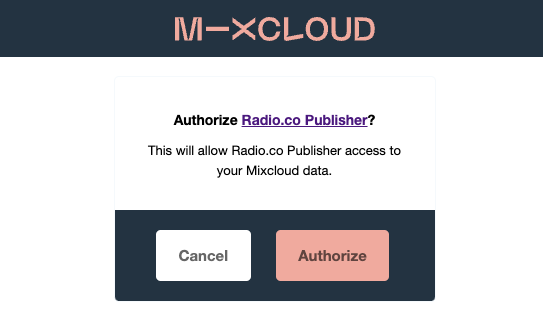
How Do I Publish Shows?
Please Note: Mixcloud doesn’t allow single songs to be uploaded. Any uploaded tracks must be at least 20 minutes and consist of multiple songs.
Only recordings created within Radio.co can be uploaded using the Mixcloud Integration.
Content which violates Mixcloud’s terms of service may be removed from their service.
Once you've connected your Radio.co and Mixcloud accounts, you'll need to head to the Radio.co Dashboard to publish shows to Mixcloud. In the Dashboard, find your show or mix by going to Media > Recordings (for live recordings made in Radio.co) or Media > Tracks (for shows or mixes you've uploaded to Radio.co).
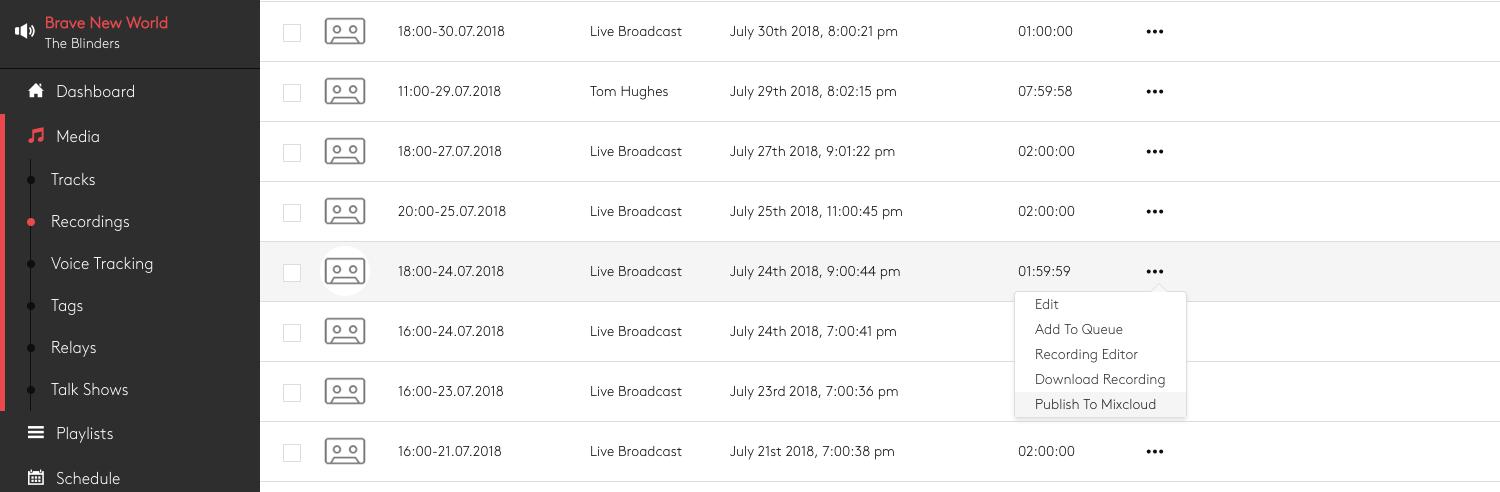
At this point, if you need to adjust the current track name and artwork before submitting to Mixcloud, you can do so by clicking Actions (...) > Track Editor.
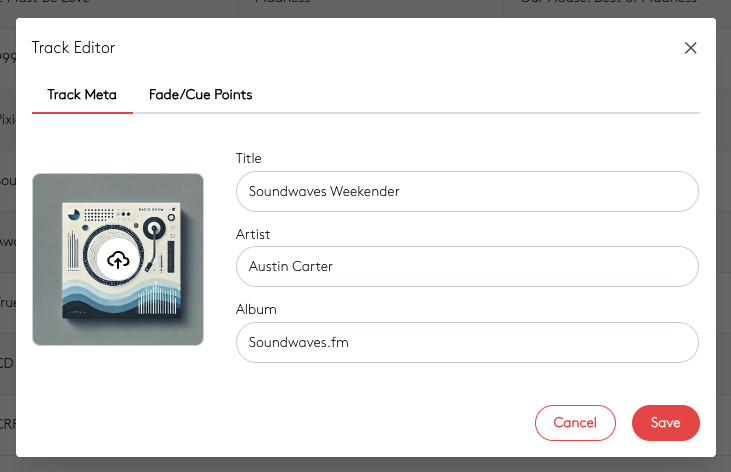
Now to upload to Mixcloud, click Actions (...) and then Publish to Mixcloud. A pop up will appear where:
- You can edit the track title, add up to 5 Mixcloud tags and write a description for the radio show or mix that will show on you Mixcloud page.
- For Mixcloud Pro users, you can also add up to 2 invited hosts to your upload to use Mixcloud's Host Tagging Feature. If you need to manage your hosts, this can be done in your Mixcloud Pro dashboard.
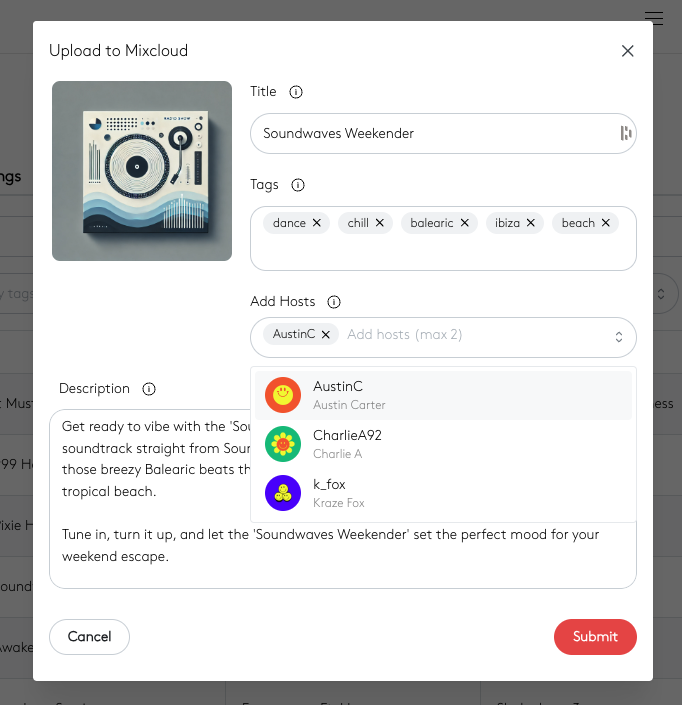
Once you’re done, click Submit and this will start the process.
The status indicators will show you the status of your upload:
- Red 🔴: Waiting to Upload.
- Orange 🟠: Upload Processing.
- Green 🟢: Upload Complete.
Once your upload is finished, if you select Publish to Mixcloud in the Actions(...) list again, you’ll see a direct link to the mix.
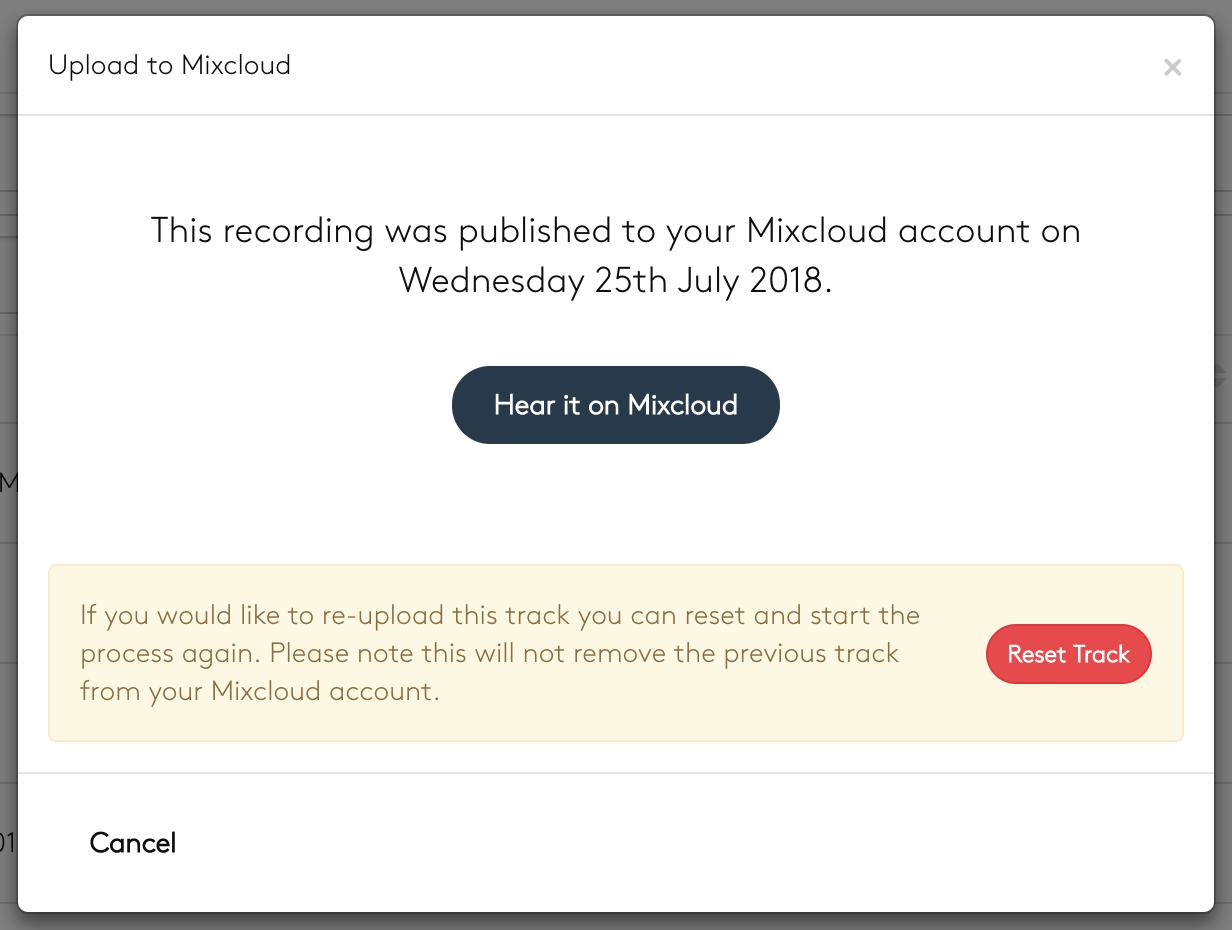
After you've set this integration up, you can link listeners to your Mixcloud account. This gives listeners on-demand access to any content you've uploaded, on desktop or via the Mixcloud mobile app. If you're not with Radio.co and would like to use this feature, then you can try our platform out for free with a 7 day free trial.



