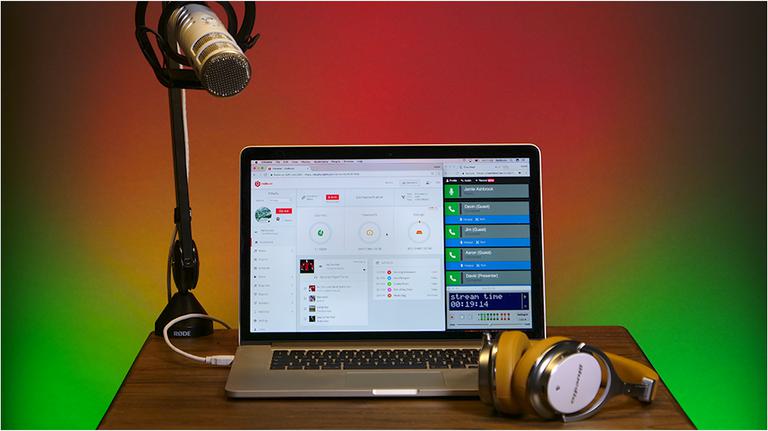Need advice? Let's talk.
Get straightforward guidance from your broadcasting partner. Schedule a call to chat with the team about your radio station.
Book DemoHow to Broadcast Zoom Calls to Your Radio Station
Share group chats easily. Broadcast Zoom calls to your radio station, the better alternative to Skype.
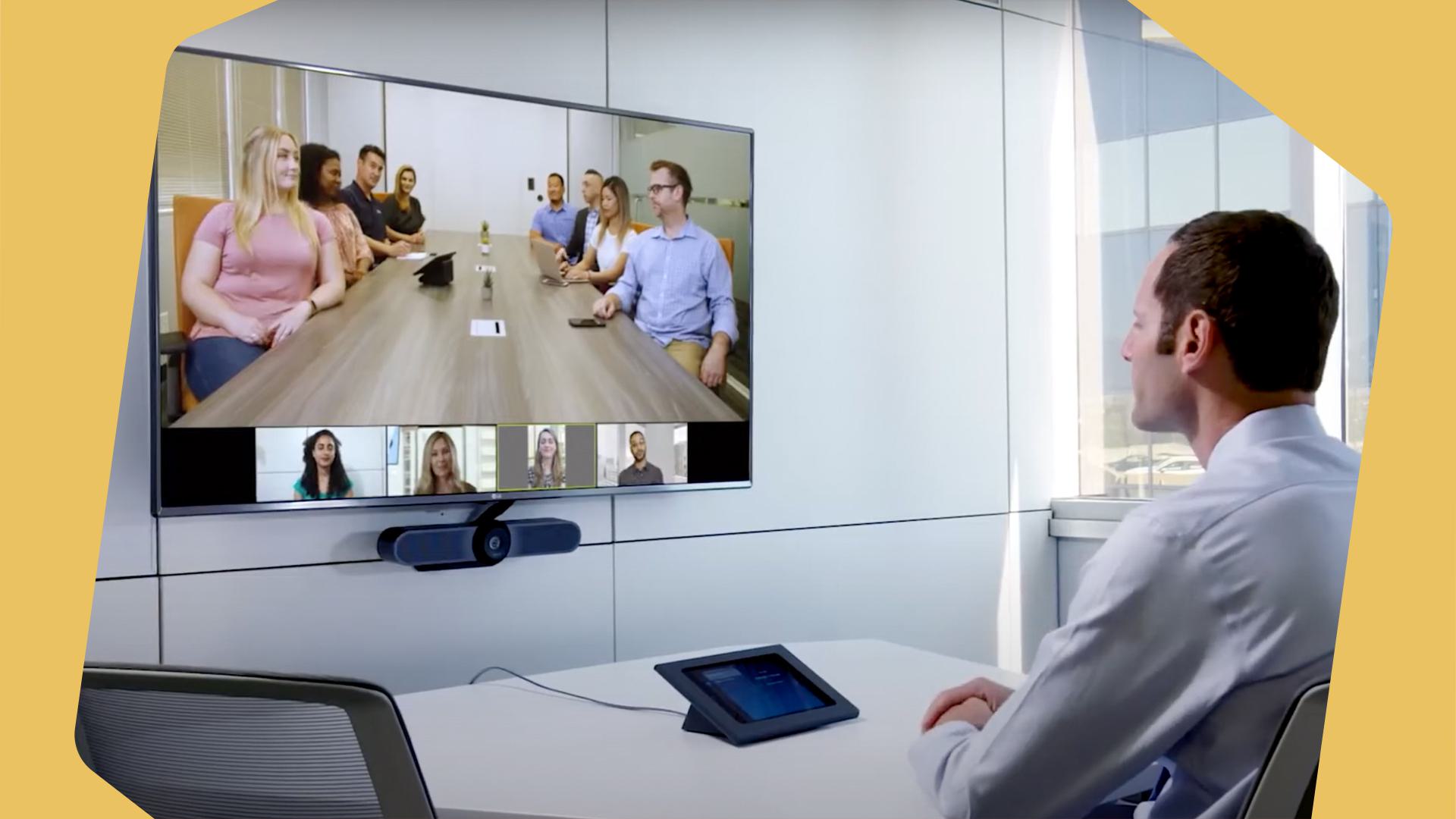
Spending most of a year in lockdown makes it difficult to be in the same room with friends and colleagues. This is especially frustrating for broadcasters, who are stuck at home, far away from DJs, co-hosts and potential guests.
Broadcast Zoom calls with Audio Hijack to connect and collaborate on your live shows and relieve the lockdown blues.
Zoom: Like Skype, But Better
Zoom is the most popular video conferencing software out there. Since lockdowns began companies have been using it to keep communication simple and efficient. There have even been people creating new content with Zoom.
Zoom allows you to create multiple ‘rooms’ where separate people can talk, with a video link to keep things casual.

Anyone familiar with Skype may wonder “Why use Zoom instead?”. Skype will be retiring the Skype for Business application on July 31st 2021, so Zoom offers a long-term solution for businesses looking to stay connected.
Zoom’s free plan only allows 40 minutes per call. With this, you’re either going to have to reconnect the call every so often, which could get awkward, or only use it for short interviews. Not ideal for some, but usable.
For hours long shows with co-hosts, however, this will hurt more than it helps. Those broadcasters will want to upgrade to Zoom’s Pro plan, which gives you up to 30 hours. That’s enough time for all but the looniest DJs.
What You Need to Broadcast Zoom Calls
If you’ve got a usable radio setup, you’ll have most of what you need already, like a computer, stable internet connection and microphone. You’ll also need;
Broadcast Zoom Calls to Your Radio Station
Start by going into your Zoom app and accessing the settings in the top right corner. Select Audio and change the Microphone to your USB mic or Audio Interface. Hit Test Mic to make sure your microphone gets picked up. Change Speaker to your interface or headphones to monitor the audio.
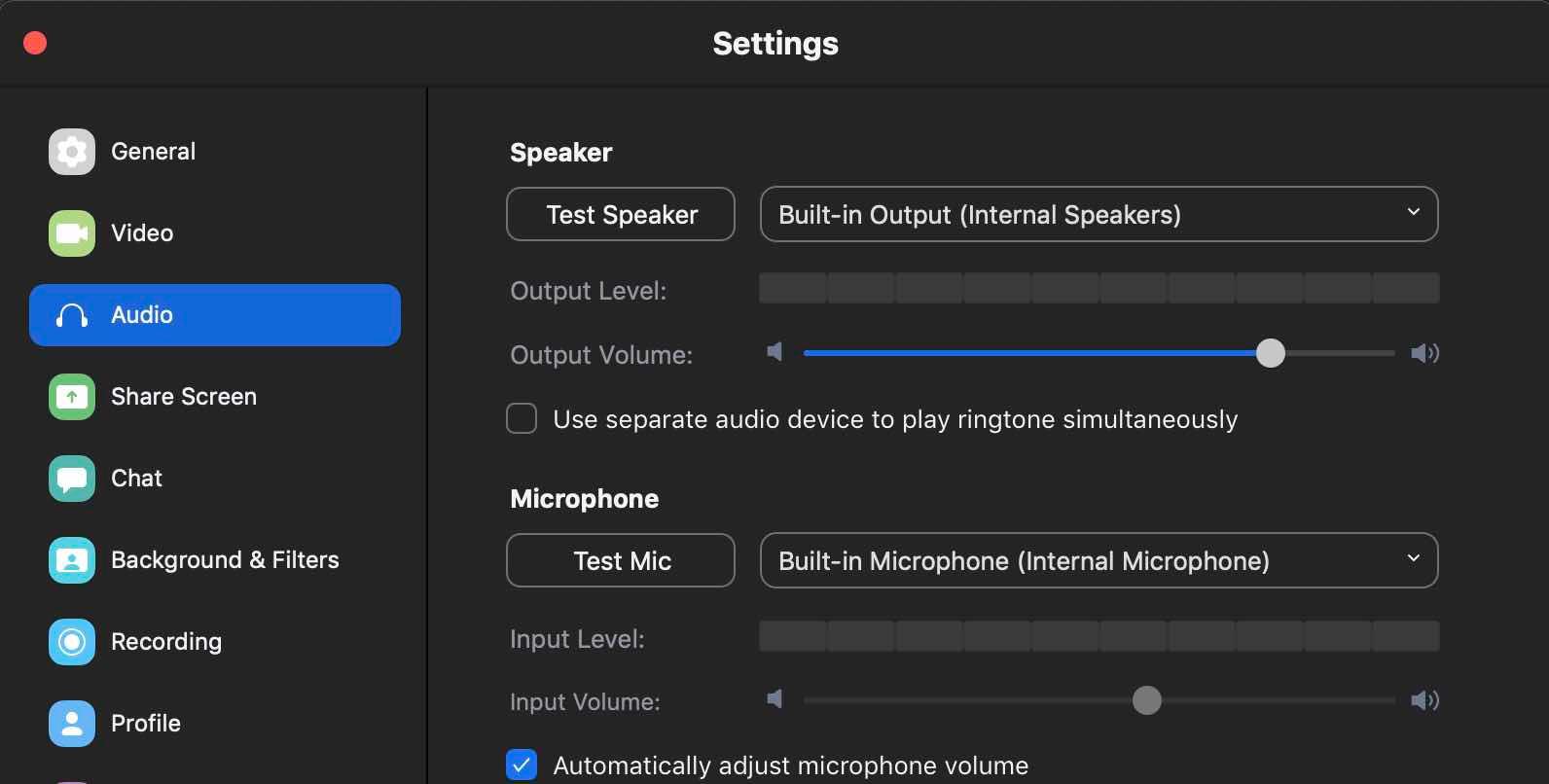
Open Audio Hijack, start a new session and place an Application block. Choose Zoom as the application Audio Hijack will take the audio from.
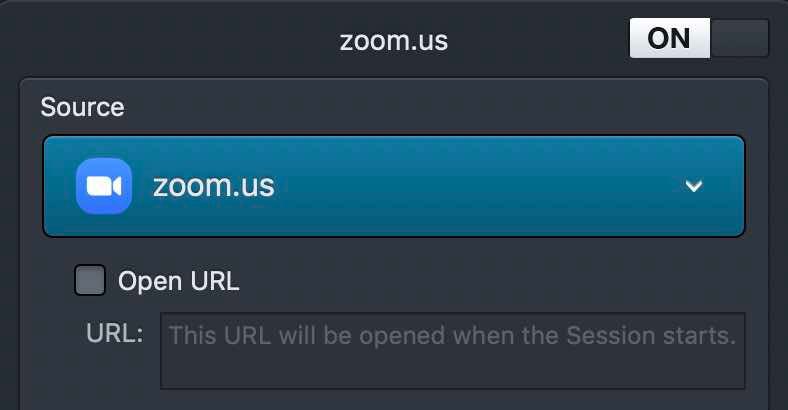
Click the application block and dip into the advanced settings. Make sure that Include Audio Input and Split Between Channels are ticked. This will split Zooms audio so both sides of the call broadcast through different channels. Without this, Audio Hijack will only broadcast your side of the call.
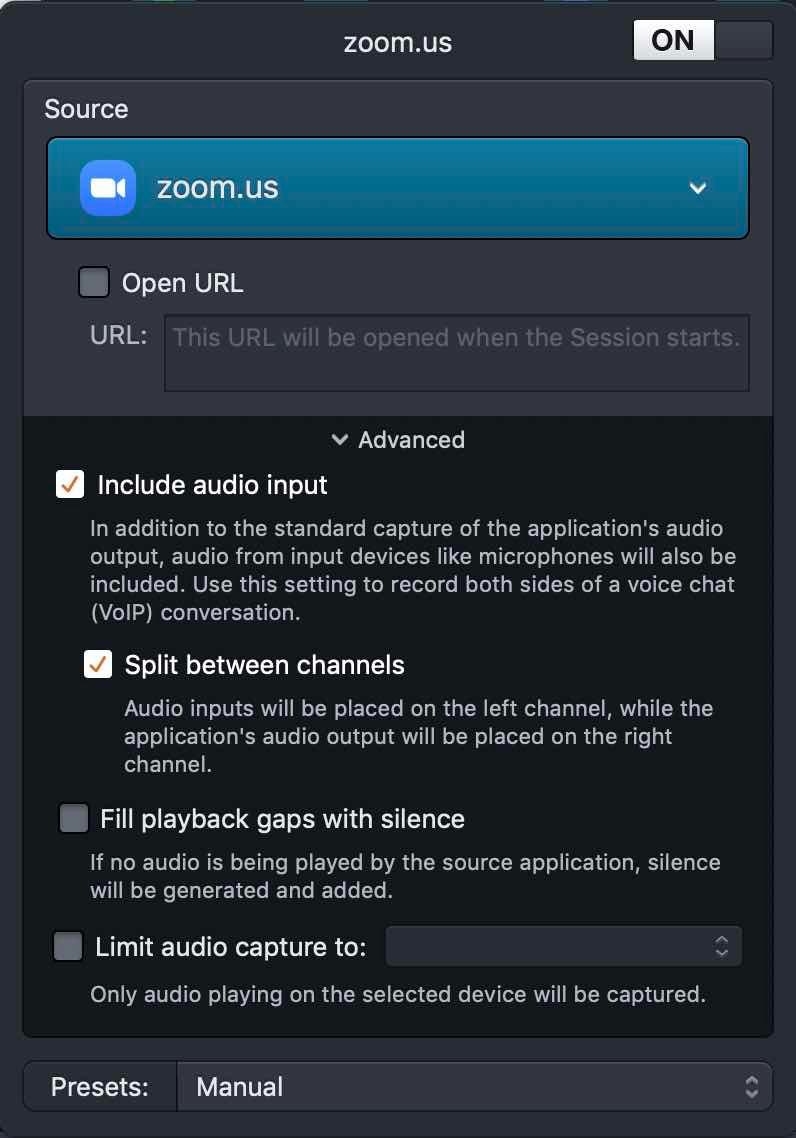
Add Peak/RMS Meter, Broadcast and Output Device blocks to your session. Include a Recorder block if you want to have a copy of the audio afterwards.
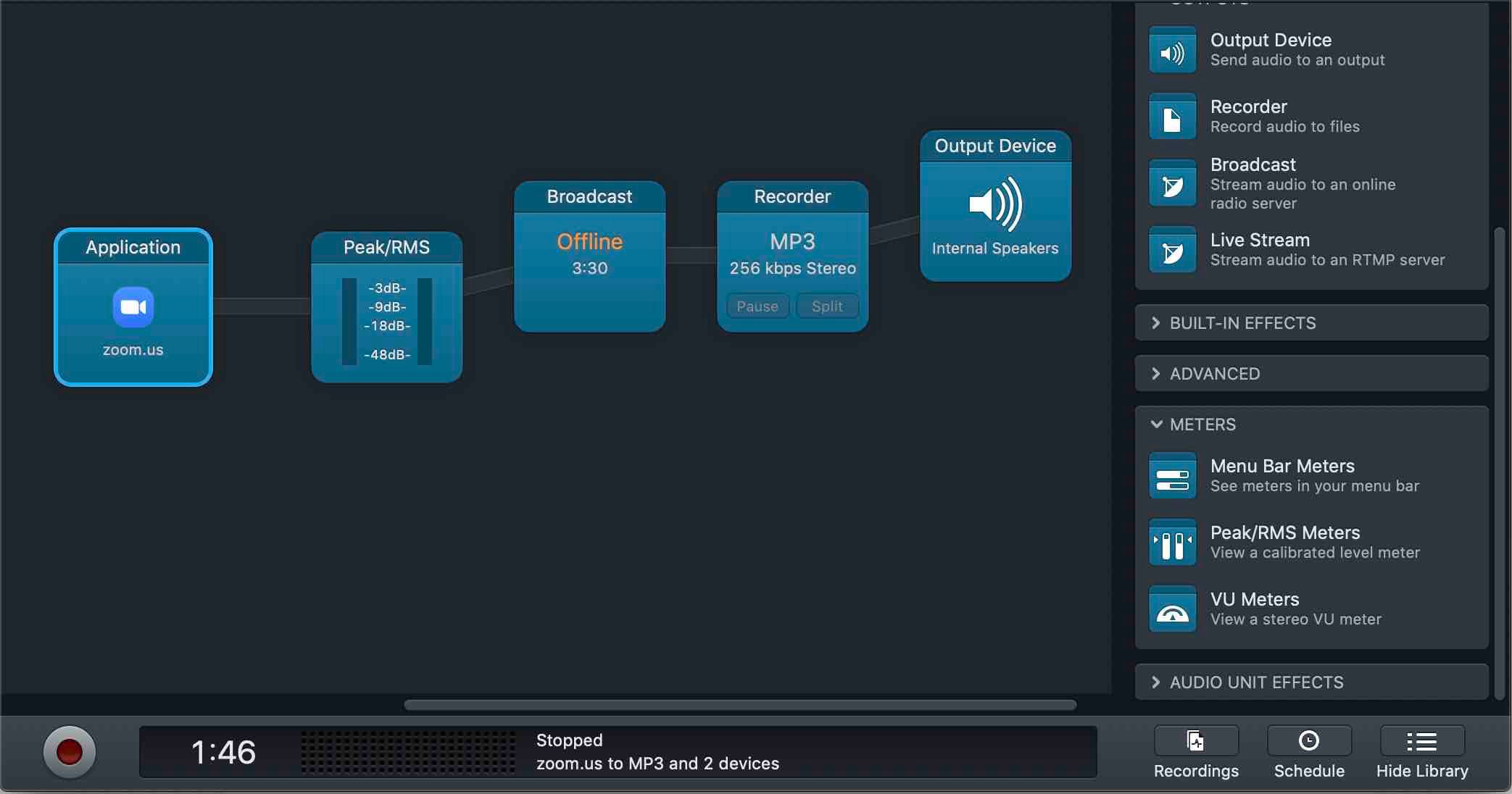
In Broadcast, fill in your metadata and under Setup include your Radio.co Server Address, Port and Password. These can be found in the top right corner of your Radio.co Dashboard.
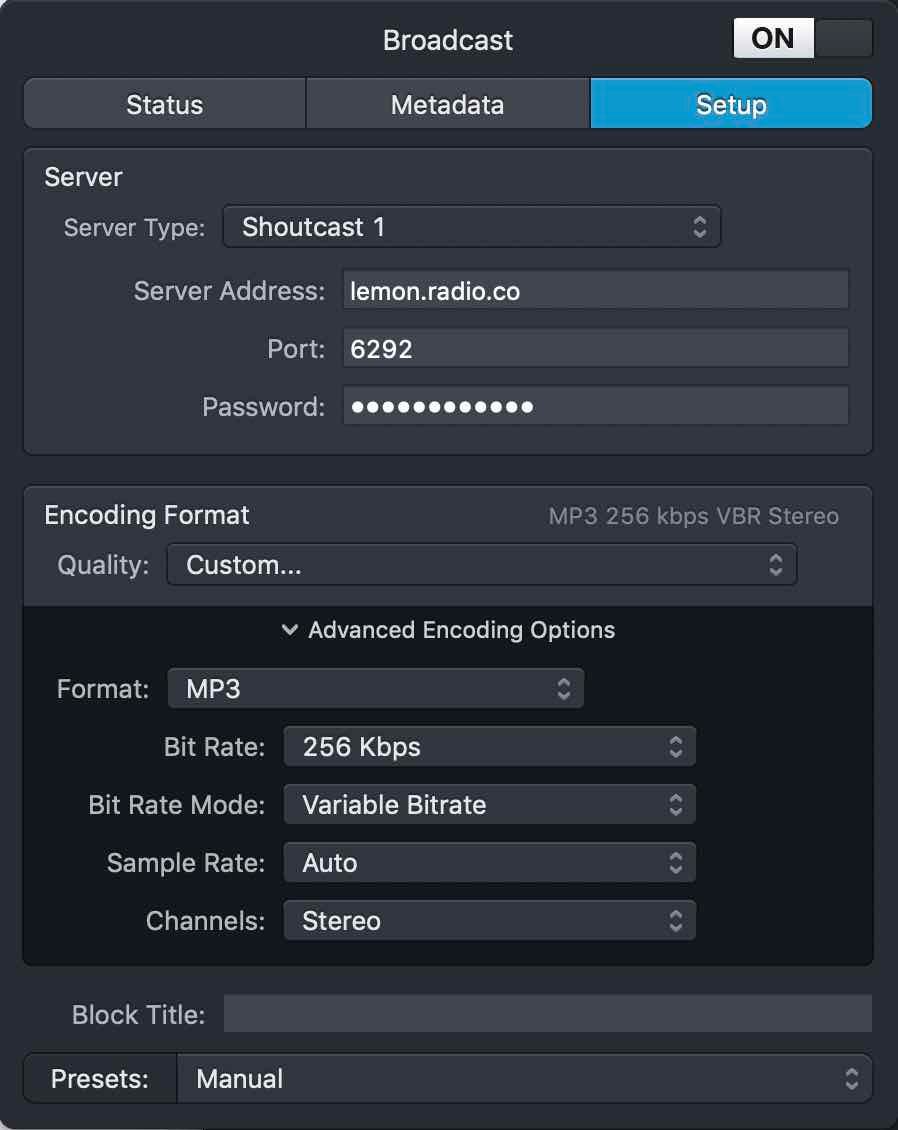
Now you’re setup. When you start a new Zoom meeting and broadcast through Audio Hijack, this will go live on your Radio.co account.
Conclusion
Collaboration is the heart and soul of radio. But there’s plenty more than just lockdowns that keep us apart for who knows how long.
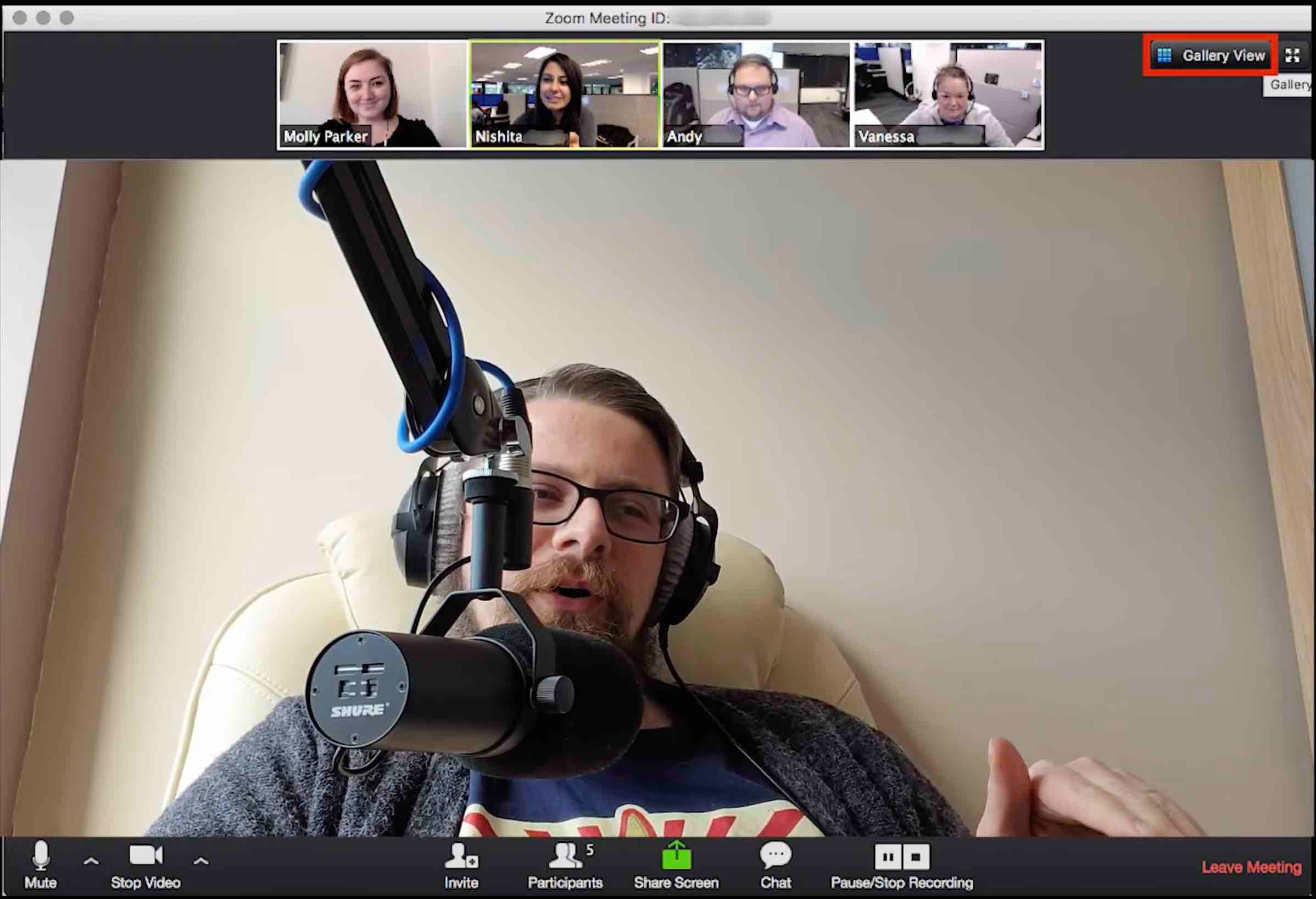
Knowing how to broadcast Zoom calls to your station means you don’t have to fret about long distances keeping you from collaborating with others. Set up your meeting, hit live and you’re broadcasting, all in a matter of minutes.
Interested in starting your own station? Why not try Radio.co? Excellent customer support alongside industry-leading tools and automation make running your dream station a breeze. Get your free 7-day trial of Radio.co today.