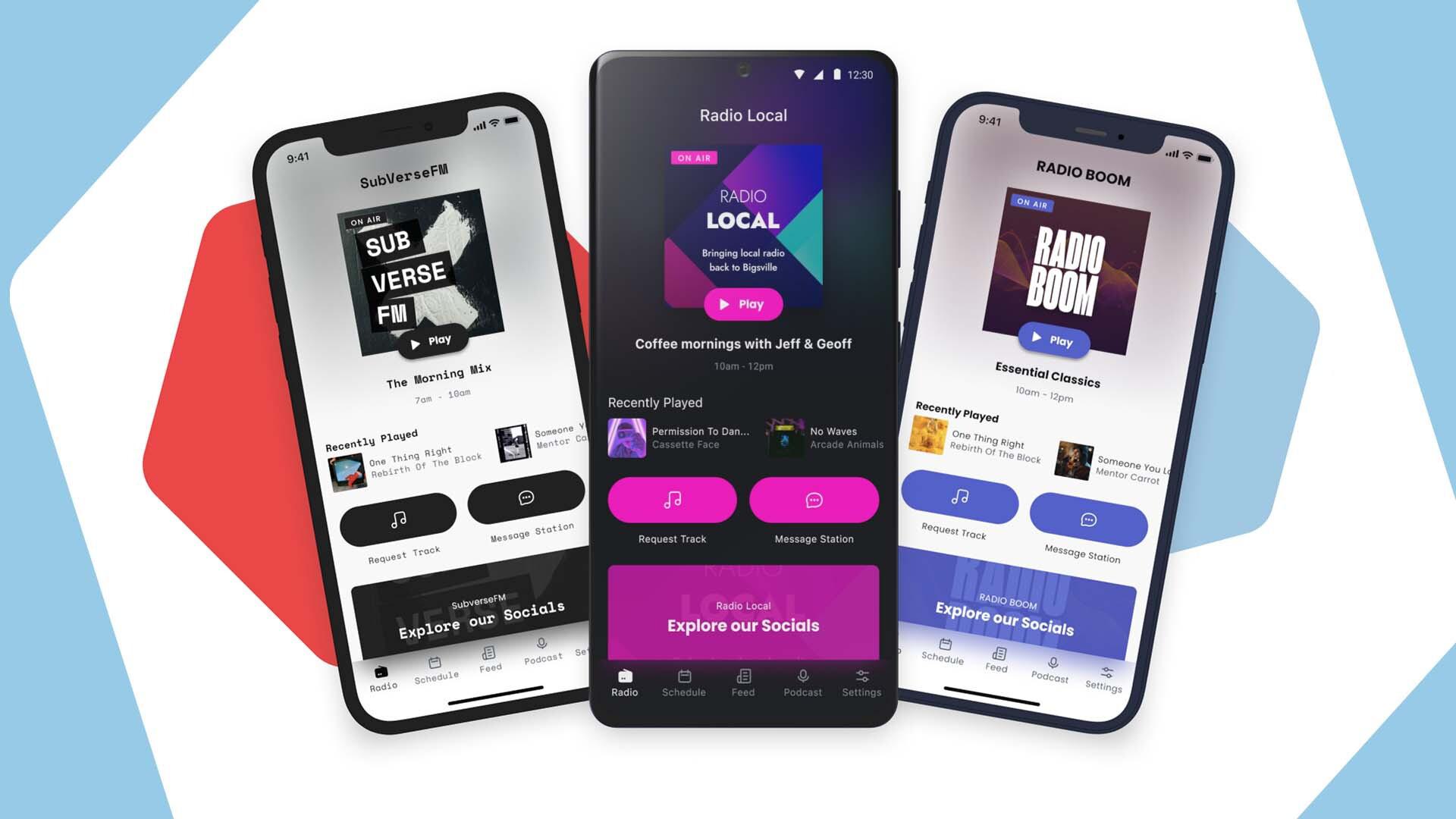Need advice? Let's talk.
Get straightforward guidance from your broadcasting partner. Schedule a call to chat with the team about your radio station.
Book DemoRadio App Campaigns: Grab Attention with Bespoke Messaging
Promote shows, events, and pretty much anything else using custom messaging directly in iOS and Android devices with radio app campaigns.
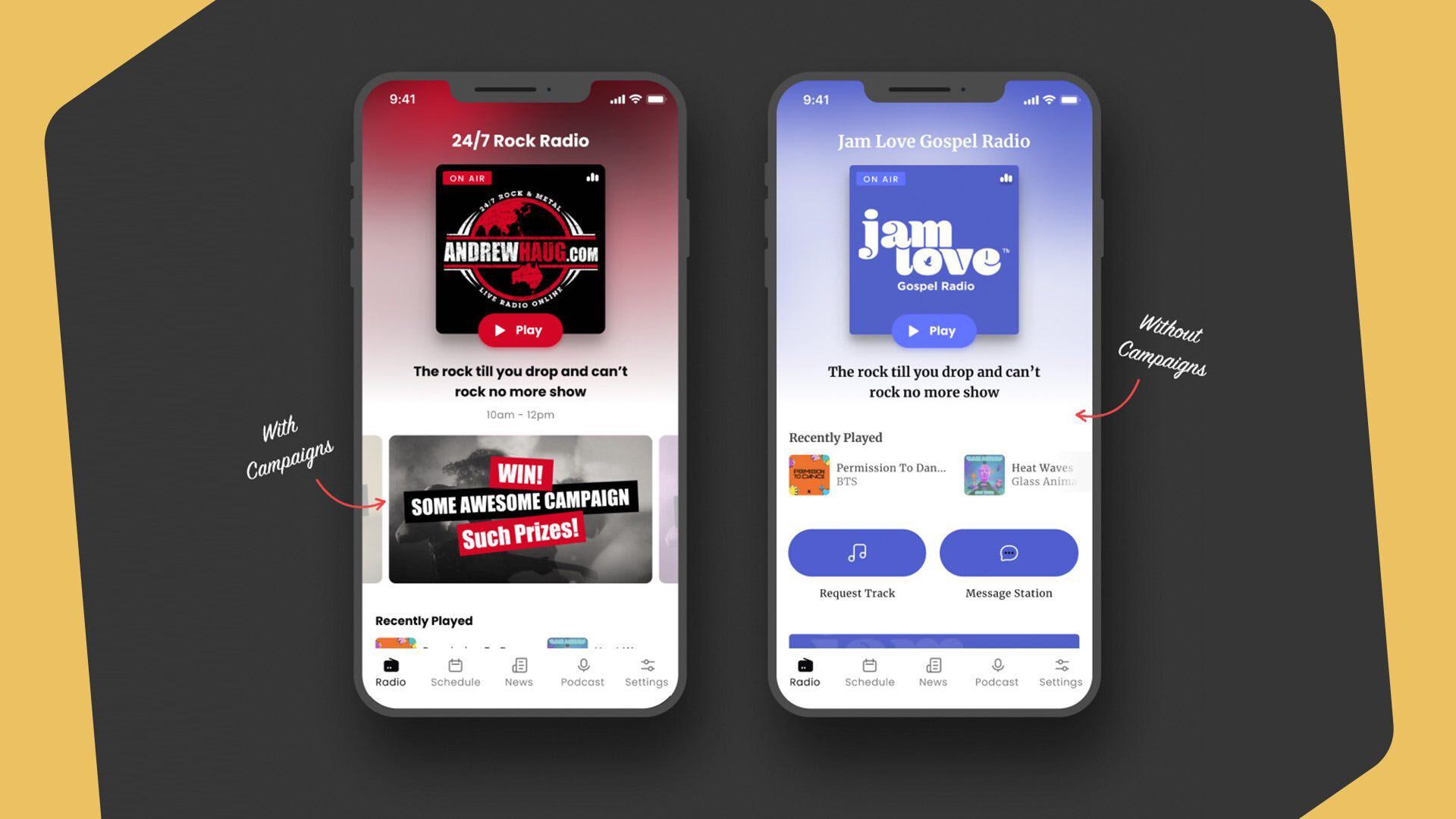
Just like Walmart or Costco, radio apps are an all-in-one destination. But instead of vegetables and clothes, radio apps have everything listeners need to stay updated with your station. And just like every oversized supermarket, trying to find what you want can be tricky. Enter radio app campaigns.
Radio App Campaigns Explained
Radio app campaigns are bespoke messaging, front and centre in your iOS and Android apps. So when your listeners open up your radio app, they'll be greeted with custom content.
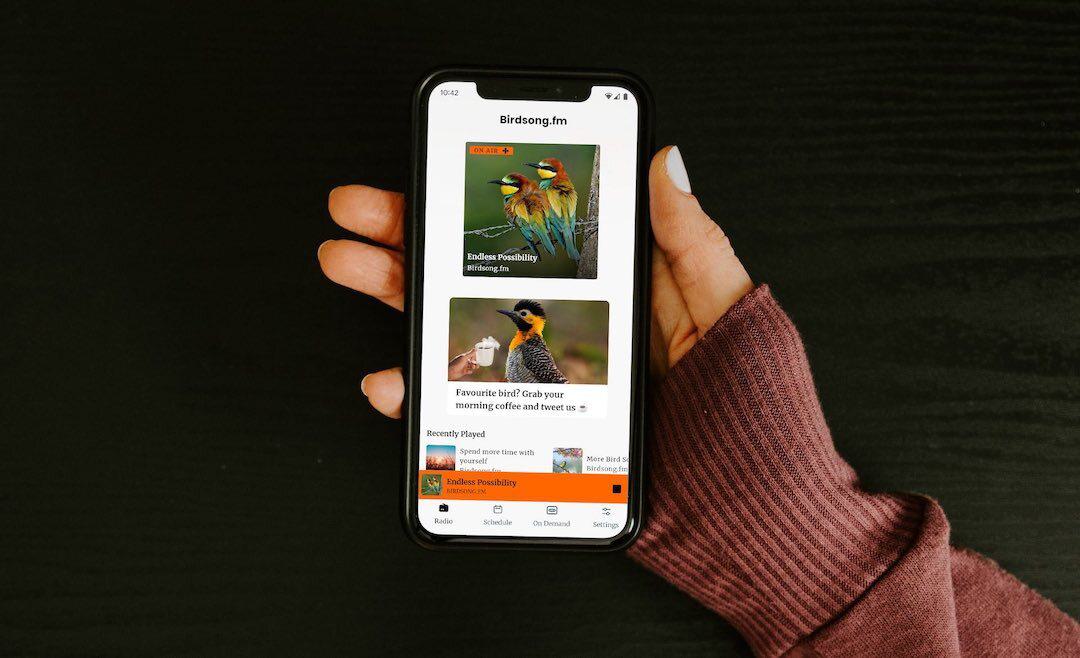
The message can consist of a custom image, text, and link. So if you're hosting a local festival, then radio app campaigns are a good way to let listeners know exactly what's going on. Same for other events, show promotions, competitions on socials, or even sponsorships.
How to Create Radio App Campaigns
Both iOS and Android apps have the option to add messaging to the home screen using campaigns. However, campaigns only work with live apps. So either finish submitting your apps for development or start the process by upgrading to eligible plans Plus or Premium in the Radio.co Studio.
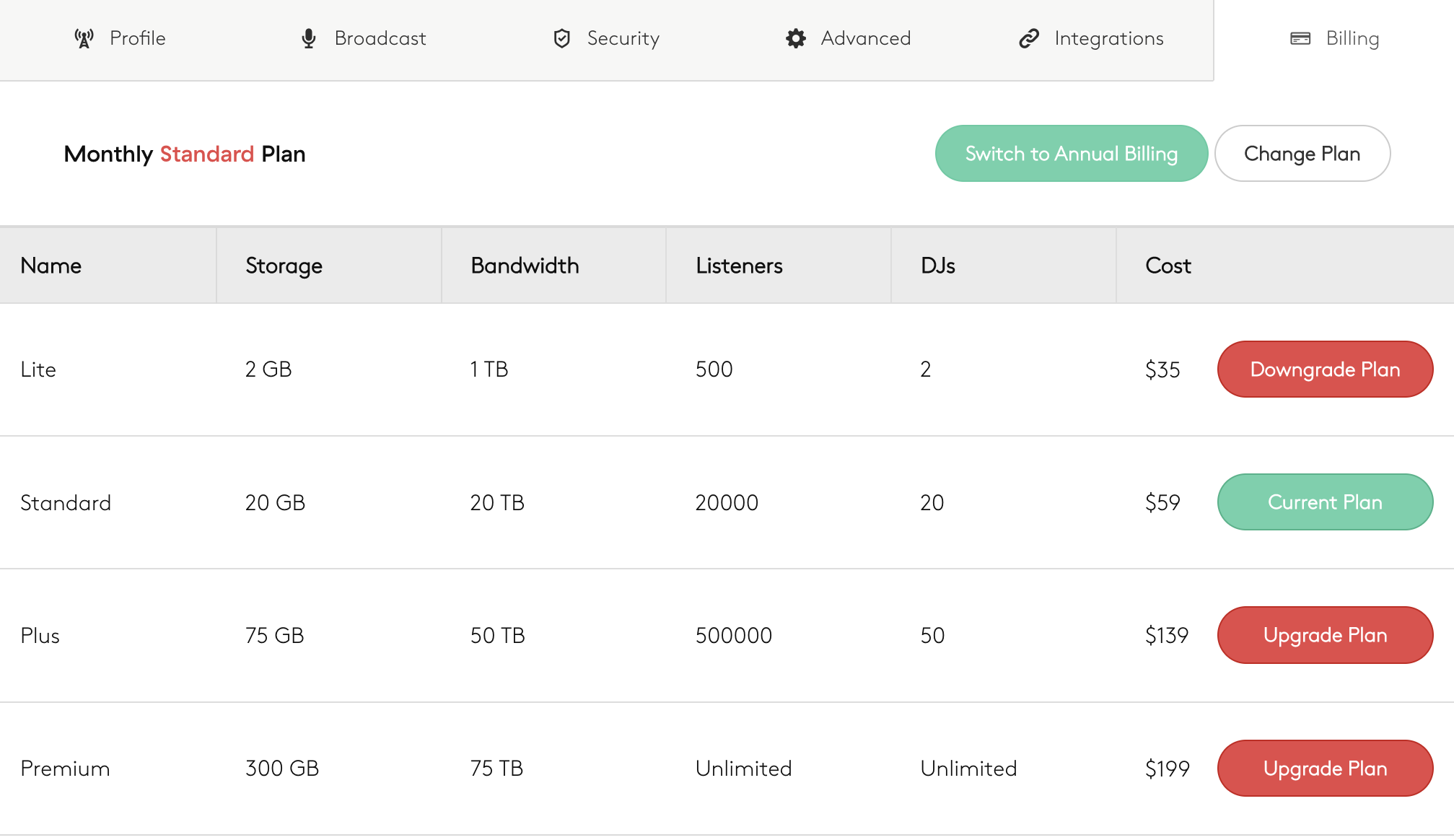
In your apps.radio.co, select 'App Campaigns'. Then choose the app you'd like to create a campaign.
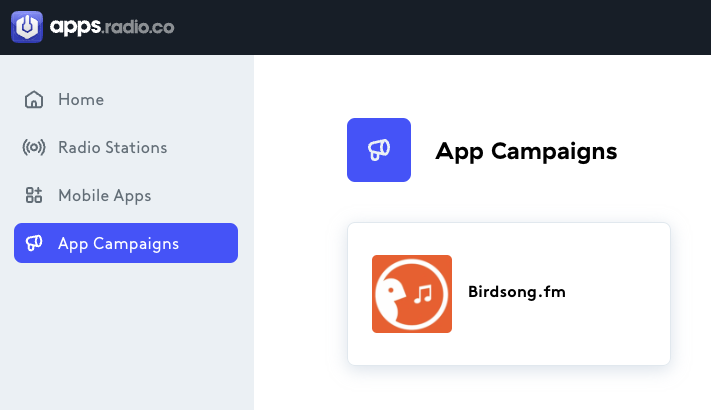
All active, scheduled, and archived radio app campaigns are available in one place (more on that later). For now, select 'Create Campaign'.
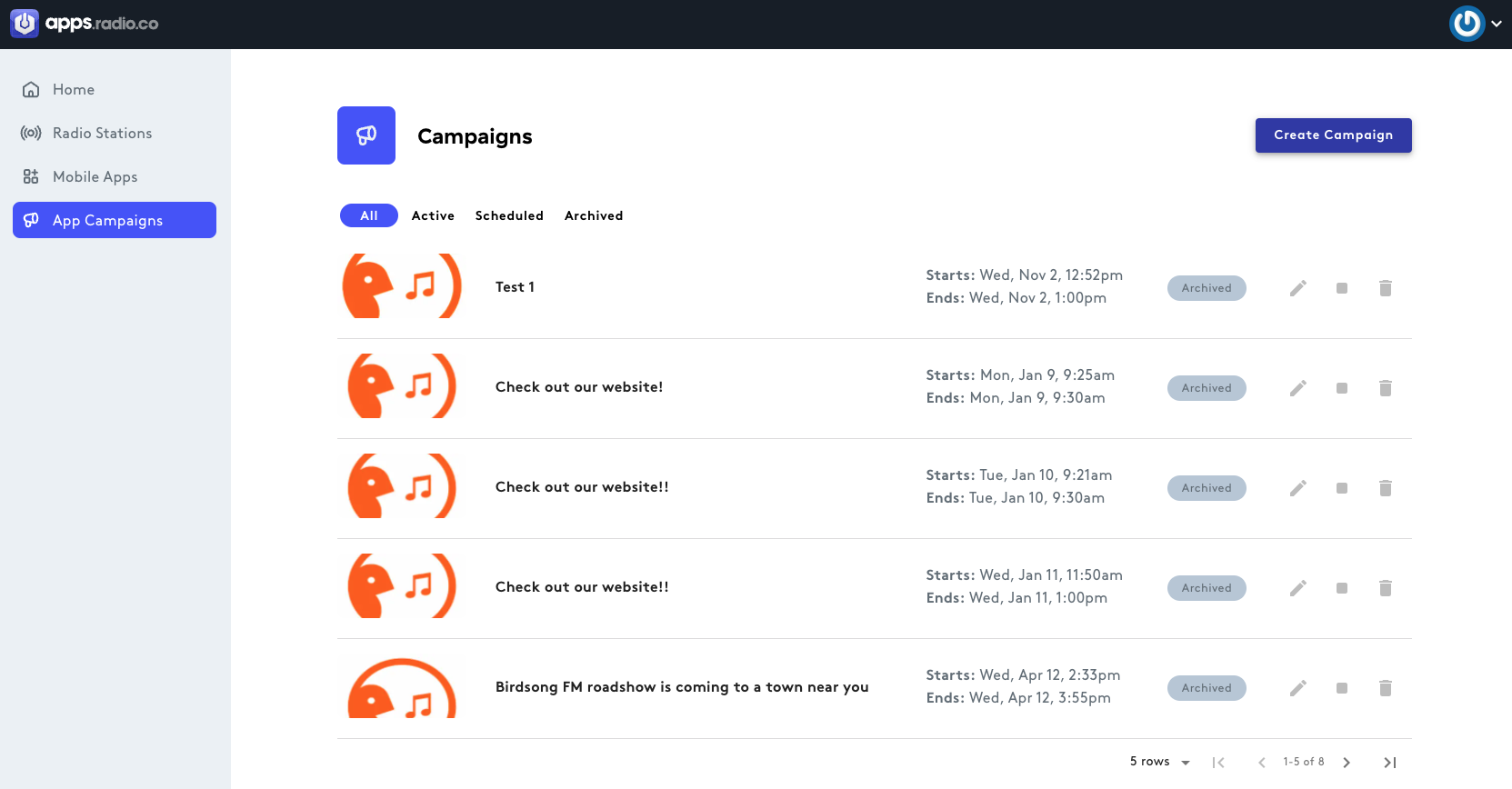
The overview has everything you'll need to create app campaigns in one place.
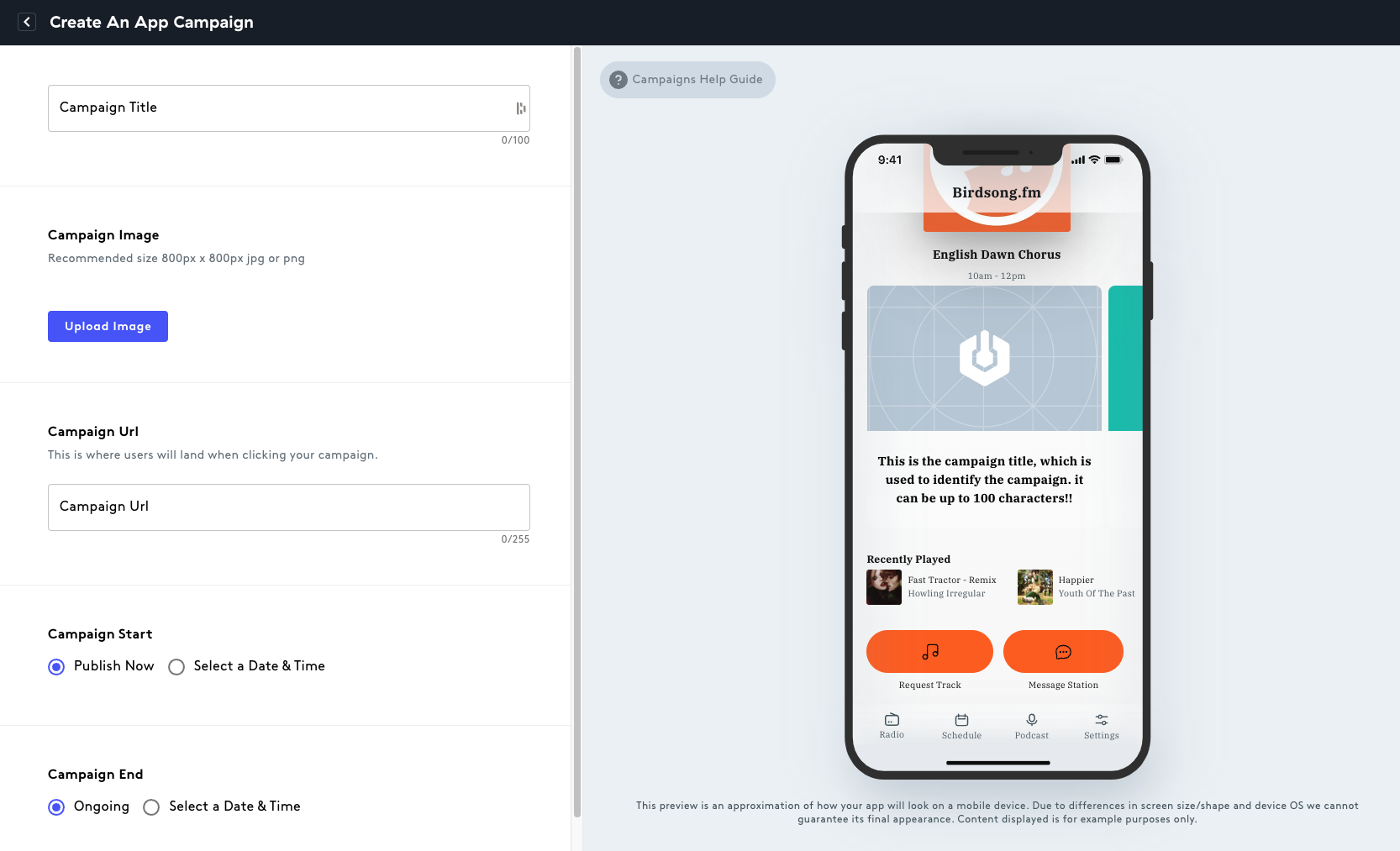
Enter a campaign title of up to 100 characters, including spaces. The title will appear as text within your app under the image.
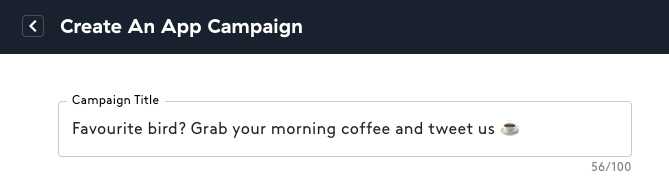
Upload a campaign image. 800x800px in either png or jpeg is recommended. Adjust the image to how it will look in the app.
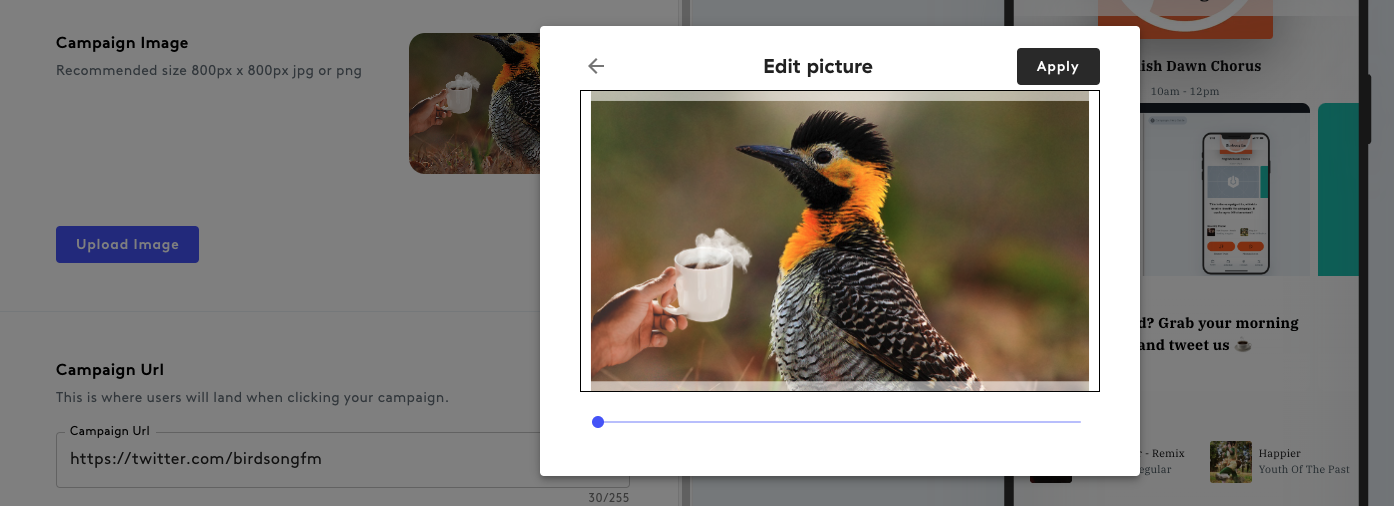
Add campaign URL. Include the full URL, including http:// or https://. The image and text will be linked from the app to the URL, for instance promoting a sponsor's website or engaging with listeners by taking the conversation to socials like Twitter.
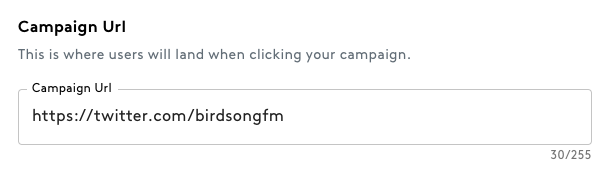
Set both the campaign start and end times. Choose when you want to start the campaign, either publishing the changes right away or delaying. Then set a stop date and time, or leave the campaign running indefinitely.

Once everything looks good, save it. A confirmation will prompt you to double-check the campaign looks correct, along with the dates and URL before creation.
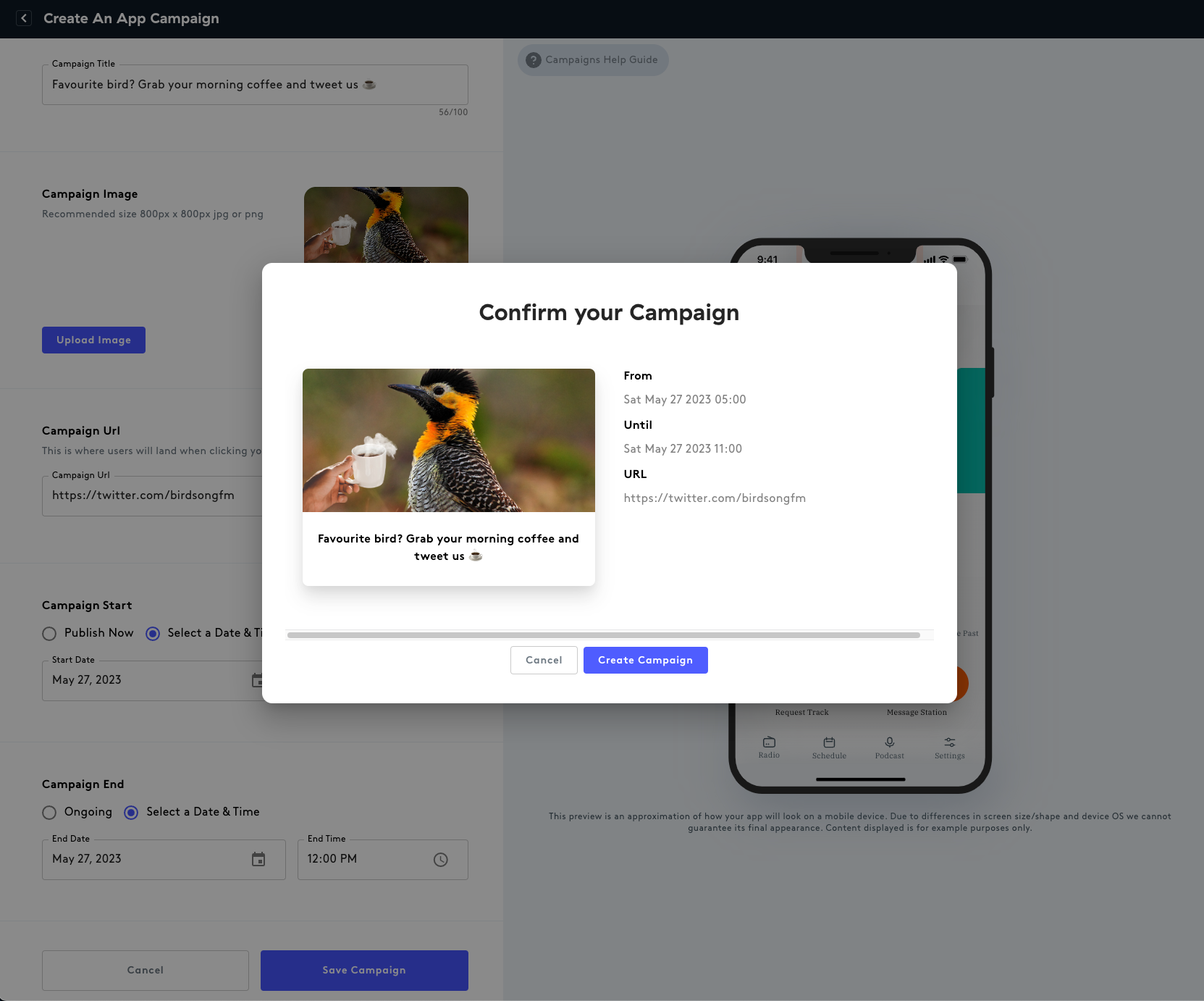
Once you're happy, create the campaign to either schedule or set it live.
Editing App Campaigns
In apps.radio.co/campaigns, you'll see all your active, scheduled, and archived campaigns.
Only scheduled campaigns can be edited. Choose the campaign you want to tweak by selecting the pencil icon.
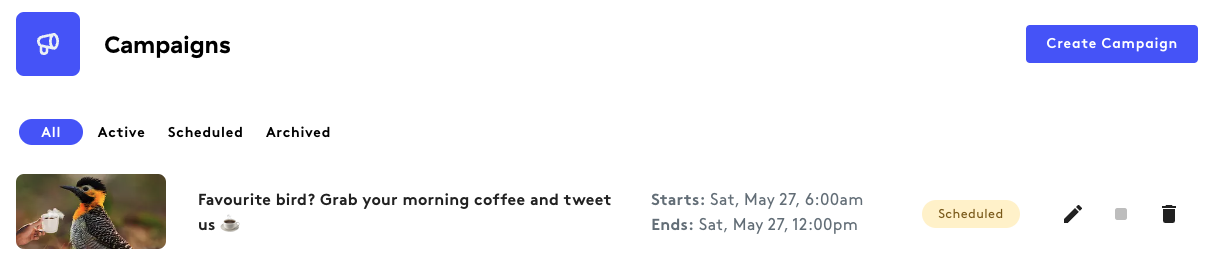
Similar to creating an app campaign, make tweaks in the builder's overview like title, image, URL, and start/end dates before finally saving your changes in the confirmation popup.
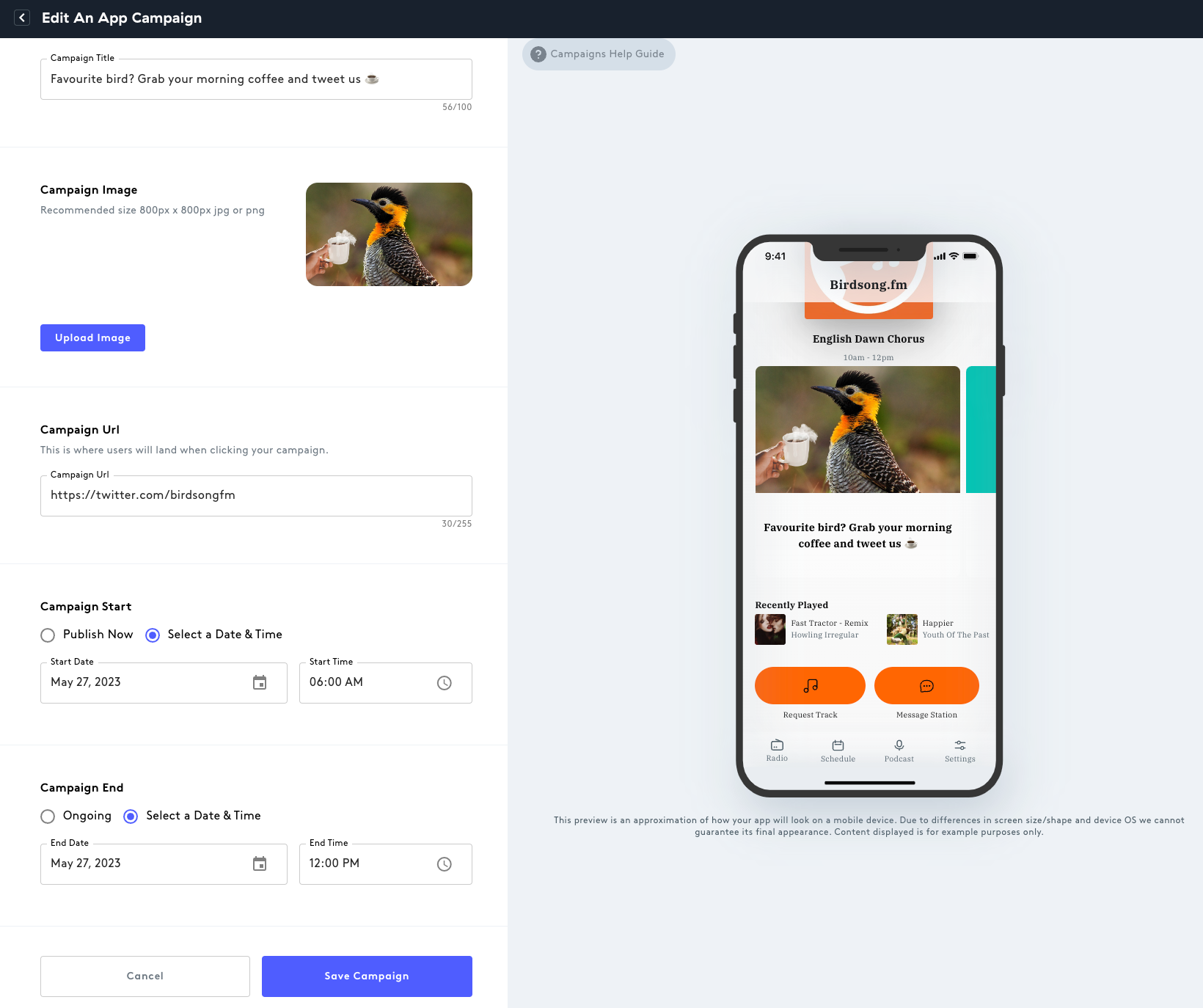
Deleting App Campaigns
In apps.radio.co/campaigns, remove campaigns you no longer want to run. Next to the campaign, select the bin icon and confirm deletion.
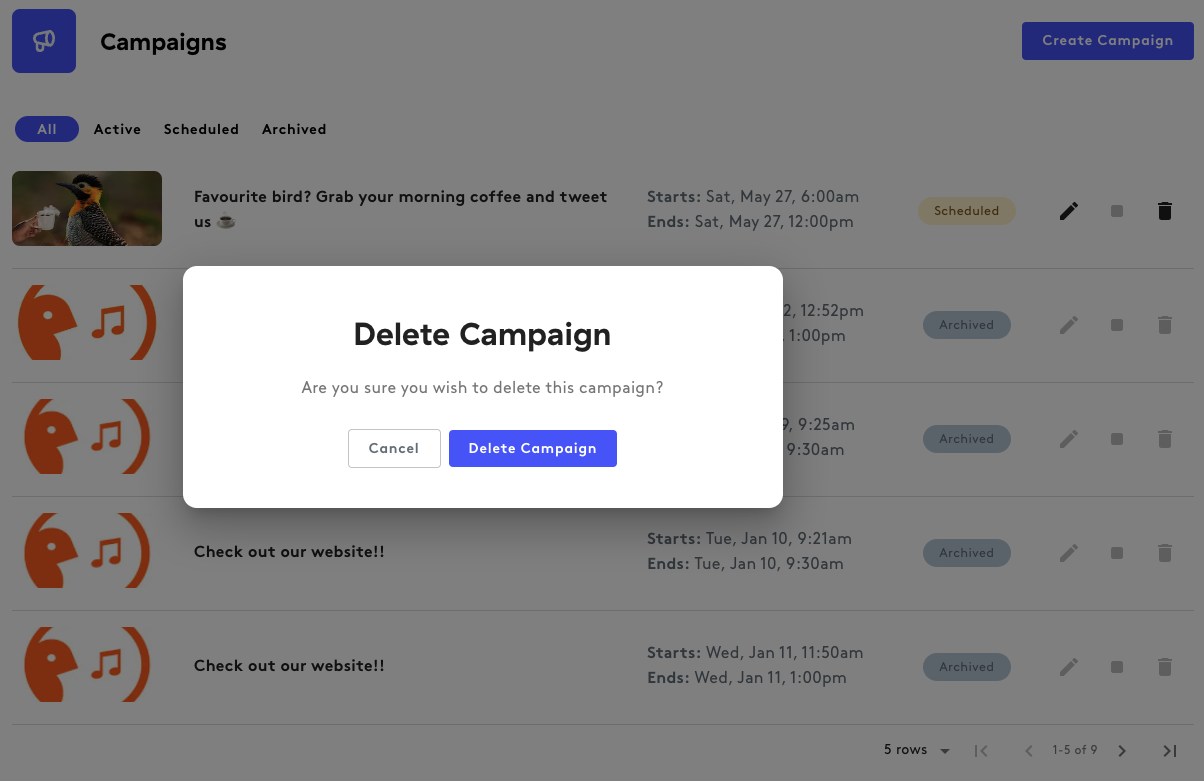
Worth noting, only scheduled app campaigns can be deleted. Live campaigns can be stopped and then archived. Both live and archived campaigns cannot be deleted.
Stopping App Campaigns
In apps.radio.co/campains, stop live app campaigns. But only active campaigns can be stopped, as in those currently live on your app.
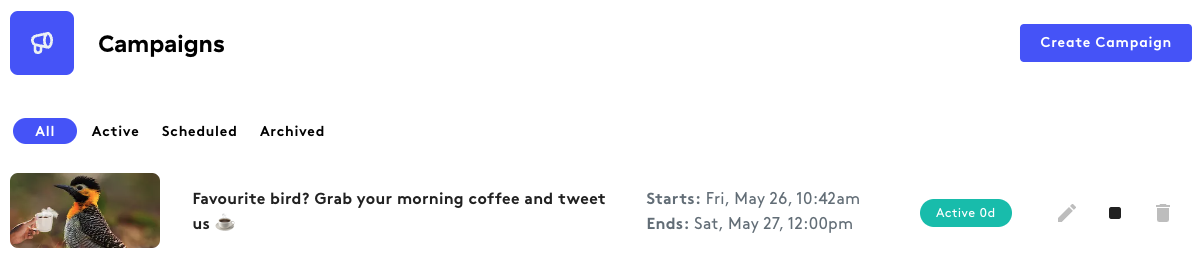
On an active campaign, select the stop icon and confirm.
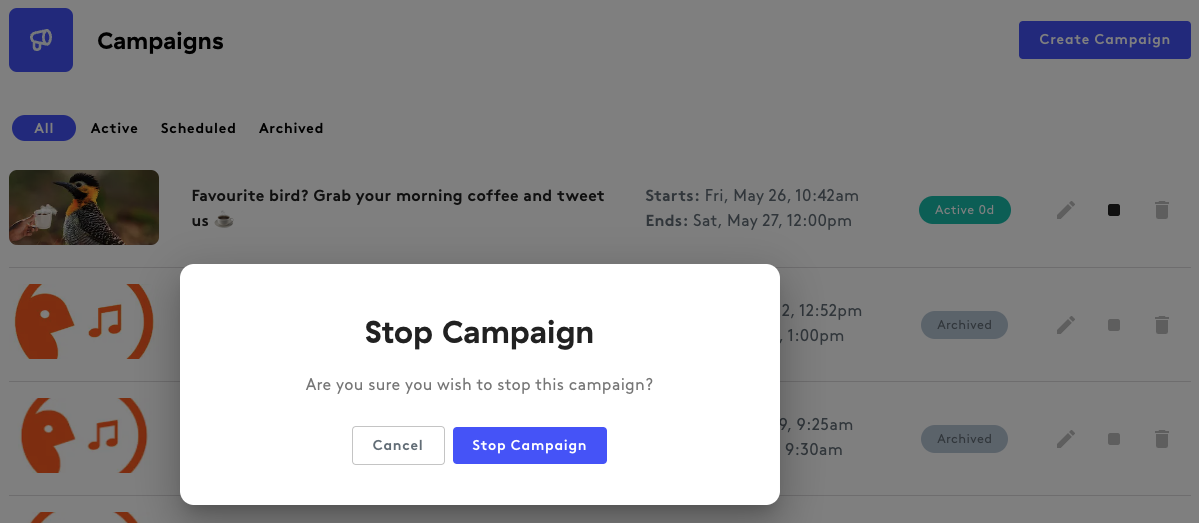
Building Successful App Campaigns
Campaigns highlight noteworthy messages like events, competitions, and even sponsorships. But can feel out of place if the app's design isn't followed.
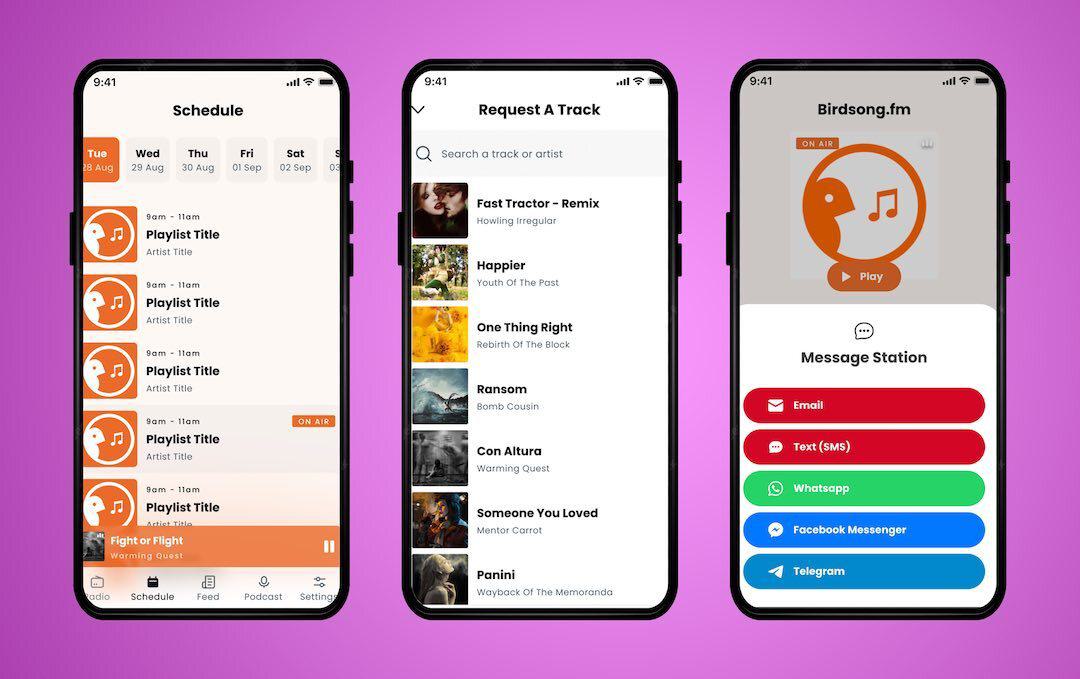
Follow best practices to make the most out of your radio app campaigns.
- Simple Images: Create minimalist images for fast loads and to grab attention.
- Short, Snappy Text: 100 characters is the limit, but try to keep copy succinct.
- Direct Destination: Link straight to the source's origin, e.g. competition page.
- Multiple Campaigns: 4 campaigns can run at the same time, swipeable in-app.
- Leaving Mid Campaign: Backing out when creating a campaign will lose work.
Above all else, keep your radio app campaigns clean. App stores have policies to flag inappropriate content, intellectual infringement, and more. The App Store and Google Play both set out guidelines worth following. But if in doubt, reach out to our team by contacting support.
Showcase Your App Campaigns
From minimalist clean designs to chaotic grunge aesthetics, radio apps are home to some truly unique station brands. So showcase your apps by tagging us on socials (usually 'radiodotco', but just search for 'Radio.co').
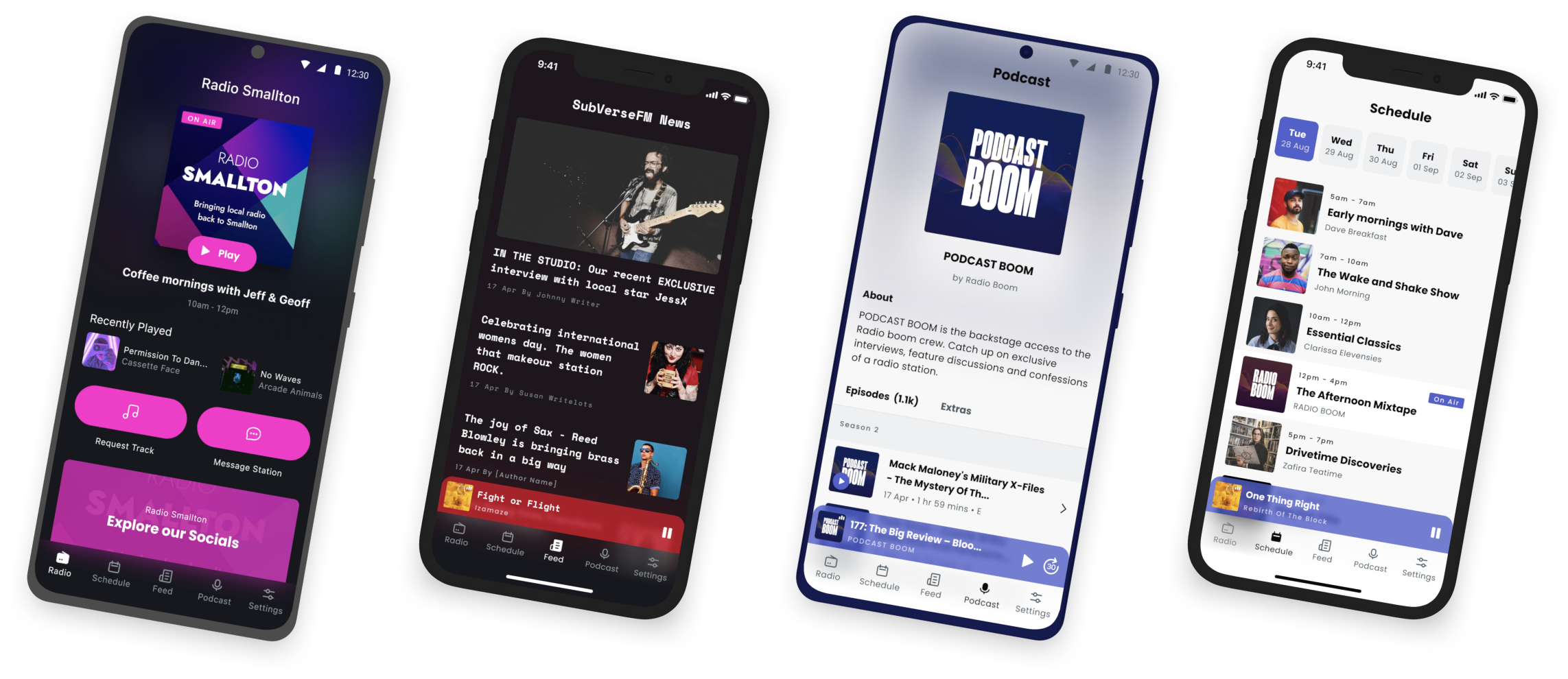
But if you don't have your own radio apps yet or are looking to make the switch, the team at Radio.co are happy to help. Spark up a conversation and get your questions answered by dropping us a message.