Need advice? Let's talk.
Get straightforward guidance from your broadcasting partner. Schedule a call to chat with the team about your radio station.
Book DemoHow to Setup Live Video Streaming for Internet Radio
Learn how to setup live video streaming for internet radio using free and easy to use services like Google Hangout On Air.

You might be surprised to learn that anyone can setup live video streaming for internet radio. Many professional radio broadcasters take it up a notch by offering an insight into what goes on in their studios, much like the renowned Howard Stern or popular presenters at the BBC currently do, they essentially give listeners a glimpse into what they’re up to, whether it’s something like interviewing guests or running a competition.
Not only does video streaming add another layer on your shows, but you get an additional channel to communicate with your audience and make things a bit more fun!
Each week we'll be answering your questions with our Question of the Week - This time around we were asked: How can I create a live video stream for my radio station?
How to Setup Live Video Streaming for Internet Radio
In this article you will learn how to setup live video streaming for internet radio using Google Hangout On Air, but we will go into other streaming software you can use - Here’s what we’ll cover:
- Tools You Need
- How to Setup a Video Stream
- Embed a Video Stream & Radio Player on Your Website
- Pros & Cons of Video Streaming Services
Let’s get started with the tools you need in order to broadcast a video stream.
Tools You Need
If you’ve done any kind of research about how to video stream then you’ll know that you need a few things before getting started.
Camera
More specifically, a webcam! Yes you can use a built in webcam if you have one, but that will just be pointing at you and won’t give viewers a full view of your studio, alternatively you can connect a camera if you already have the correct setup like cabling, stand, etc.

Quality, shape, and size are all left up to you as it depends on the level of webcam you want, however you can pick up a pretty decent webcam from most places for around $20, but you’ll need one with a long cable so it can be moved around, alternatively use a USB extension cable.
Internet Connection
This one's a bit of a no brainer, but if you’re broadcasting both a video and radio stream then you’ll need a decent broadband connection.
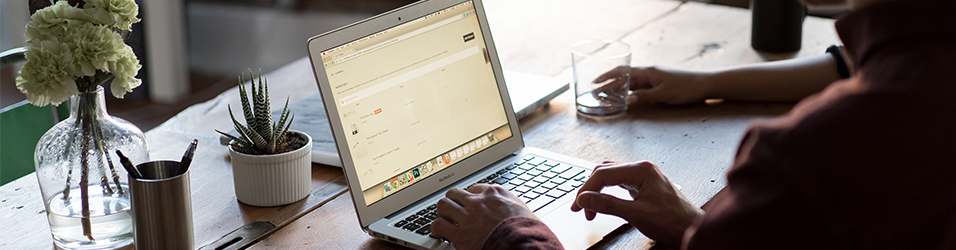
An ideal speed would be anywhere above 3 mbps upload, however you can get away with 0.50 mbps but the quality will be degraded like this:

It’s best to test your connection first.
Gmail Account
To host a Google Hangouts On Air you will either need to use a gmail account, your provider has access to Google Apps, or you can gmailify your inbox.
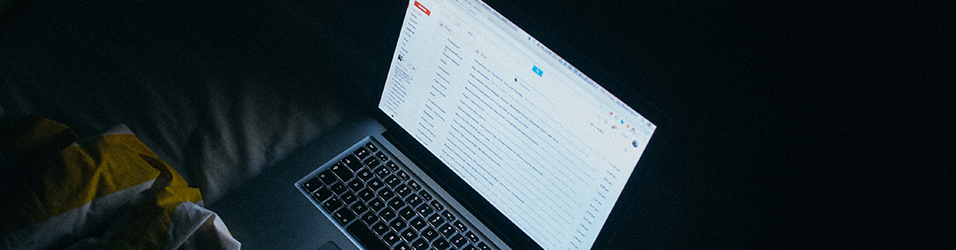
Your viewers do not need any of this as they can view your Hangouts On Air without login details.
How to Setup a Video Stream
Head on over to Google+ Hangouts On Air and click “Create a Hangout On Air”, then fill out your video stream’s details.
- Name: The title of your video stream, e.g. Radio.co Live Lounge
- Description: A brief overview of what the video stream’s about, e.g. Video feed of the Radio.co offices, coming live from Manchester, UK!
- Start Date: Start the stream now or schedule it for a later date.
- Audience: Who you want to view your stream - Public means anyone can see it.
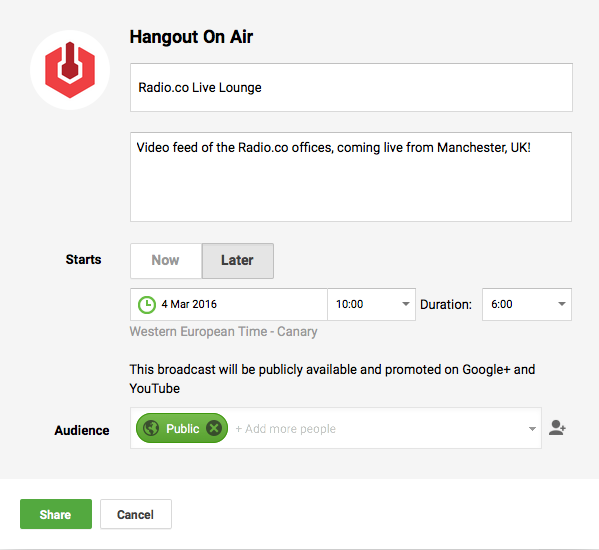
Note: Hangouts On Air can last up to 8 hours.
Once you’ve created a video you will be redirected to your events page which displays the stream’s details.
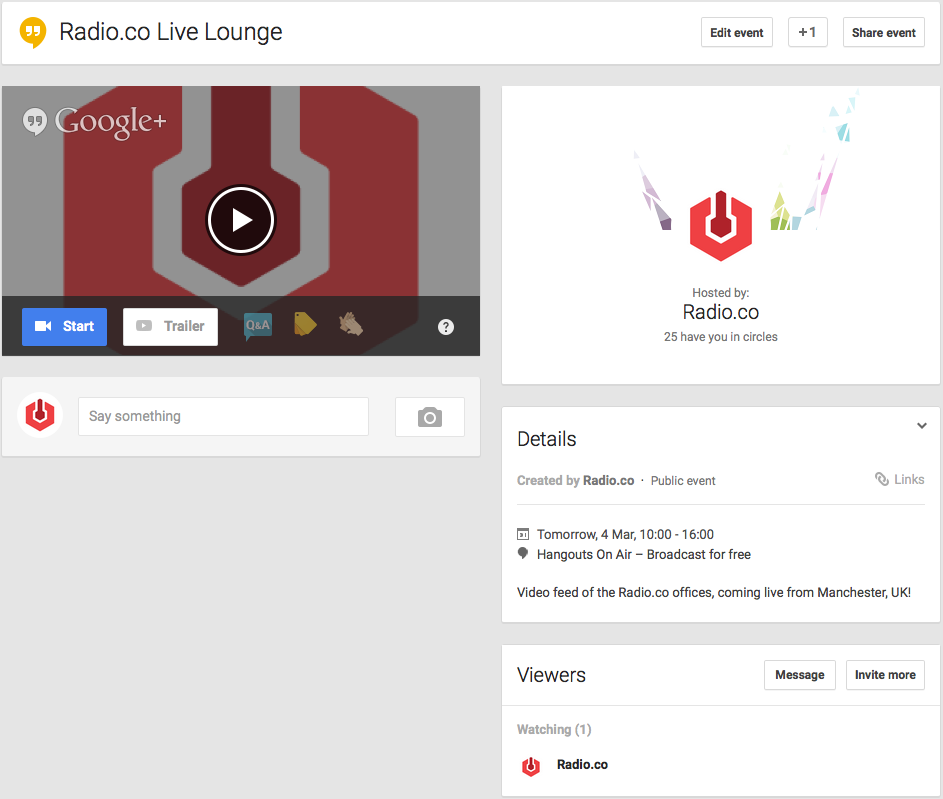
You can direct viewers to this page or embed your video stream on your website.
Embed a Video Stream & Radio Player on Your Website
On your Google Hangouts On Air event page click on “Links” which brings up a few different options - Select the “Video Embed” and copy the code.
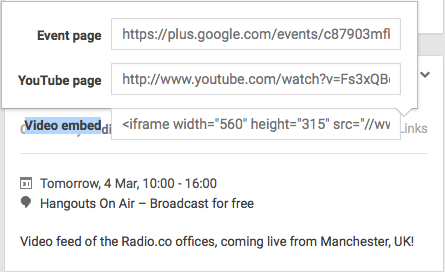
In your website’s code you just drop in the embed code, this is really easy using Radio.co’s Website Builder.
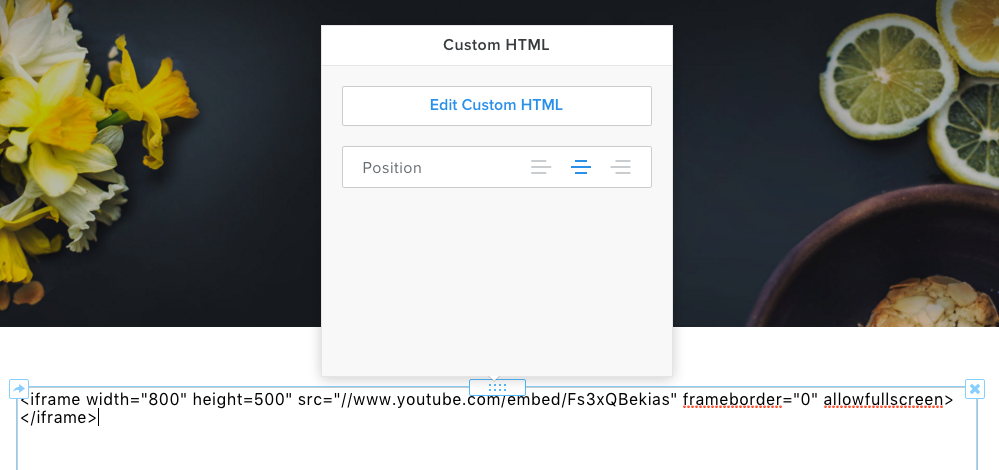
Then your video stream will be accessible on your website, whether that's scheduled or live.
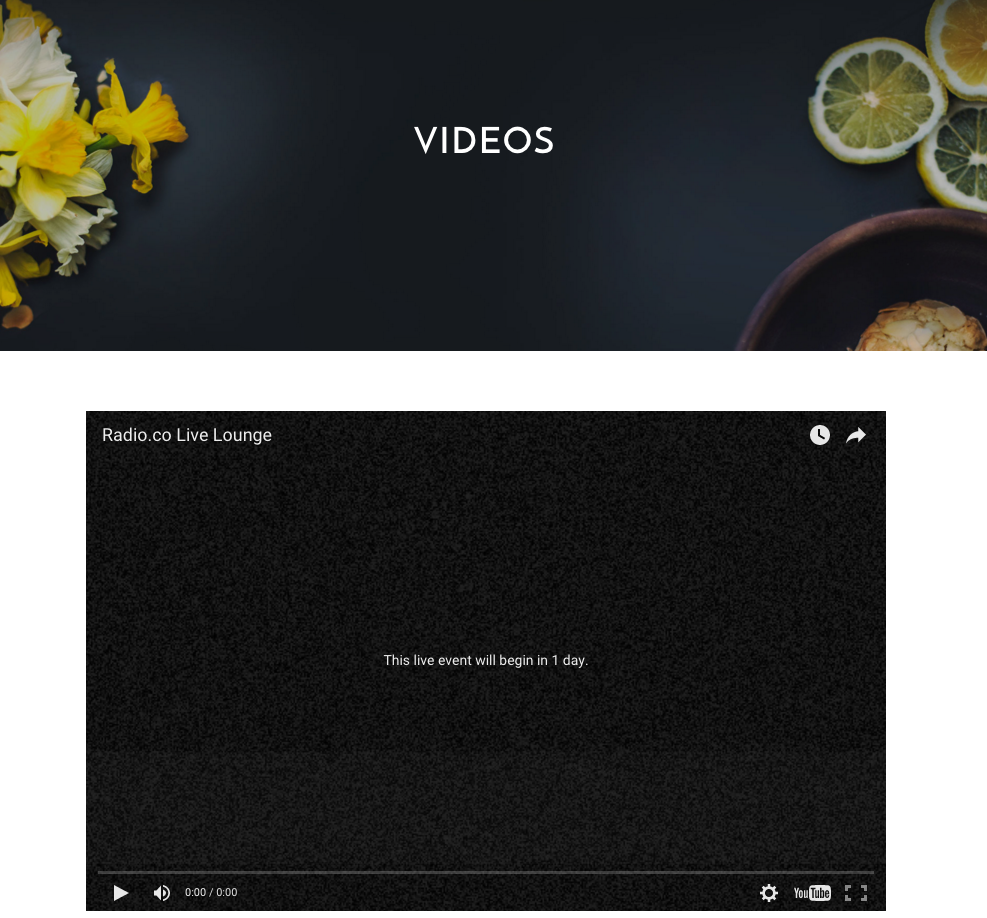
Now that you have a video stream you need to add your radio station's stream onto your website - You can embed your station’s stream easily with Radio.co as you use the embeddable players which will live directly onto your web pages.
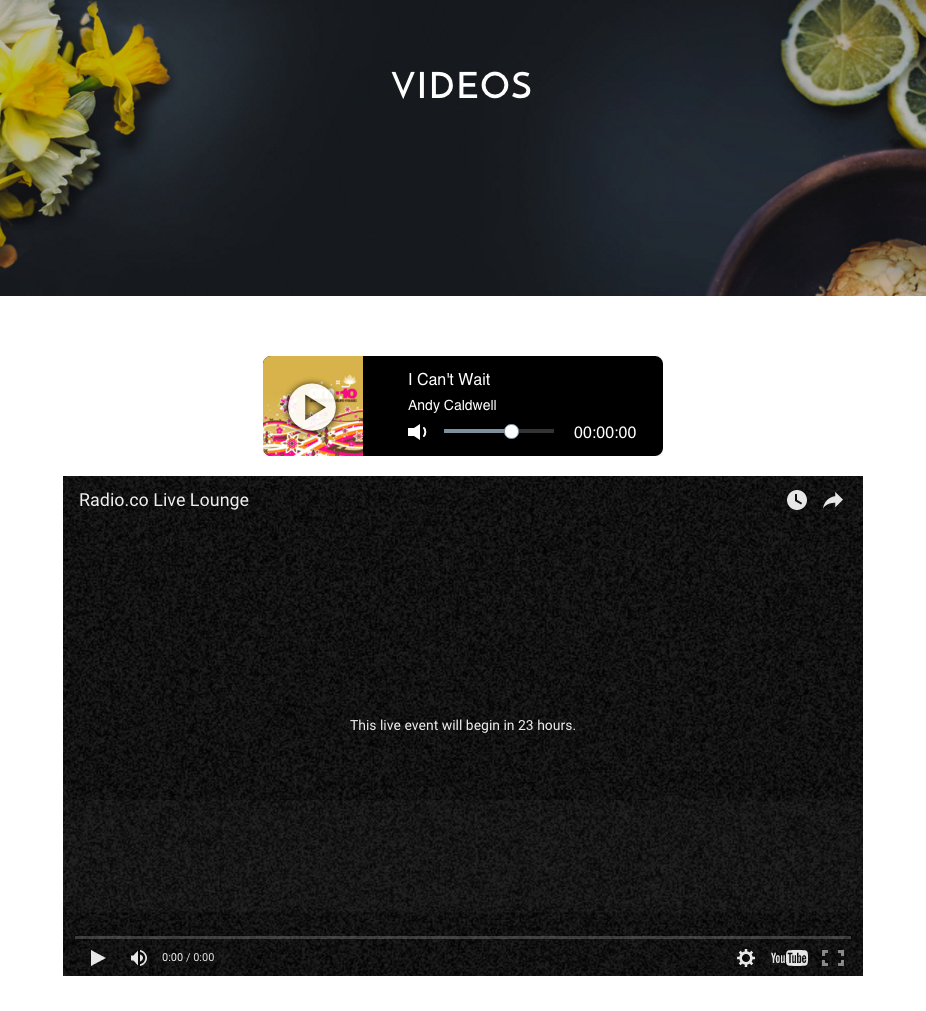
Now you know how to setup live video streaming for internet radio so your visitors can tune into your station and watch what’s going on in your studio!
Pros & Cons of Video Streaming Services
Google isn’t the only one to offer video streaming services as there are plenty to choose from online. We’ve listed some of the best you can use and how they stack up against each other.
Blab.im (Free)
- Pros: Free, broadcast from your phone, messaging system for open discussions, one to many with seemingly limitless viewer connections, constantly updated with new and exciting features.
- Cons: Once stream is live you don’t have privacy so anyone can watch what you’re up to.
Google Hangouts On Air (Free)
- Pros: Free, messaging system, can embed video stream anywhere, one to many with seemingly limitless viewer connections, video stream is converted to a video and uploaded to your YouTube profile.
- Cons: Need a Gmail account or alternatively to work with Hangouts On Air, not been developed for a while.
Ustream (Trial)
- Pros: Broadcast from your phone, free ad supported stream or a trial for 30 days, premium plans offer social media integration and HD broadcasting.
- Cons: Paid for service, trial has ads, no video embed on trial.
LiveStream (Trial)
- Pros: Video storage, unlimited viewers, CDN servers, HD video quality, embeddable video, viewer restriction with geo-blocking.
- Cons: Paid for service, need to contact support to see if you qualify for a trial.
Now that we’ve shown you ours, you show us yours! How do you setup live video streaming for internet radio? If you can you recommend a better alternative then let us know in the comments below or hit us up at radio.co/contact.
Not got a website yet? Radio.co has everything you need to get up and running in no time, you even get a free domain when signing up today!



