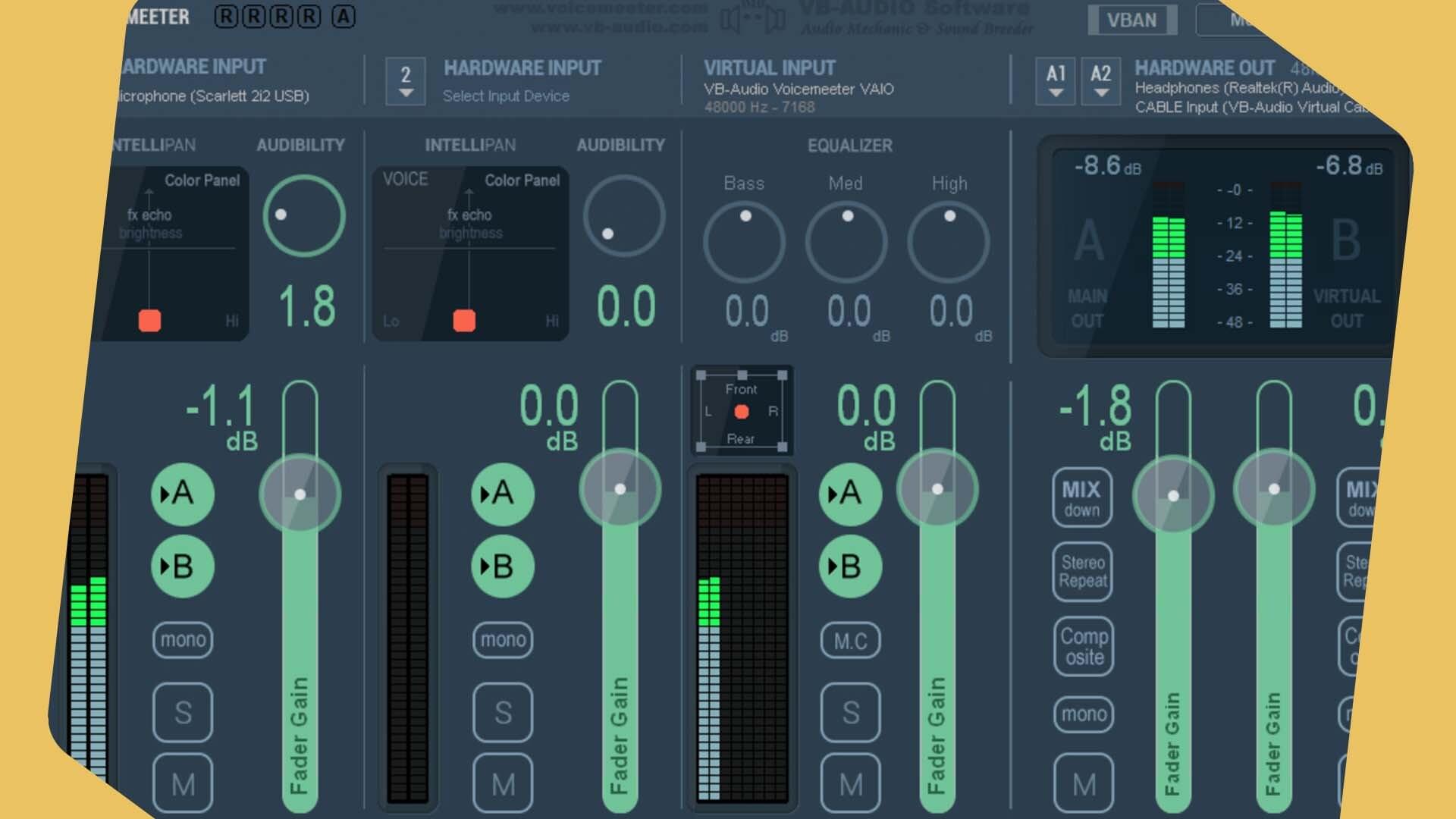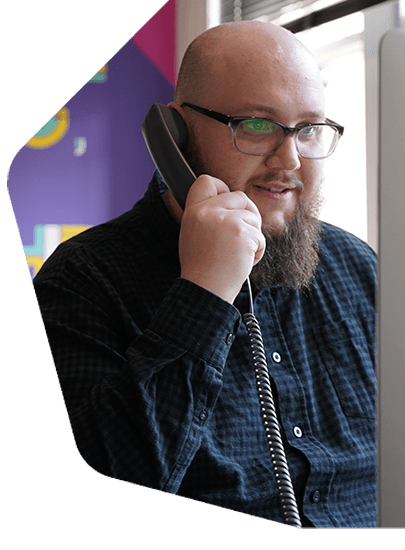Submit Your Radio Station to iTunes Radio & Apple Music?
Apple stopped radio stations submissions to the iTunes Radio Directory back in 2016. But with our guide, we'll show you how you can still listen to a radio stream within Apple Music.
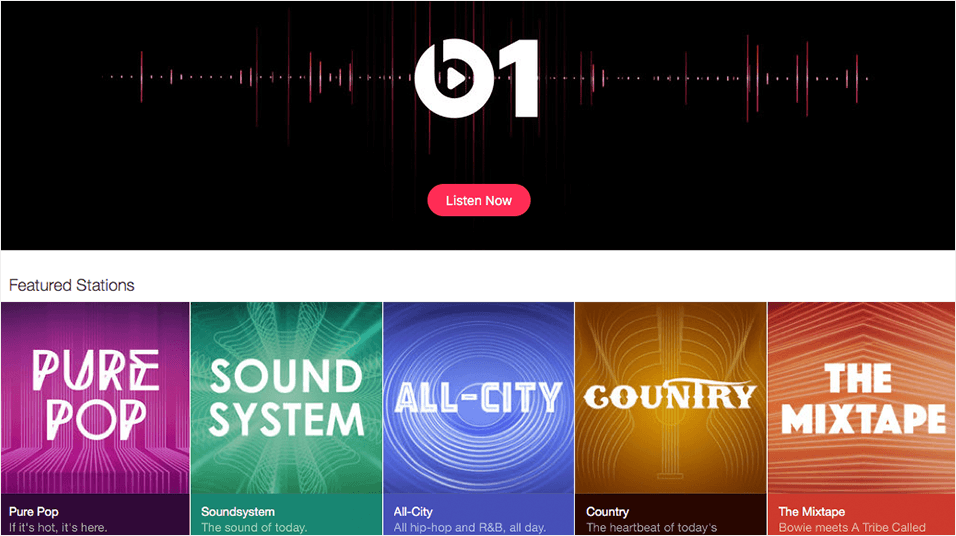
iTunes Radio Is No More
Back in 2016, Apple discontinued iTunes Radio. Firstly, they stopped accepting new radio station submissions or modifications. Later down the line, when iTunes was absorbed by Apple Music, their mammoth directory of internet radio stations was removed.
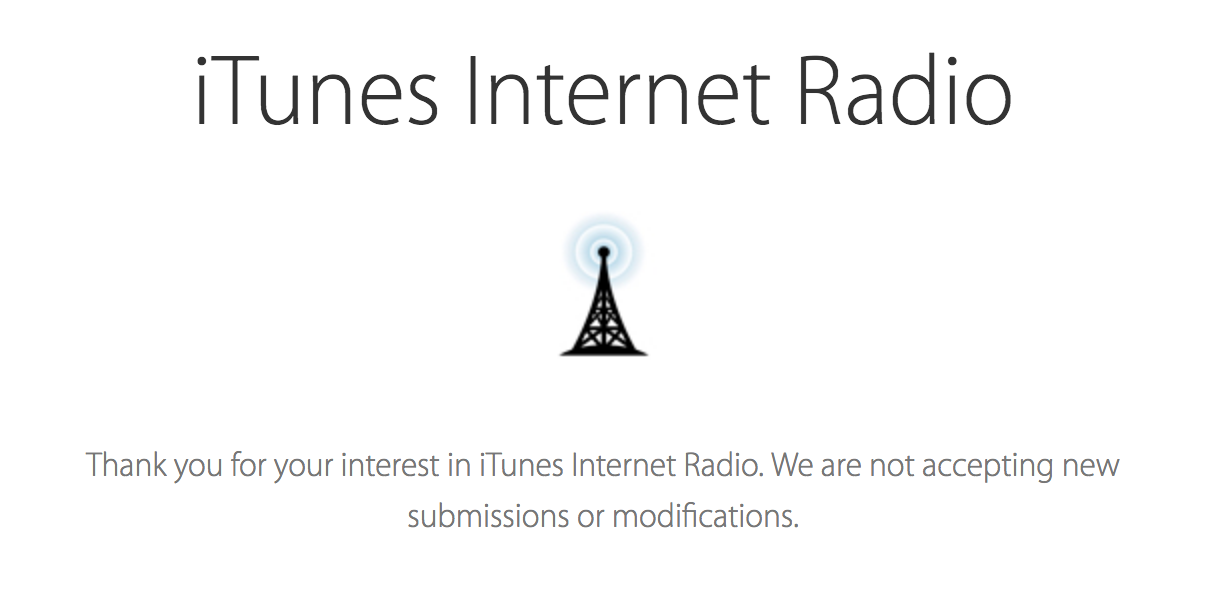
Now the choice of radio stations within Apple Music is way more slim: You'll find only Apple Radio stations and some big hitters (that Apple has approved) appearing.
How To Add Your Radio Station To Apple Music
You don't have to be shoehorned into listening what Apple promote. Instead, keep listening to your favourite station. Simply by adding the radio stream URL into the Apple Music app.
This essentially lets you use Apple Music as a radio player.
But this method (explained below) has its limitations: Your radio station won't be discoverable on Apple Music for a start. Instead, Radio.co clients can have listeners tune in via our customisable web players, the listen links themselves, or our shiny new radio apps!
Step 1. Get Your Listening Link/Stream URL
For your Radio.co station, listening links are easy to find. Go to your Radio.co dashboard, select Listen from the left-hand side menu. You'll see 2 or 3 options. For listening to your stream in players like Apple Music, you need the Playlist link. So under Playlist - 320kbps AAC, click copy URL.
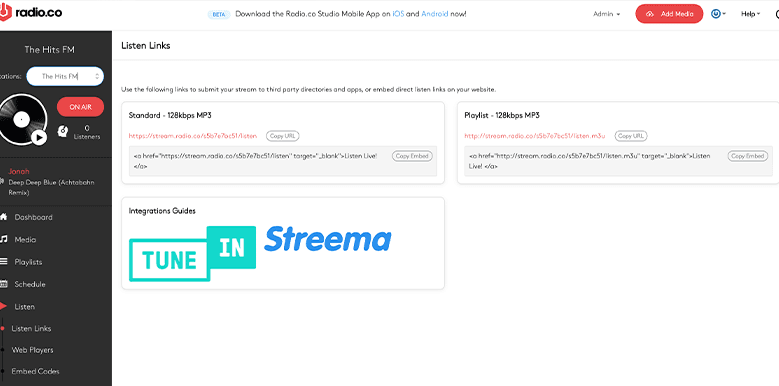
Step 2. Add Listening Link/Stream URL to Apple Music
Open up Apple Music.
Go to File then select "Open Stream URL..."

A window with a box to enter your URL. Paste the URL you've copied from the Radio.co dashboard into this box and click OK.
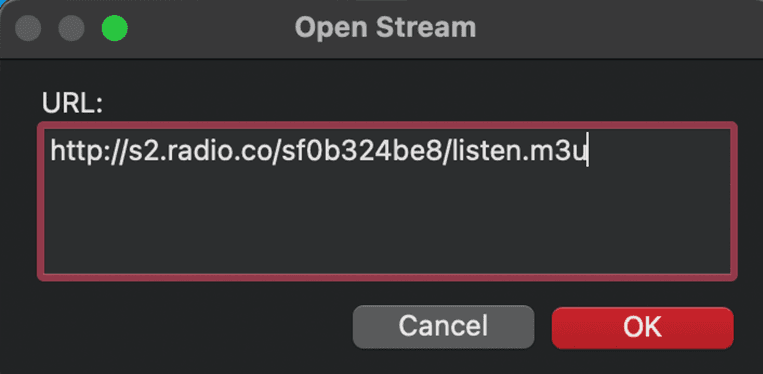
Step 3. Listen To Your Radio Stream
After you hit OK, your radio stream will now be playing through Apple Music. You can start and stop listening by hitting the play or pause button respectively.
Apple Music will create a playlist called "Internet Songs" with your stream listed.
Step 4 (Optional). Build Your Own Radio Station Library!
When adding a radio stream, Apple Music will create automatically create a playlist called "Internet Songs"
If you want to add another radio station, then just repeat the steps above, and it'll be added to this playlist. That way you can build up your own library of your favourite radio stations. Sadly though, Apple Music won't let you rename each stream. So going through them will be a bit of a lucky dip, a bit like the iPod shuffle days!
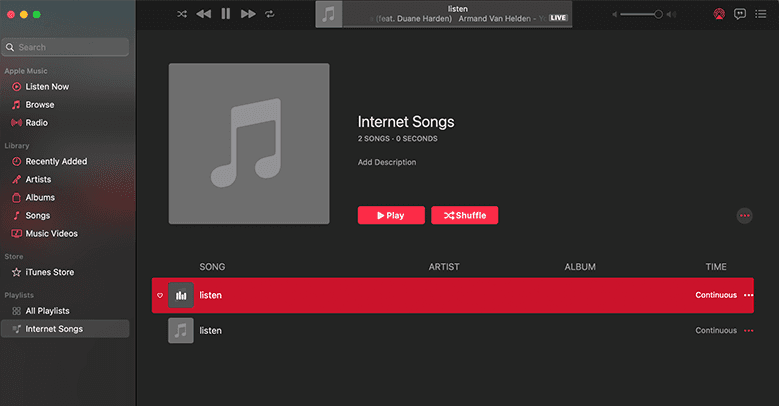
Still After a Radio Directory?
The end of iTunes radio was a sad day for broadcasters. However with so many Radio Directories available it's easy to find an alternative if you're looking for a little help in getting your internet radio station out there.