Need advice? Let's talk.
Get straightforward guidance from your broadcasting partner. Schedule a call to chat with the team about your radio station.
Book DemoMixcloud Host Tagging: Grow Your Station's Listeners & Help Discoverability
Mixcloud's new host tagging feature helps radio stations & their hosts capitalise on each others networks. This guide dives into the feature and explains how to use it.
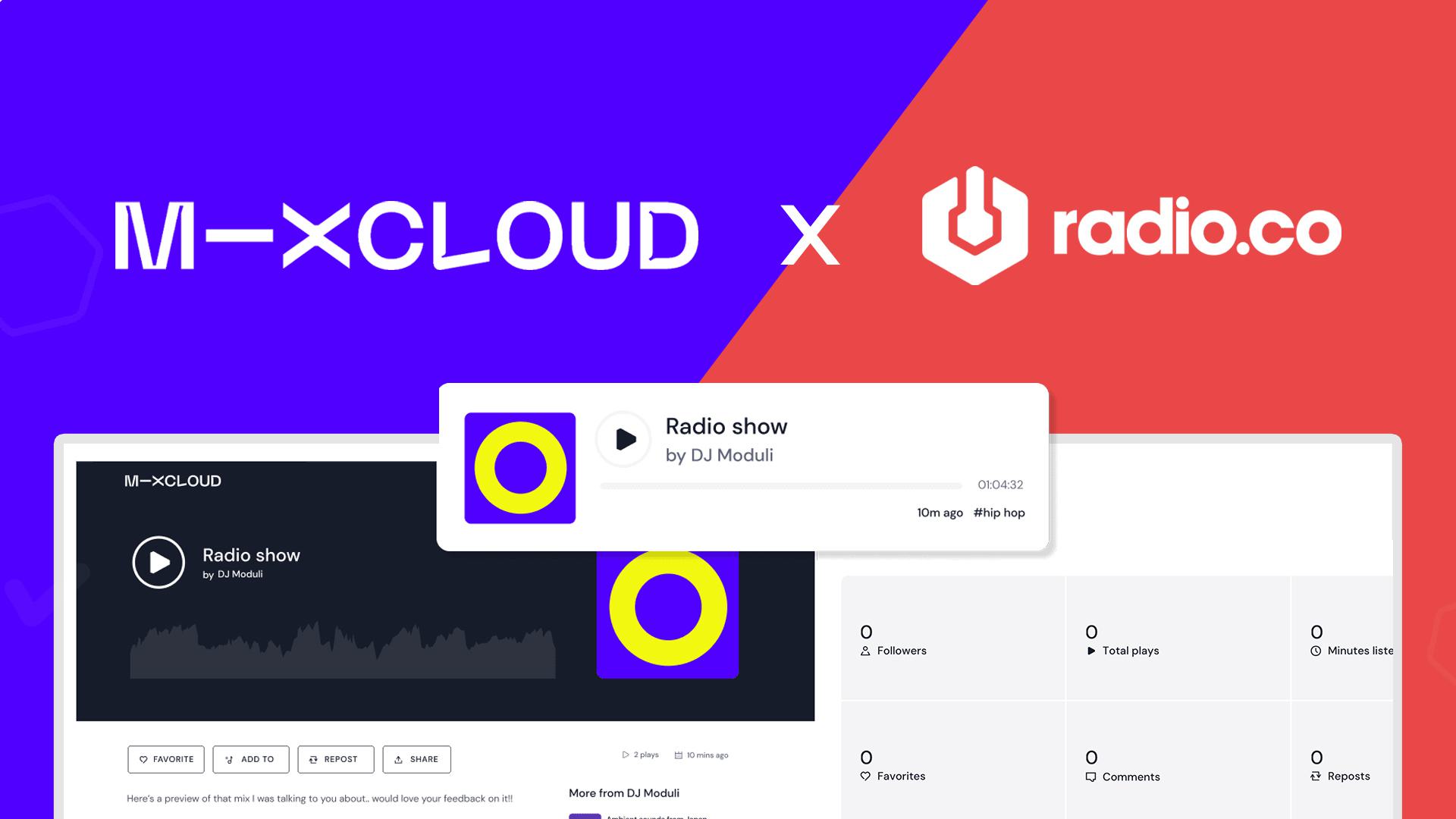
We're thrilled to announce the Radio.co x Mixcloud Integration now includes Mixcloud's new feature: Host Tagging. Let's take a look at what that is, the benefits it offers and how you can use it with your station.
What is Mixcloud?
Mixcloud is a streaming platform for listening to DJ mixes, radio shows and podcasts. Being a very popular choice for online radio stations, Mixcloud is commonly used to share on-demand content.
Here at Radio.co we’ve been integrated with Mixcloud since 2018, enabling our radio stations to publish their radio shows and mixes to the platform in a few simple steps.

We’re pleased to say this integration has been levelled up: we now have the Host Tagging Feature live for those stations with a Mixcloud Pro account.
This guide covers what the new Host Tagging feature is, who can use it and how to publish your radio shows to Mixcloud whilst using this feature.
What Is the Mixcloud Host Tagging Feature?
Similar to a collaborative post on Instagram, the Host Tagging feature essentially lets a show be uploaded to multiple Mixcloud accounts at once. This means a radio station can upload a DJ mix, tag their host or DJ and it will be posted on both of their Mixcloud accounts.
All a radio station has to do is invite their hosts and DJs to join their Mixcloud community. Once connected, they can tag the relevant hosts and DJs in the shows they upload. The uploaded radio show or DJ mix will then show on both the radio hosts Mixcloud, and the radio stations Mixcloud account.
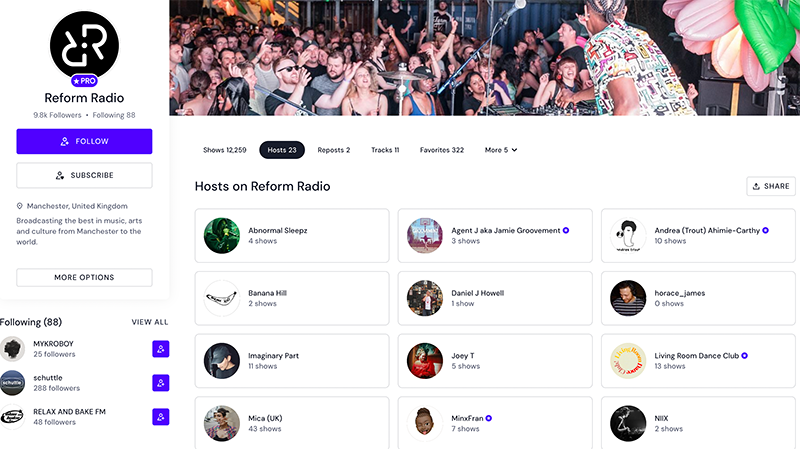
This feature also creates a new 'Hosts' tab on your station's Mixcloud account, which gets rid of the tedious task of creating manual playlists. It also boosts discoverability of your content, as listeners can search your shows based on the DJs, producers and radio hosts involved with them. Reform Radio use this feature, which you can see in the image above.
What Are the Benefits of the Host Tagging Feature?
Mixcloud’s Host Tagging feature offers numerous benefits for both radio stations, their DJs and radio hosts. These include:
- Radio shows, mixes and podcasts are shared automatically to both the radio station and hosts followers. Leading to greater exposure for the radio show, the potential for more listeners for the station and more fans/followers for the host/DJ.
- Host-tagged uploads are immediately organized into their own tab on the radio station’s Mixcloud account. This can help users to find particular content and explore a radio station’s on-demand content by the host.
- No duplication in content. There’s no need for hosts/DJs to upload or repost shows on to their own profile. It’s already done for them.
- All reposts, number of listens, likes and comments from the radio station and a DJ/host’s personal network are in the same place.
- Hosts/DJs get a badge on their Mixcloud profiles, showing their official affiliation with the radio station.
What You Need to Use the Mixcloud Host Tagging Feature
To use the Mixcloud Host Tagging Feature, you'll need:
- A Standard, Plus or Premium Radio.co account if you want to upload your radio shows from the Radio.co dashboard.
- A Mixcloud Pro account.
How to Use the Mixcloud Host Tagging Feature
Step 1) Invite Your Radio Hosts and DJs to Your Mixcloud Account
- Log into your Mixcloud Pro Account, and you'll be directed to your dashboard. From here, click 'Hosts' from the options on the left-hand side.
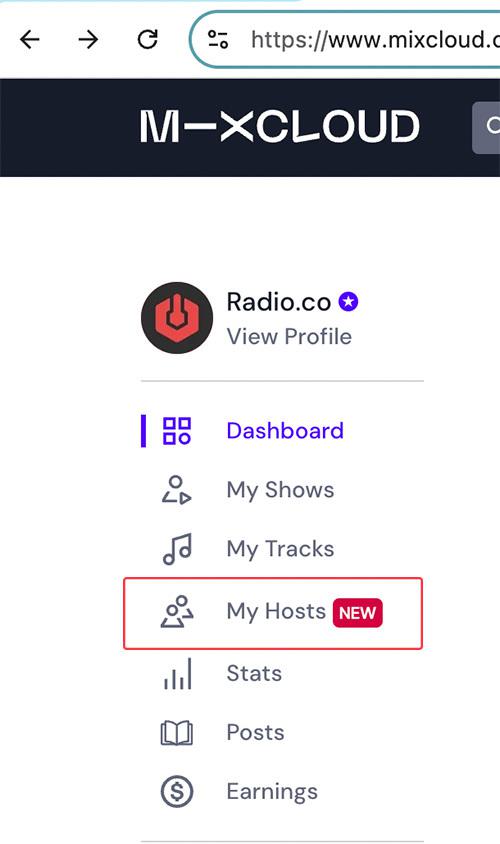
- Click the "Invite New Hosts" button and choose to invite them via a link or via their email address.
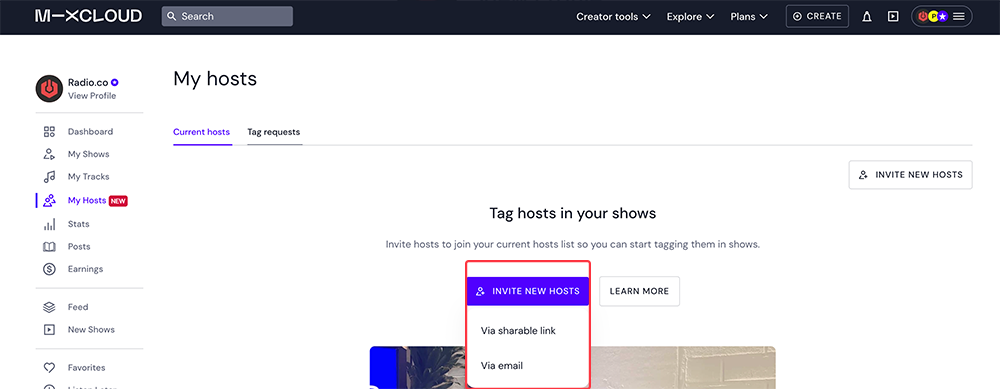
- Once they've accepted the invite, you can proceed to use your Radio.co and Mixcloud integration.
Step 2) Connect Your Mixcloud and Radio.co Accounts
- In your Radio.co Dashboard head to Settings > Integrations and click the "Connect Mixcloud Account" button.
This will open a new tab where you'll need to log into your Mixcloud Pro account. - Within the Mixcloud tab, click the 'Authorize' button to give Radio.co publisher access. Once done, you'll be redirected back to your Radio.co dashboard.
Step 3) Publish a Radio Show or DJ Mix To Mixcloud & Tag Hosts
- To publish a DJ mix you have uploaded to Radio.co, head to Media > Tracks within your Radio.co dashboard and locate it in the list.
- To publish a live recording made within Radio.co, head to Media > Recordings within your Radio.co dashboard and locate it in the list.
- If you need to adjust the current track name and artwork before submitting to Mixcloud, you can do so by clicking Actions (...) > Track Editor.

- Next click the Actions (...) button again then Publish to Mixcloud.

- A pop-up will appear, where you can add up to 2 invited hosts to your upload. If you need to manage your hosts, this can be done in your Mixcloud Pro dashboard
- You can also edit the track title, add up to 5 Mixcloud tags and write a description for the radio show or mix that will show on you Mixcloud page.

- You can see the status of uploads by the cloud icon next to your recordings as follows:
Red 🔴- Waiting to upload.
Orange 🟠 - Upload processing.
Green 🟢 - Upload complete.
- Once an upload is complete, if you head to Publish to Mixcloud within the Actions (...) menu again, you will find a direct link to the mix.

- You can also reset the track in your media library. This is useful if you need to re-upload the track for any reason.
Once uploaded to Mixcloud, your show will have the host(s) listed above it, like this:
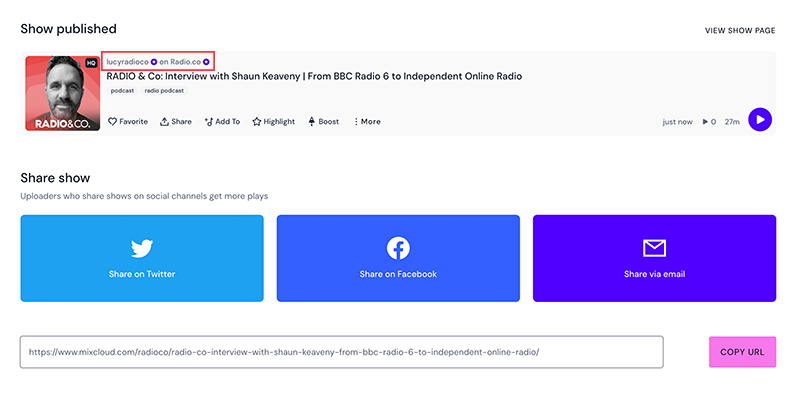
To Wrap Up
This new iteration of Radio.co x Mixcloud's integration gives radio stations an opportunity to boost their listener base whilst making their on-demand radio shows easier to navigate. Radio stations and radio hosts can capitalise on each others networks, all while ensuring finding particular shows is a breeze. If you'd like to take advantage of this integration, join the Radio.co family today by starting a free-trial here.



