Need advice? Let's talk.
Get straightforward guidance from your broadcasting partner. Schedule a call to chat with the team about your radio station.
Book DemoHow to Charge a Subscription to Listen to Your Radio Station
Offer a premium service and charge a subscription for listeners to access your radio station.

One of the best ways to earn money from your radio station is by offering premium services hidden away behind a paywall. People pay good money to access things they want, so it's an opportunity for you to take advantage of. TV channels, news outlets, and various websites already do it as a means to generate extra revenue with exclusive content. Setup a paywall and charge a subscription for listeners to access your radio station using DPD.
What is a Paywall?
Effectively, a paywall is a gateway that will prevent people from listening to your radio station without first paying for it. That can either be a one-off payment or a recurring monthly subscription. Effectively, it's how you charge a subscription for listeners to access your stream.
Now out of the box, Radio.co doesn't offer this functionality. What we recommend is you use a third-party service like DPD which is an easy to use paywall system. Radio.co customers can claim a free 30-day trial on radio.co/dpd.
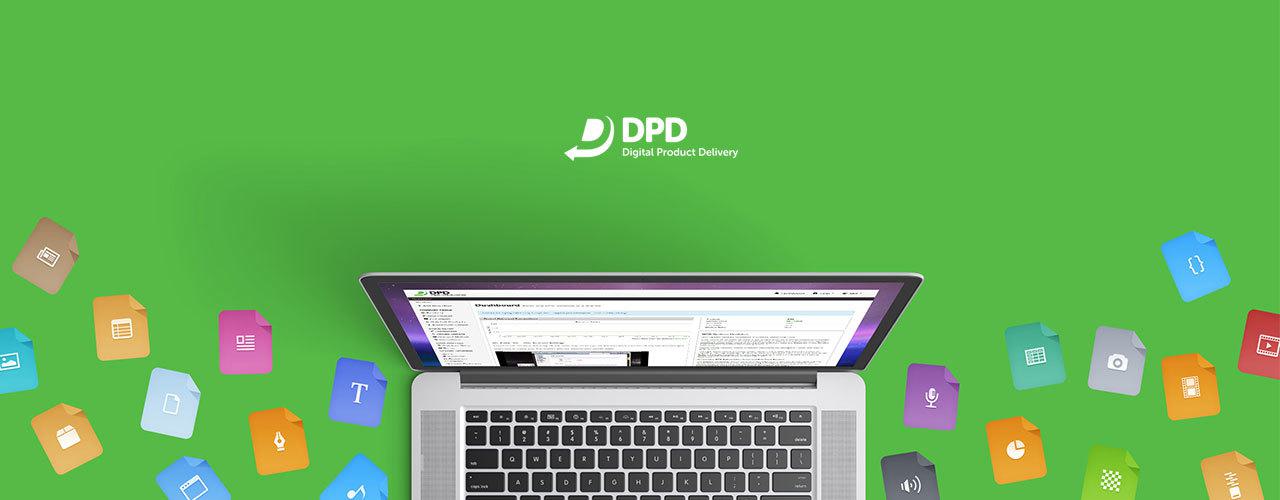
What You Need to Know Before Setting Up a Paywall
Before we get started, this guide assumes you've already got a radio station website. For this example, we're going to be using a demo site chilled.io. At the moment, we have a player embedded on the homepage. Anyone can come to this and listen in.
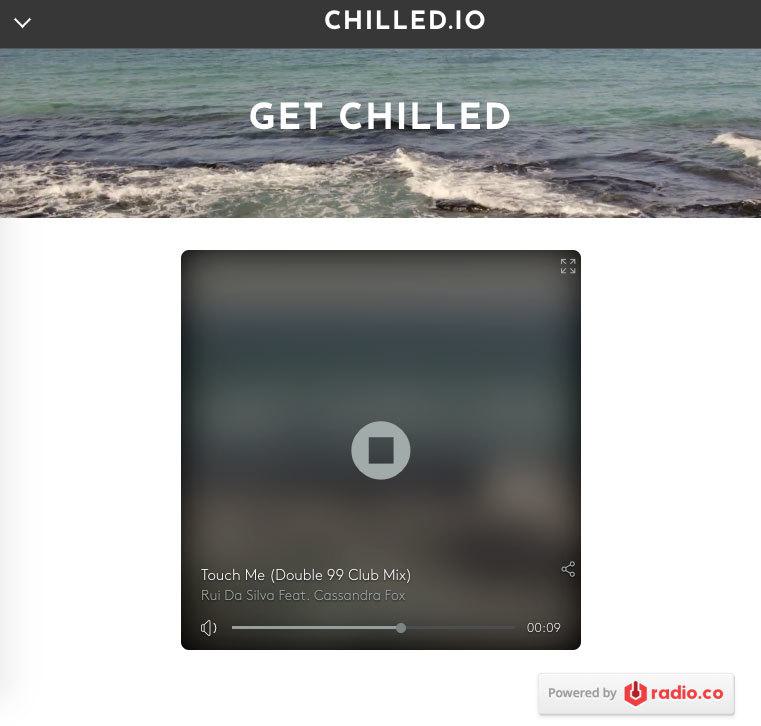
A business model that a lot of radio stations use nowadays is they have 2 streams:
- Public: Anyone can access.
- Private: Members only, stream sat behind a paywall.
For the private stream, people can't access it until they're subscribed, paid a donation, or whatever it might be, but how do we do that? A lot of customers at Radio.co have spent countless hours writing code, building their gateways, and dealing with credit card processes, but that can take up A LOT OF TIME!
Using DPD and the Radio.co Website Builder, you can easily setup a paywall for your radio station in no time.
Creating a New Subscription Page
Before we can setup the billing in DPD and take payment, we first need a subscribe page. Essentially, it acts as an up-sell for users to take action with some copy and a button. Create a page by:
- Logging into your Radio.co Website Builder area.
- Select "Pages".
- Select "Standard Page".
- Name it something, like we have with "Premium Members Club".
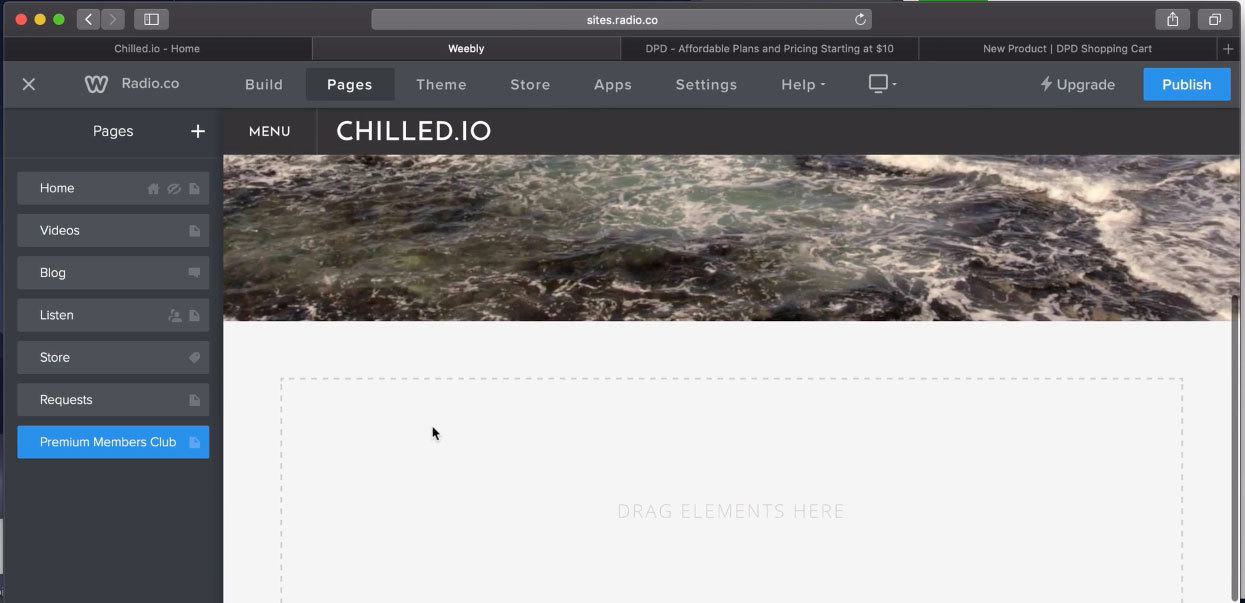
In the Build area, start creating a page with copy to sell what your subscription service is all about. Once that's done, you can head on over to DPD to sort out the billing side of things.
Setting Up a Store in DPD
Once you've signed up with DPD, you'll be presented with an option to create a store. Now there's 2 options to choose from:
- Products: One time payment, good for accepting donations.
- Subscriptions: Pay a recurring fee per month. As long as they pay, they have access to your premium stream.
For the purposes of this demonstrations, we're going to go with the subscriptions option.
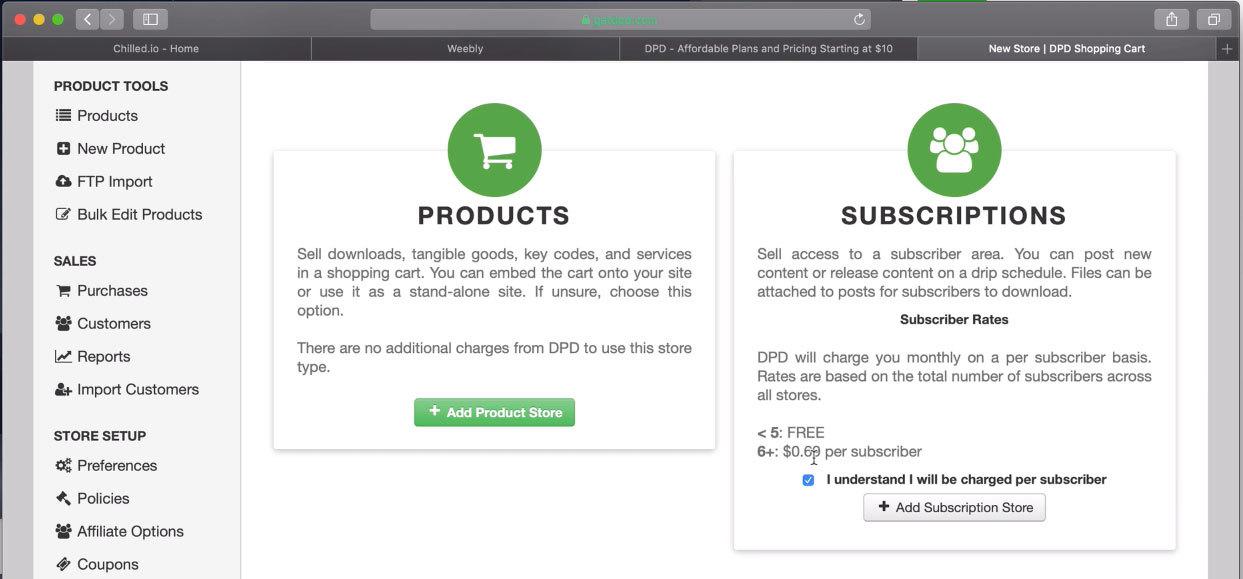
1. Site and Plan Info
To setup the store correctly you need to fill out your details. Luckily, it's pretty straightforward with DPD. Fill in your info under the Subscribe Site Setup. The Subscriber Area URL is important, this is where your listeners go to login and access the premium stream, so make sure it's on brand with your station and easy to remember.
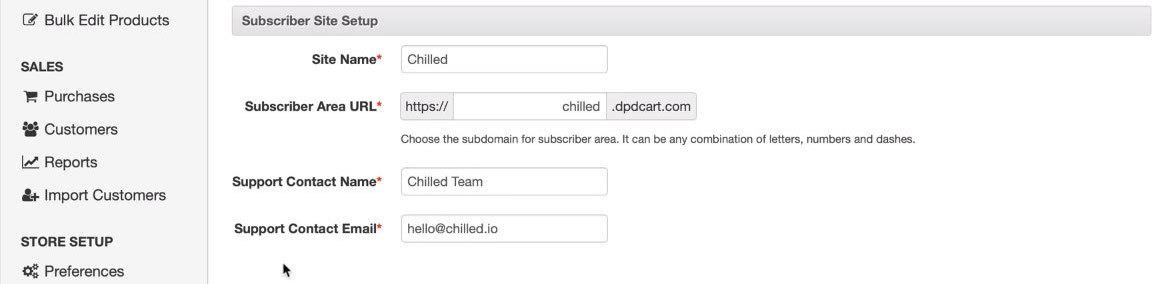
Under Subscription Plan Information, fill out your Program Name. This is an individual product, but you can have different tiers. For this, stick with one program and call it something like 'Members Club', then fill out the Description (short overview of your service) and Long Description (in-depth look at what you offer). Finally, add a logo or image for your service. This can be your radio station's logo or a variation of it.
2. Payment Terms
How much you charge and when you take payment is adjusted in this next step.
PRO TIP ON PRICING: It's very easy to be greedy and want lots of money per customer (I mean, who doesn't!?). There's a concept called 'Micro Continuity'. It's the way forward when selling access to services like this. The price for a service like a premium subscription should be a little amount so the customer isn't worrying about his coming out of their bank every month. If you start charging anything upwards of $10, it's certainly going to stand out on the credit card statements. Micro continuity is a lot more affective at keeping customers for longer. Starting to charge a huge amount per month can really put people off and look elsewhere.
For this example, we've gone with $5 (USD) as a monthly recurring fee. Setting the trial price at $1 (USD) is a good way of getting people on board (plus, you know their serious as they're willing part with their payment details, even if it's just a token amount like a $1).
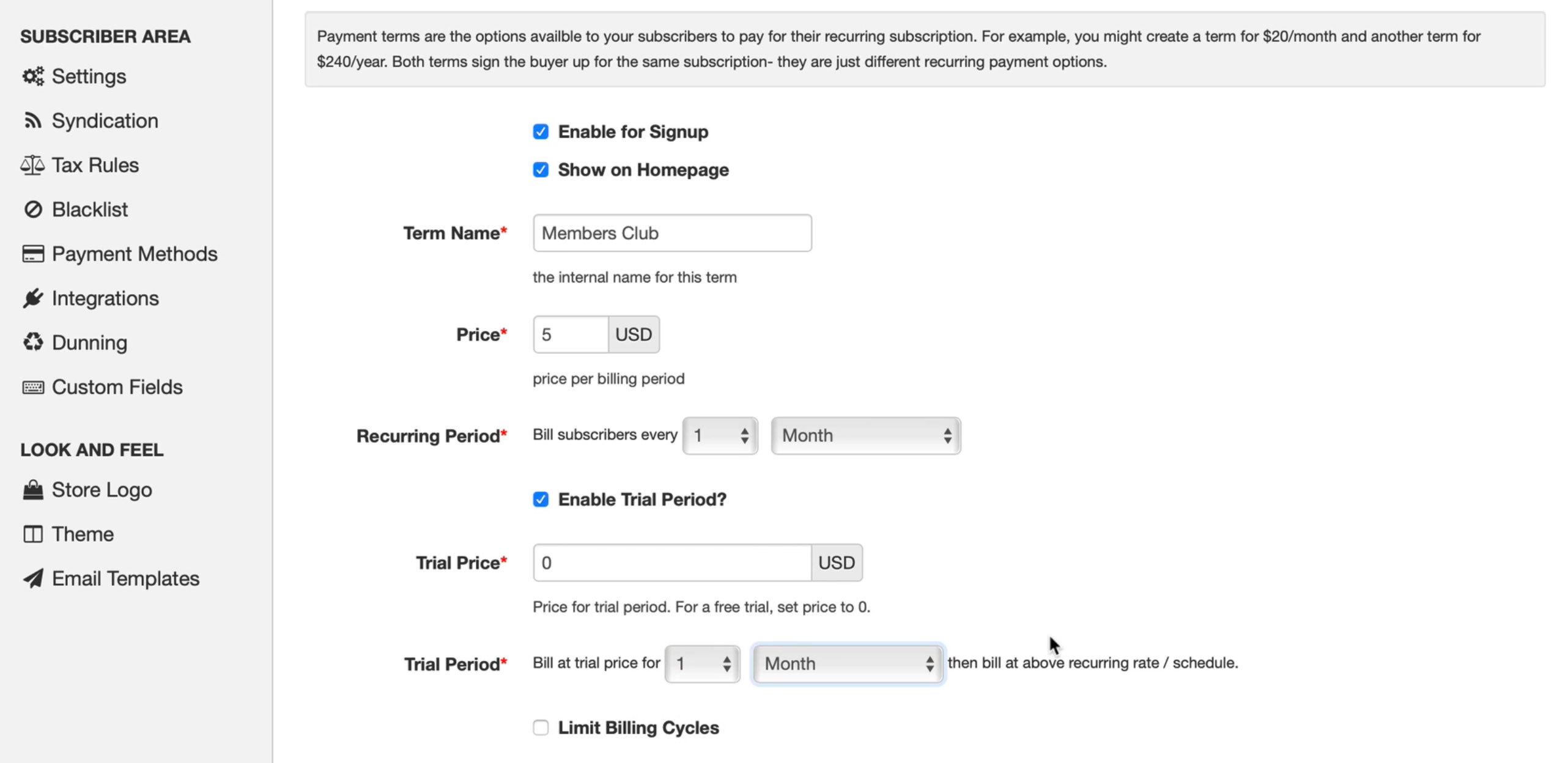
It's completely up to you what you charge, but you may want to test different ideas to see how this works for your business or radio stream.
3. Payment
The next option is payment method. DPD offers two options:
- Stripe: Accepts credit card payments.
- PayPal: Accepts payments through PayPal Express (requires customers store credit cards details on a PayPal account).
To enable either Stripe or PayPal, you need to run through the DPD setup wizard. If you have any questions regarding either of these payment methods, then please contact DPD. If possible, you might want to enable both options to give customers an option as PayPall, as popular as it might be, isn't available in every country.
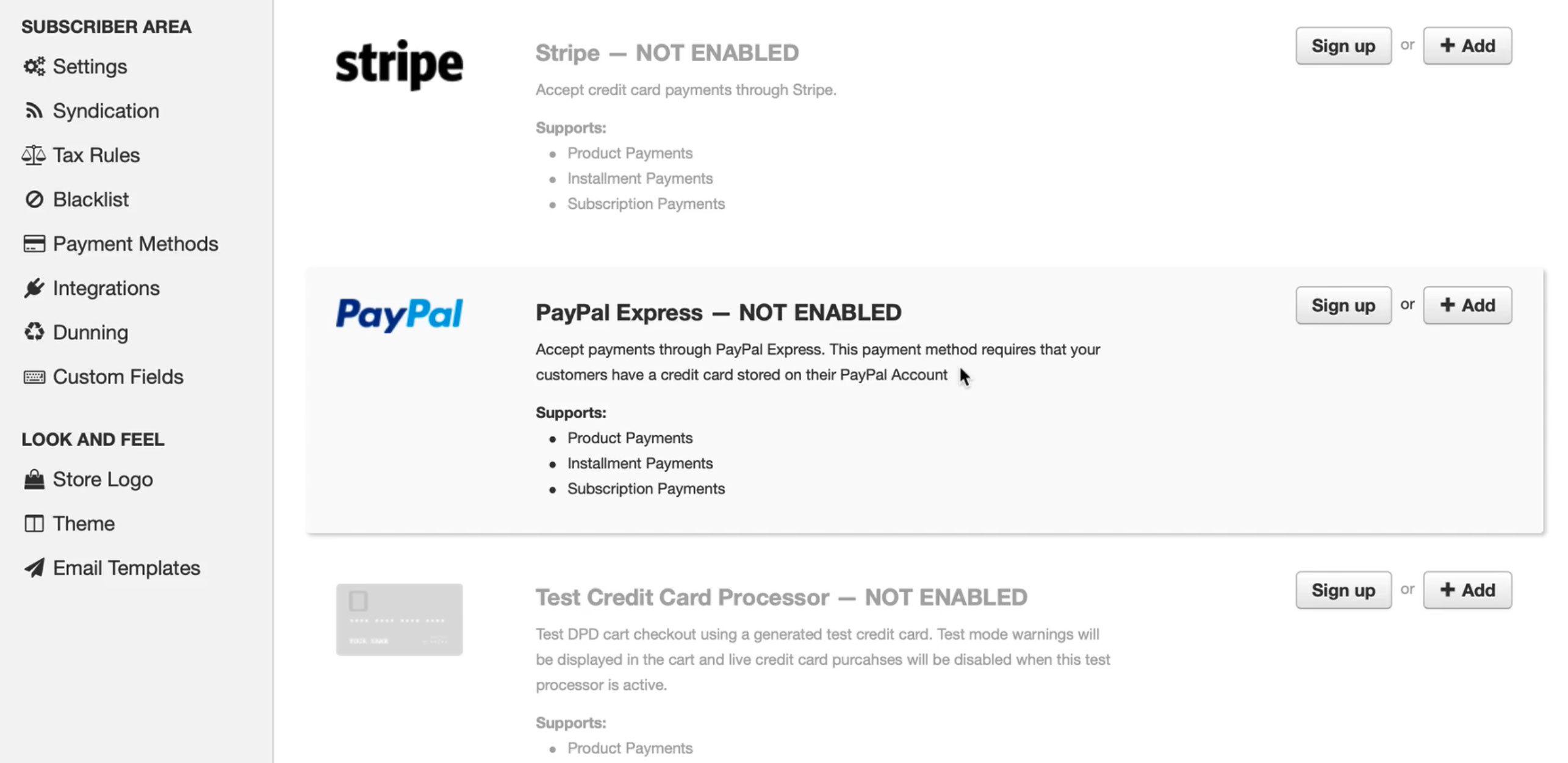
For this example, we're going to +Add the Test Credit Card Processor to make sure everything is working. In the Test Credit Card Processor Setup, just give your new card a Checkout Label name.
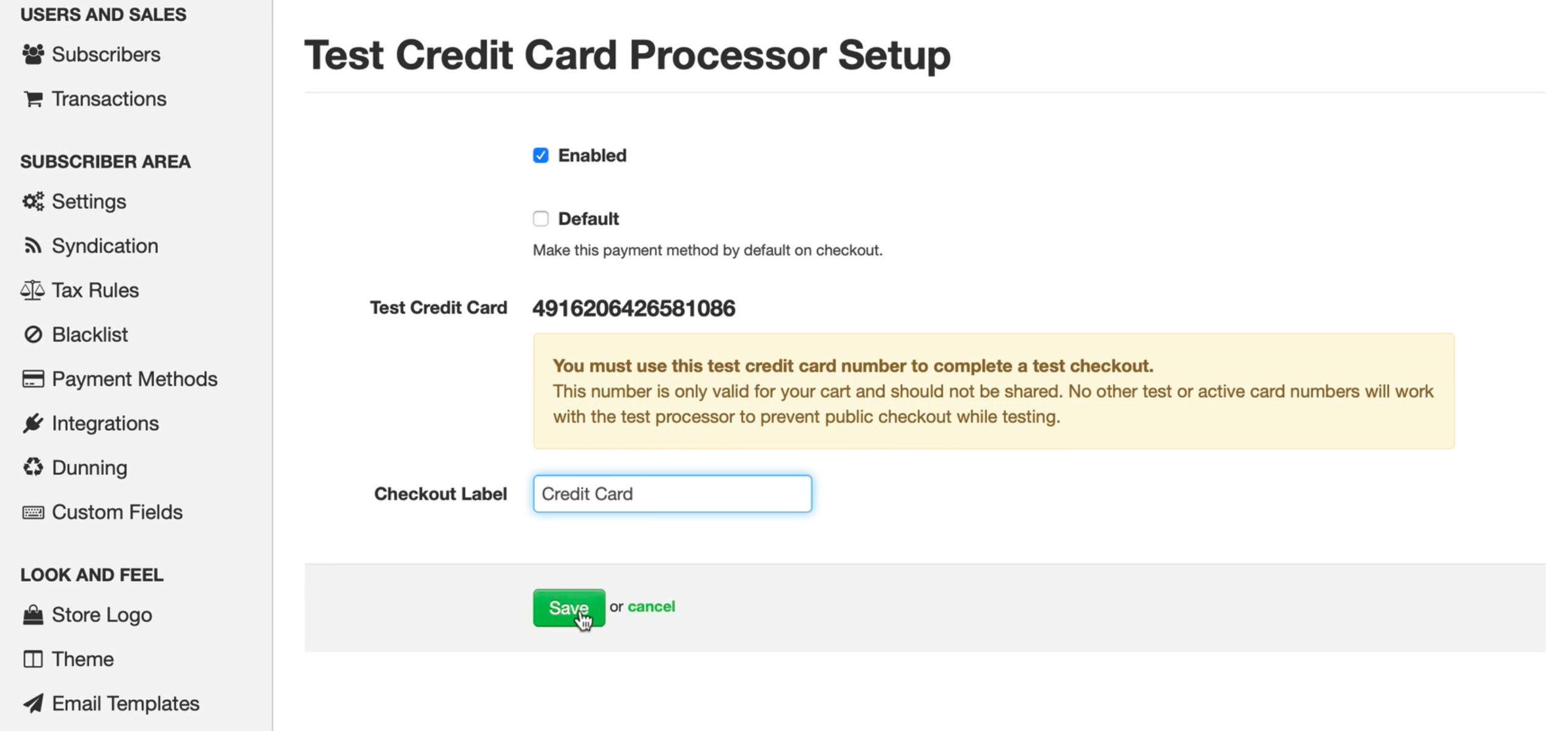
Embedding Signup Buttons on Your Website
Now that you have a store, you can start taking payment! The next step is to give visitors on your website the ability to signup to your premium services. On the next screen after you've created a payment method, select Get Signup Buttons.
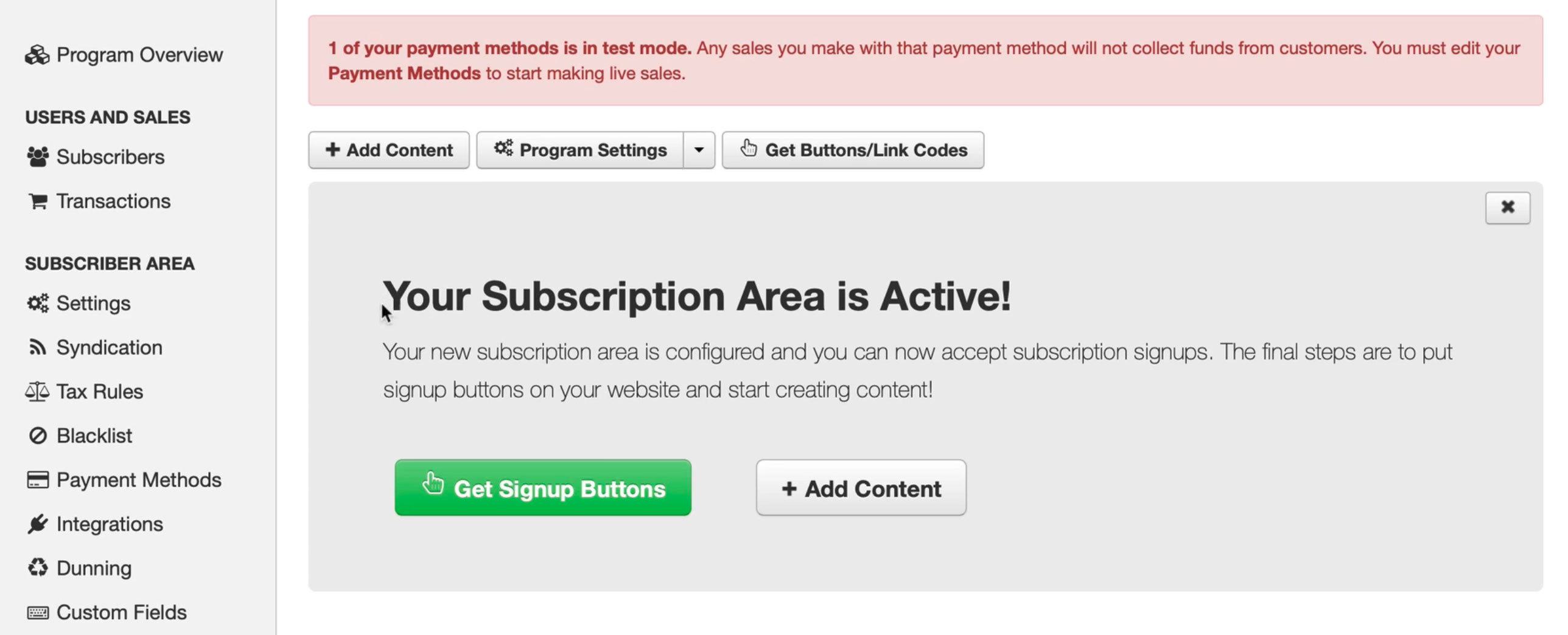
There's a few different options to how you want your signup button to look. Select a style that suits your radio website and brand, then copy the code.
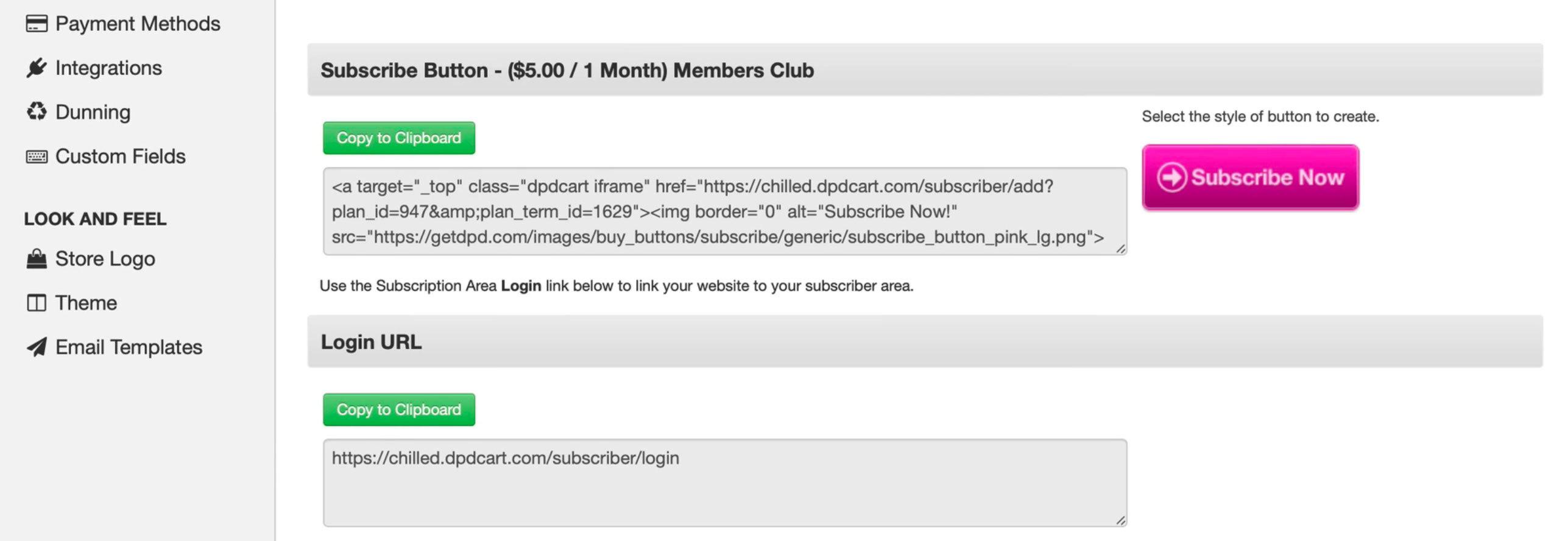
Back in your Radio.co Website Builder, on your subscribe page, drag in the embed code block.
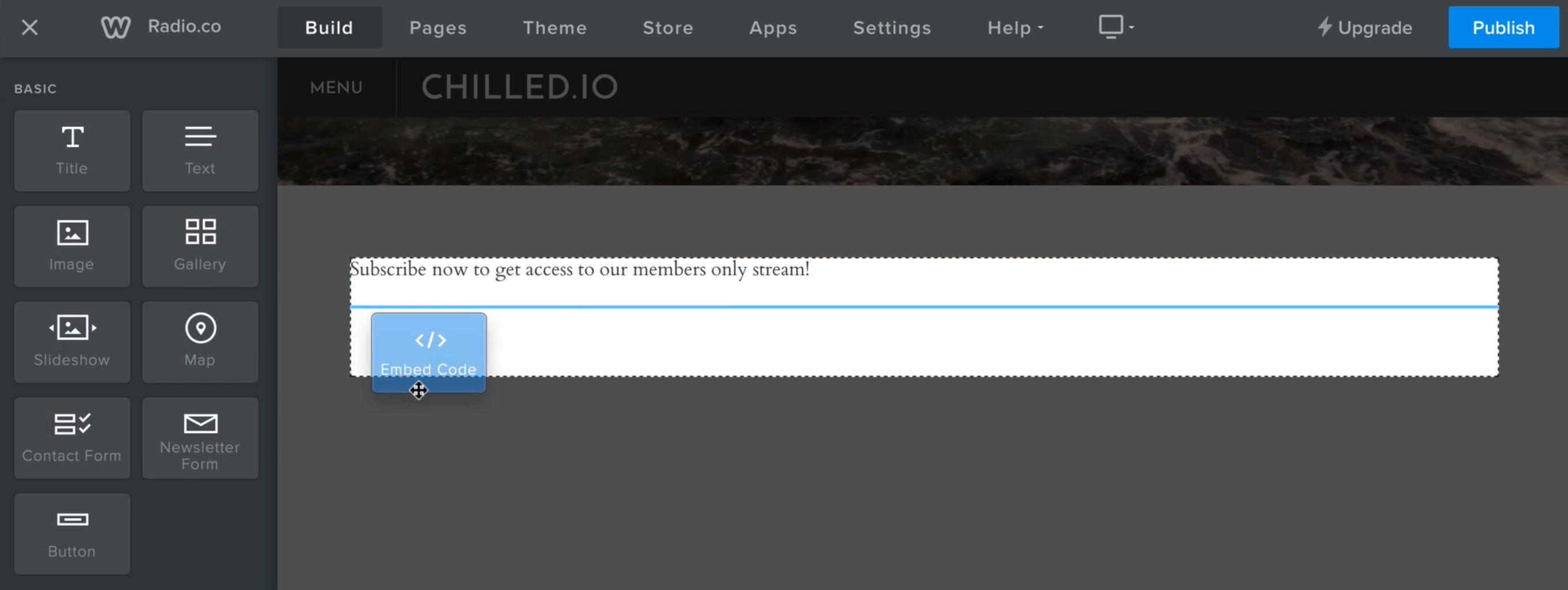
Then click on the block and select Edit Custom HTML. Just pop your code in here for your signup button to appear.
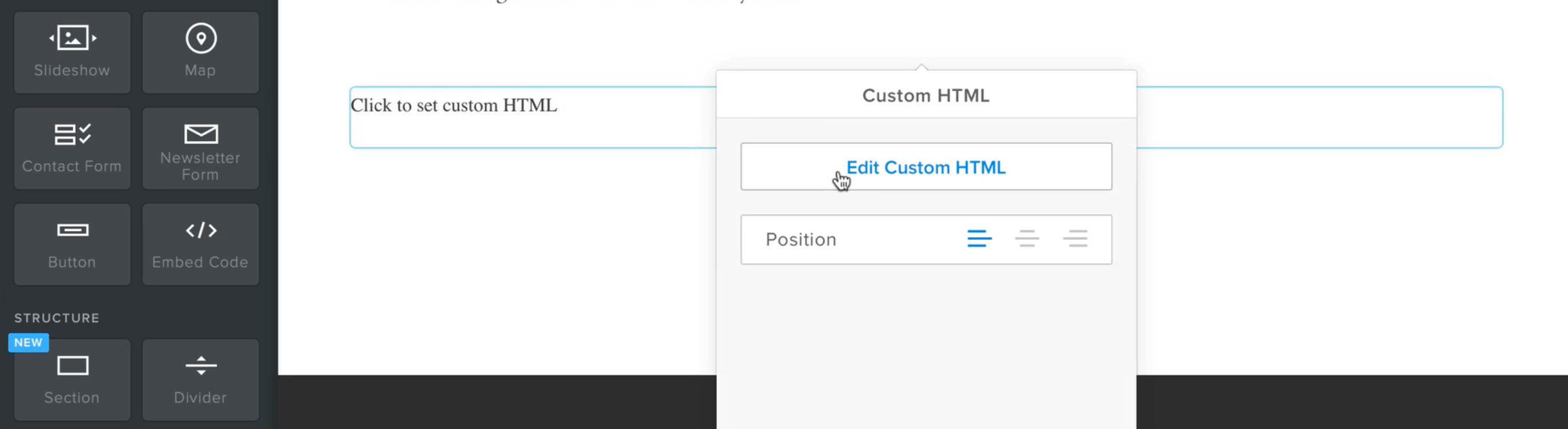
You might want to add some info around your button. Don't try and mislead people, be clear and concise on what you offer and how much it costs. Once you're happy with everything, Publish the changes for everything to go live on your website.
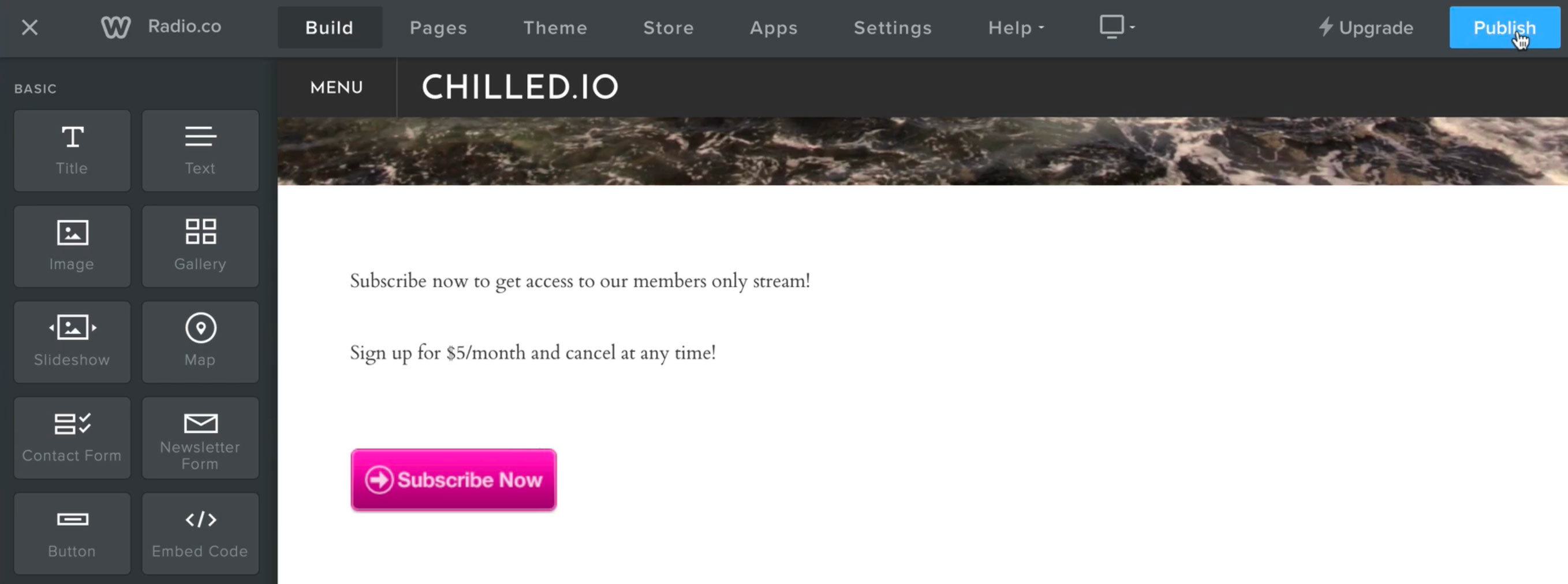
Once visitors have clicked on the subscribe button, they get taken to the check out.
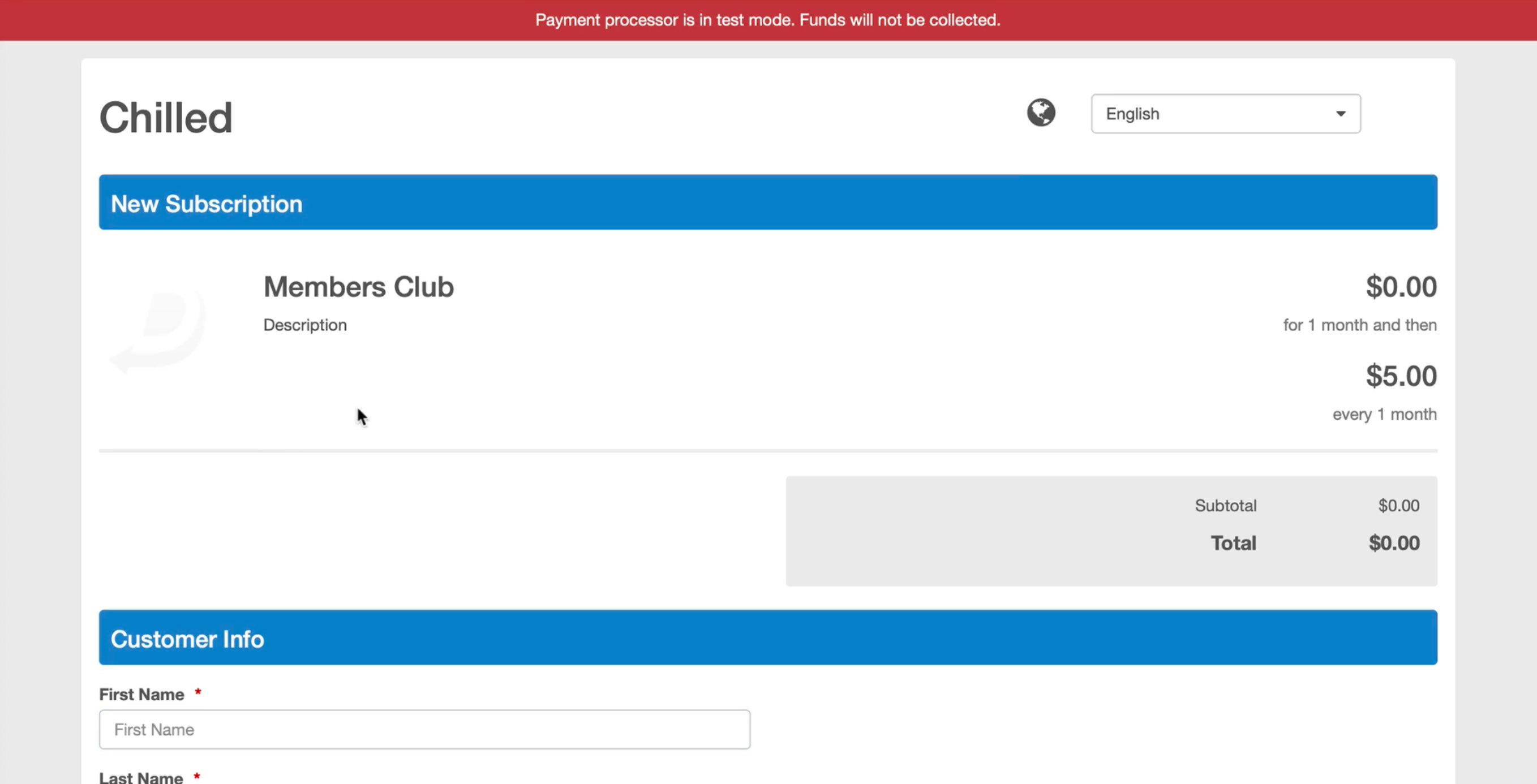
In here, the visitor is prompted to fill in their info and payment details. You can test this by filling out your info and using the test credit card to make sure everything works.
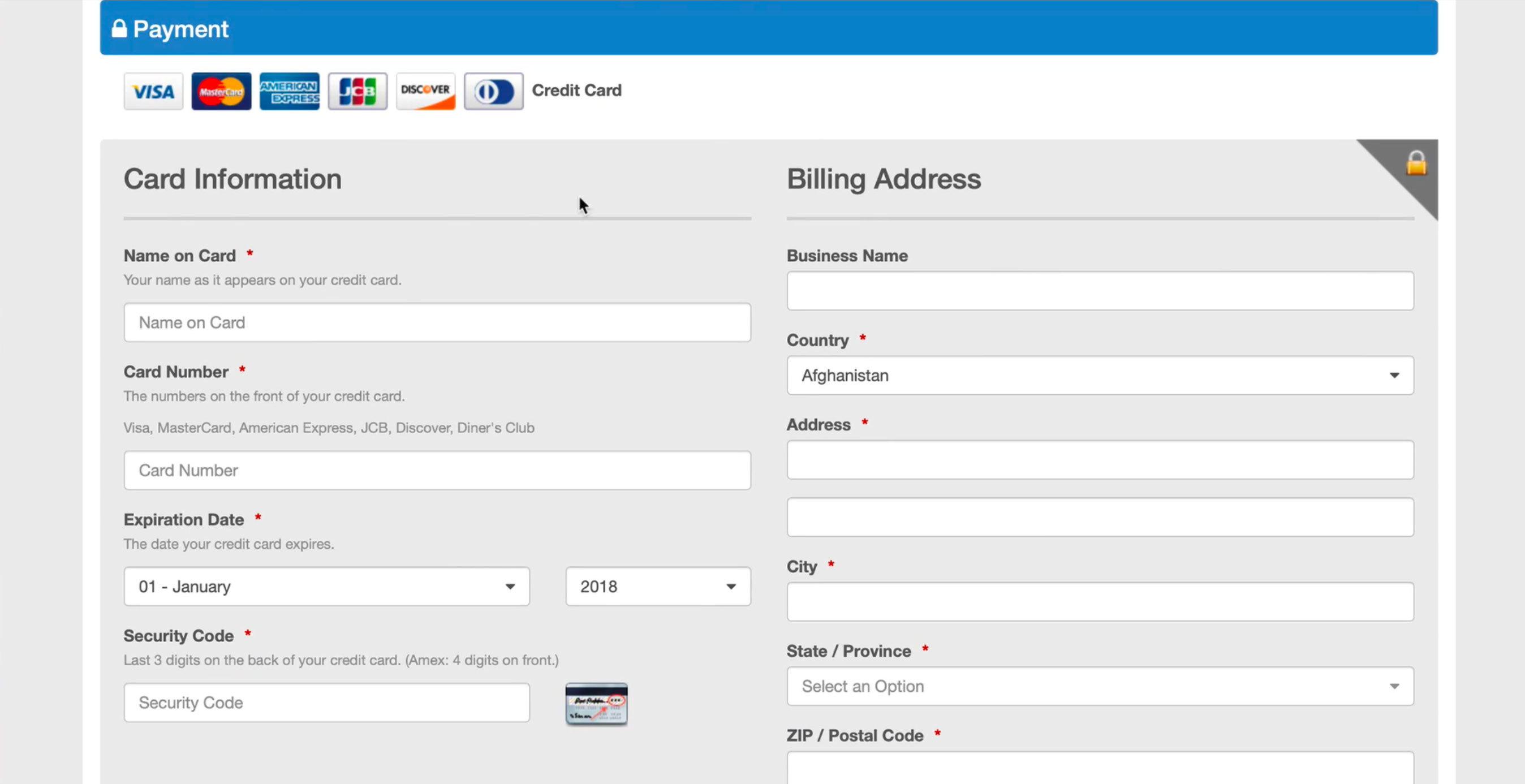
Adding Your Radio Station Behind a Paywall
Now that you can take payment from visitors, it's time to setup your radio station and place it behind a paywall for paying customers. Back in DPD in your subscription area, select +Add Content.
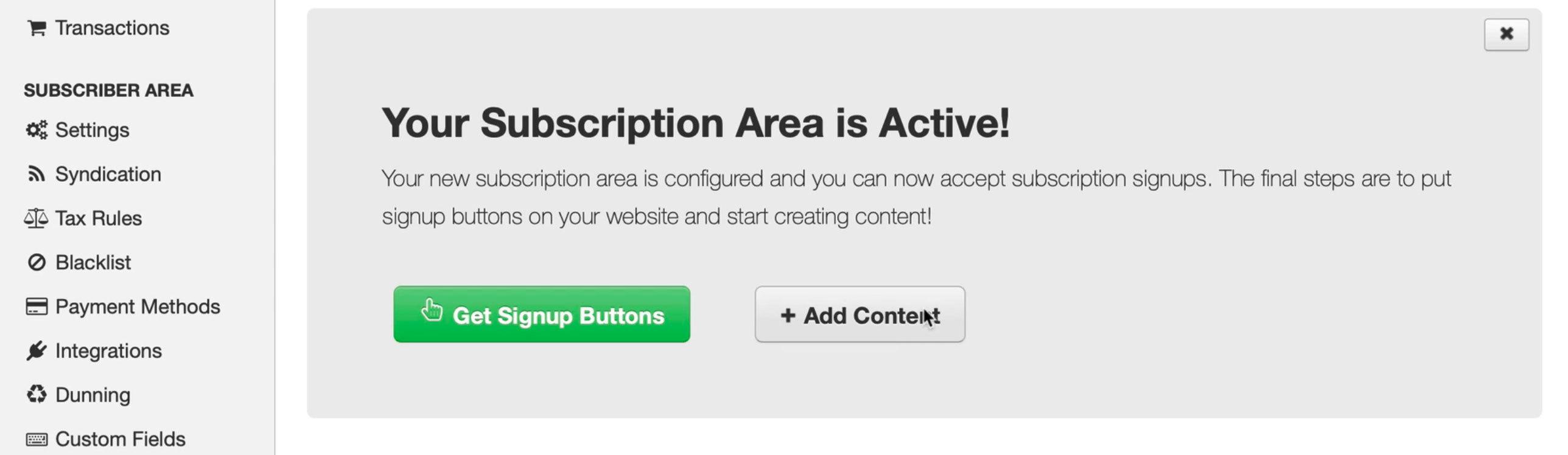
Over in your Radio.co Dashboard > Web Players area, select the player you want to embed by copying the embed code.
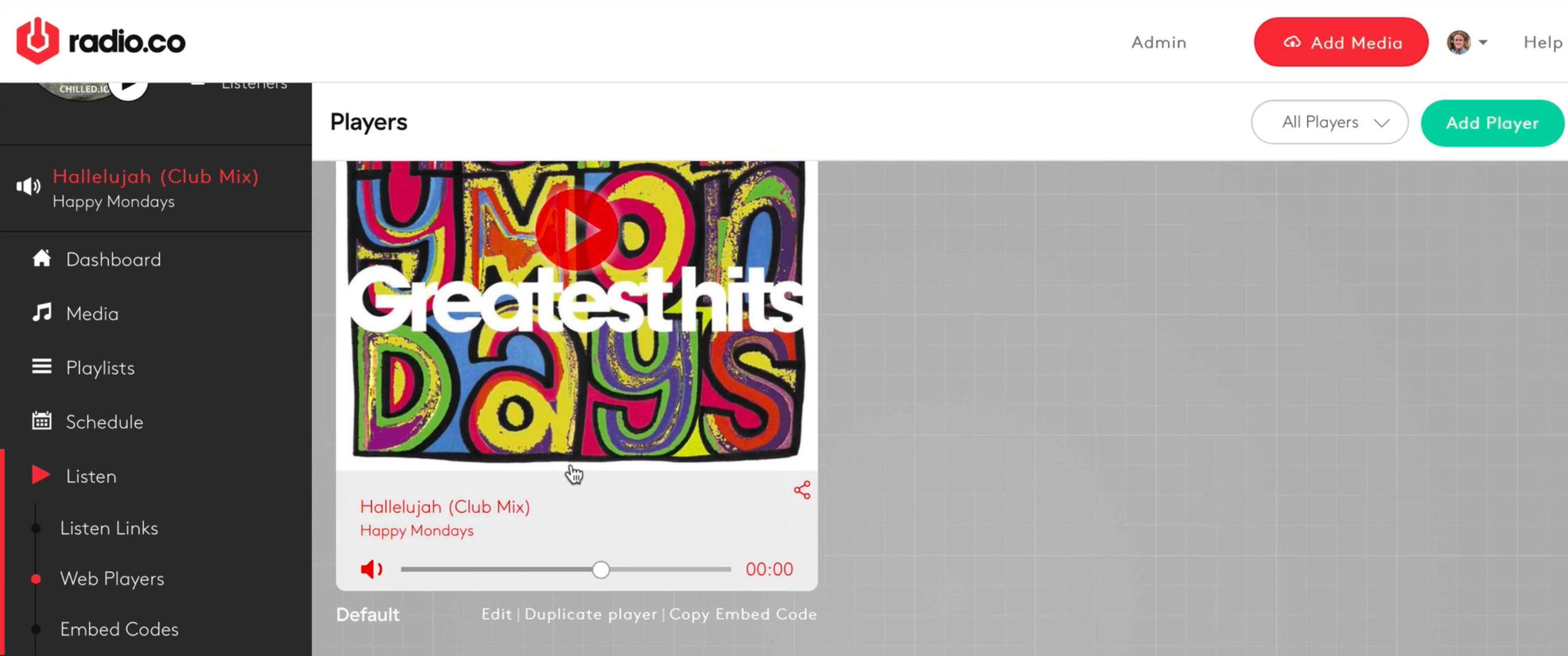
CAUTION: We don't recommend using your stream's listen links as it's very easy for people to share them elsewhere. Instead, use your web player for a bit of added security.
Back to your newly created post in DPD, add a Title for what you want the page to be called and click Source (which lets you see the page's code) and paste in your player's code. For the moment, leave the Status as a Draft so you can see what the page in action (you can return to publish the page once you're happy with everything). Finally, save your changes.
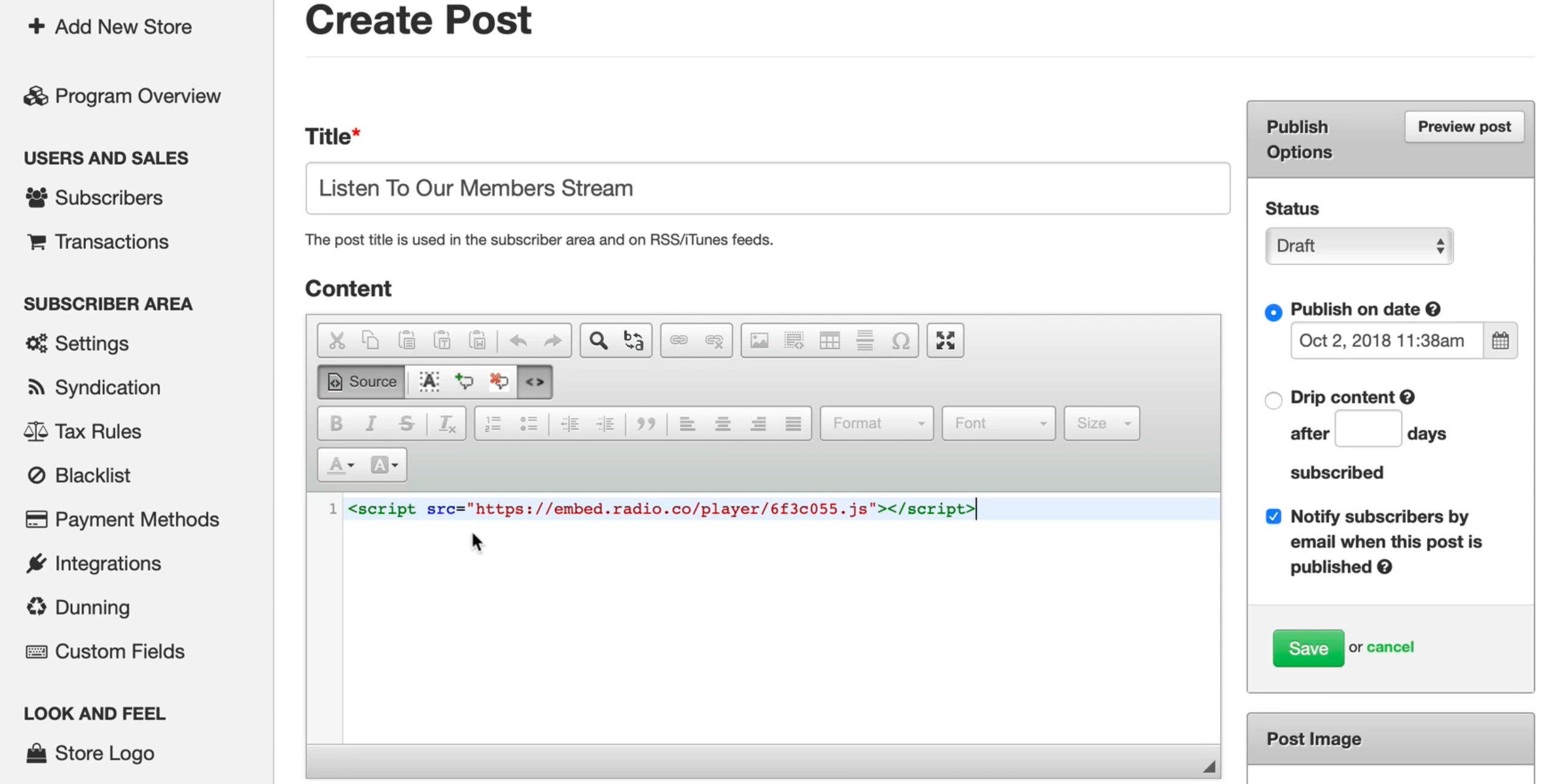
Back on the main page, head on down to Scheduled Content and View your new page.
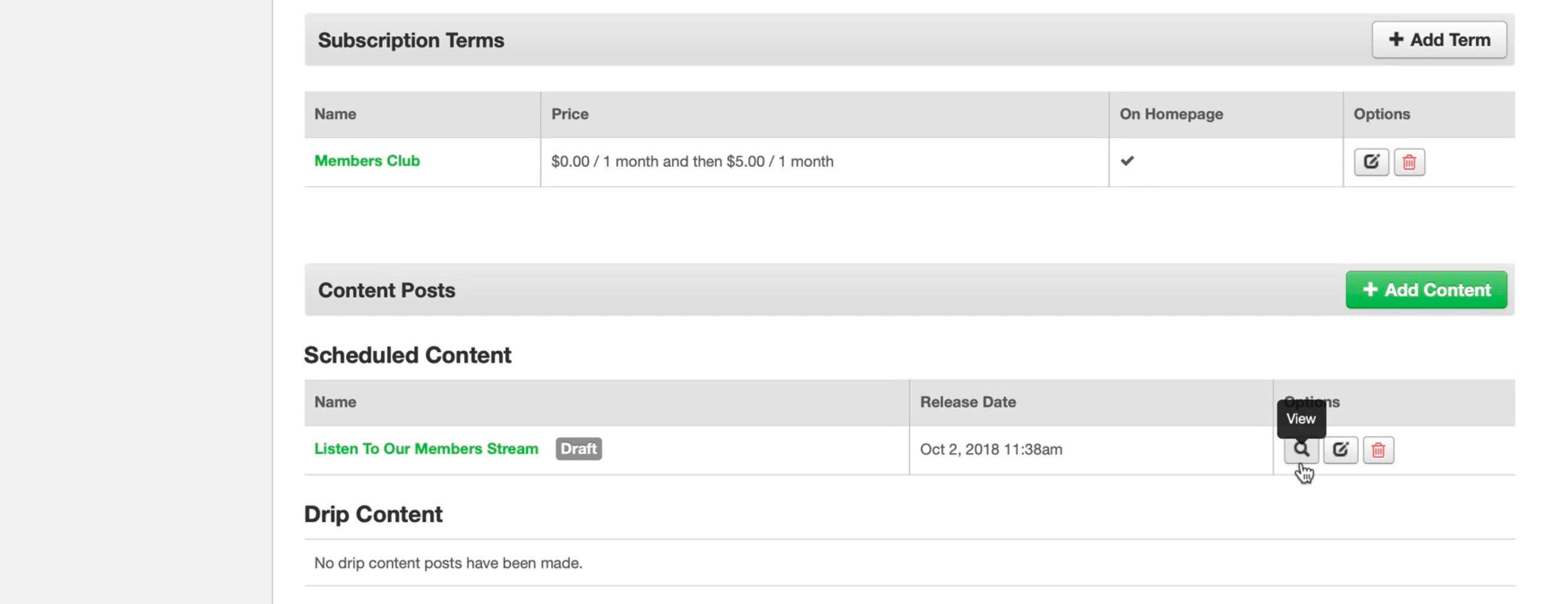
Now you can see for yourself how the membership area will look once your customers have subscribed. At the moment, there's not much to look at, but it's a good starting point.
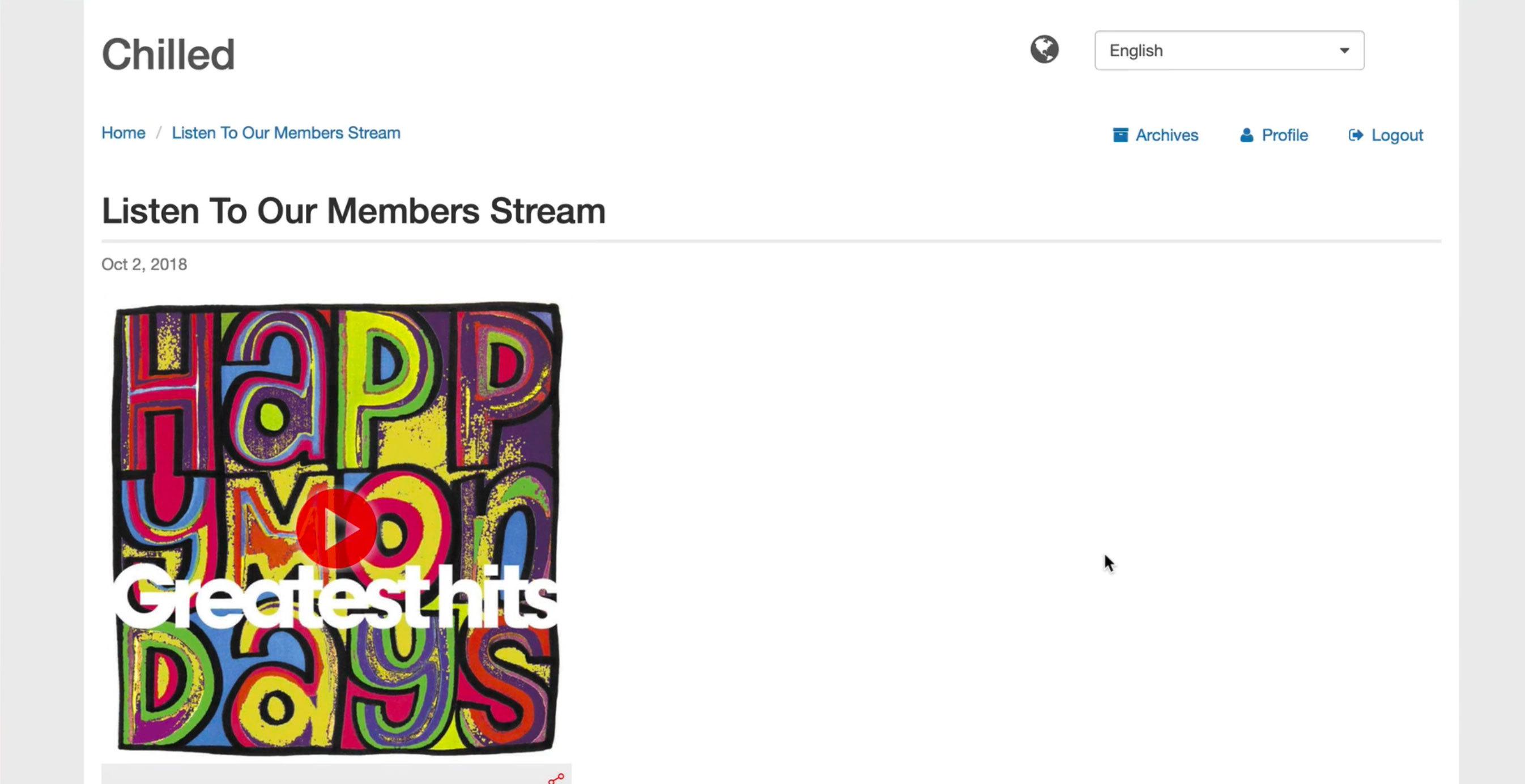
Edit this page to look how you want it to look. Upload your logo, add premium bits of content like videos and articles. Try and make it as feature rich as possible. If you're regularly posting content here it's going to encourage people to stay longer.
Effectively, you're giving as much value for money as possible. Whether that's your membership stream, pictures, interviews with special guests, blog posts, and so on. The more things you can add in here, the more value you can give your customers.
Premium Content Behind a Paywall
Now your stream and other premium content is hidden away behind a paywall. Regular visitors to your website won't see the members area, unless you're charging them a subscription and they've signed up as a member.
Hopefully, this has given you some insight into how you can start building premium services for your radio station. If you would like to get started, then try DPD. Radio.co customers can claim a free 30-day trial on radio.co/dpd.



