Need advice? Let's talk.
Get straightforward guidance from your broadcasting partner. Schedule a call to chat with the team about your radio station.
Book DemoHow to Add Radio Stations to Sonos
Do you want to tune in to your favourite internet radio station on a Sonos? Here’s what you need to do to add radio stations to Sonos.

Do you want to tune in to your favourite internet radio station on a Sonos? Here’s what you need to do to add radio stations to Sonos to enjoy at home, at the office, or wherever you might be!
Want Your Own Branded Sonos App?
Design a custom Sonos app for your radio station. Listeners will be able to tune into your shows on any Sonos device. Get in touch with us if you're interesting branding up your own Sonos app.
Add Radio Stations to Sonos
Buy the Sonos PLAY:1 on Amazon USA or Amazon UK.
The Sonos is the perfect solution for listening to your favourite shows at home or at the office. Businesses like retail or restaurants with multi Sonos speaker systems can tune into online radio stations and control everything from their computer or phone.
Add a radio station by going into your Radio.co Dashboard. Copy your streaming URL in the Listen area under Streaming Links.
Download and install the Sonos app for your desktop computer or laptop:
Using the Sonos app, select Manage and Add Radio Station.

Paste in the streaming URL and type in the name of the station.

From the Sonos music menu, navigate to Radio by TuneIn, then My Radio Stations where your newly added station will be listed.

Got a smartphone? You can access and control your Sonos using your iPhone or Android device. Download the apps:
Alternatively, if your station is listed on TuneIn you don’t need to add it manually. Search for your station’s name in the TuneIn area and add it to your Sonos Favourites. Not listed on TuneIn yet? Here's how to add it to the popular internet radio directory here.
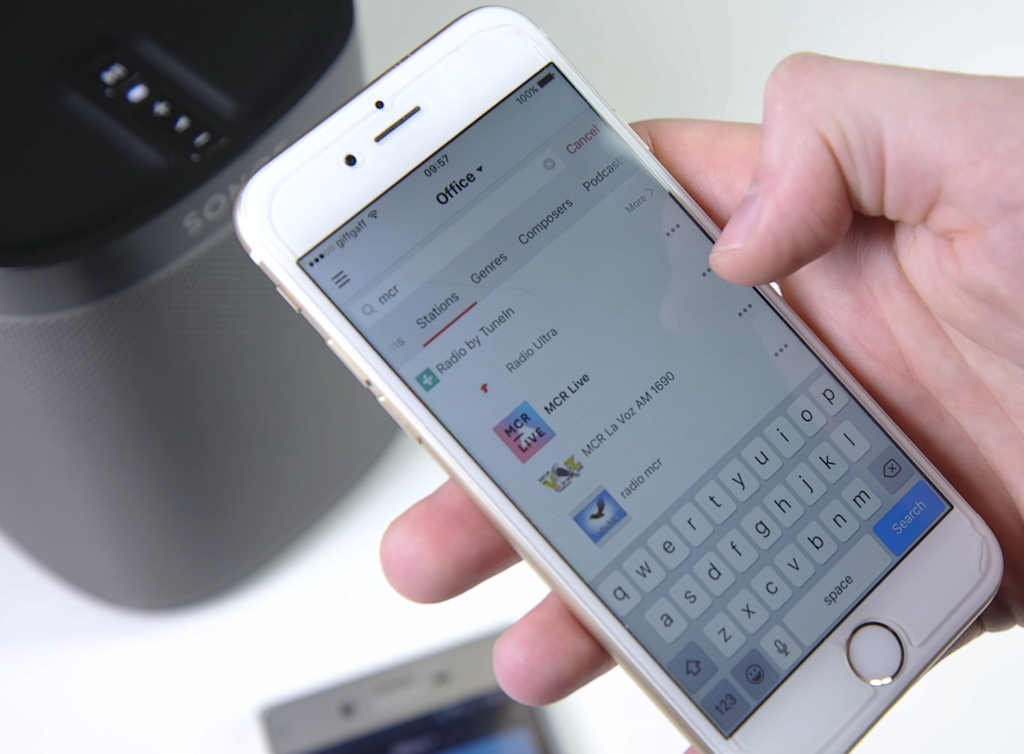
Now you can enjoy your favourite radio shows at home, at the office, or even in your business. Do your listeners have Sonos devices? Let them know how they can tune into your station by pointing them to this article.
What do you think of the Sonos? Let us know in the comments. If you have any questions about how to add your internet radio station to Sonos or you need help, then be sure to contact us at studio@radio.co.



