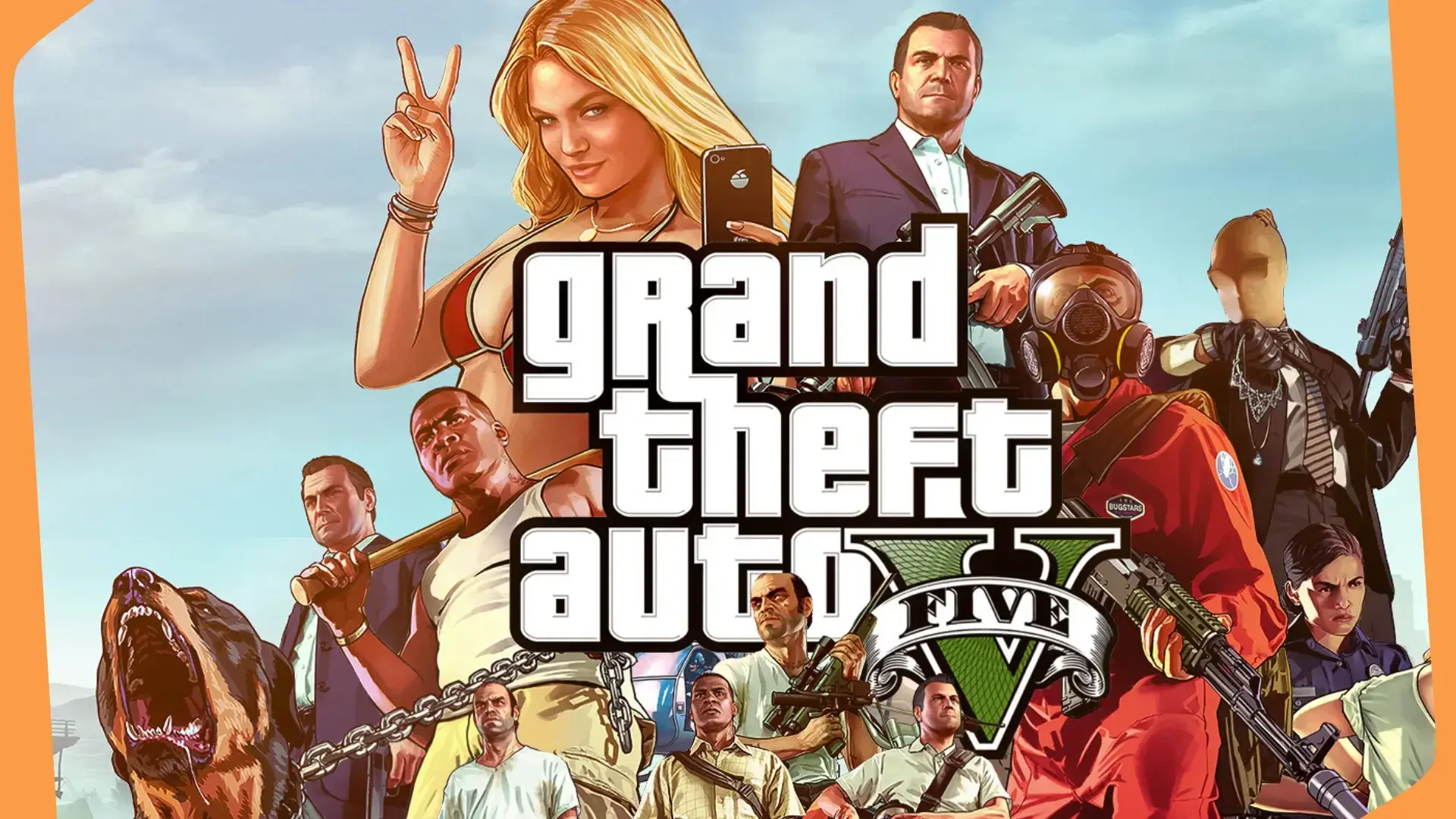Need advice? Let's talk 📞
Get straightforward guidance from your broadcasting partner. Schedule a demo to chat with the team about your radio station.
Book DemoHow to Take Phone Calls During Your Radio Show
Do you want to take phone calls during your radio show? Here’s what equipment you need and how to set everything up in a couple of minutes.

Do you want to take phone calls during your radio show? Here’s what equipment you need and how to set everything up in a couple of minutes.
Equipment Used
For this setup, we used the following equipment:
- Neumann TLM 103 Microphone: Buy on Amazon USA or Amazon UK (only 102 is available).
- Rode PSA1 Boom Arm: Buy on Amazon USA or Amazon UK.
- XLR to XLR (Male to Female): Buy on Amazon USA or Amazon UK.
- Behringer DX2000USB Pro Mixer: Buy on Amazon USA or Amazon UK.
- Headphone to Jack L/R: Buy on Amazon USA or Amazon UK.
- iPhone 6: (No longer available on Amazon).
- Beyerdynamic DT770 Headphones: Buy on Amazon USA or Amazon UK.
- MacBook Pro Laptop: Buy on Amazon USA or Amazon UK.
Take Phone Calls During Your Radio Show
The great thing about inviting someone onto your show is that they usually give you something fun you could never have planned. For example, the Afternoon Show on MCR Live has people calling up to tell interesting stories that the station would have never been able to share had they not got in touch.
For this setup, we are using the Behringer DX2000USB Pro Mixer. It’s really easy to use and has up to 7 channels. Each device, like a microphone and smartphone, has its own channel. For your setup, you may have several external devices connected to the other channels like a turntable or CD player for music mixes.
Essentially, everything that goes through the mixer gets combined into one channel and sent to the computer.
Setting Up Your Radio Equipment
Everyone’s setup is unique, so your microphone or mixer maybe slightly different. Check out our other video using the smaller Behringer Xenyx 802 mixer. Connect your microphone to the mixer.

We’re using the Neumann TLM 103 and a standard XLR cable. Connect your phone using an RCA phono audio cable to another channel.
Make sure each channel is set correctly. For example, with the DX2000USB mixer, channel 1 needs to be set to “mic”. Channel 3 for the phone needs to be set to “phono line”.

When we’re broadcasting we can monitor all the audio through the master channel using a jack adapter and a pair of headphones. We will be able to hear ourselves through the mic, hear the caller, and any other connected device, like music from a turntable.
During the call itself, the person on the other end will be able to hear us through the phone. However, listeners tuned in to the station will hear us through the microphone.
Going Live in 3... 2... 1... 🔴
All the audio, including the mic and caller, will go through an encoder called BUTT. It’s a way to send entire shows to the station online to Radio.co. In the audio settings, select the audio device as the mixer.
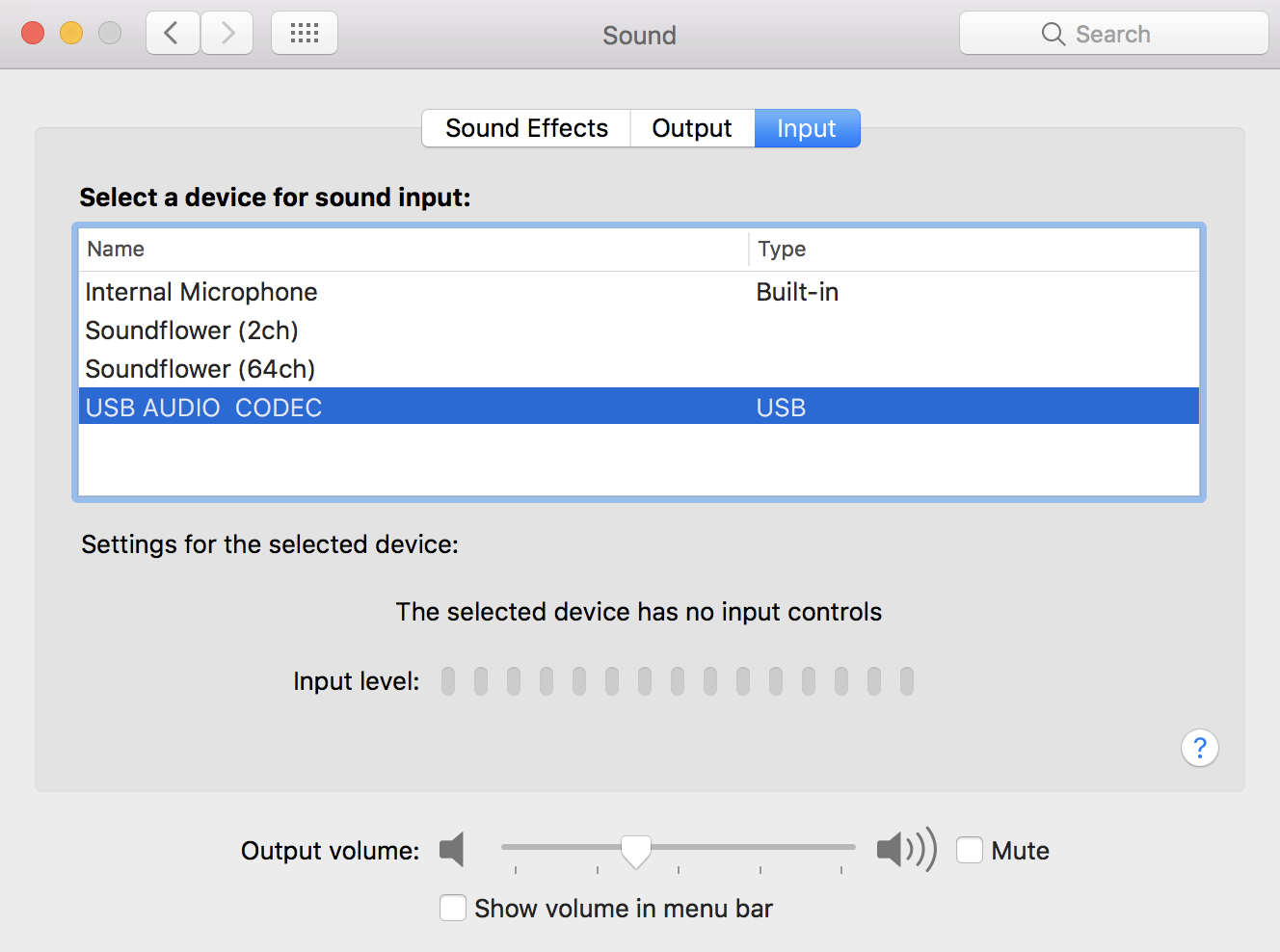
In the Radio.co Dashboard, record the broadcast in a scheduled event. This way, we can save the conversation with the live caller for later use.
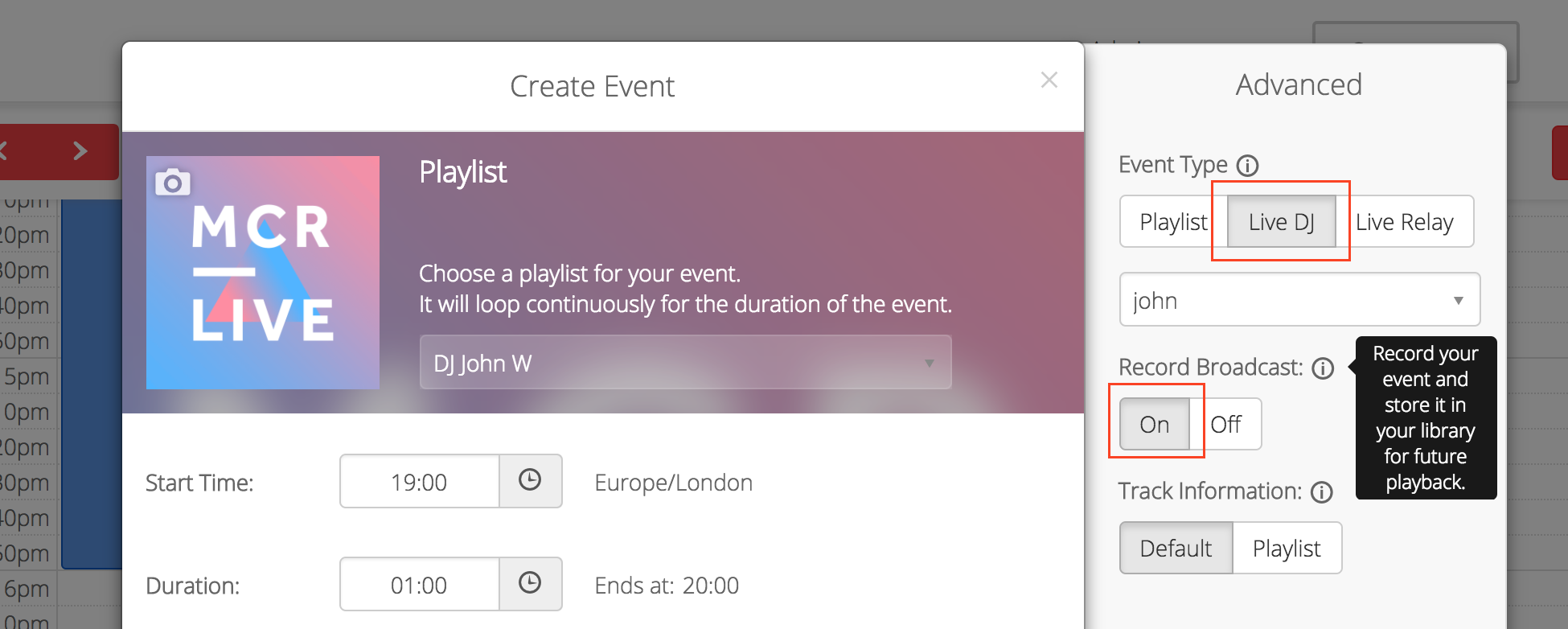
You are now ready to take phone calls during your radio show.

What do you think of this setup? What equipment are you currently using? Let us know in the comments. For more awesome guides like this then be sure join the Radio.co Newsletter.