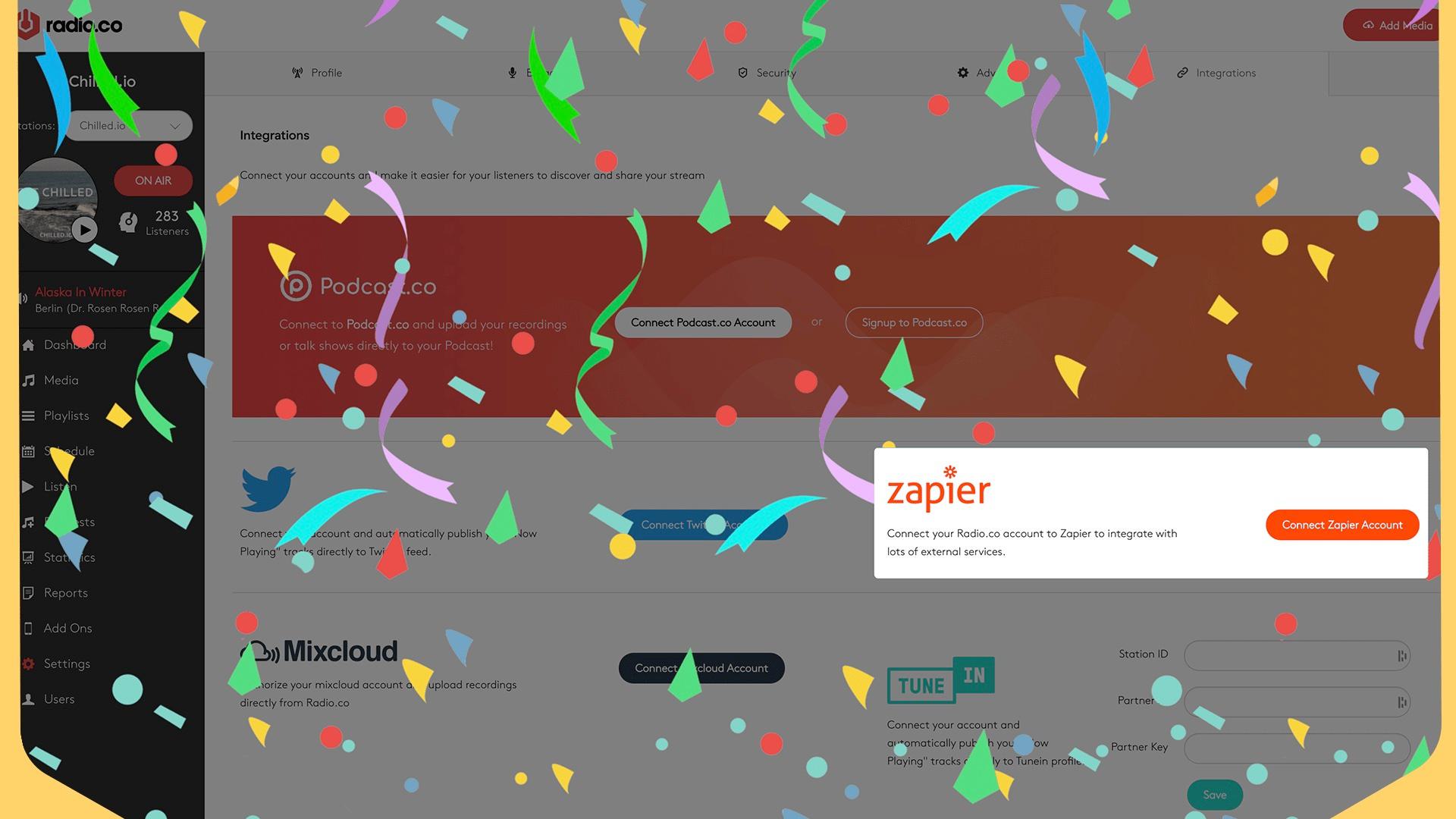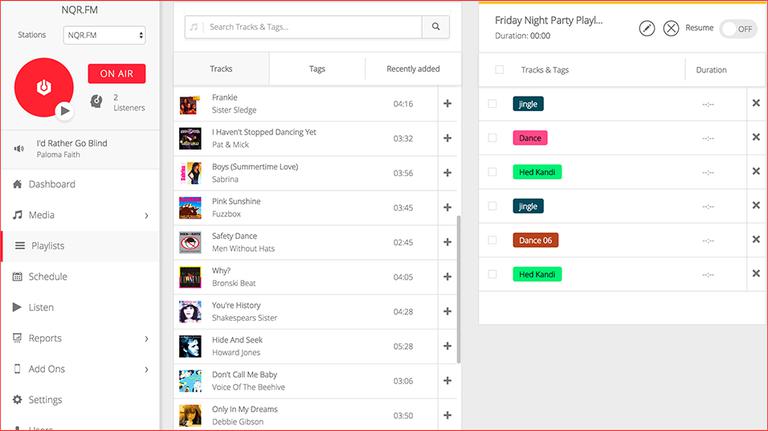Need advice? Let's talk.
Get straightforward guidance from your broadcasting partner. Schedule a call to chat with the team about your radio station.
Book DemoHow to Upload DJ Mixes to Live Playlists Automatically
Automate your DJ production workflow using Zapier. Upload shows, tag, and broadcast DJ mixes to listeners - all without lifting a finger.

Radio stations have always been collaborative. Back in the day station managers oversaw everything, music controllers collated tracks, and DJs presented shows. Although we've shifted online, what goes into making shows hasn't changed, just the processes have gotten easier.
Tools like Zapier automate your production workflow. So instead of manually uploading one-off tracks or hour-long mixes, automation takes the stress out. Simpler for DJs to broadcast shows, easier for you to manage.
Get to know how Zapier can streamline your team's collaboration and upload DJ mixes directly to live playlists by automatically applying tags.
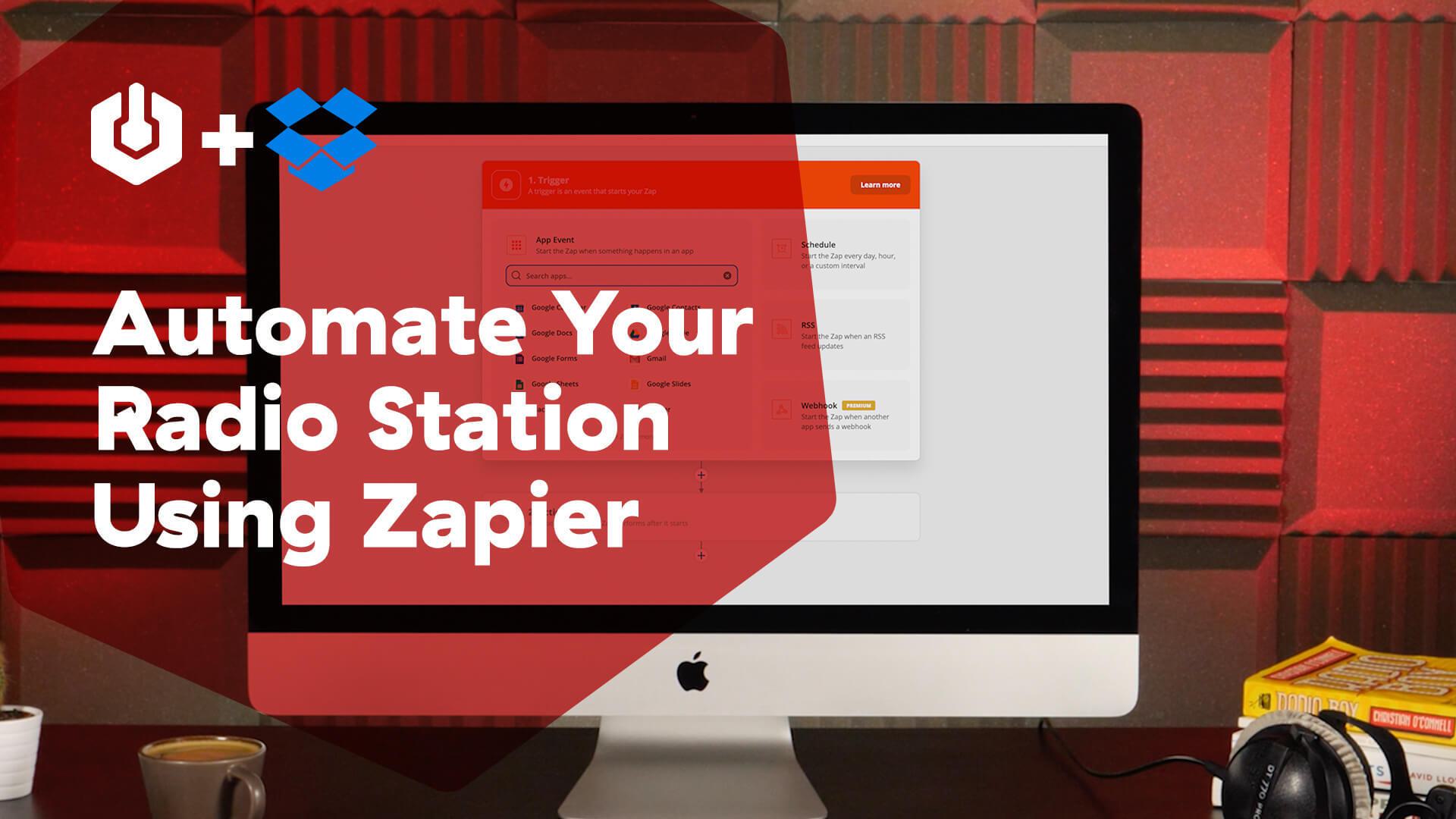
Tags and Playlists Explained
Tracks, jingles, ads, and DJ mixes can easily get buried in your media library without proper organisation. And when there are countless tracks to choose from, building handcrafted playlists can take time. But using tags automate your playlists to randomise songs or full-length shows without much hassle.
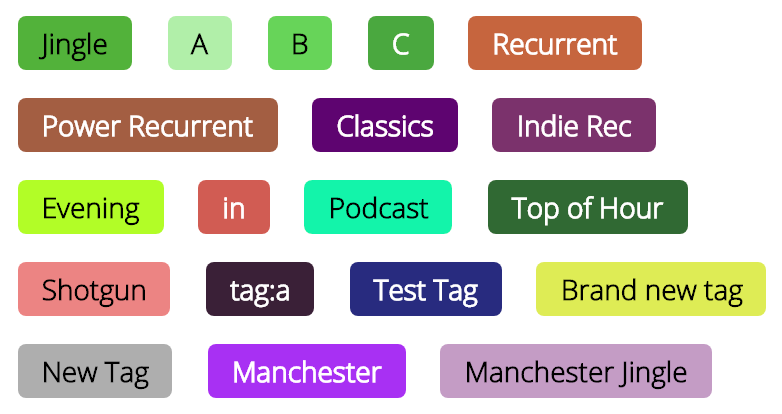
Alongside playlists, tags work like this:
- Apply tag 'Pop' to track.
- Add tag 'Pop' to playlist.
- Playlist broadcasts random track with 'Pop' tag.
Simple, but effective. When the playlist swings around it’ll randomly select a song with that tag. Now playlists can be carefully curated without getting repetitive.
Automating Live Playlists with Zapier
Manual tasks can get old, fast. Take organising DJ shows. Uploading, tagging, and adding into playlists is fine as a one-off. But what happens when you have 100+ collaborators? And what happens when shows are sent during your off-hours?
Zapier automates repetitive tasks in the background so you don't have to worry. And with Radio.co's Zapier integration, collaborating with DJs is much easier. Whether files are sent to Dropbox or Google Drive, they're then uploaded, tagged, and ready to broadcast on your radio station, all without you lifting a finger.
The best bit? Zapier is free to use.
How to Upload and Tag Tracks Using Zapier
Start by heading into your Zapier Dashboard, then choose Make A Zap.
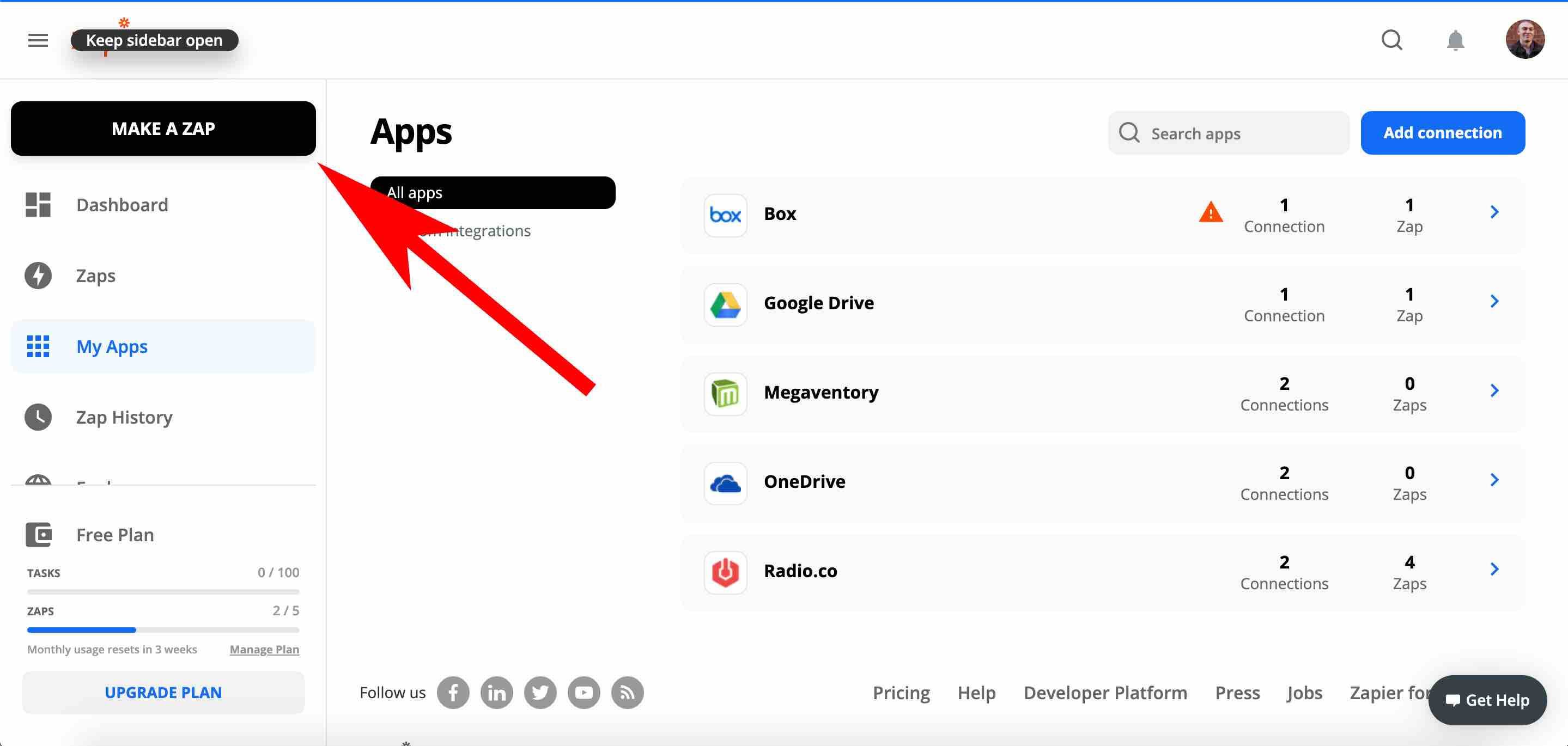
Next, choose your preferred storage service (like Dropbox) in your Trigger, then select New File in Folder as your trigger event.
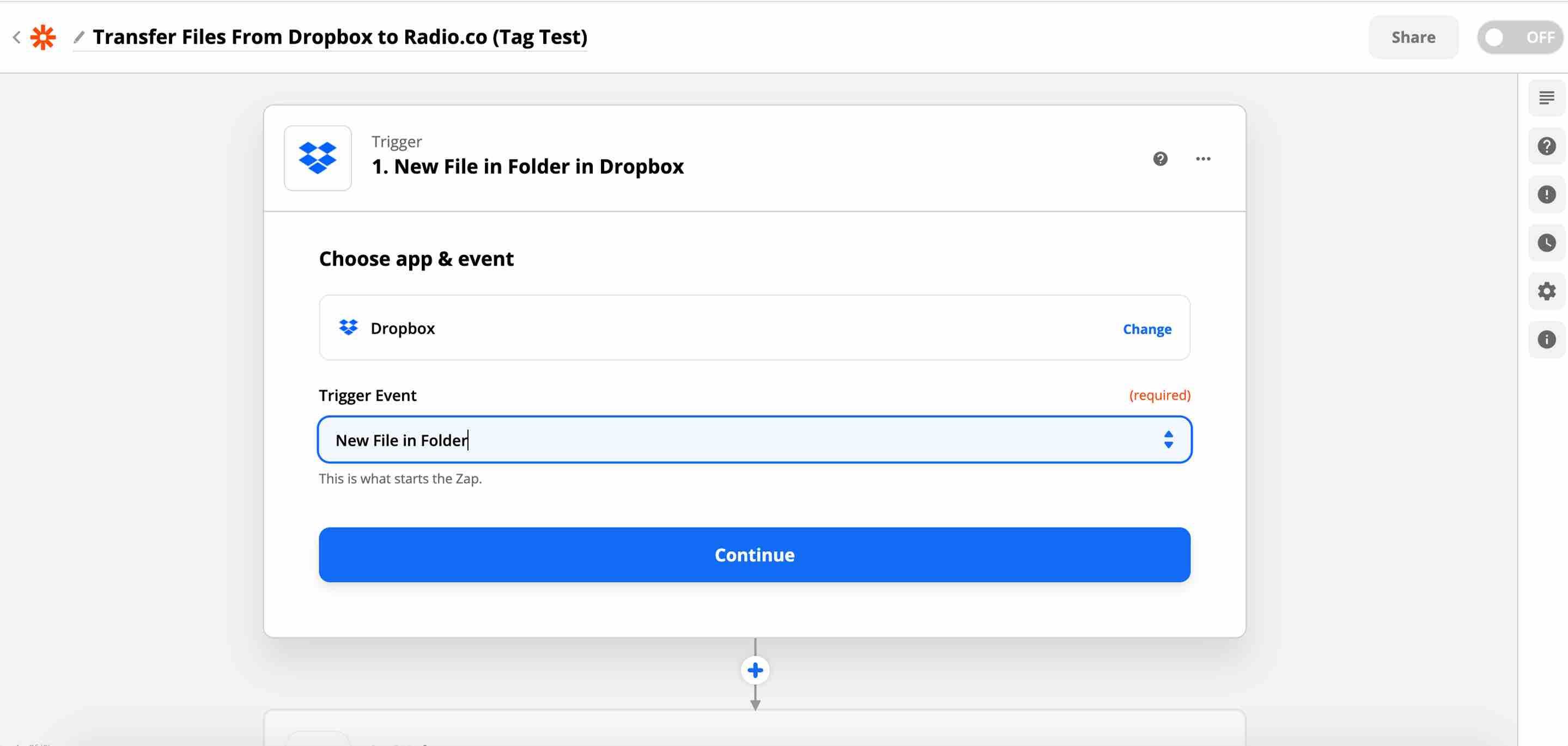
Connect your chosen account to your trigger.
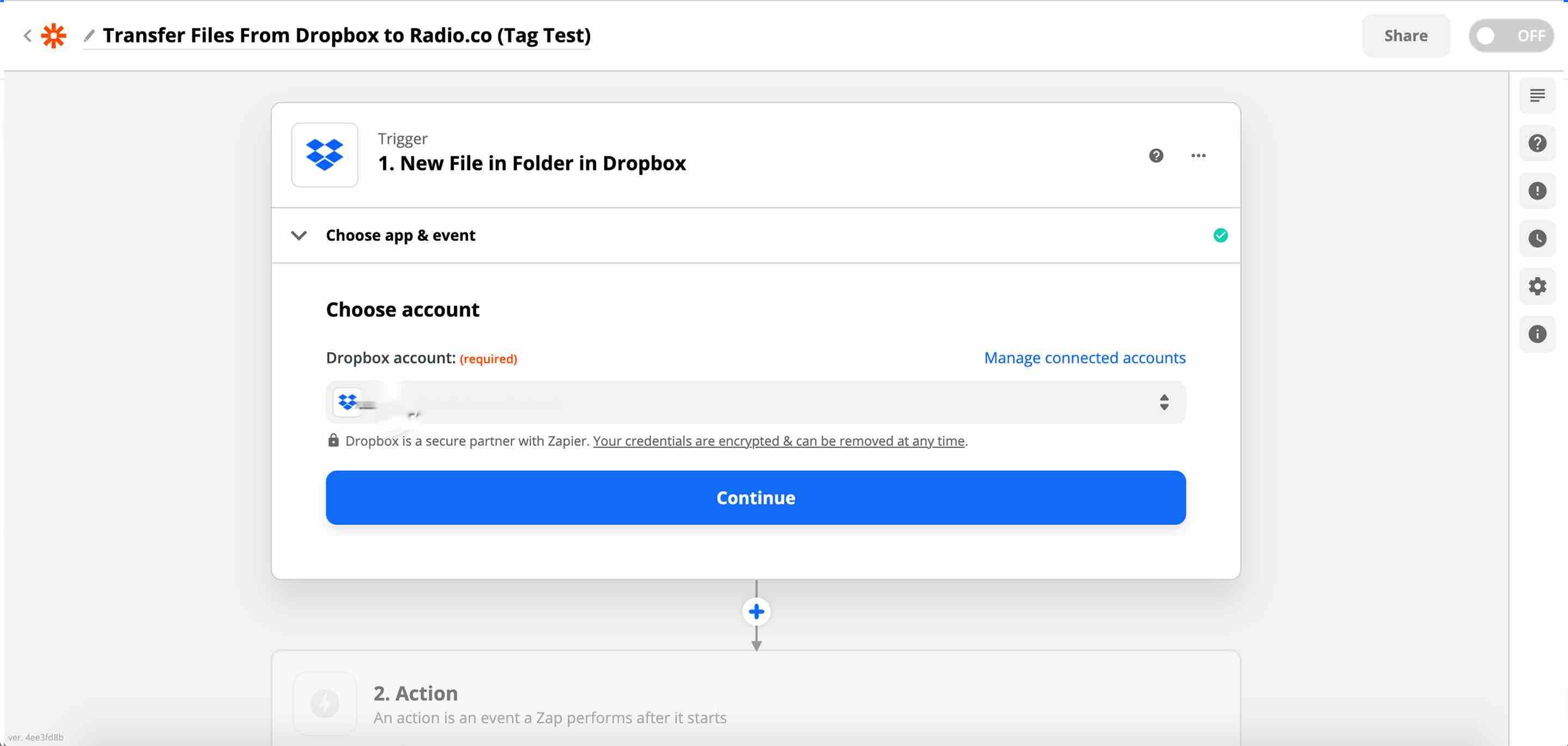
Choose the folder you’ll be placing files into for the trigger.
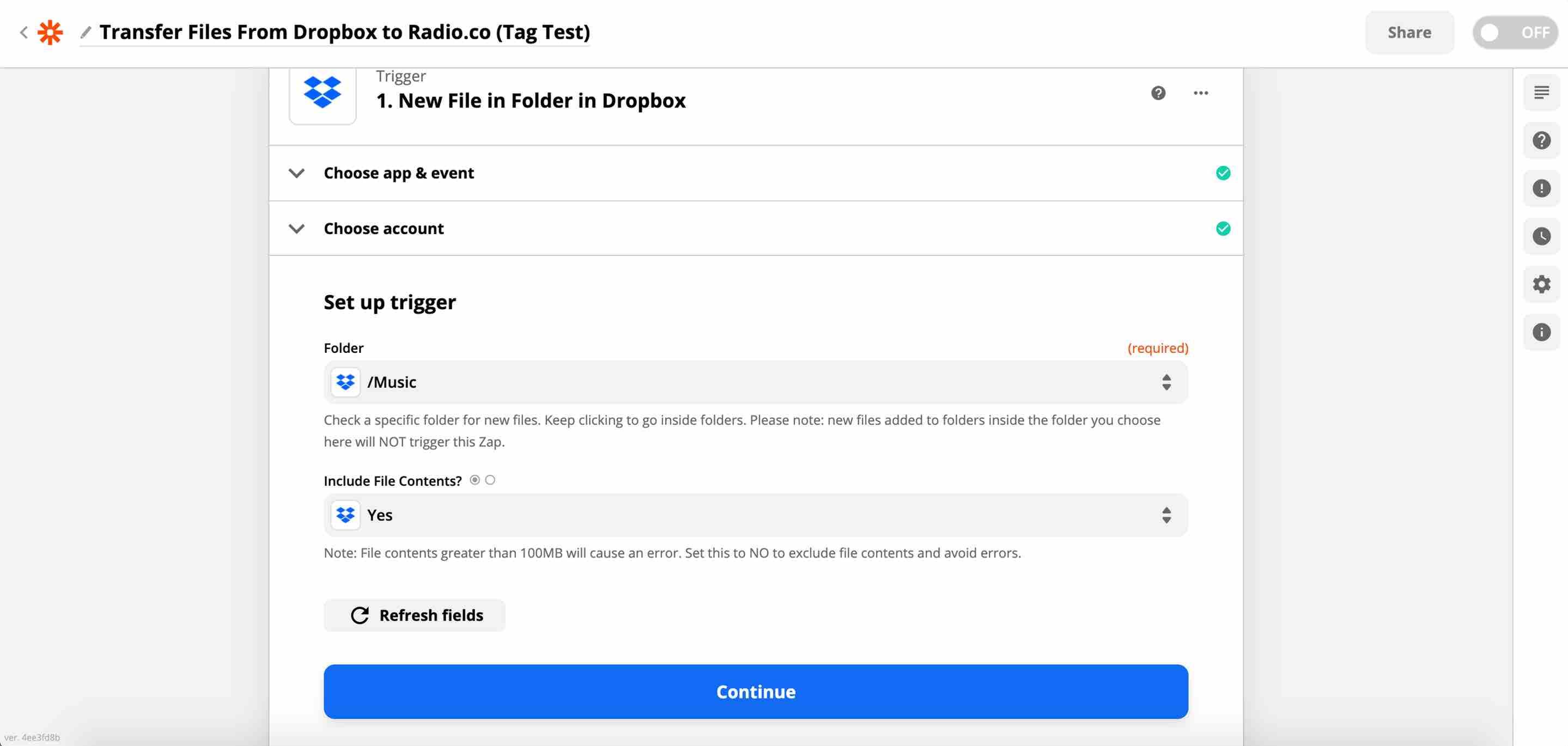
Test your trigger to make sure it picks a file from the folder you've selected. Once successful, continue.
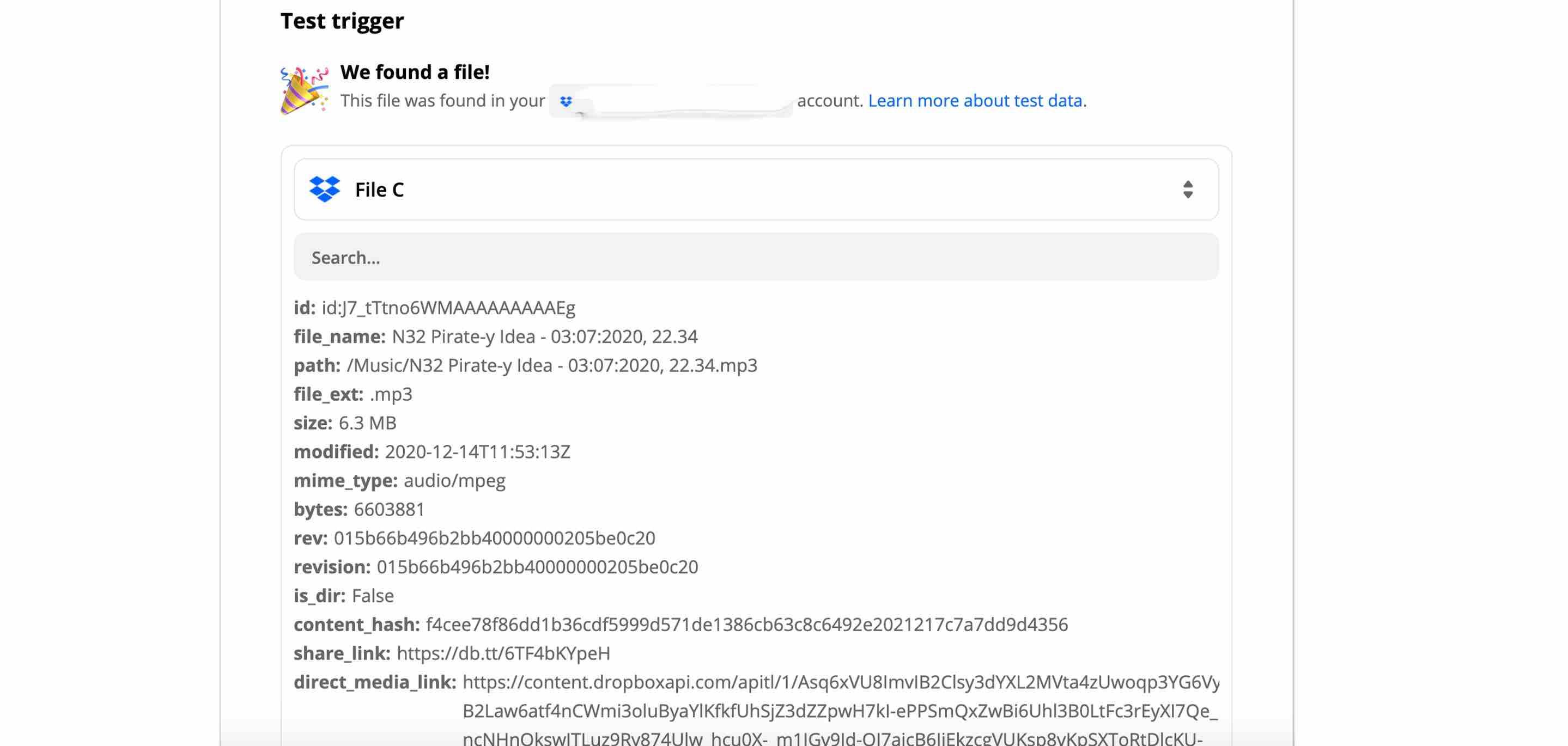
For your action event, choose Radio.co's Upload a Track.
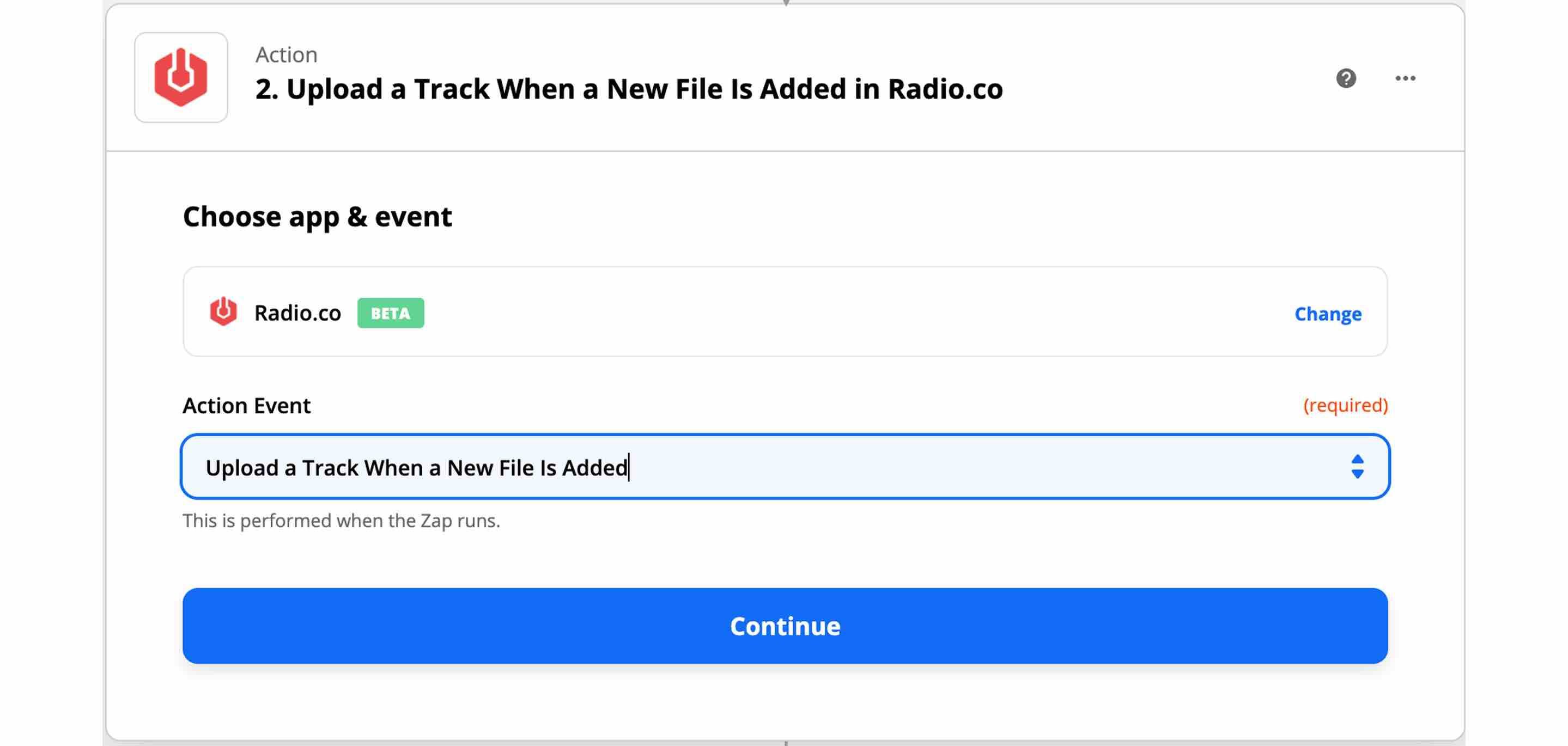
Then make sure your action is hooked up to your Radio.co account.
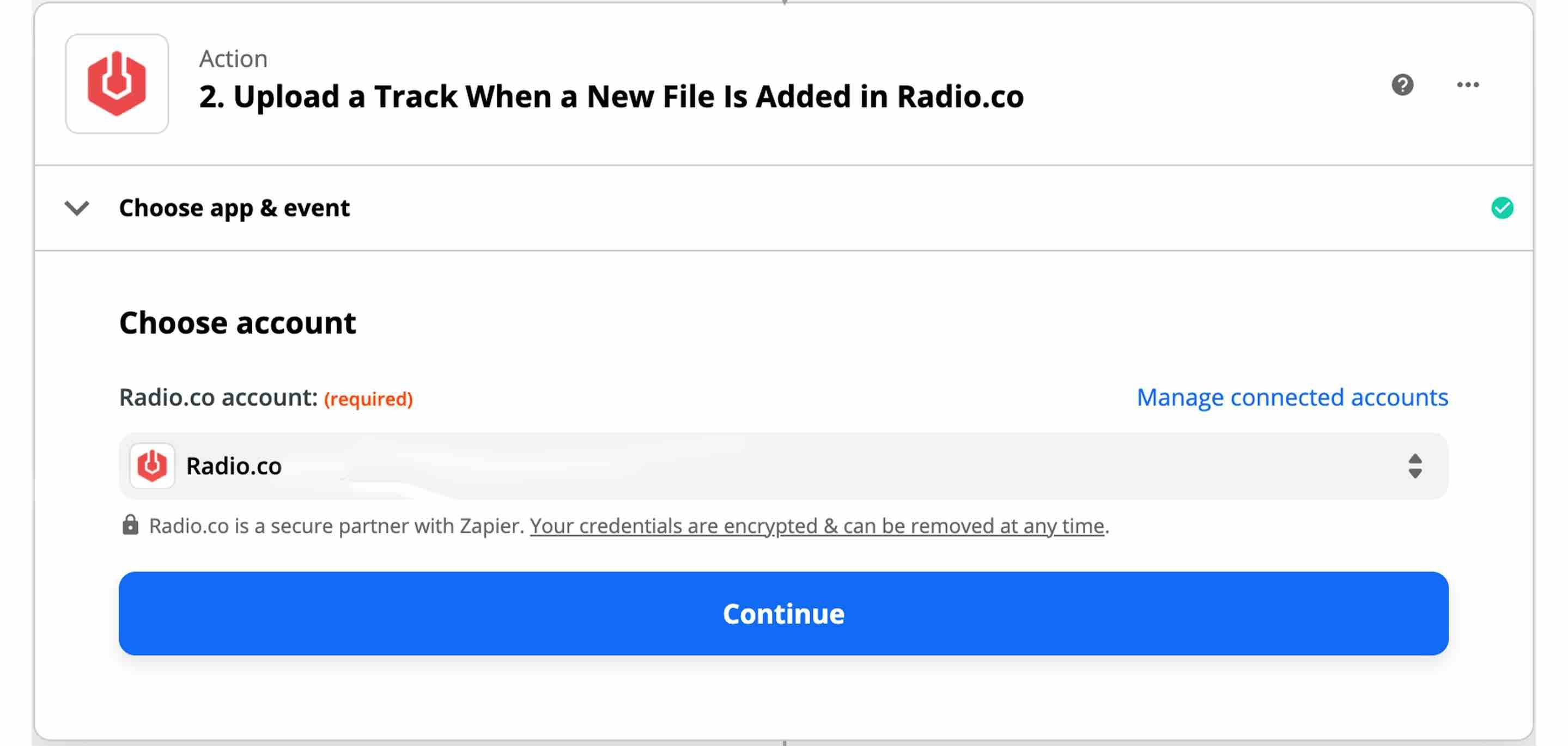
Now apply your tag. Select your station, the upload URL, and file name. The tag dropdown will show existing tags from your station, so choose whichever you want to be applied to tracks placed in your trigger folder.
If no tags are shown, create one in your dashboard.
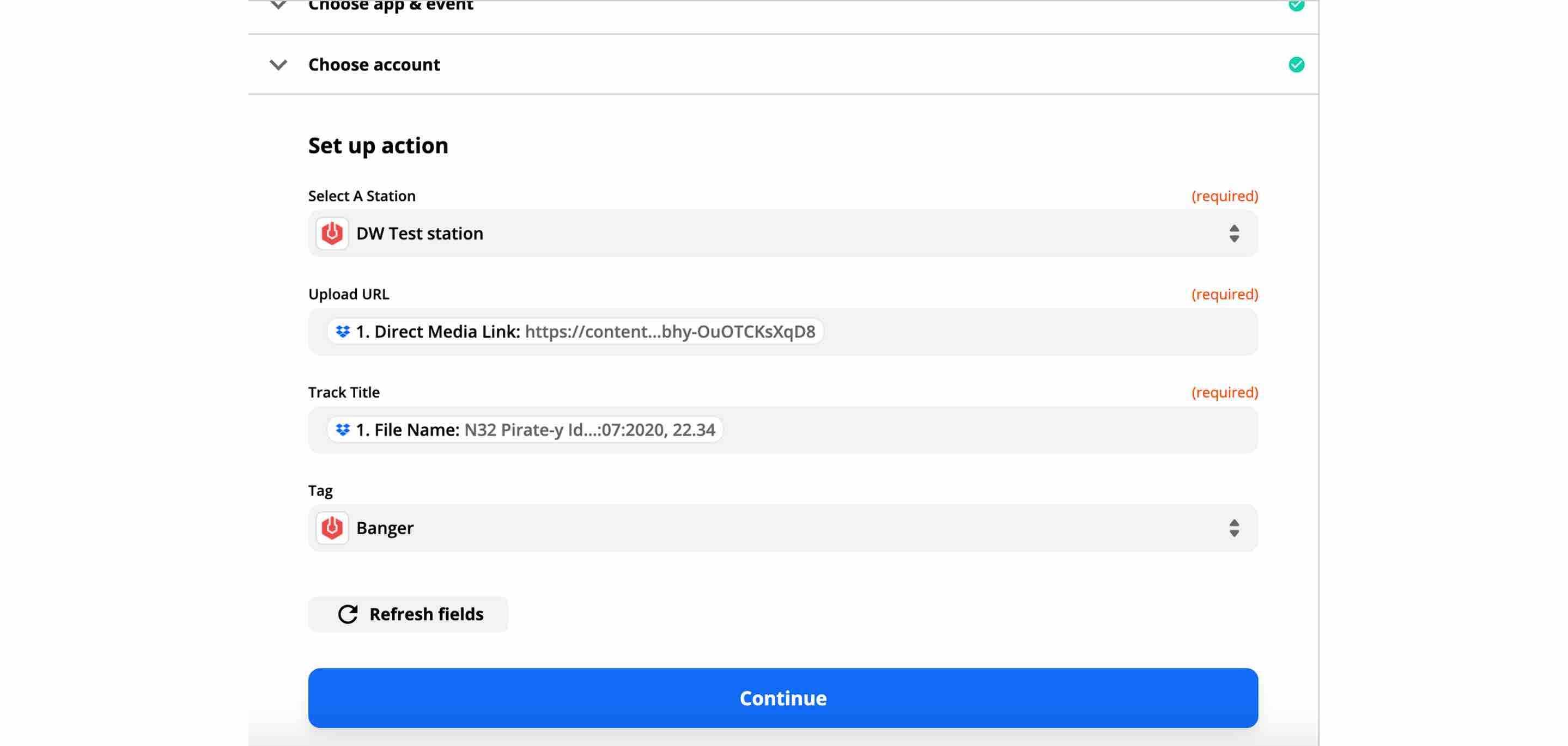
Lastly, test to make sure the Zap works. When successful, turn it on to go live.
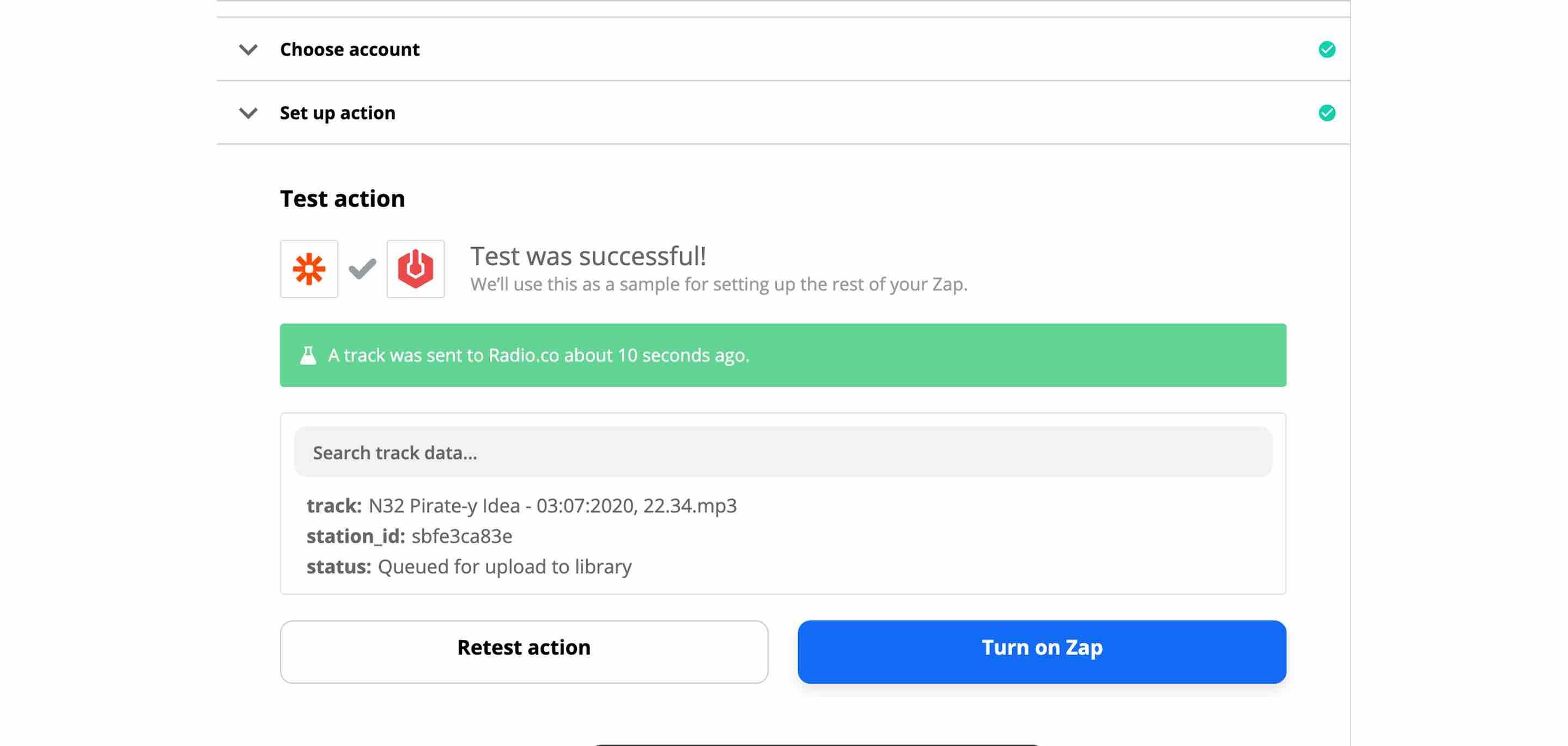
Monitoring Automated DJ Uploads
Running tasks in the background makes your life easier. But it's good to check in to make sure everything is working as intended.
In your media library, search for a DJ track or show uploaded. If all went well, the tag should be applied correctly.

And if you've not done so already, add the tag to a live playlist that's in rotation.
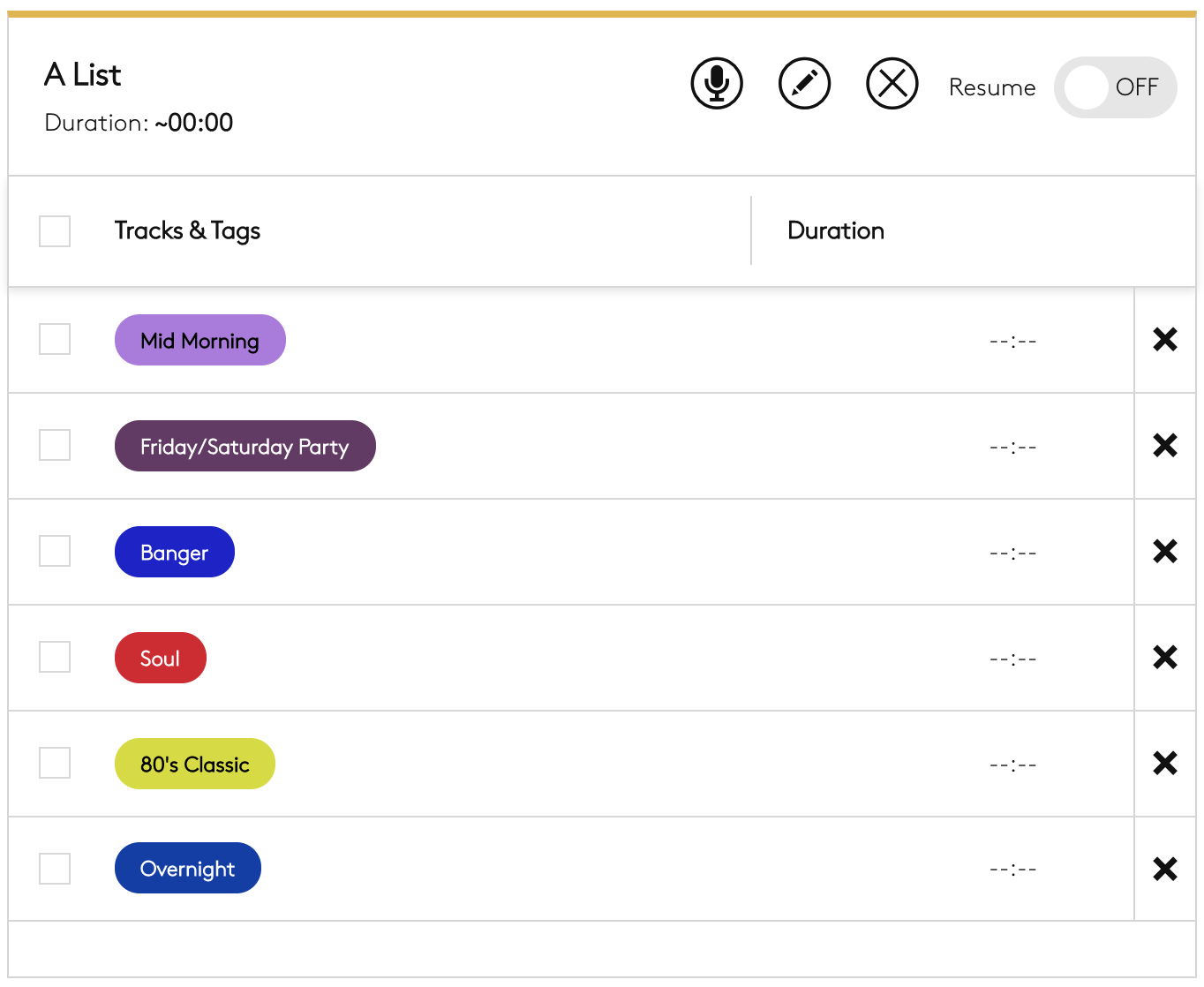
Now when a DJ uploads a track or full-length show to an external storage place like Dropbox, they'll get automatically added and ready to go live.
Keeping Track of Your Zaps
To go one step further, multiple Zaps can be setup for mass upload and tagging. Just follow the same steps, hooking up your chosen storage drive to your station and adjusting the settings.
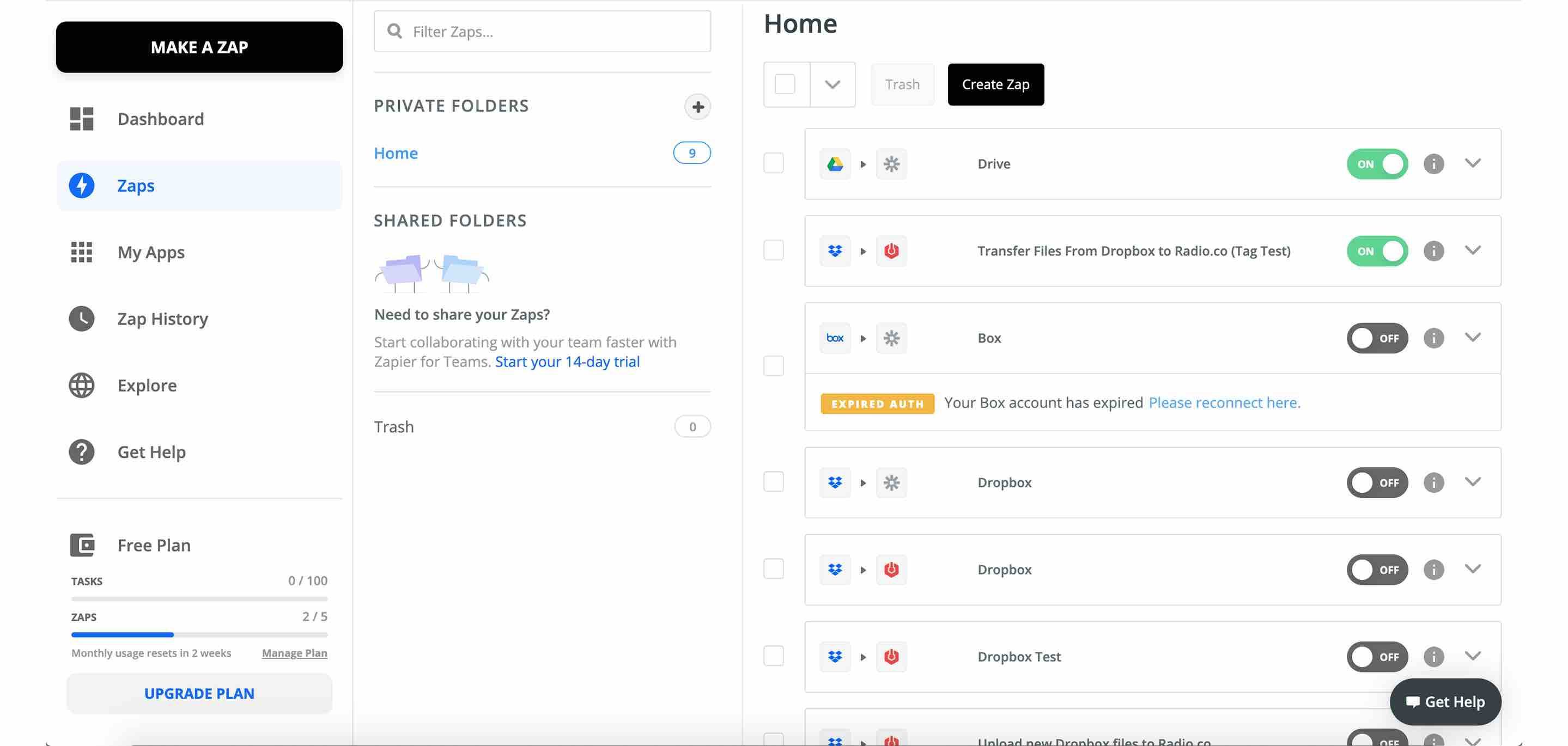
To keep track of what's going on, use Zap History. Get a play by play of all your previously fired Zaps. But be aware, on the free plan Zaps are limited and run every 15 minutes. Higher plans offer shorter wait times and less restriction.
Automate Your DJ Production Workflow
Radio stations are better with others. But managing the likes of DJs can be time-consuming. Using Zapier, automate your DJ production workflow so it's easier to broadcast one-off tracks or full-length shows. Setup everything from the get-go, then upload DJ mixes to live playlists automatically, all without lifting a finger.
Not tried Zapier with Radio.co? Create an account for free, get setup in a few minutes, and let everything run auto-magically in the background.