Curate Shows Your Way
Playlists give your station structure. From hit songs to pre-recorded voice tracks, build and curate dynamic shows. Playlists can include:
- Tracks: Uploaded files, like songs, recordings, jingles, etc.
- Tags: Unique placeholders for tracks.
- Recordings: Past shows you've recorded, such as live DJ events.
- Voice Tracks: Browser recordings from within your dashboard.
- Talk Shows: Recordings with multiple guests in the browser.
Build playlists the way you want, then schedule them on your station's calendar.
Creating Playlists
Within your dashboard, create a new playlist by choosing a name, colour, and then continue.

Within the playlist editor, choose your media on the left. Each category shows the top 50 recent files, so if you can't find the one you want, either go through the pages or search.

Add items to a playlist by simply dragging them from left to right. Once media has been added, re-order by dragging them up and down the playlist.
As you add tracks the playlist duration will increase, giving you a rough estimate of run time. However, tags can't show an accurate runtime due to the randomisation of track selection.

Once the playlist is complete, save your changes.
Playlist Options
Aside from managing media, playlists come with a few added extras to give you better control over your shows.
Resume from Last Track
When enabled, your playlist will resume from the last played track. But if disabled, your playlist will begin from the first track.
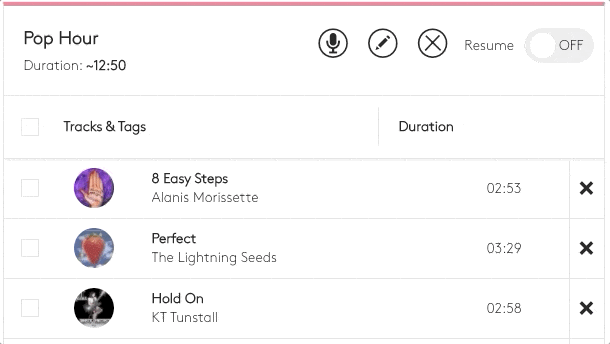
Edit Playlist Metadata
Selecting the pencil edit icon, you'll be able to customise your playlist's metadata. Title, artist, and artwork can all be swapped out, so within the dashboard, on players, and using the API, all these details will be shown.

Recording Voice Tracks
The microphone icon lets you record voice tracks directly in your browser.
Select your microphone, record up to 10 minutes, and add metadata. Once happy, add the voice track to your playlist.

Deleting Playlists
Not completely happy with your playlist or don't need it anymore? Select the cross icon and confirm you want to remove it.
Please be aware, once you delete the playlist, it's gone for good.
Duplicating Playlists
Copy an existing playlist to tweak. In the playlist editor, simply select 'Duplicate Playlist', then choose a name.

Ready to take Radio.co for a spin?
Thousands of broadcasters trust us with their station. You can too.

Choose your plan, cancel anytime, no hardware needed.
7-day trial available for new customers.

